Selecting multiple files is not working on Mac: 5 tips to try
If selecting multiple files on a Mac with Shift does not work, it can be incredibly frustrating, especially when organizing documents or photos.
Whether you're attempting to move a batch of files to a new folder or delete several items at once, the inability to select multiple files can significantly slow down your workflow.
We'll dive into the common reasons why Shift-select for multiple files might not be working on your Mac and provide practical solutions to help you. Let's go.
Why is the select multiple files on Mac with Shift not working?
On a Mac, you can quickly select multiple files or items that are next to each other by selecting the first item, then pressing down your Shift key and clicking the last file or item — everything in between will be included in the selection.
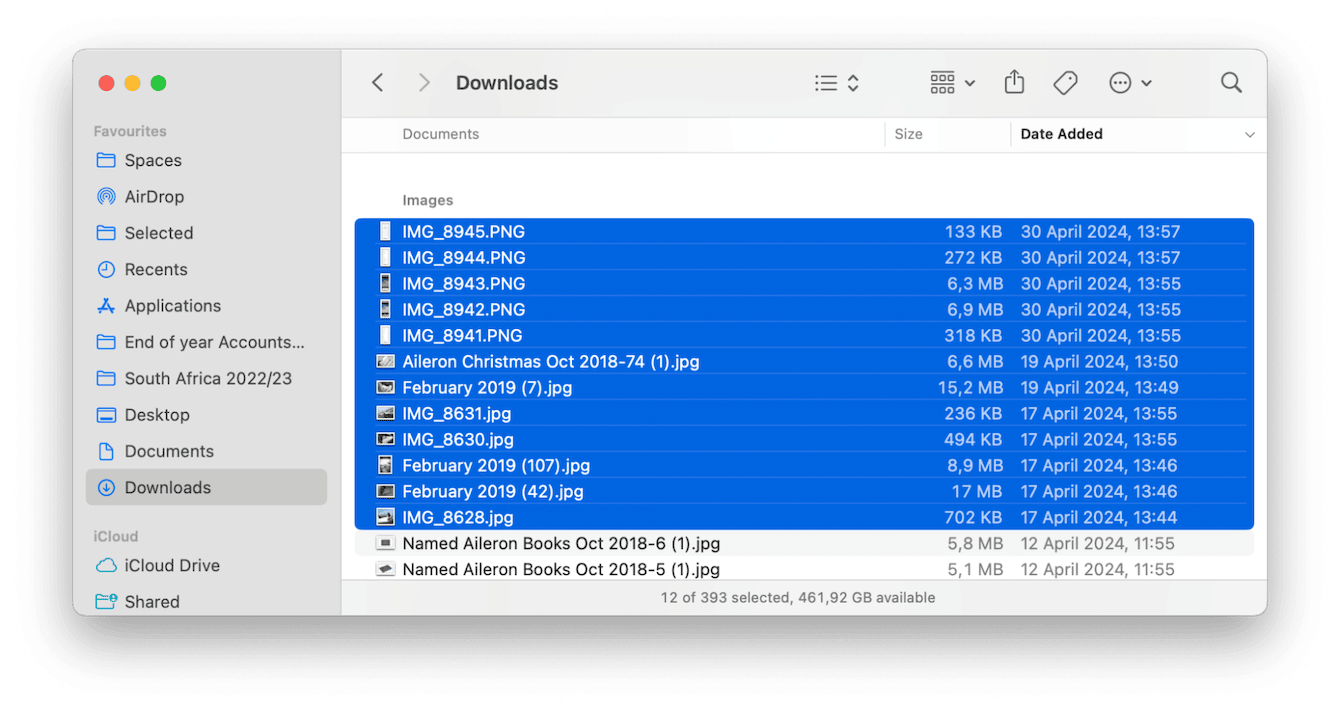
This comes in really handy when you're moving files or reorganizing, so if it suddenly stopped working, you might be wondering why.
It's one of those glitches that are hard to diagnose; from outdated software to a build of system junk, there can be multiple reasons why we run into this issue. The good news is that it's a pretty quick fix.
Fixes: Select multiple files on Mac with Shift not working
1. Restart your device
This simple action can effectively resolve various issues, including the frustrating problem of Shift-select not working. To restart, simply go to the main Apple menu and choose Restart from the menu list.
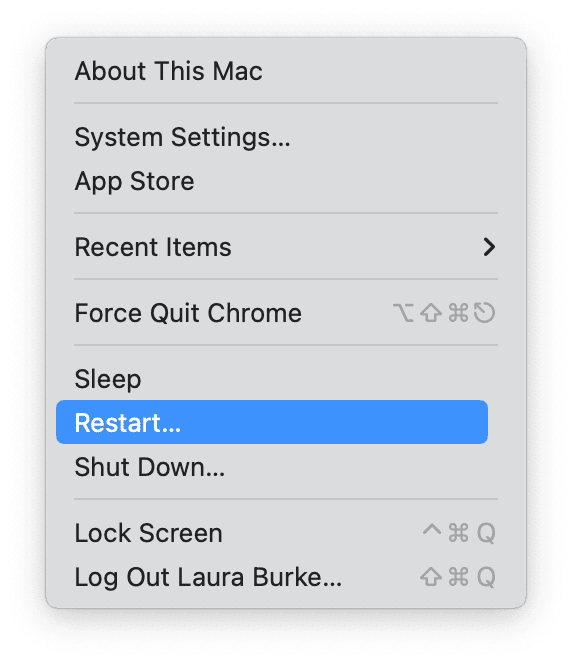
2. Check your macOS
If a quick restart doesn't yield results, it's a cue to inspect your macOS software. Keeping your MacBook in sync with the latest software updates is crucial. This ensures that your system remains glitch-free and optimized with the latest improvements and fixes. Here's how to ensure your macOS stays up-to-date for seamless performance:
-
Choose System Settings from the main Apple menu.
-
Go to General > Software Update.
-
Install any updates.

Once you've completed the update, check to see if you can now select multiple files.
3. Run some MacBook general maintenance
Maintaining your MacBook may sound like a daunting task, but it's surprisingly straightforward.
CleanMyMac notarized by Apple has an effective Maintenance module designed to address system glitches and bugs, such as the selecting multiple files not working on Mac issue. If you haven't tried this app yet, you can text it here. It has a 7-day free trial, and that's enough to solve this issue and optimize your Mac.
Here's how to utilize its Maintenance module:
-
Open CleanMyMac.
-
Access the Maintenance option in the sidebar and click View All Tasks.
-
Choose Run Maintenance Scripts and any additional tasks.
-
Click Run to initiate the selected tasks.

4. Reset your NVRAM
Resetting NVRAM (non-volatile random-access memory) can help resolve various issues on your Mac, including problems with the Shift-select function. Here's how to do it:
For Macs with Apple silicon
- Shut down your Mac completely.
- Wait for a few seconds before powering it back on.
For Intel-based Macs
- Shut your device down completely.
- Power it back on and immediately press and hold Command - Option - P - R.
- Hold the keys for about 20 seconds or until you hear a second startup chime.
- Stop pressing the keys and wait for your MacBook to start normally.
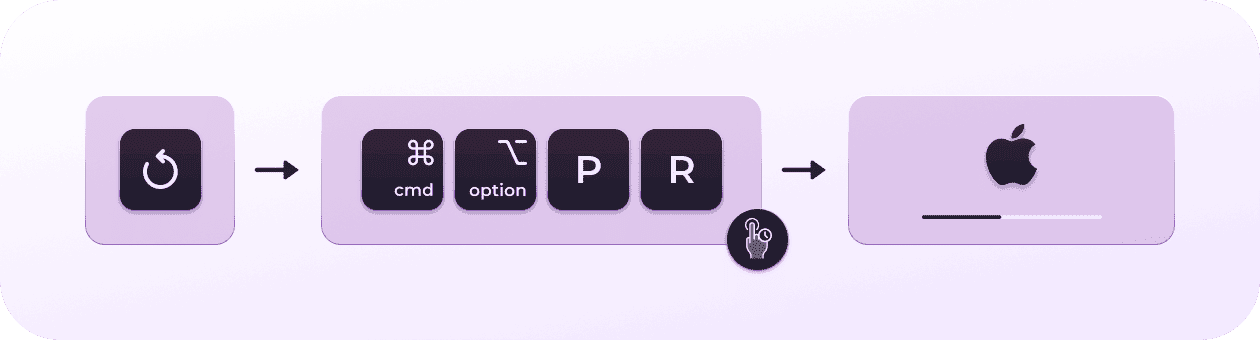
5. Use a different method
There's more than one way to select multiple files on a MacBook; here are a few alternative ways you can select more than one file.
Command-select
Press the Command key and click various items to select them. This allows you to choose specific files scattered throughout a folder without selecting everything in between.
Click and drag
Did you know you can click and drag a selection box around multiple items at once? This method is really handy when dealing with a large number of files in a cluttered folder, as it allows you to select multiple items within a specific area quickly.
We've reached the end; if selecting multiple files on a Mac with Shift does not work, you could also try booting your Mac into safe mode to see if the problem persists; you can find the complete guide from Apple on how to do this here.

