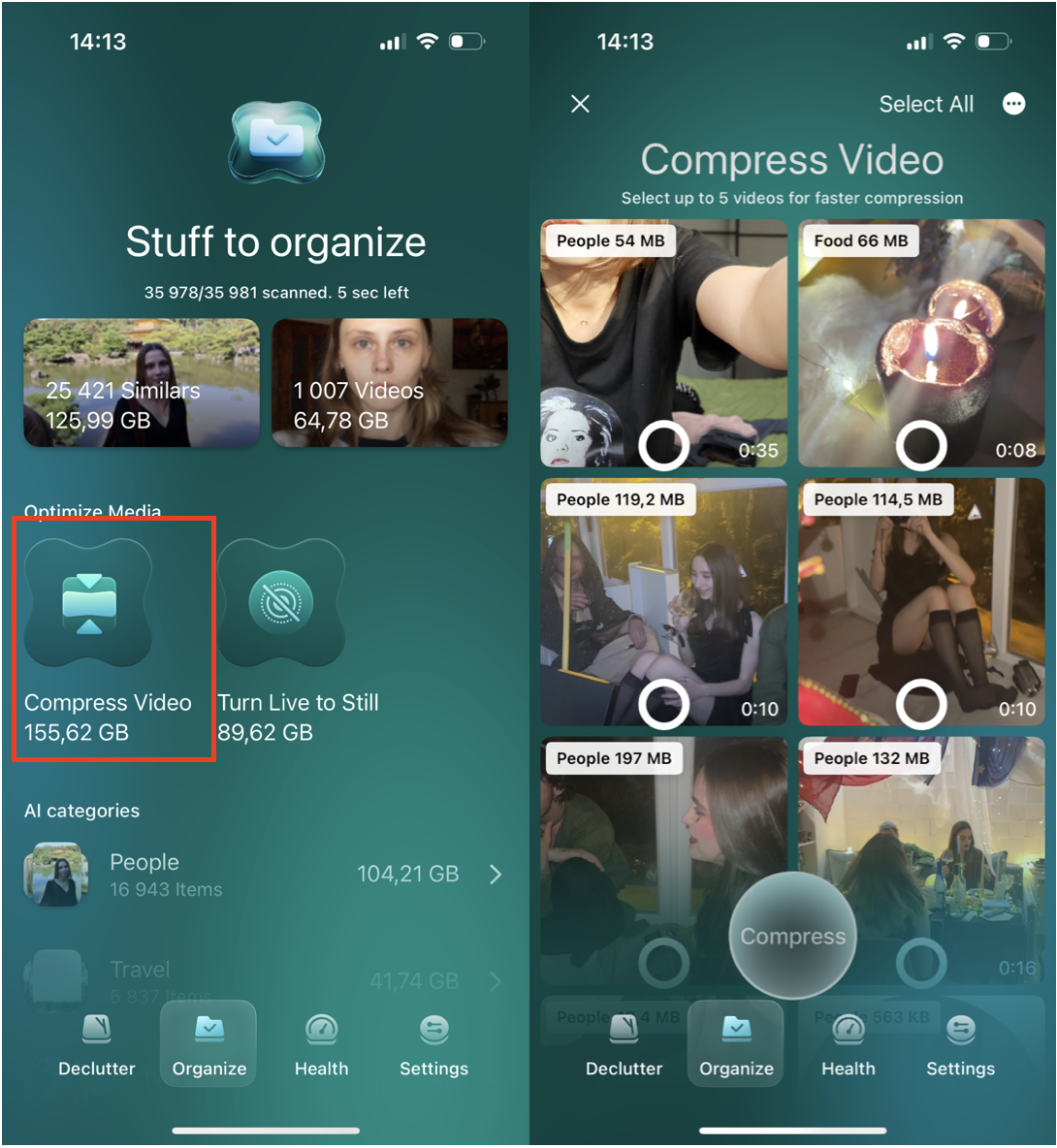How to send videos between Android and iPhone (without losing quality)
Ever wondered how to send videos from Android to iPhone without losing quality? It's actually still quite a common concern, especially with the long-standing myth that Apple and Android devices can't play nicely together.
If you're considering switching platforms or simply just trying to share videos with friends or family, transferring media, including videos, across these two systems is not only possible but surprisingly simple with the right tools.
We've put this guide together to bust compatibility myths, walk you through the best methods for sharing videos seamlessly, and show you how to keep your videos in their original, high-quality format. So, with a lot to cover, let's dive in!
Myths about how to send videos from Android to iPhone
When it comes to sharing videos between Android and iPhone, there's no shortage of rumors and misconceptions.
Many people still believe it's complicated, impossible, or that quality will always be lost. But are these beliefs actually true? Let's clear the air and tackle some of the most common myths circulating online.
Myth: It's impossible to send videos between Android and iPhone.
-
Reality: Modern apps and cloud services make it simple to share videos, regardless of device type.
Myth: Videos always lose quality during transfers.
-
Reality: This only happens when using certain methods, like sending via SMS or non-optimized messaging apps. With the right tools, you can send videos in their original quality.
Myth: You need expensive apps to share videos between platforms.
-
Reality: Many free or low-cost options work perfectly.
So, hopefully, we've cleared up any confusion; now, let's get to the actual tips and steps on the best ways to send videos from Android to iPhone.
Try this hack to easily transfer a video
It's no secret that videos can take up a lot of storage, especially when you're storing large or high-quality files. To keep your iPhone organized and ready for new content, tools like CleanMy®Phone can help by compressing videos or quickly finding and removing photo clutter. Here's how:
-
Launch the application on your iPhone and press Organize.
-
Choose Compress videos.
-
Select videos you want to compress, up to 5 per session.
When you use a dedicated tool like this one, decluttering your iPhone becomes effortless. If you want to know more about organizing your media, check out our guide to managing iPhone photos.
How to send video from an iPhone to Android
Sharing your videos from an Android to an iPhone device might initially seem tricky, especially since the two platforms don't have a native file-sharing tool like AirDrop. So, we've put together a list below of reliable methods to bridge the gap and transfer your videos seamlessly.
1. Google Photos
Google Photos is one of the best ways to share videos and photos while preserving quality. The Google Photos app works on both Apple and Android, making it a top choice.
You've got two options here; if you are sharing with friends or family, make a shared album so others can view and download your videos; here's how:
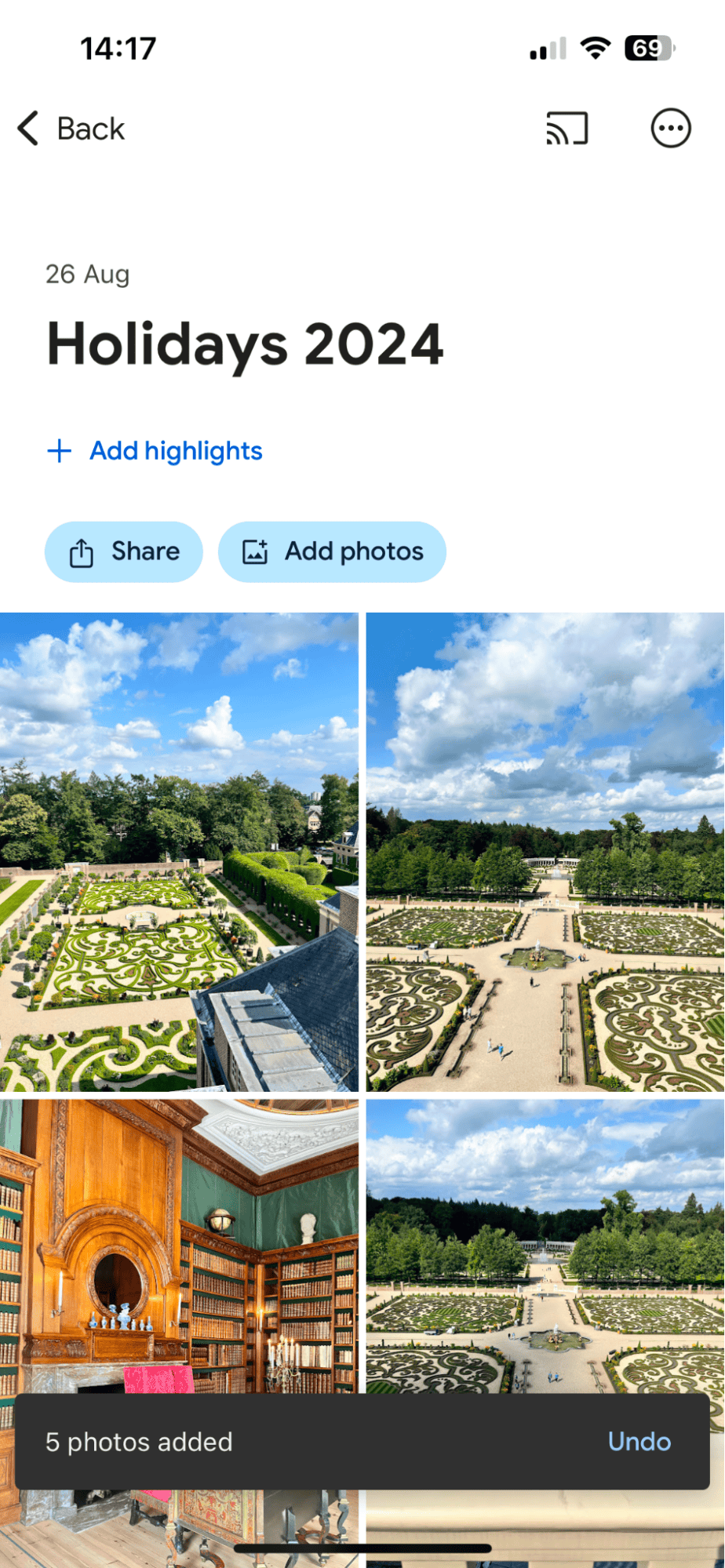
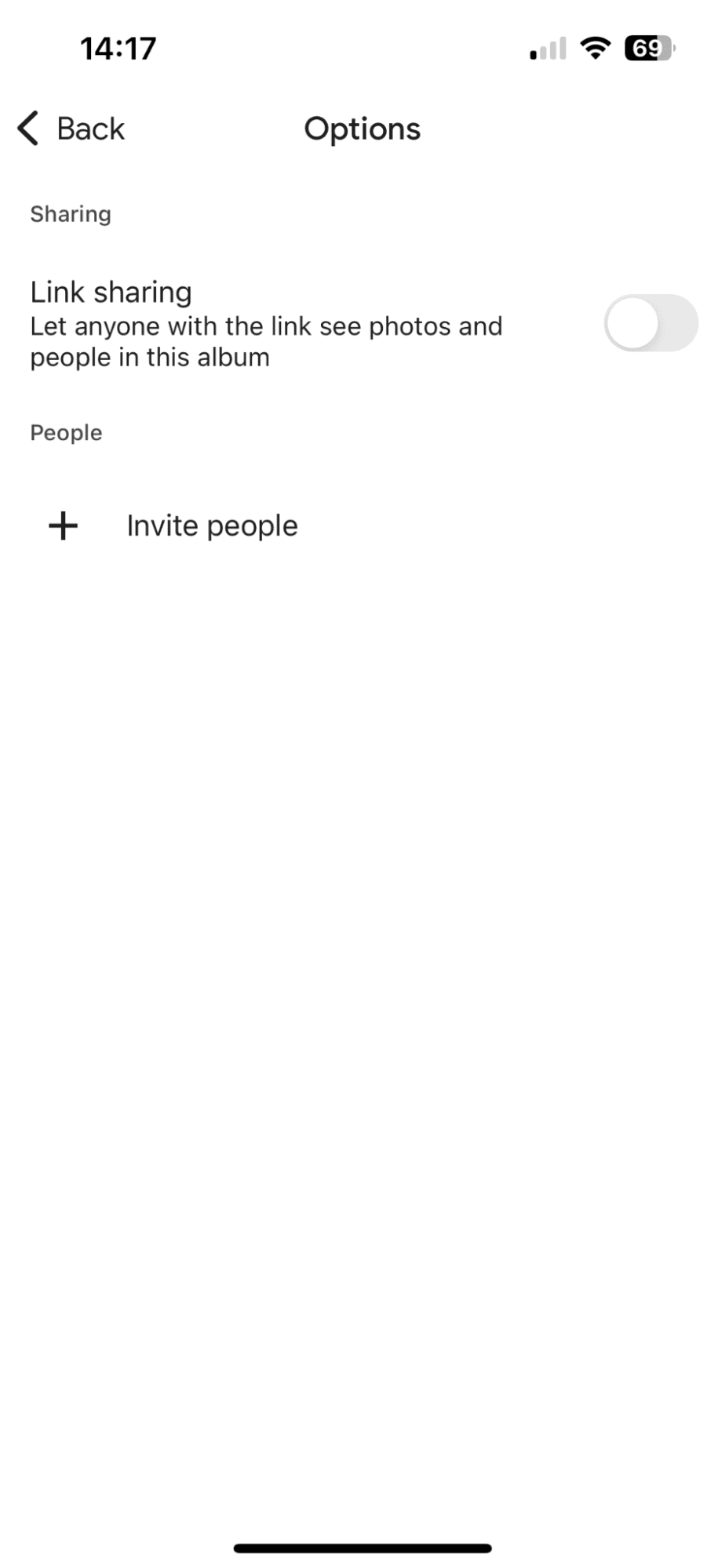
-
Make sure the videos you want to share are uploaded to your Google Photos account.
-
Select the album in your account > Press the More menu (three dots).
-
Press Options.
-
Either invite people by pressing the + icon or copy the link and send it to people via your preferred method.
If you're sharing with yourself, maybe you're switching devices; all you need to do is make sure you log in to the same Google Photos account on your iPhone to access, view, or download the videos.
2. Cloud Storage
Popular cloud storage apps, like DropBox, Google Drive, and One Drive, are compatible with Apple and Android, so similarly to the above, here's how to utilize their sharing capabilities:
-
Upload your video to your preferred cloud storage service on your Android device.
-
Share the folder with your recipients by inviting them directly or sharing the file link.
-
Recipients will now be able to download the video in its original quality.
For more tips on transferring media, check out our guide on how to transfer photos between iPhones.
3. Use your email provider
For smaller video files, email can be a quick and robust solution. All you need to do is open your preferred email service provider, attach the video to an email on your Android, then open it up on your iPhone device and save the file. Be mindful of size limits (usually 25MB).
4. Third-party apps
And finally, there are some pretty good third-party apps, too; here's a couple of our best-rated tools.
Send Anywhere
If you're looking for how to send a large video from Android to iPhone without losing the quality or compressing the file, it's worth looking into some third-party tools and apps that can handle large transfers.
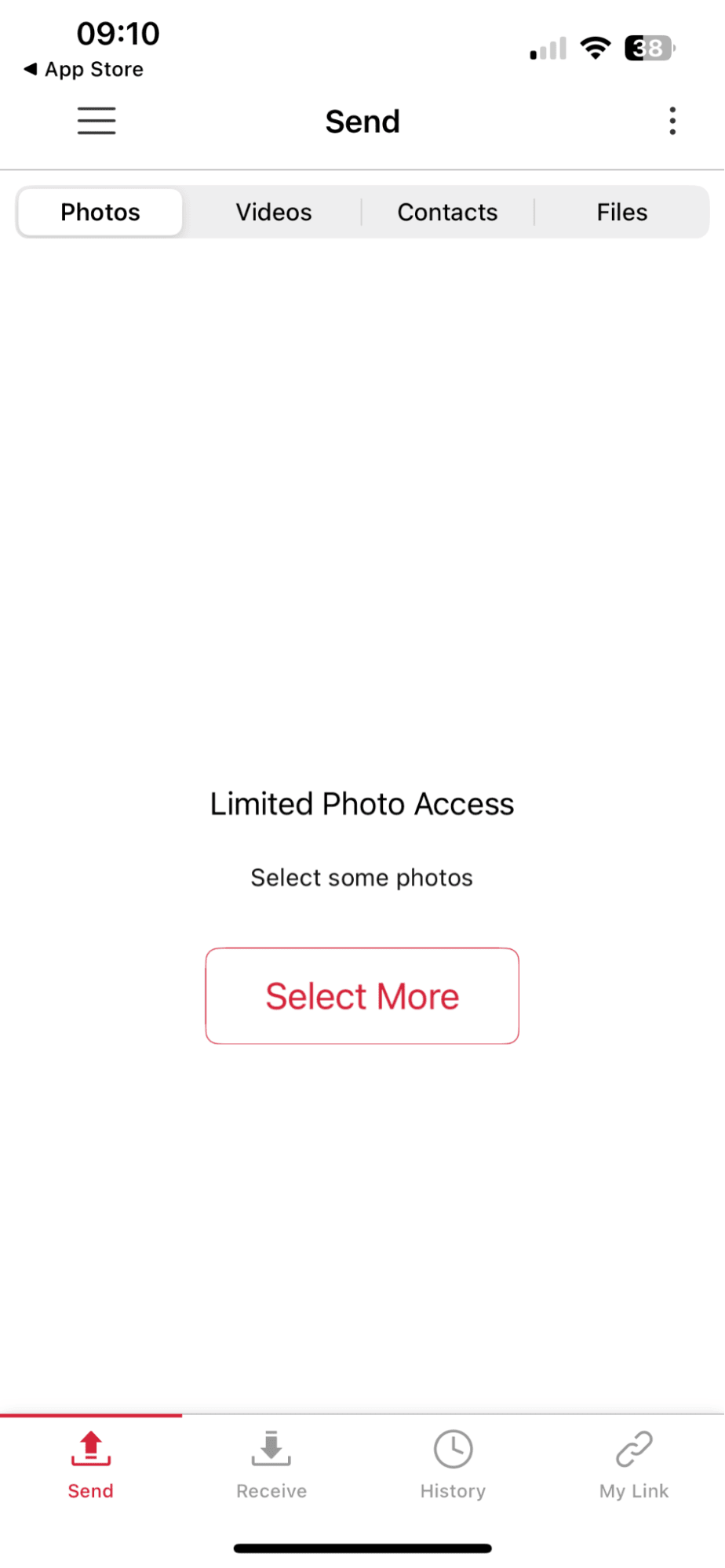
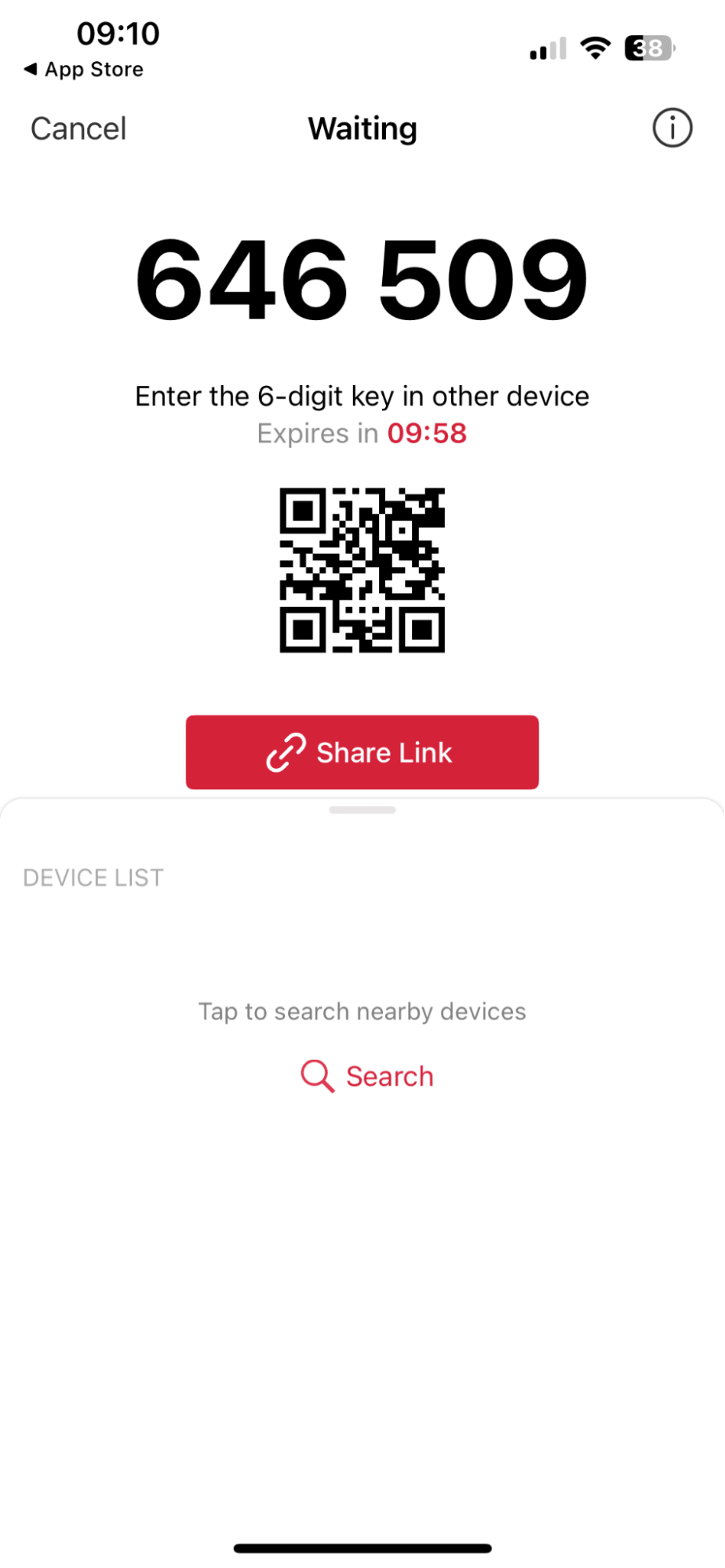
-
Both devices will need to have the SendAnywhere app installed and configured.
-
Simply open the app, press send, select the video you want to transfer, and press Send.
-
The app creates a unique code or QR code and asks the recipient to scan or enter this code in their app to start transferring the video directly.
SnapDrop
It's like AirDrop but for cross-platform use, and as a bonus, it doesn't require installing the app. Here's how it works:
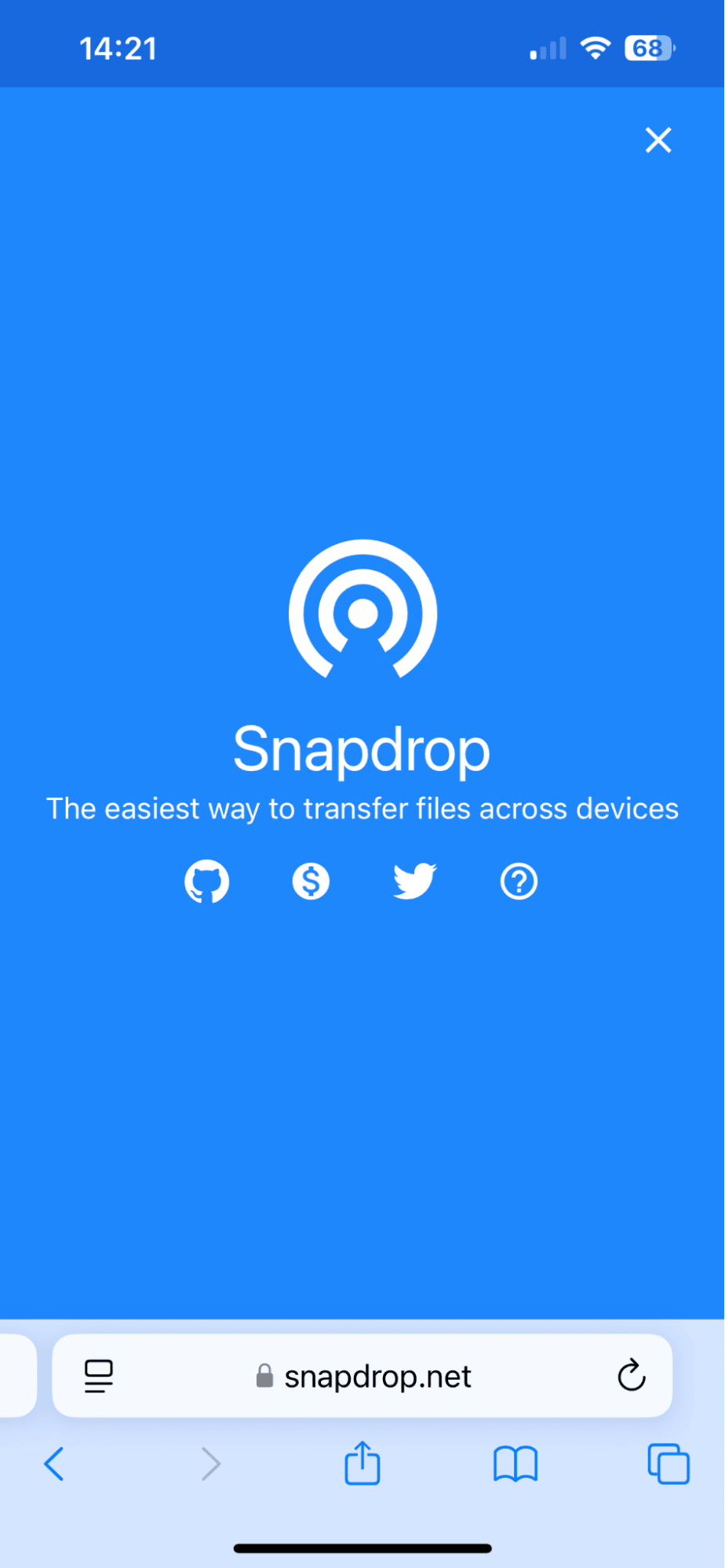
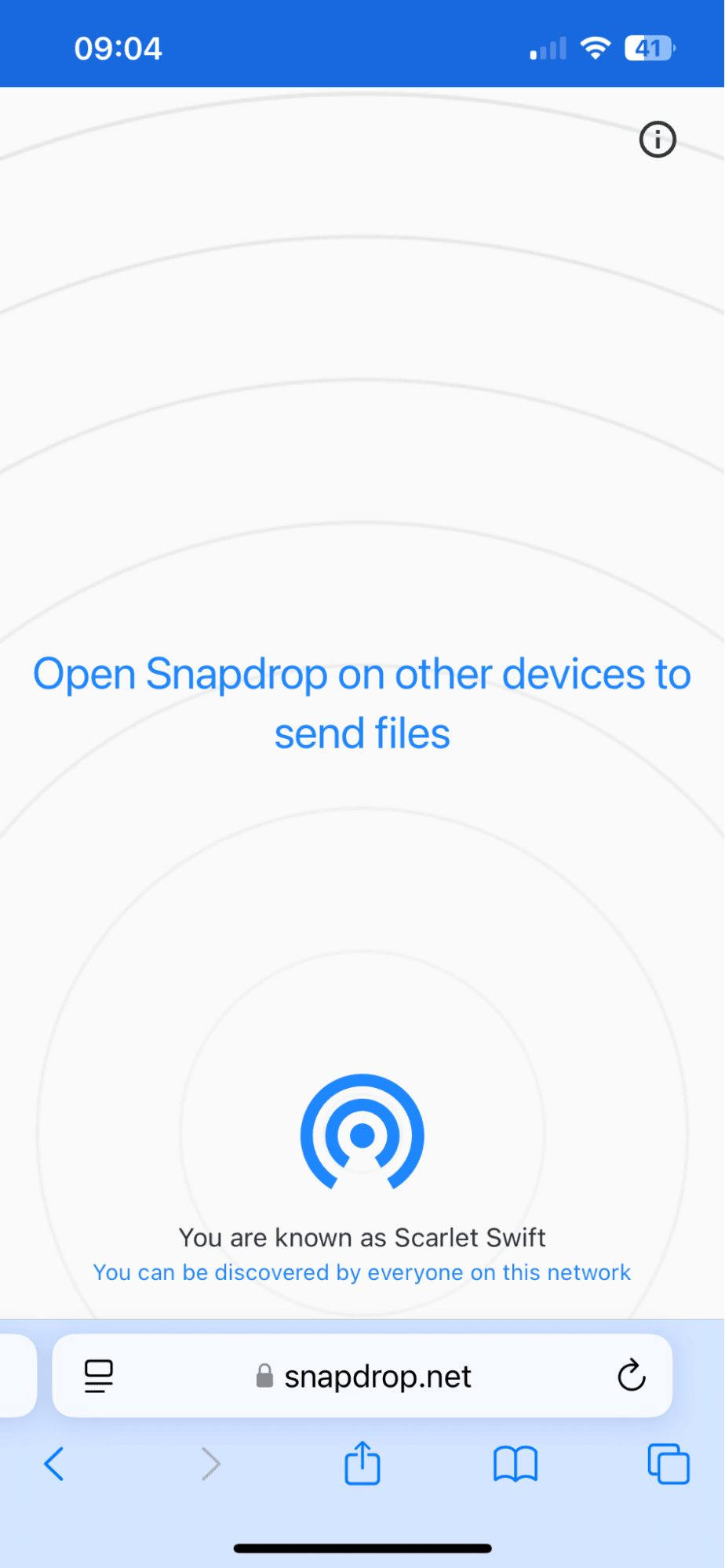
-
Make sure both of the devices are connected to the same Wi-Fi network.
-
Open SnapDrop on both devices in your phone browser, and it will automatically detect any devices connected to the same network.
-
Tap a name and select files to transfer.
FAQs: How to transfer videos from Android to iPhone without losing quality
If you've still got questions, hopefully, we answer them below. Let's take a look.
Can I AirDrop videos from iPhone to Android?
Unfortunately, no—AirDrop is an Apple-exclusive feature, meaning it only works between Apple devices like iPhones, iPads, and Macs. Your Android device simply won't show up as an option when trying to AirDrop. However, there are great alternatives like Snapdrop, a web-based tool that works similarly to AirDrop but across platforms. It's quick, easy, and doesn't require installing any apps—just connect both devices to the same Wi-Fi network and start sharing. Check the tips above; we show you how to use it.
Can you send videos through messaging apps without losing quality?
This is a common question, and the answer depends entirely on the app you're going to use. Most messaging applications, like iMessage or WhatsApp, compress videos down to save bandwidth and they also limit video duration. (only smaller videos can be sent) There are some third-party apps, like Telegram, that allow you to send videos without compression by choosing to send them as files rather than standard videos. This ensures the original quality is preserved.
Do cloud storage services like Google Drive preserve video quality?
Yes, cloud storage services like Google Drive can preserve video quality as long as you download the video in its original format. When uploading, ensure you don't enable any compression settings.
Well, we've covered a lot on how to share videos from Android to iPhone, and as you can see, it's no longer the challenge it once was. So, if you're transferring large files or ensuring no quality is lost, tools like Google Drive, Send Anywhere, and Snapdrop make the process seamless.
Don't forget videos can quickly clog up your iPhone's storage, so keep your iPhone storage optimized for more space and smoother transfers.