How to share location on iPhone
Do you know how to share your location on your iPhone? Don't worry if you're unsure; we've put together all the tips you could need here.
Lots of people don't realize there's more than one way to share their current location, and there are a couple of really good reasons why. Aside from the convenience of coordinating a meet-up place with your friends, it can also be a lifesaver if you're trying to find a lost device.
In this guide, we'll cover it all, so let's get started.
Reasons to share location iPhone
So, let's start with the basics: What are the benefits of sharing my location on an iPhone?
- Easily coordinating meetups
- Boost your safety when traveling alone
- Help others navigate to where you are
- Track your location in an emergency
- Locating lost or stolen devices
While sharing your location provides some pretty good benefits, some application location tracking can drain your iPhone battery quicker and consume your data, so make sure you only use it when needed. OK, let's get to the fun part—all the various ways to share your location.
Different ways how to share location on your iPhone
1. Family Sharing from Apple
When it comes to knowing how to share my location, Family Sharing from Apple is a great option, as this includes a feature called Find My. Once you set up Family Sharing (which works for you and up to five other people), you can track each other's locations easily and even track lost or stolen devices from family members so here's how to set it up:
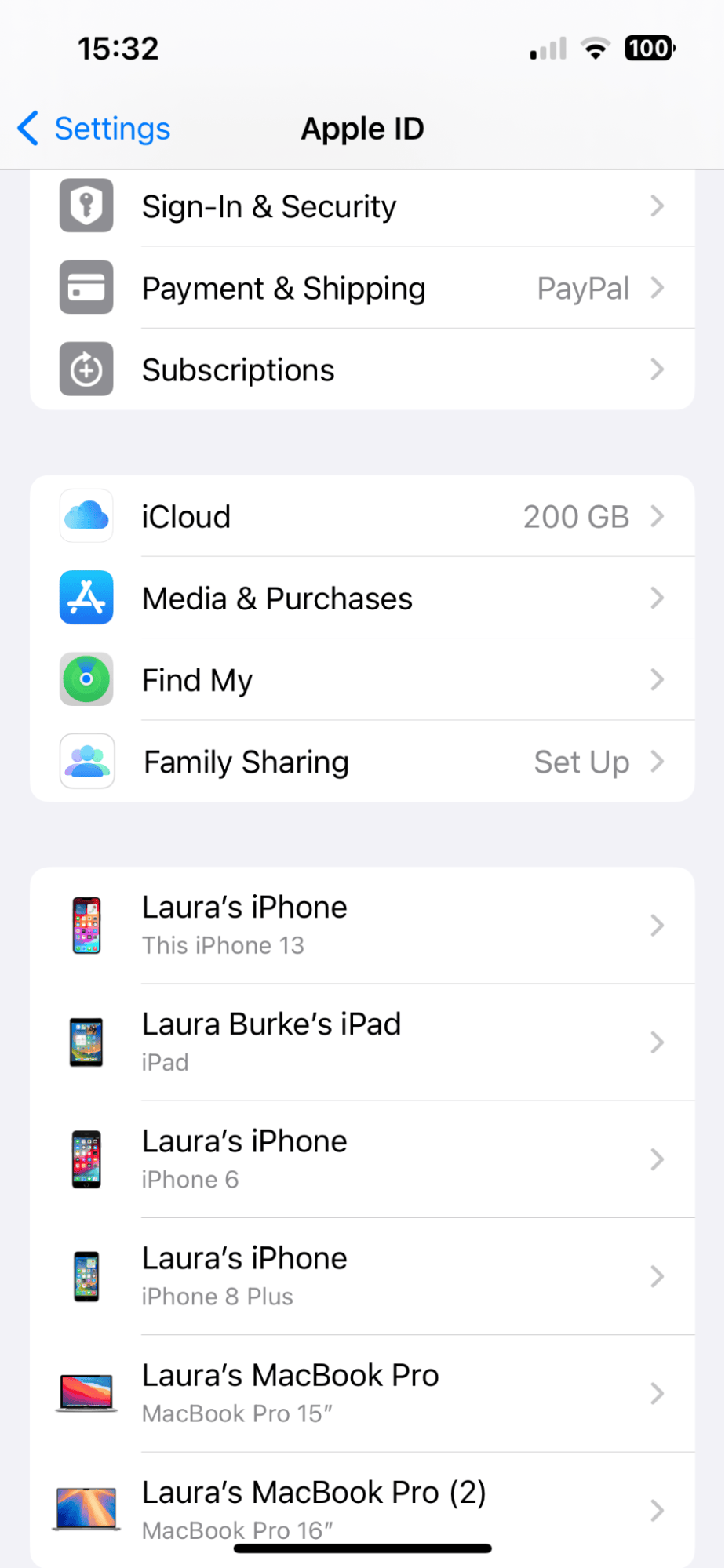
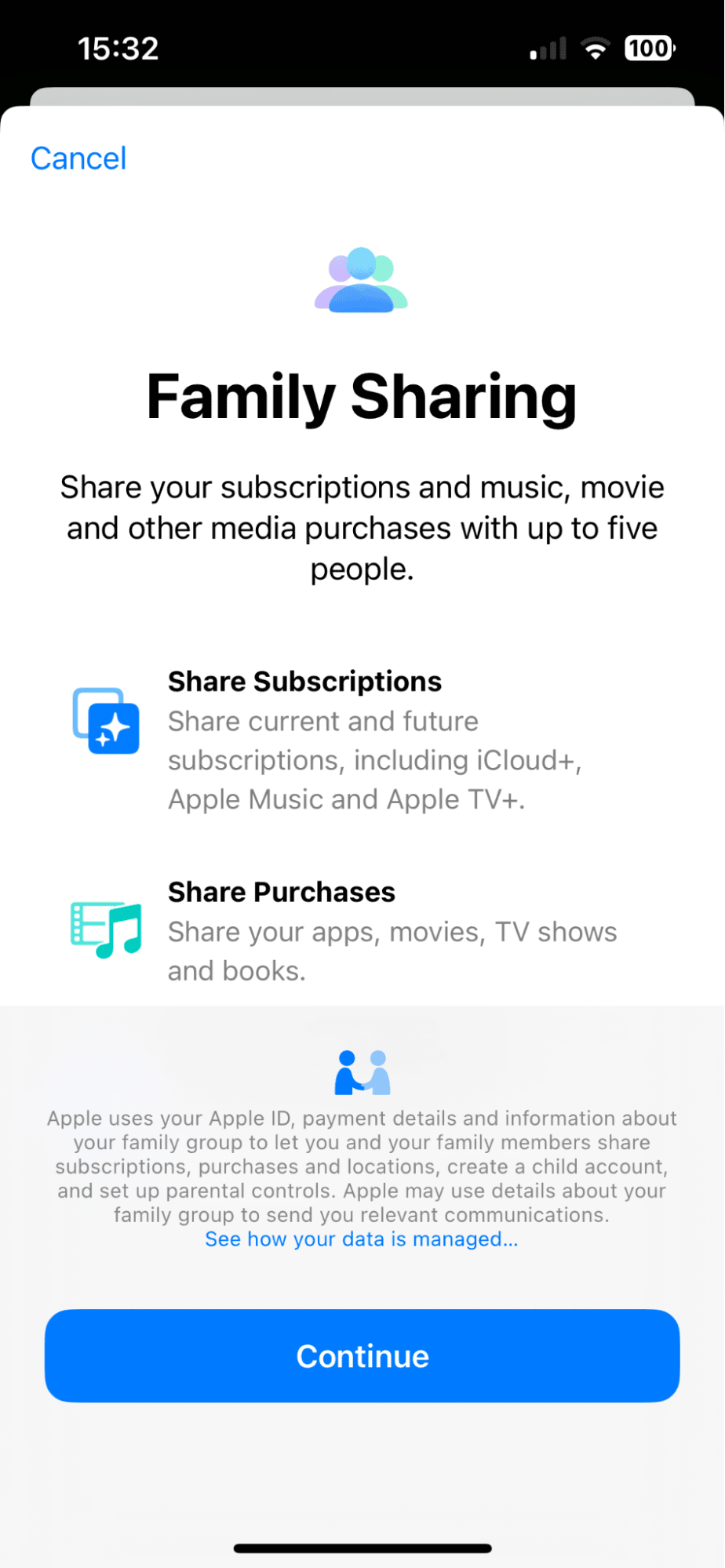
- Tap your name without the Settings App.
- Select Family Sharing > Select who to invite, follow the setup steps, and press Done when finished.
Here's how to share and manage your location in the Find My app:
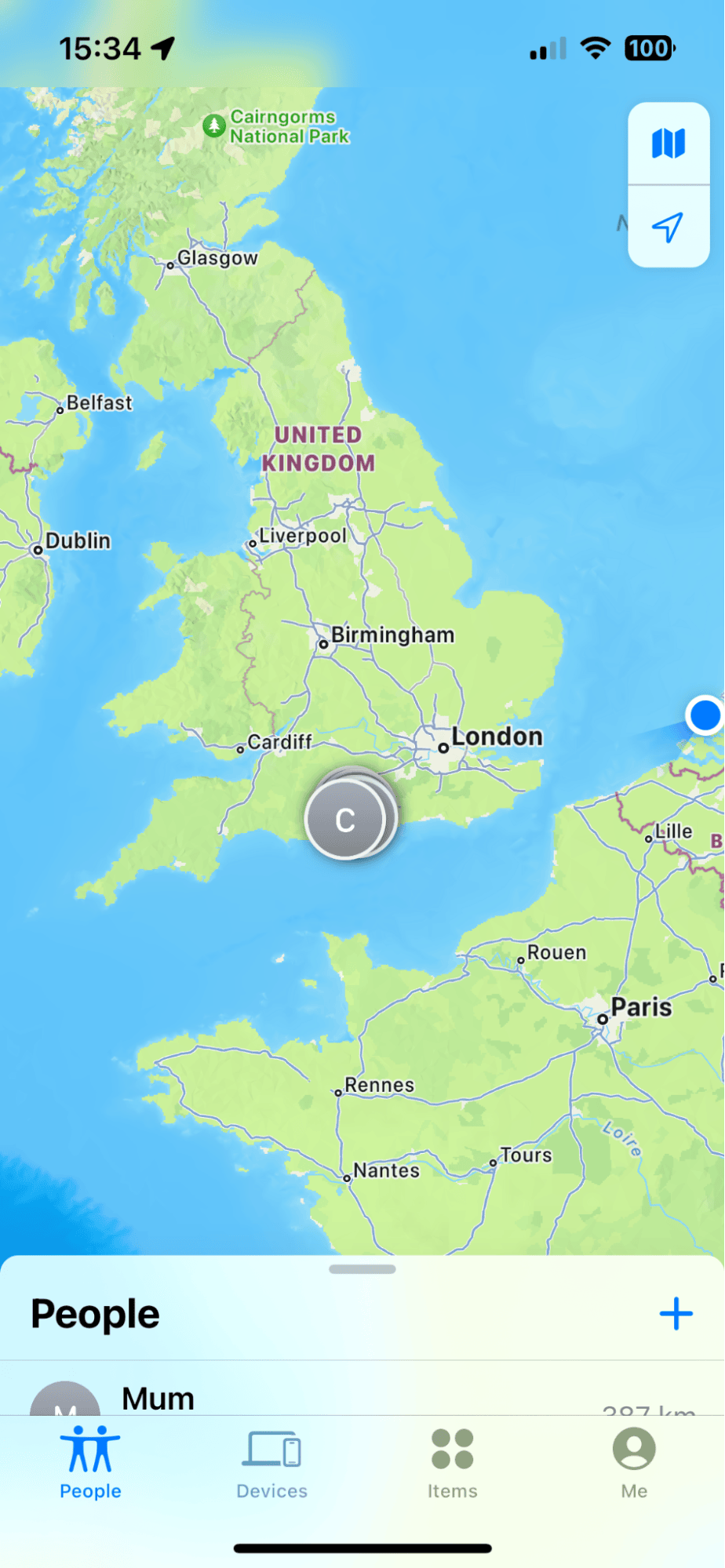
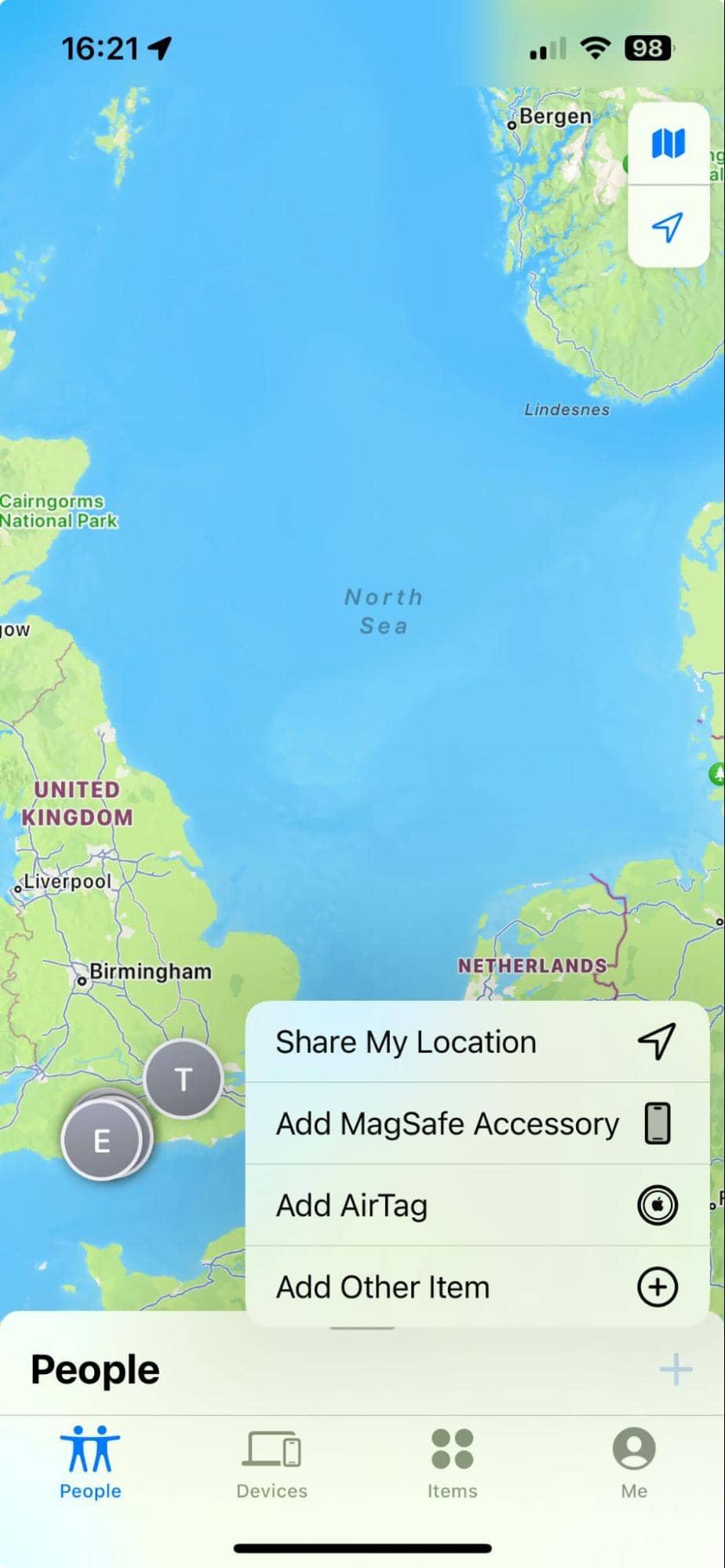
- Open the Find My app.
- Select People.
- Here, you'll be able to see and manage your Family members.
You don't need to use Family Sharing to use the Find My app; you can invite non-family members directly into the app by tapping the + button and sharing your location with your contacts, permanently or temporarily.
2. WhatsApp
Knowing how to send location on an iPhone is also really simple in WhatsApp. Just like the Find My app, it sends your real-time location, which you can control how long it's visible for; here's how:
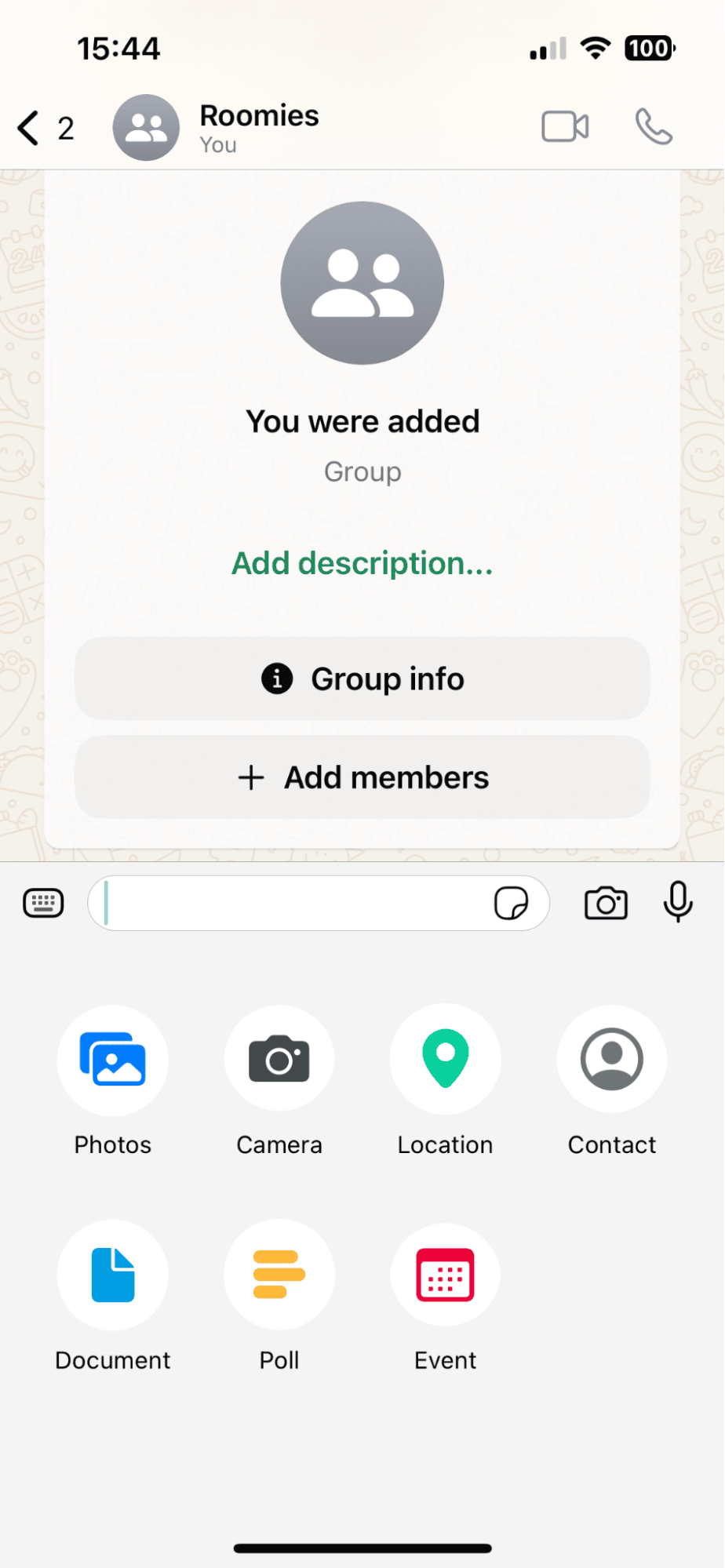
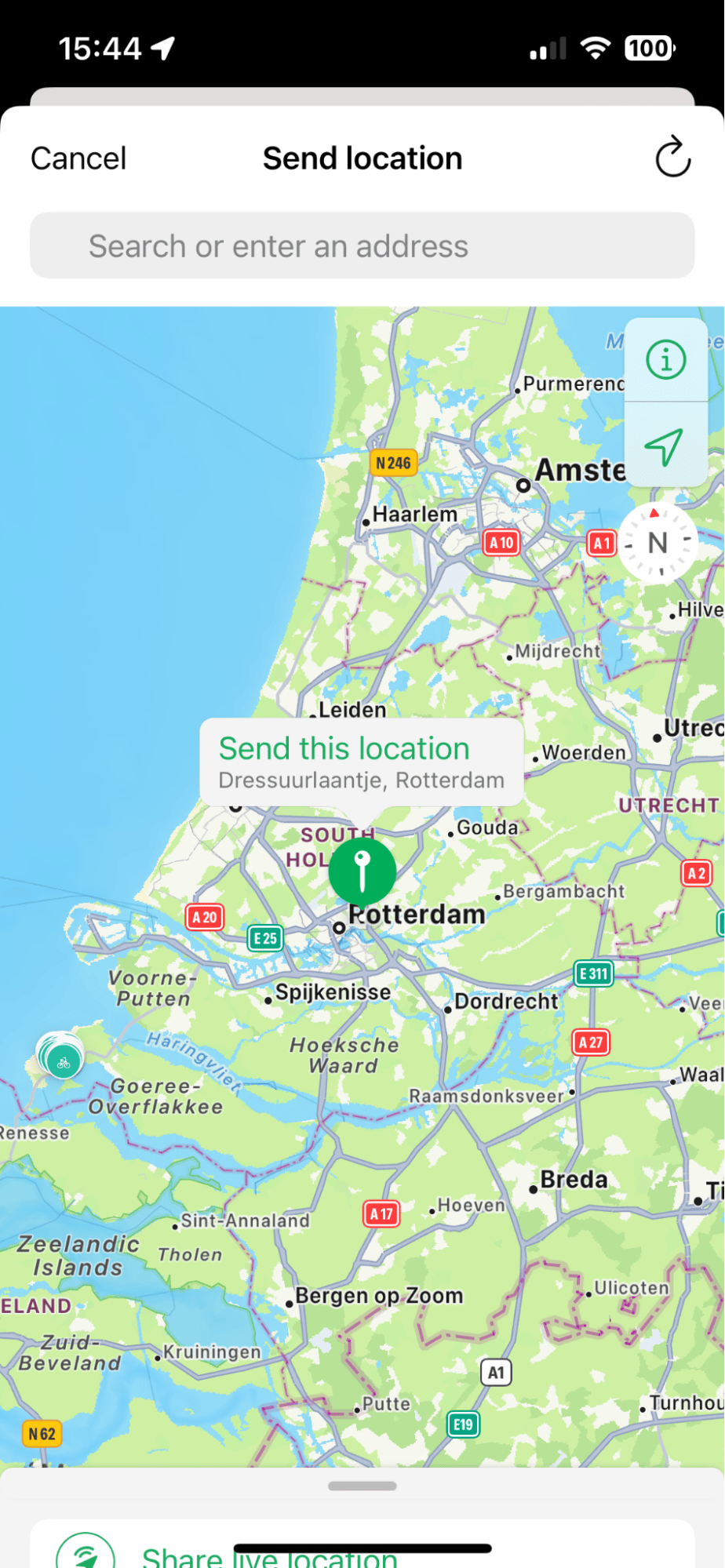
- Open WhatsApp and select a conversation.
- Tap the + icon (bottom left) and press Location.
- Select Share live location and choose the duration.
Extra tip
If you don't want to share your live location for extended periods to save your battery and data, you could take and share a screenshot of your location in Maps and send it through WhatsApp instead.
Although don't let your screenshots build up and clutter your library, make sure you use an app like CleanMy®Phone to remove all your unwanted duplicate or similar screenshots; here's how:
Delete duplicates on your iPhone
- Install or open up the app and press Declutter > Scan.
- Select Duplicates and any other categories.
- Select photos you don't want and press Clean.
Get rid of similar-looking photos

- Now, select Organize > Scan.
- Open each category, then press Similar from the top.
- Select photos to remove and press Clean.
Ok, let's go back to how to share my location on my iPhone.
3. Google Maps
Many iPhone users don't realize that Google Maps also has real-time location sharing and tracking. It's simple to use, here's how:
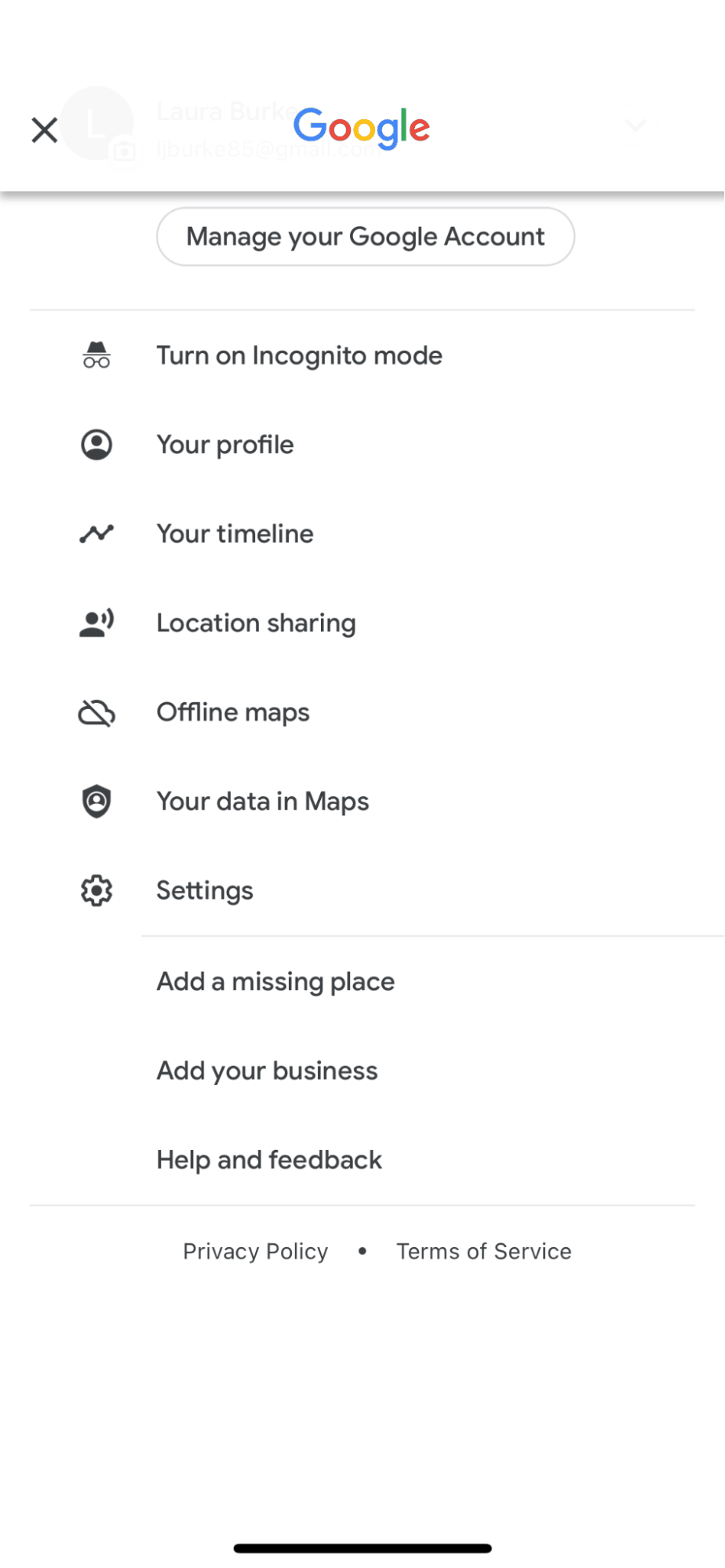
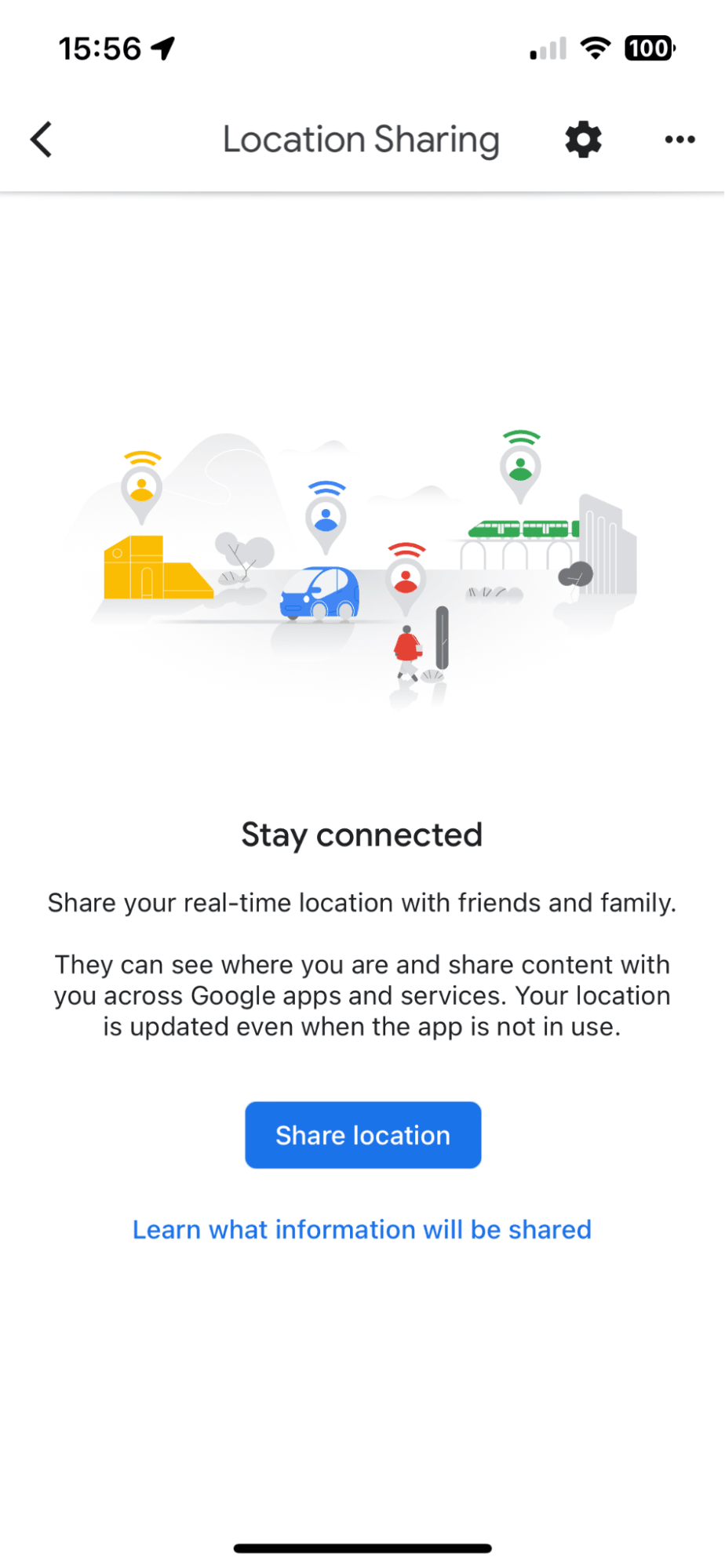
- Open up the Google Maps app.
- Tap your initial (top-right) and select Location sharing.
- Press the Share location button.
- You can then customize how long you share your location and select who you want to share it with. You can even create a link that you can then send to another app like WhatsApp or via email.
So, that's how to share location on Google Maps.
4. Messages
Finally, if you use Messages from Apple, then you'll be pleased to hear you can also send your location information here; here's how:
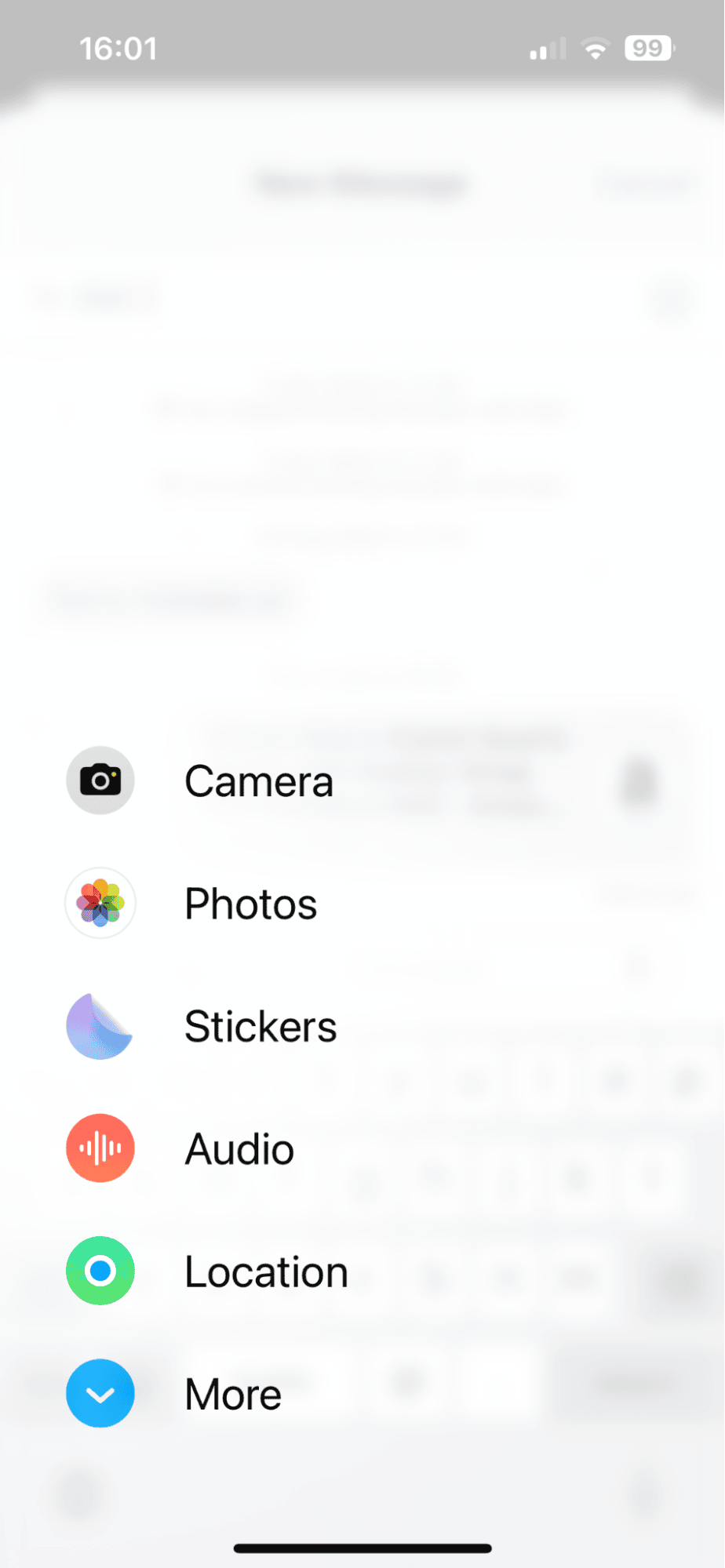
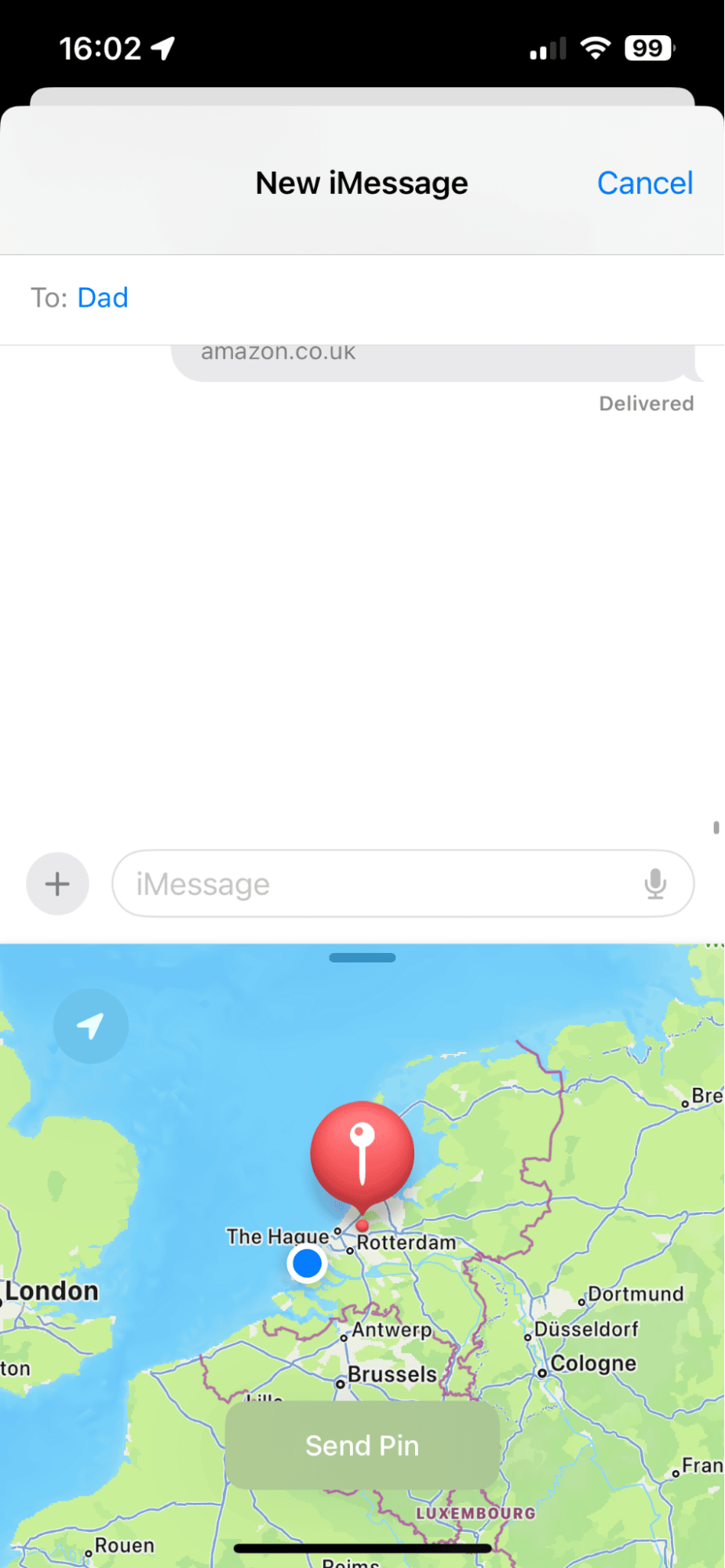
- Open the Messages app and select a conversation.
- Press the + icon (bottom left) and press Location.
- Drop a pin on your exact location and press Send Pin.
The person will only be able to see the location of that pin, not your ongoing movements.
Ok, let's finish with a few ways how to share my location on iPhone FAQs.
FAQs: How to share location on iPhone
Is sharing your location on your iPhone safe?
Location sharing is considered pretty safe as Apple uses encryption to protect your data, but you should be cautious and only share your location with trusted contacts to avoid any privacy or safety concerns.
Does sharing your location drain your battery?
Real-time location sharing can definitely drain your battery life, as your phone's GPS is constantly active. As mentioned in the article, you could take a screenshot instead of in maps.
How do I unshare my location in Find My?
It's easy to unshare or stop sharing in the Find My App; just select the person you're sharing with and select Stop Sharing My Location.
So, as we've covered, knowing how to share location on iPhone can be incredibly useful for staying connected with friends and family, ensuring safety, and even coordinating meetups or activities; just remember to manage your location-sharing settings wisely to protect your privacy, and if you're concerned about battery life or storage, taking a quick screenshot of your location is a great alternative.





