Some iCloud data isn't syncing? How to force and fix it on Mac
Confused by the message, 'some iCloud data isn't syncing' on your Mac? Yes, I've seen it too, and in my experience, it usually comes down to a couple of things:
-
Account verification
-
Misconfigured app settings
-
Stalled sync daemons.
I've chased this issue across my MacBook Pro and found reliable ways to force sync and repair the connection. Below are five fixes you can try today.
5 ways to fix the message that some iCloud data isn't syncing MacBook
1. Verify basic settings on Mac
First things first, make sure your Mac is properly set up to sync the right apps. Here's how:
-
Open System Settings > Apple Account > iCloud.
-
Sounds obvious, but first, check you're using your correct Apple ID.
-
Under the Saved to iCloud section, click See All.
-
All the apps you're having problems with need to be toggled on.
-
Take a few moments to check and toggle on apps that need to be.
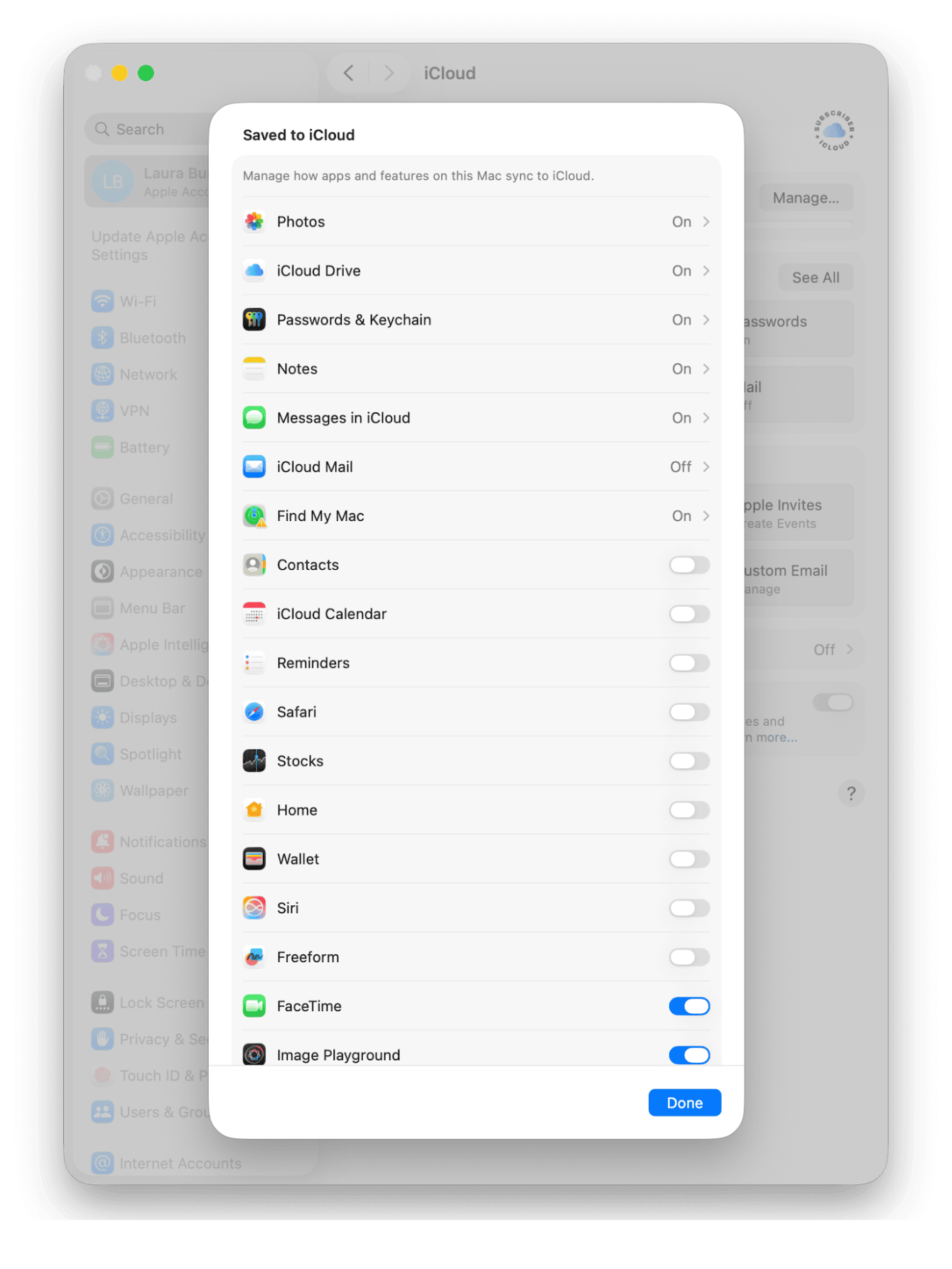
2. Troubleshoot specific apps
If it's just a couple of apps that aren't syncing, like Contacts, Notes, or Photos, it's often a local app glitch, not a system-wide issue. You can force those apps to reconnect with iCloud. Let me break it down.
For Contacts:
-
Open up your Contacts app.
-
In the sidebar, look for All iCloud. If it's missing:
Go to System Settings > Apple Account > iCloud > Show All > Contacts and make sure it's toggled on. -
Toggle Contacts off, wait a few seconds, and turn it back on to refresh the connection.
-
Relaunch the Contacts app and wait a moment for it to update.
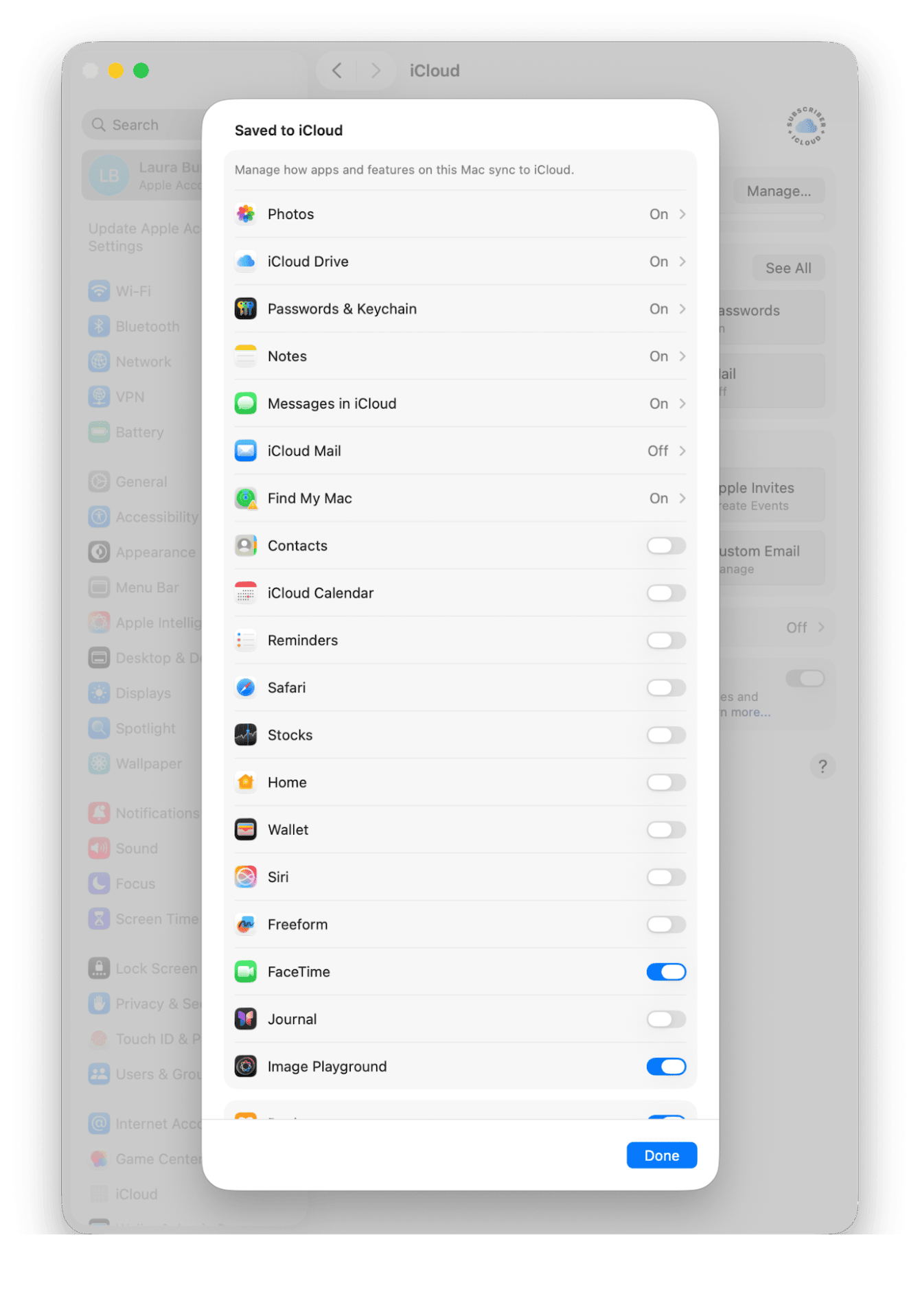
For Notes:
-
Open the Notes app, select from the top menu bar Notes > Accounts.
-
Select your iCloud account > See All.
-
Disable iCloud under your account, then turn it back on.
-
This forces a sync reset; your notes should reappear after a few seconds.
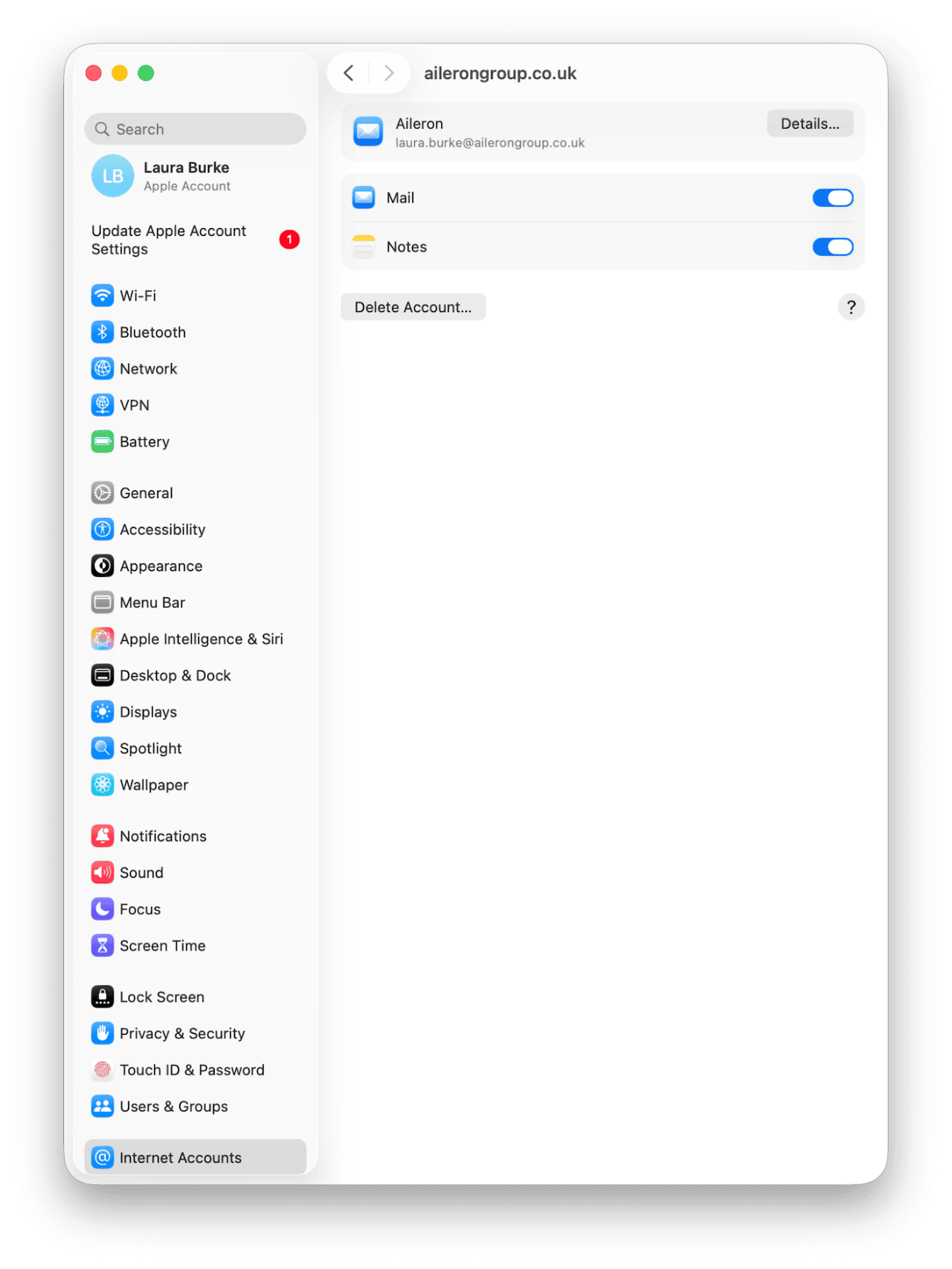
For Photos:
-
Open System Settings and click your Apple Account (top of the sidebar).
-
Select iCloud > Photos.
-
Make sure iCloud Photos is toggled on.
-
To force a refresh:
Toggle iCloud Photos off, wait about 10–15 seconds, then toggle it back on.
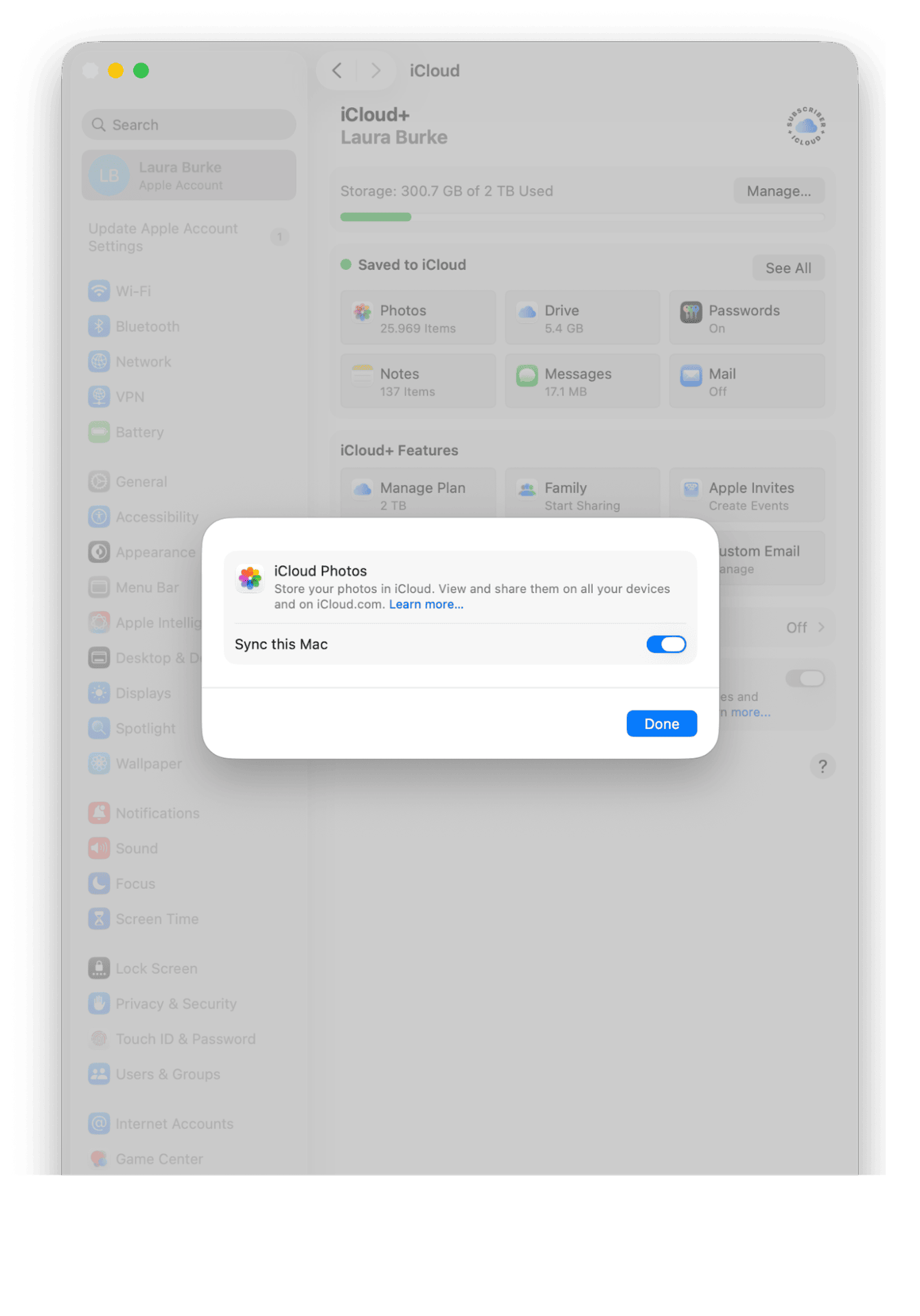
3. Force a refresh for specific apps
You can force iCloud's underlying sync service to restart:
-
Open Activity Monitor from Finder > Applications > Utilities.
-
Search for bird (the iCloud sync daemon).
-
Select it, then hit the × button and confirm Force Quit.
-
The system will restart bird automatically, which often triggers sync to resume.
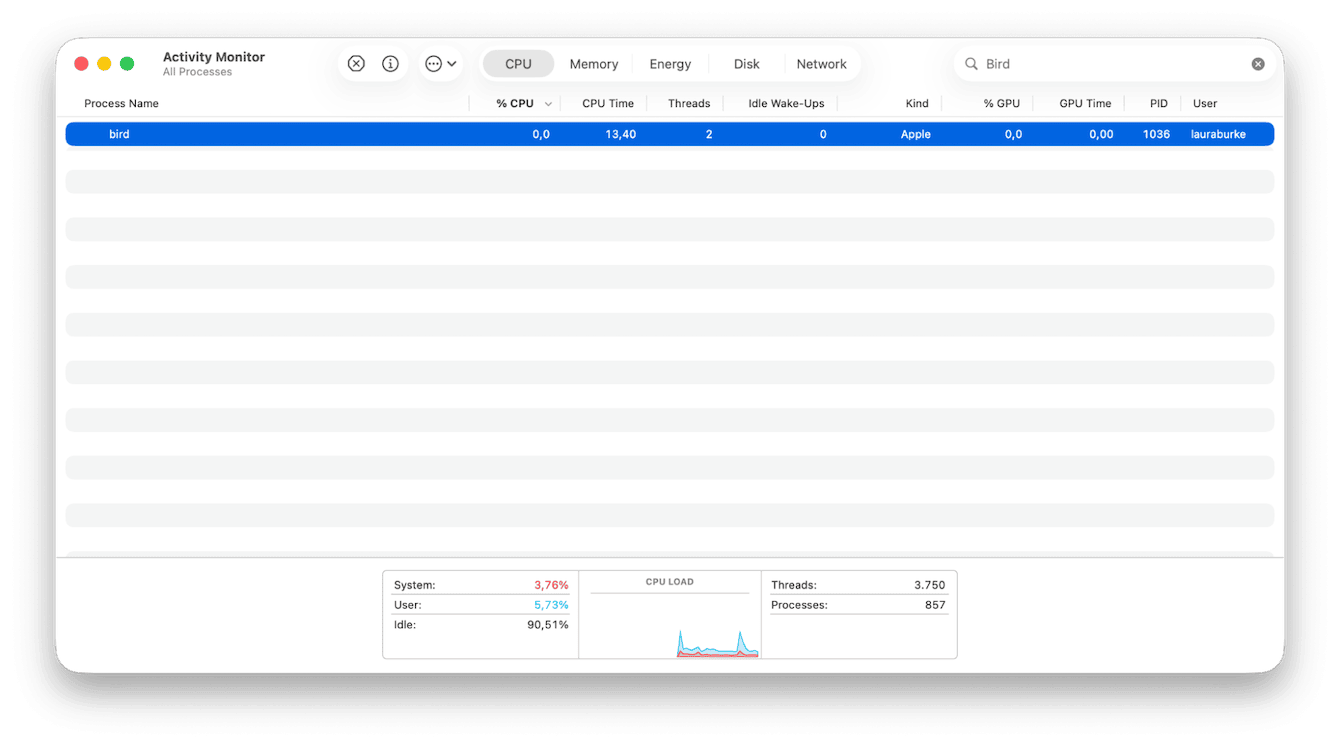
This kill and restart is a lightweight way to clear stuck sync queues.
4. Restart your Mac
Sometimes everything just gets tangled. A clean restart helps reset internal states:
-
Save your work, then choose Restart from the main Apple menu.
-
After reboot, give iCloud a few minutes to reconnect and resume sync.
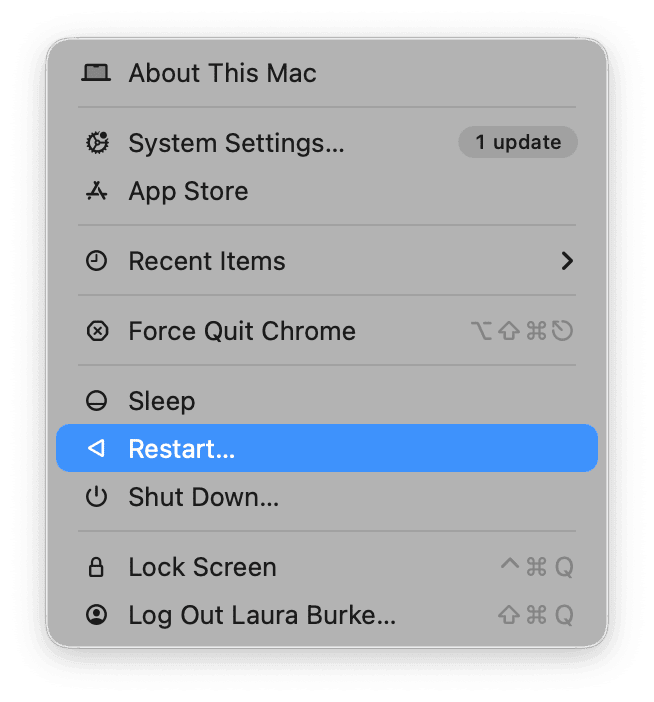
I've had cases where a full restart made lagging apps catch up instantly.
5. Sign out and back into iCloud
If all the other fixes fail, it's time to re-establish the connection:
-
Go to System Settings > Apple Account.
-
Click Sign Out (you'll be asked whether to keep a local copy, say yes).
-
Restart your Mac.
-
Sign back in with your Apple ID and re-enable all iCloud services.
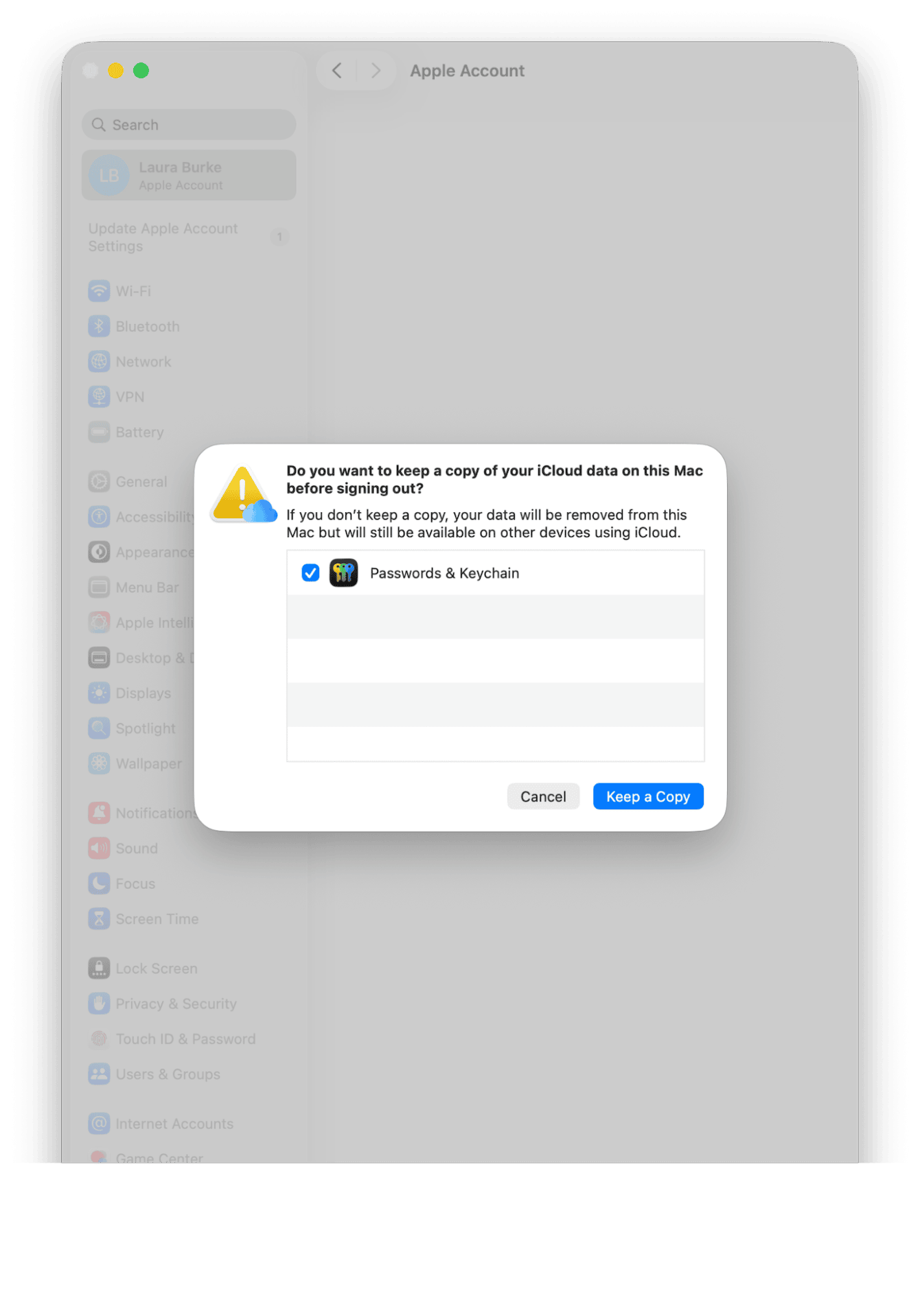
This often resets internal sync tokens and resolves verification that may have broken quietly.
Special cases: Some iCloud data isn't syncing Mac
When you use a new Mac or when you've just installed a new major macOS update, you may see the some iCloud data isn't syncing prompt because Apple requires device/proof verification (especially for end-to-end encrypted data like passwords or messages). In those cases:
-
Go to System Settings > Apple Account, look for a message under your name, and click the Resume Data Sync button.
-
You may be asked to enter a passcode from a previous device to reauthorize syncing of sensitive data.
-
After you authorize, the syncing backlog often clears automatically.
Keeping iCloud sync reliable on Mac
When some iCloud data isn't syncing, don't let it slide. I start by checking toggles, reconfiguring the affected app, and then force-restarting the bird daemon. If that still fails, restarting or signing out/in often restores full sync.
To keep things clean going forward, I also use two features from CleanMyMac. First, Cloud Cleanup (to clean up local synced cloud files and manage my iCloud data, and then My Clutter (to remove old, unused files to keep performance optimized). Here's how they work:
-
Get your free CleanMyMac trial — you can test all tools for 7 days free.
-
First, select Cloud Cleanup > Scan.
-
Review results and manage your iCloud.

- Next, click My Clutter > Scan.
- Click Review All Files, select what you no longer need, and remove the clutter.

Do those cleanup steps before forcing sync; it reduces friction, speeds up the recovery, and makes sure your Mac isn't blocked by leftover junk.

