How to update Roblox on Mac
Knowing how to update Roblox on your Mac ensures you get the most out of new features, improvements, content, and bug fixes.
A big part of updating our apps is also to ensure security and compatibility. So, although for some, keeping apps updated seems like a dreaded task, it's actually quite important.
Whether you're a seasoned player or new to the Roblox community, staying current with updates can only improve your overall gaming experience.
Updating Roblox is pretty simple, and we're here to guide you through the options and steps. So, let's dive in and get you back to your favorite Roblox games.
What is Roblox, and why update Roblox on your Mac?
Roblox is an online platform and game creation system that was first released in 2006. Over the years, it has grown in popularity and demand, especially during the COVID-19 pandemic. Today, it boasts over 216 million monthly active users.
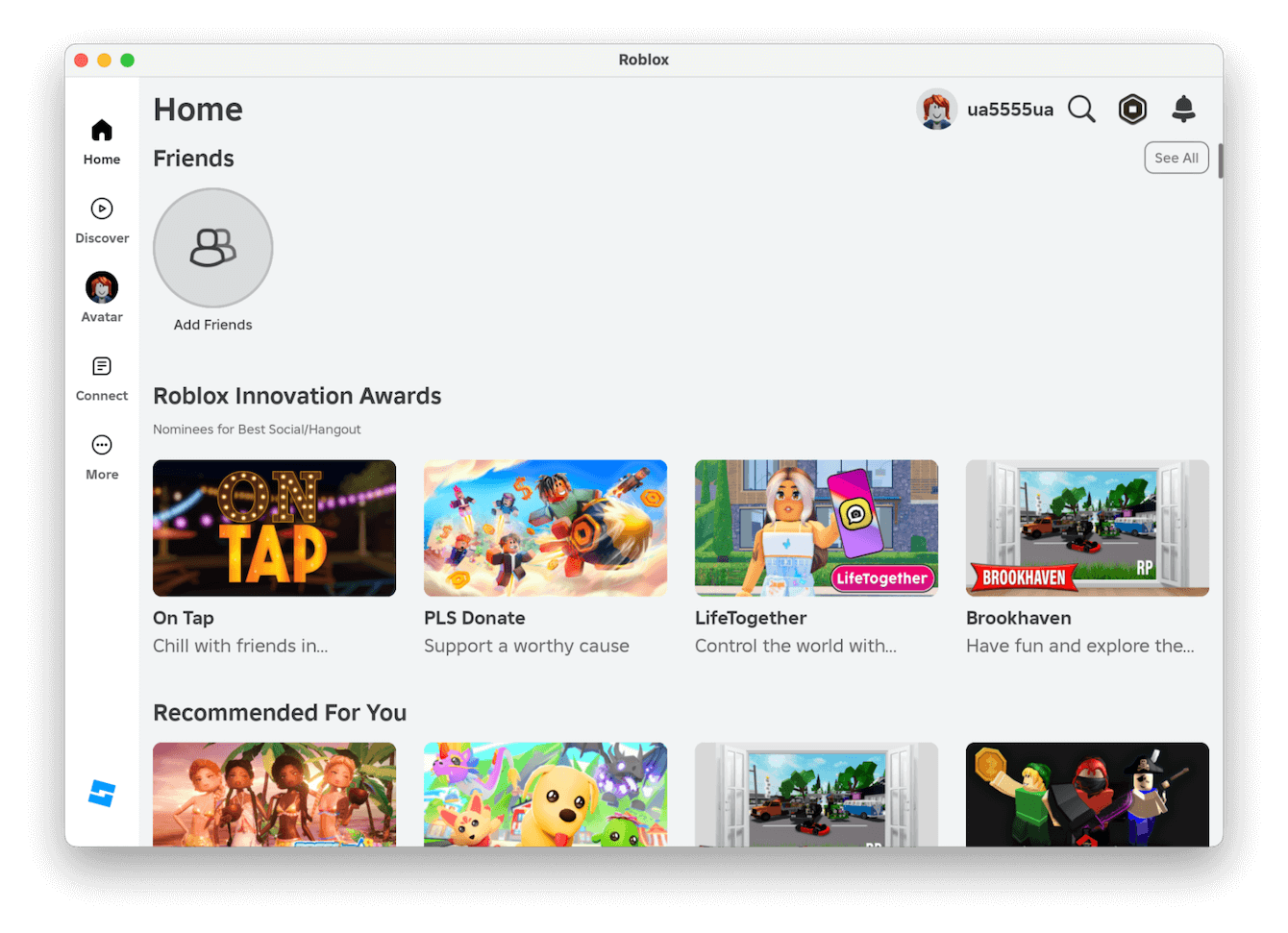
To explain it simply, users can design, share, and play games created by other users. It promotes and offers a vibrant community with millions of available games that cater to players of all ages.
Given the continuous influx of new games and updates, knowing how to update Roblox on your MacBook is essential. So, let's head to the next section and find out how you can do it.
How to manually update Roblox on Mac
Roblox should automatically update each time you open the app (if an update is available). Simply head to your Applications folder and double-click Roblox to launch it.
Automatic updates can sometimes stop working, and if you suspect this is the case (slow performance, crashing, or freezing), you can manually update the app. It's a bit of hassle, but it's possible. You'll need to delete the app and then install it; here's how:
Step one: Fully uninstall Roblox
- Head to Finder > Applications.
- Drag Roblox to your trash and empty it.
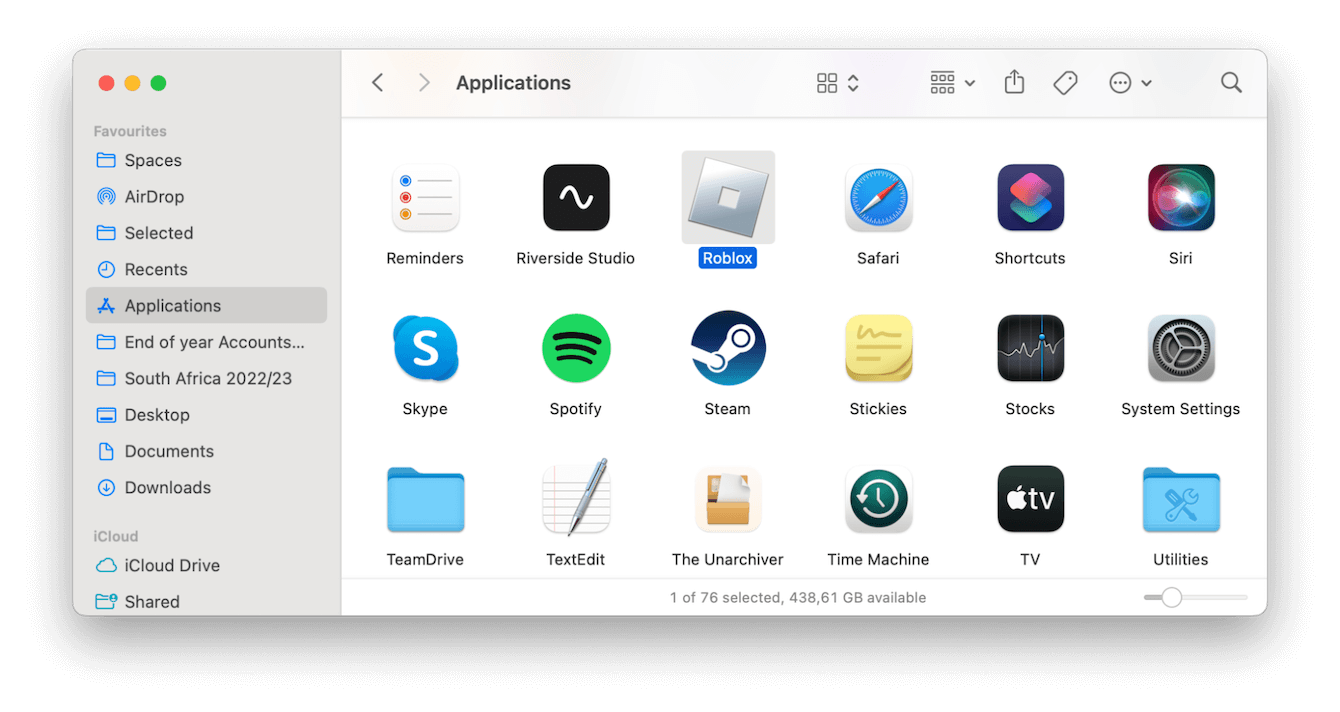
Step two: Remove digital leftovers
- Open Finder and navigate to Go > Go to Folder from the menu bar.
- Now, search in all of these locations for any files with Roblox in the name:
- ~/Library/Application Support
- ~/Library/Saved Application State/
- ~/Library/Caches
- ~/Library/Preferences/
- ~/Library/Application Support/CrashReporter/
- ~/Library/Internet Plug-Ins/
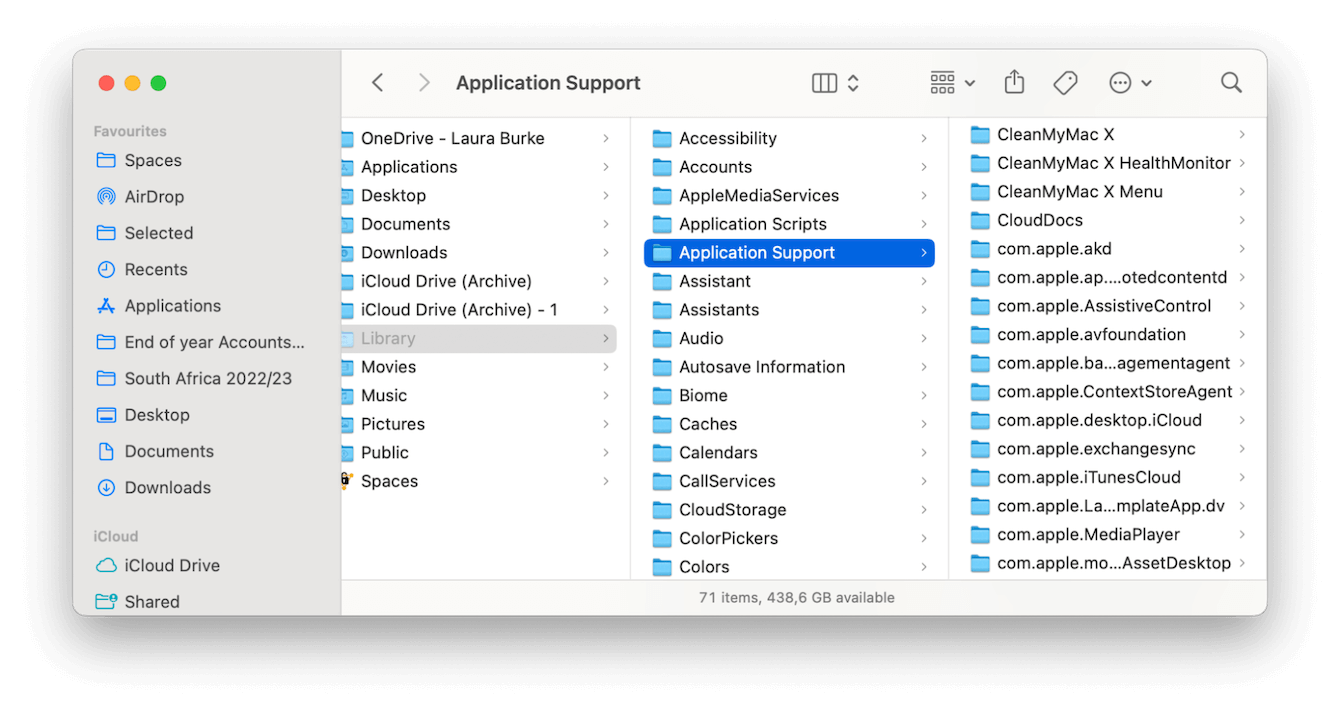
Step three: Reinstall Roblox
Now, it's time to reinstall Roblox from their official website. Once installed on your Mac, simply log back in to access all your games and content.
If you were shocked by the method outlined above to remove an app, this is actually what is considered the safest and most effective way to completely uninstall applications and their leftovers from your Mac.
It's surprising how many Mac users still only drag their app icons to the trash and forget to remove associated files.
If you find this manual update too much, head to the section below, and we'll show you a one-click method to solve your question: how do you update Roblox on Mac automatically?
How to update apps on Mac in one click
As you've just seen above, keeping all your apps updated can be a hassle; that's why using a tool like CleanMyMac is a wise and preferred choice for many. Test it completely for seven days free here.
Its Updater module lets you quickly update all your apps, including Roblox, with just one click. Here's how:
- Open the app on your Mac.
- Click Updater > View All Updates.
- If Roblox is due an update, it'll be listed here.
- You can select it, along with any other apps that need updating.
- Click Update at the bottom.

That's certainly a lot quicker than the manual process.
OK, well, we've covered the most important stuff, so let's finish up with a couple of FAQs.
FAQs: How do you update Roblox
Can I update Roblox through the App Store?
On a MacBook, Roblox is typically updated through the app itself, not via the App Store, simply because it is downloaded from the developer's website, not the App Store. You'll need to follow the steps outlined in this article to update it.
How often does Roblox release updates?
It's not set in stone, but Roblox usually releases an update once or twice a month.
How long do Roblox updates take?
This totally depends on the size of the update, your Mac, and the stability and speed of your internet connection — anything from a few minutes to a couple of hours for older computers.
It's also worth mentioning that you can't play any of your games while updates are ongoing.
What to do if my update is stuck?
Occasionally, updates fail or get stuck, if it seems to be taking a really long time, or your Mac freezes, here's a few things to consider.
- Make sure your internet is working.
- Restart your Mac from the main menu.
- Force Quit Roblox from the main menu.
- Make sure your Mac is not running out of free space.
If you find none of these steps worked, consider reaching out to Roblox support for further assistance. They may have additional troubleshooting steps specific to your situation on their website.
Can I revert to a previous version of Roblox if I don't like the update?
On some forums, it says you can, but we've tested it, and it doesn't work. Roblox updates are pretty mandatory; in some cases, you can't play until you've updated the app. Once updated, rolling back isn't an option, as you might run into compatibility issues.
Now you know how to update Roblox on Mac. Although it might feel like a hassle, it does ensure you have access to all the latest features, fixes, and new game content, so it's worth the time.
Remember, staying up-to-date isn't just a tick-box exercise; it's crucial for compatibility and security. Happy gaming.

