Is macOS Ventura faster than Monterey?
New macOS updates are always exciting, but is Ventura faster than Monterey? The forums are abuzz with all the new features and updates, but is Ventura a worthy successor to Monterey?
Join us as we compare the features and performance of these two macOS versions so that you can decide which one is a better fit for you.
But first, don't forget to make sure that Ventura is compatible with your device. The following Macs won't support the new macOS:
-
Mac Pro (2013 model: cylinder/trash can)
-
Mac mini (2014 models)
-
iMac (2015 models)
-
MacBook Pro (2015 - 2016 models)
-
MacBook (2016 model)
-
MacBook Air (models from 2015 and 2017)
Ventura vs. Monterey speed
Ventura promises an abundance of new capabilities while enhancing many of the features that were first introduced with Monterey.
Let's take a glance at some of the key differences and most talked about new features on Ventura before we get to speed and performance:
Stage Manager — will help organize open windows and apps automatically. Users can focus on their work but still see everything in a single glance.
Spotlight — comes with improved search capabilities and new ways to use the application, including a live text feature.
Mail — finally, you can unsend emails!
Continuity Camera — Enables users to use their iPhones as webcams.
Ok, so we've looked at some features, but is macOS Ventura faster than Monterey? Well, it's not as straightforward as that.
It's annoyingly a yes and no answer. Performance is vital for every Mac owner because no one wants a sluggish device. At the same time, how quickly our Macs respond and execute tasks really depends on your hardware, available space, and what you use your Mac for.
Generally speaking, Ventura should be faster than Monterey, but as always, newer OS versions can put a strain on older Macs. It means that depending on your device and available RAM, performance will differ. It's also worth considering if your apps have been optimized and updated for macOS Ventura.
Ventura will definitely feel faster if you're using optimized applications, have a good amount of available RAM, own a newer Mac, and carry out a clean install of Ventura.
Regardless of whether Ventura is faster than Monterey on your Mac, there are loads of simple things we can do to make it run faster. So, jump to the next section to find out how to increase its speed.
How to make Ventura faster than Monterey
1. Remove your system junk
Getting rid of all your old system junk and clutter, such as broken and temporary files, cache, and old system logs, will free up space, prevent glitches and errors, and help your Mac run faster, too.

I personally use CleanMyMac. This handy app has an intuitive System Junk Module that reclaims free space and optimizes performance in an instant. Here's how to use it:
-
Open the app or download the free version here.
-
From the sidebar, select System Junk, then click Scan.
-
Once finished, click Clean.
When it's that simple to run, don't let this important task slip to the bottom of your to-do list. The app receives bonus points because it is also notarized by Apple.
2. Update your apps
Although the majority of developers issue app updates when new macOS versions are released, it's not always the case.
If your apps aren't fully optimized for Ventura, then you could encounter issues or slow performance when trying to use them, so it's worth checking the App store for updates. Here's how:

- Open the App Store.
- From the sidebar, select Updates.
- Beside each app, click the Update button or click Update All top right.
3. Free up RAM
Any operating system will feel slow if you're running low on RAM. Ventura is definitely RAM-hungry, and your Mac will likely feel the burden from time to time. We have a few quick ways for you to free up RAM on your Mac:
-
Restart your Mac — Restarting empties the RAM and any disk caches.
-
Close apps — Give your Mac some extra breathing room by closing any apps you're not using.
-
Reduce browser tabs — Our browsers are notorious memory hoggers, so close any unnecessary tabs.
You could also use the app I mentioned earlier in the article, CleanMyMac. Its Maintenance Module comes with a dedicated RAM removal feature. Here's how to run it:

- Open the app and select Maintenance from the sidebar.
- Press View All Tasks.
- Select Free Up RAM and click Run.
4. Declutter your desktop
If your Desktop is a dumping ground for old files, screenshots, and forgotten PDFs, take some time to sort through your items, removing whatever you no longer need. This will help you free up space and keep Ventura running smoothly.
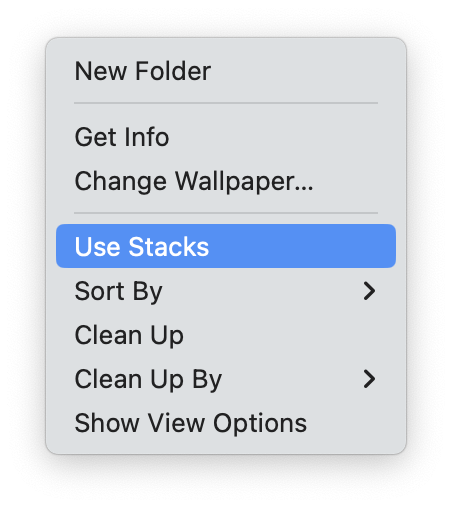
Stacks are a great way to keep your Desktop organized. Right-click anywhere on your Desktop and select Use Stacks to organize your files into neatly stacked piles.
5. Reduce your Mac's visual effects
Enhanced visual effects certainly enhance your Mac's aesthetics, but they demand high CPU and GPU power. Thankfully, we can turn them off to boost Mac performance. Here's how:
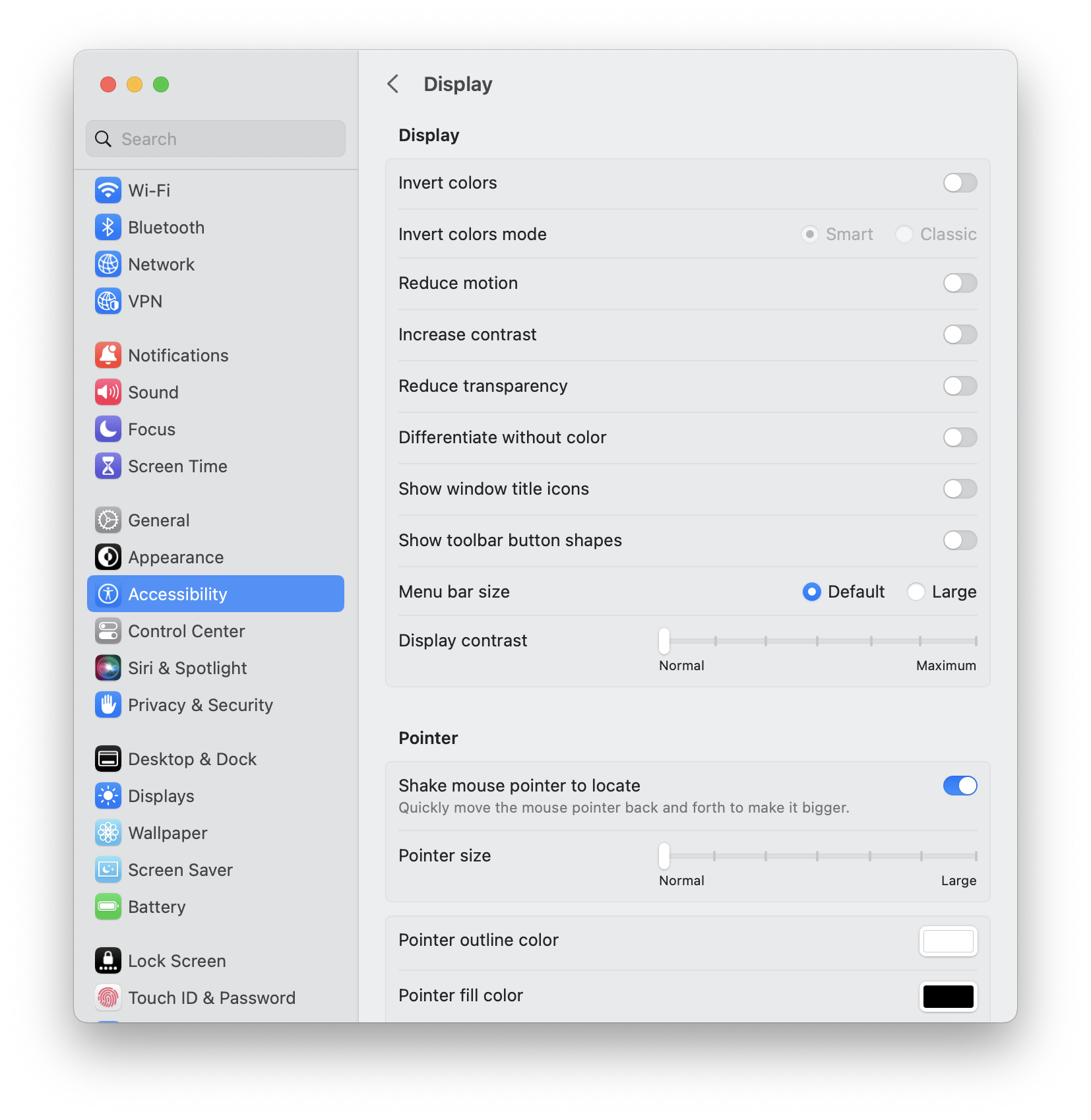
- From the main Apple menu, select System Settings.
- Select Accessibility > Display.
- Turn off Reduce motion and Reduce transparency.
- Exit to save the changes.
6. Keep Ventura up-to-date
If you keep Ventura updated, you can get the most from Apple bug fixes and improvements. Ensure Automatic updates are switched on, so you don't even need to think about it. Here's how:
-
Select the main Apple menu.
- Go to System Settings > General.
-
Select Software Update and click the i icon.
- Make sure that the Download new updates option is turned on.
So, as we've shown, there's no clear-cut answer to the question, is Ventura slower than Monterey? Nevertheless, you certainly have some great tips to keep your Mac optimized whilst running Ventura.

