Where are my Notes stored on Mac?
Where are Notes stored on a Mac? I asked myself that exact question the day I started organizing my files and realized I had no clue where all my Apple Notes were actually saved.
Unlike regular documents, Notes are hidden away in system folders or synced invisibly with your iCloud, and your macOS doesn't make their location obvious. But if you're managing storage, backing up data manually, or just curious how Notes are handled, knowing where they live matters.
I'll walk you through where notes are stored and give you a couple of extra tips on how to recover a missing note. So, let's get started.
Where are Mac Notes stored?
Your Notes can live in two places: locally on your Mac or in iCloud, depending on your setup. While it is tempting to poke around, tread carefully. These files are vital to how your Notes app functions, and one wrong move or accidental deletion here could mean lost data. Let's break this down.
Local storage
If you don't use iCloud, Notes stores everything on your Mac. Here's how you can find them:
-
Go to the Finder.
-
In the menu, go to Go > Go to Folder, then enter this path followed by Return:
-
~/Library/Group Containers/group.com.apple.notes
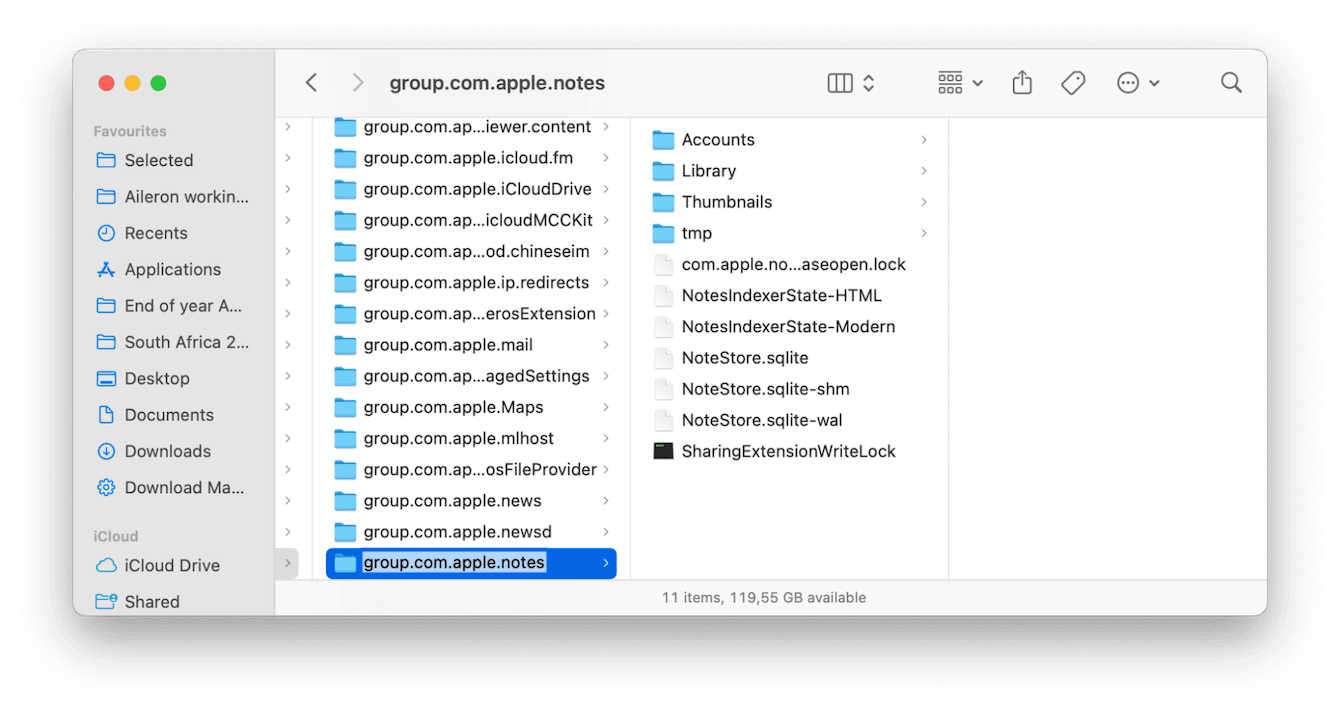
That folder contains a file named NoteStore.sqlite (it's an encrypted SQLite database that holds all your Notes text, images, sketches, and attachments). While you can locate this file, you can't actually open or read it like a regular document because Apple encrypts it; the structure is designed for system use, not human readability.
iCloud Storage
If iCloud Notes is enabled, most data lives in Apple's cloud servers, but local caches remain on your Mac, mirrored; here's how to find them:
-
Go to the Finder.
-
In the menu, go to Go > Go to Folder, then enter:
-
~/Library/Containers/com.apple.Notes/Data/CloudKit
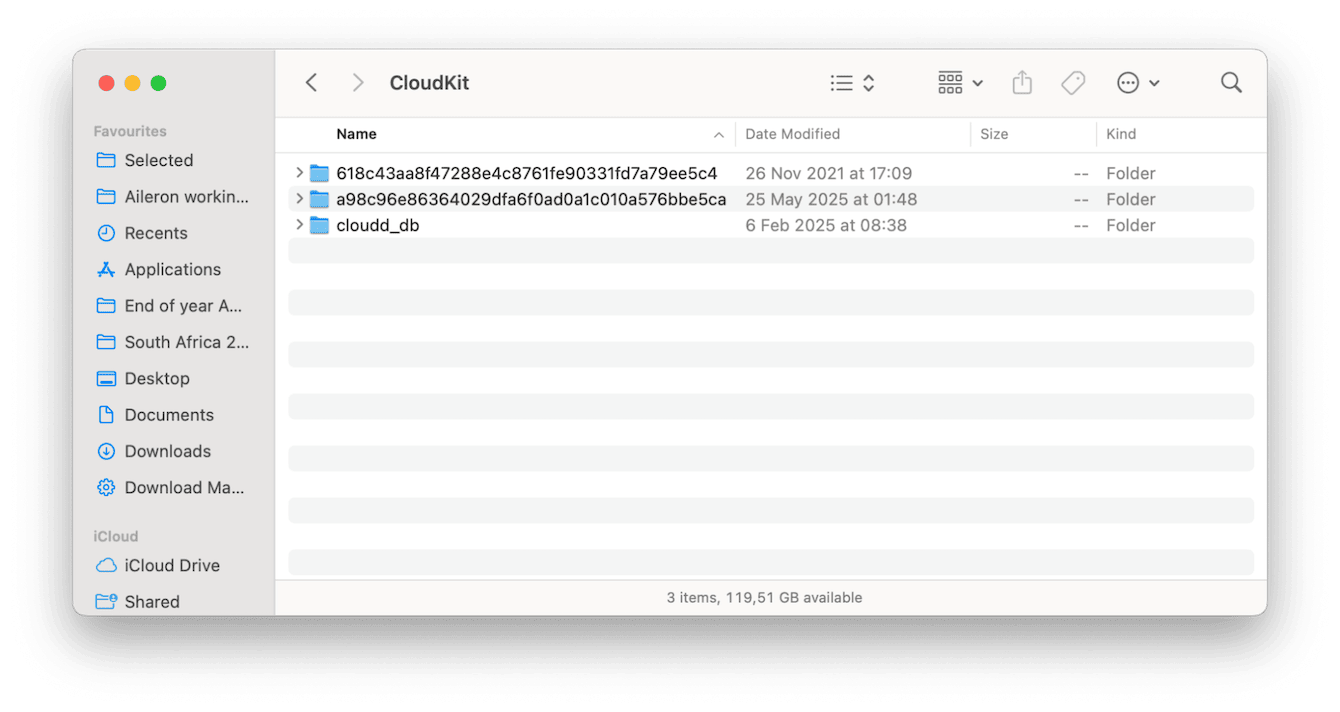
These files help the app sync faster and keep your notes available offline.
Where do Notes get saved on Mac? (Database and Hidden Files)
Now that we know where Notes are stored — locally or in your iCloud — it's worth understanding what macOS actually does with that data. As you've already discovered, your notes aren't saved as plain text files you can easily open. Instead, macOS uses a structured database system to keep everything organized behind the scenes.
The main file is NoteStore.sqlite, which lives in the same group container folder we mentioned earlier. That's the actual database where your note content is stored, including text, formatting, and timestamps. Alongside it, you'll find folders like Media, Previews, and FallbackImages, which hold images, sketches, and embedded files added to your notes.
For the ultra-curious, macOS also creates metadata files like com.apple.containermanagerd.metadata.plist. These are used for indexing and syncing, but again, they're not meant to be touched. Editing or deleting anything here can easily break Notes syncing or cause data loss.
So, in short: Yes, Notes are stored in your Library, but they're wrapped in system-managed databases and hidden files. It's best to view and manage them through the Notes app.
How to recover Notes on Mac?
One of the main reasons users want to know where notes are saved on Mac is because they're trying to recover a vanished or accidentally deleted Note. If that's why you're reading this article, here are a few things you can try.
1. Check the Recently Deleted folder
In the Notes app's sidebar. Deleted notes stay there for 30 days, unless storage pressure clears them out. If you don't see the folder, then it's likely that no notes have been removed.
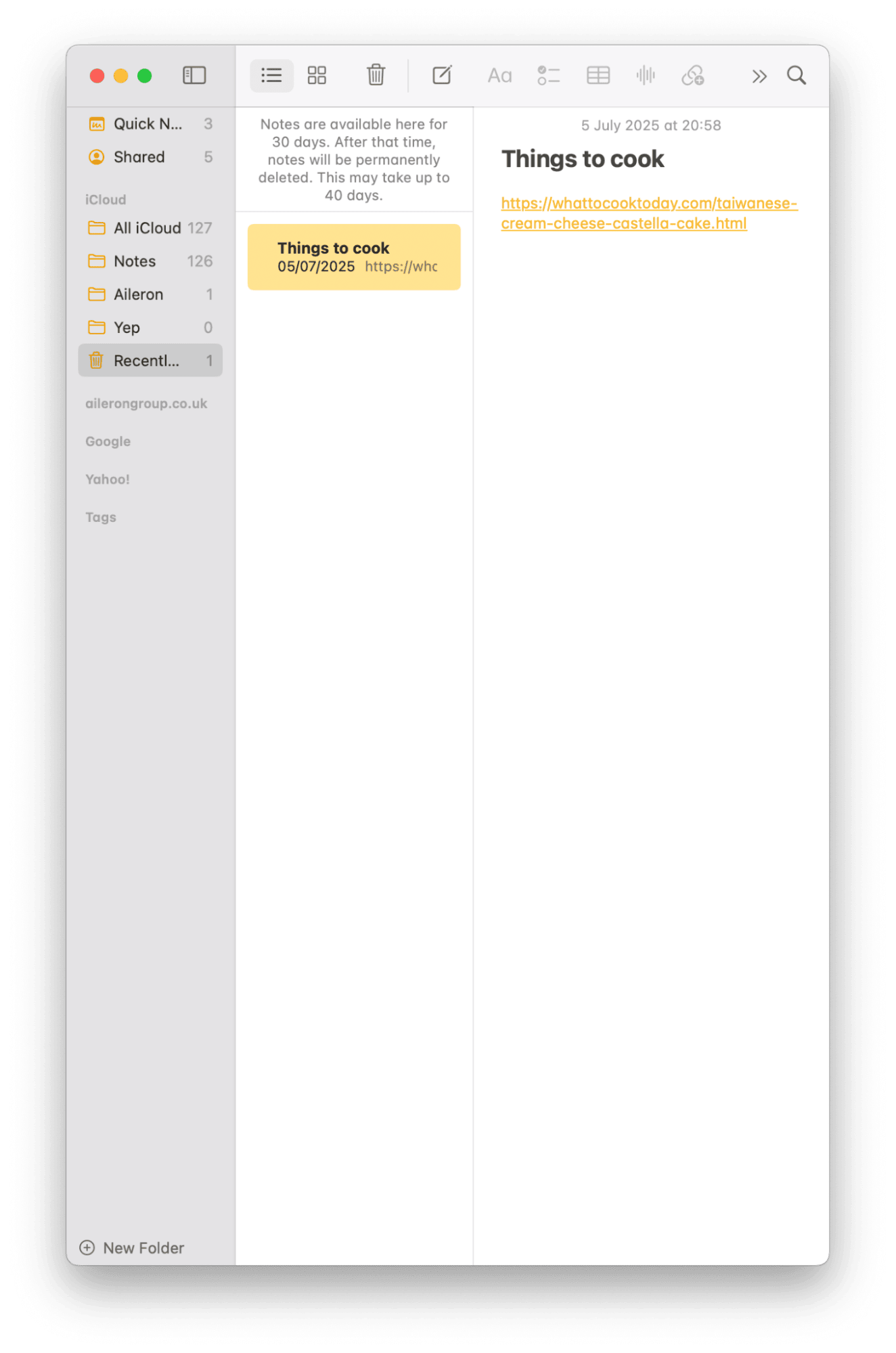
2. Re-sync your Notes
If you're having issues with Notes not syncing across devices, try toggling Notes off and back on in System Settings > Apple Account > iCloud. That can force a fresh sync with the cloud.
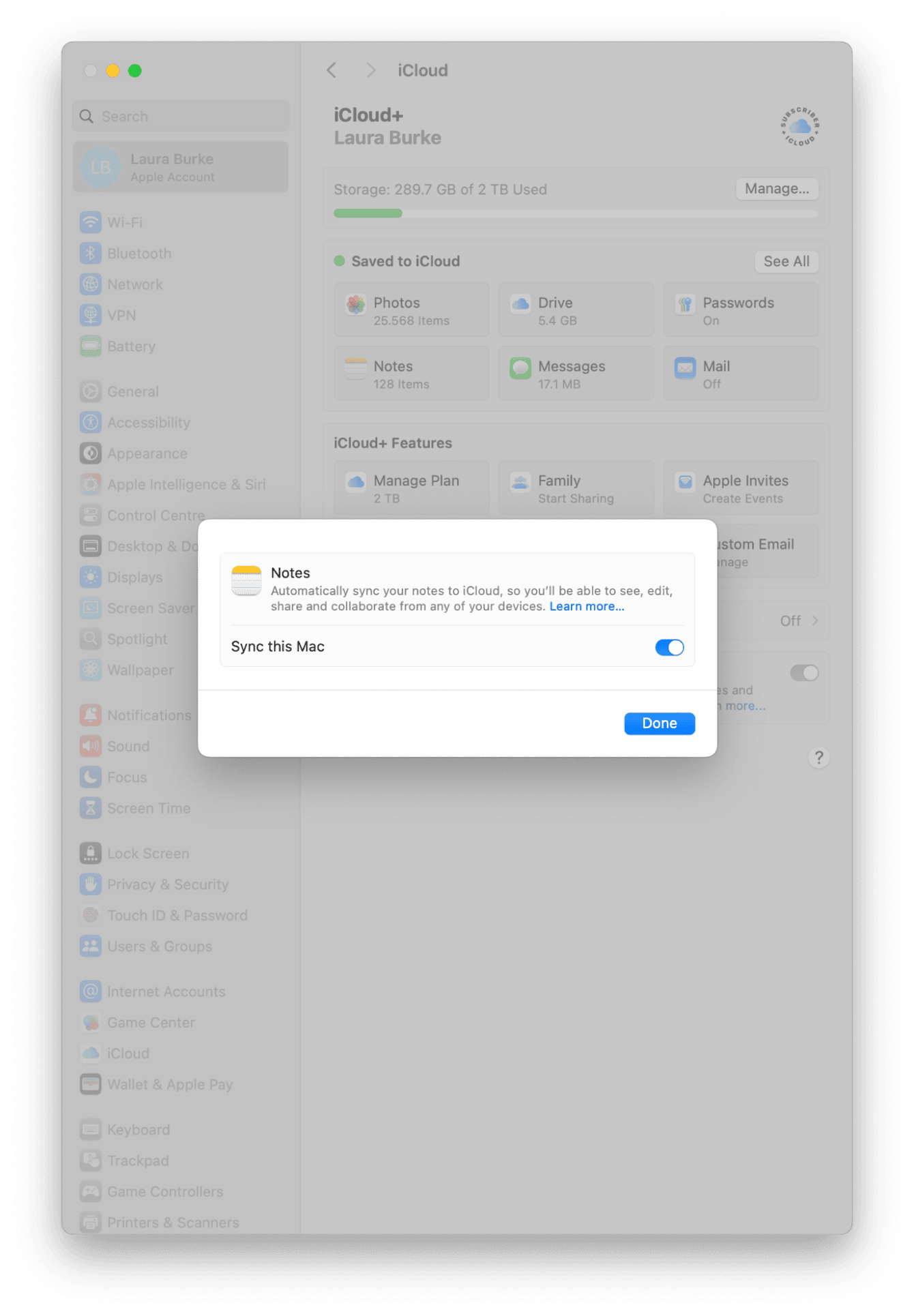
Keep the Notes app running smoothly
If you live in your Notes or save large media files inside your Notes, it's worth remembering that they can, over time, consume storage space. If you feel like the Notes app is glitchy and slow, here's a trick.
I use two powerful features from CleanMyMac to help me keep on top of system clutter and keep my apps working at their best.
-
Get your free CleanMyMac trial — check out how the tools work for 7 days at no cost.
-
First, run the Cleanup feature to remove system cache and logs that might affect Notes load performance.

- Then, Cloud Cleanup will be used to work through any Sync issues and storage recommendations.

So, now you know where Apple Notes stored on a Mac: either tucked away in your iCloud or buried deep in your Group Containers folder. Remember, if you're trying to locate system-level Notes files, to free up space, or troubleshoot any sync issues, stick to the safe methods listed in this article.

