Where is my Photo Stream on iPhone?
Loads of users are asking, is my Photo Stream the same as Photos? Well, we're here to answer all your burning questions, rid you of confusion, and help you navigate your image gallery like a pro.
If you were a fan of Photo Stream, you might have been disappointed to hear of its discontinuation, a feature that automatically stored and synced 1000 photos from the last 30 days to all your connected devices.
Apple officially announced its closure in 2023, and many people were confused and concerned about what would happen to their images and how they would be able to view or share pictures on their other Apple devices.
Well, the good news is, there's no need to panic. We've covered everything you need to know in this article, so let's jump in.
Where is Photo Stream on an iPhone?
So, if you've been wondering how to access my Photo Stream, the simple answer is that you can't. It's gone. But don't worry. As long as you haven't deleted any photos from your Photo Stream, your photos are safe, and any photos stored in My Photo Stream remain intact in your device's Photos app.
Photo Stream used to be located in the Albums section of your Photos app, but since you're reading this article, we'll assume you've discovered its disappearance.
There are still loads of ways to utilize your Photos app and browse your images on your iPhone, which we'll cover in just a moment. But first, let's try to clear up some of the My Photo Stream Vs. Photos app confusion.
Is my Photo Stream the same as Photos?
Since Photo Stream no longer exists, people ask, what's the alternative? Is Photos the same thing? Well, no, not technically.
The Photos app is your entire Library, storing all your image and video media. It's neatly organized, categorized, and accessible. If you use iCloud, you can seamlessly sync, store, and share your entire collection of images and videos across all your connected devices, thanks to your Apple ID. Photo Stream was a feature within Photos built to share only the last 30 days' worth of images.
Essentially, iCloud made the Photo Stream feature redundant. So, now that you know what iPhone Photo Stream is and why it's gone, let's take a look at how you can view and navigate through your image library in the next section.
How to browse photos on iPhone
Photo Stream may have vanished, but it's still really easy to navigate your media library and view your images by date, place, face, or categories. Let's take a look.
Library view

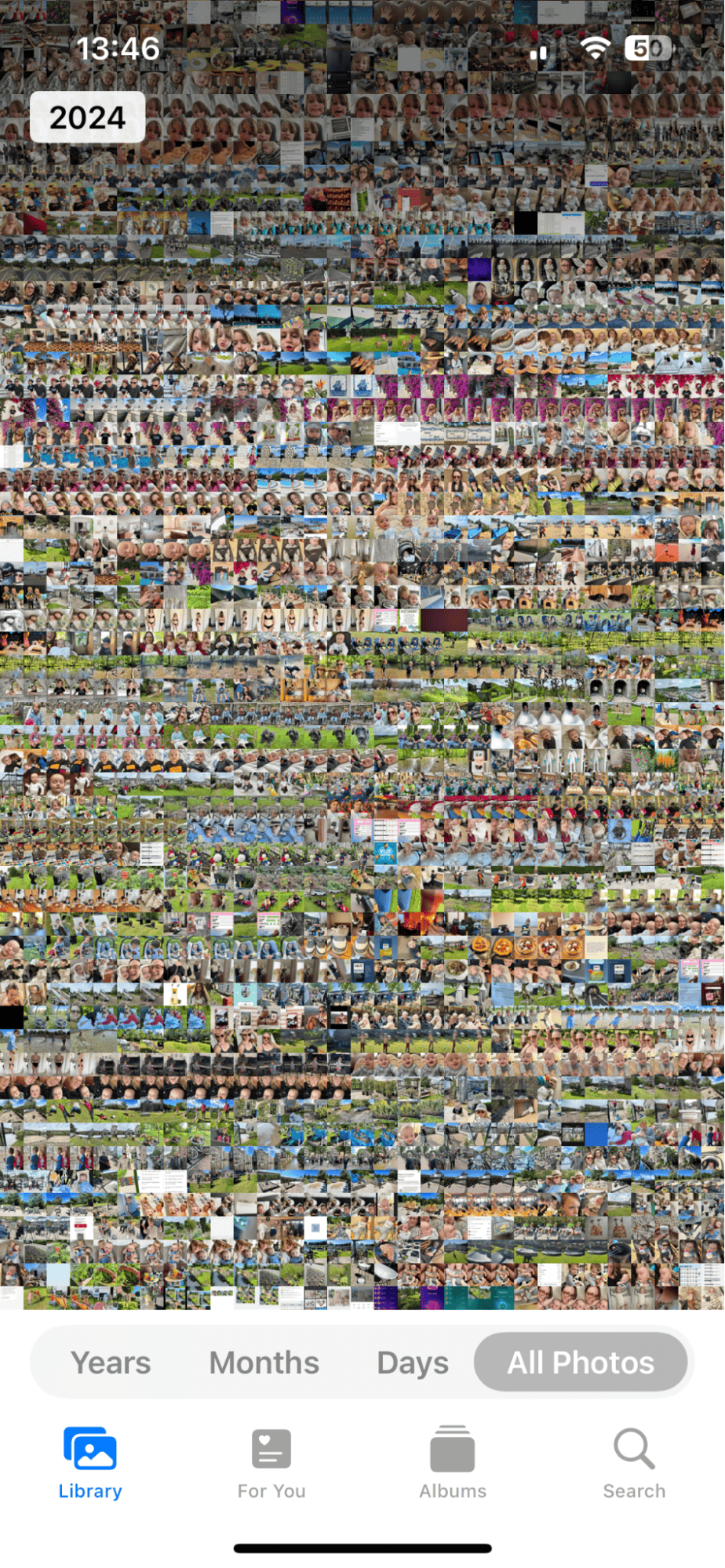
-
Open the Photos app.
-
Select Library from the bottom toolbar.
-
Now select a preference, such as Years, Months, Days, All Photos.
-
By using two fingers and pinching on the screen, you can zoom in and out to get a bigger overview of your entire library or a close-up look.
For you
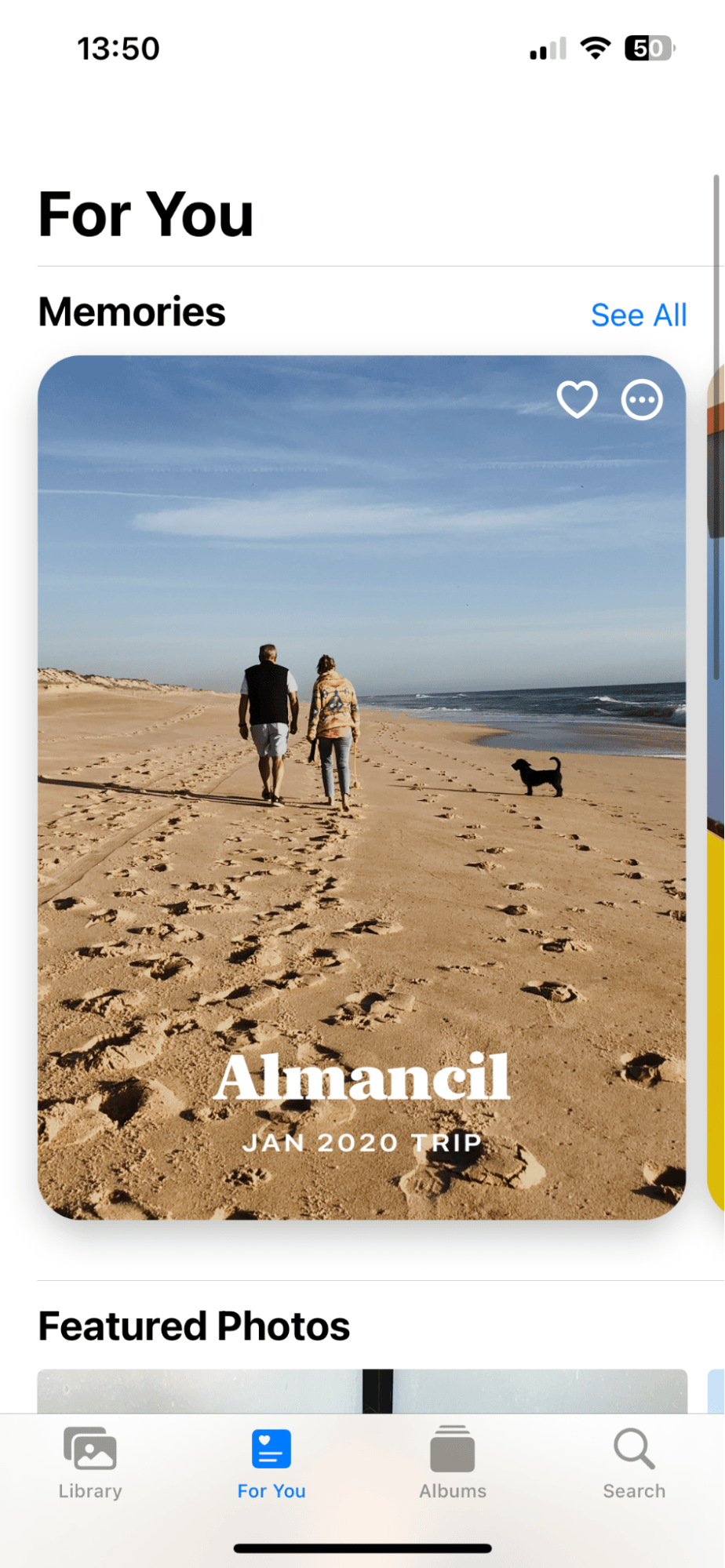
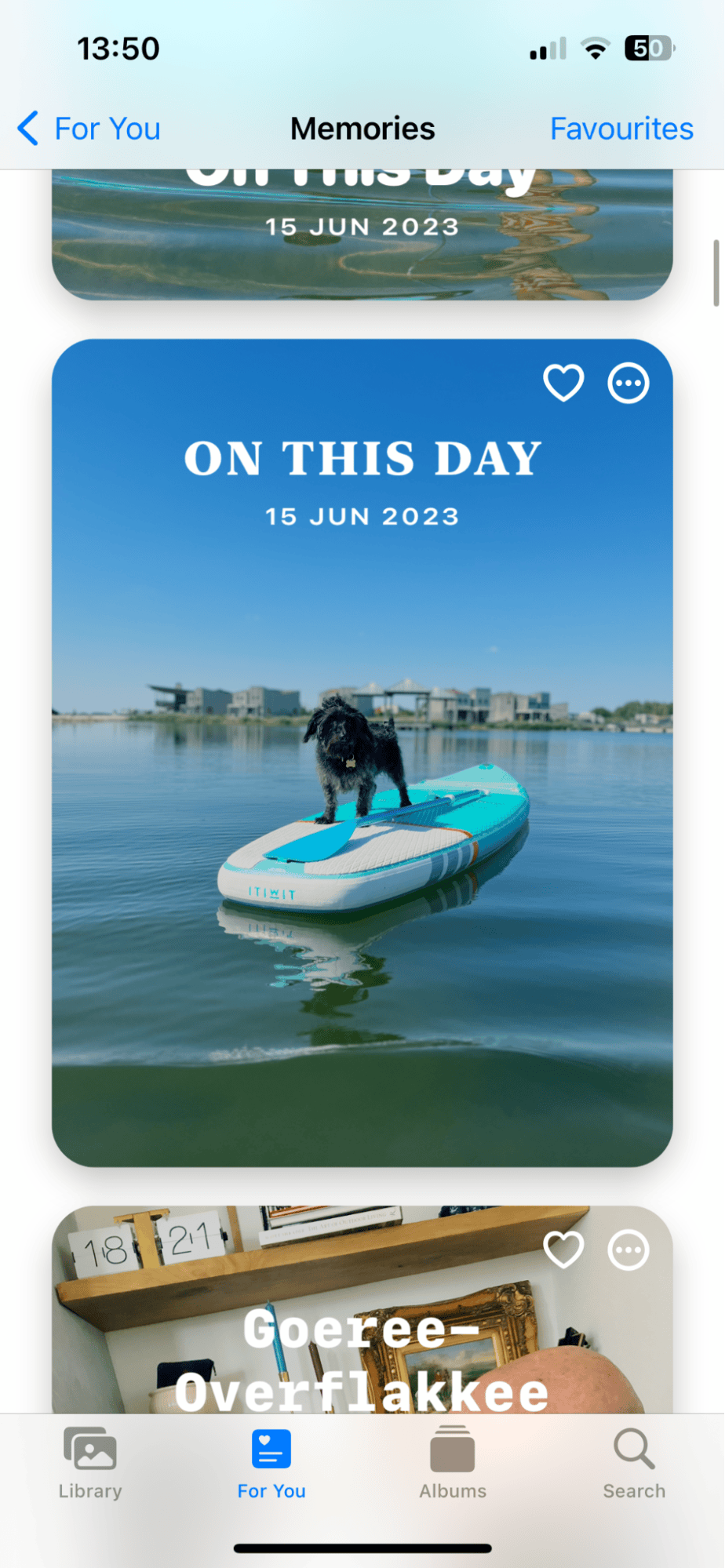
These are a selection of automatically created featured photos and memory videos; Apple uses an algorithm to pick and curate special moments based on people, places, and dates.
-
Open the Photos app or select For you from the toolbar.
-
Select from Memories, Featured Photos, or Shared Albums.
Albums
Here, you'll find any albums you've created or have access to. You can also search by People, Pets, and Places here.
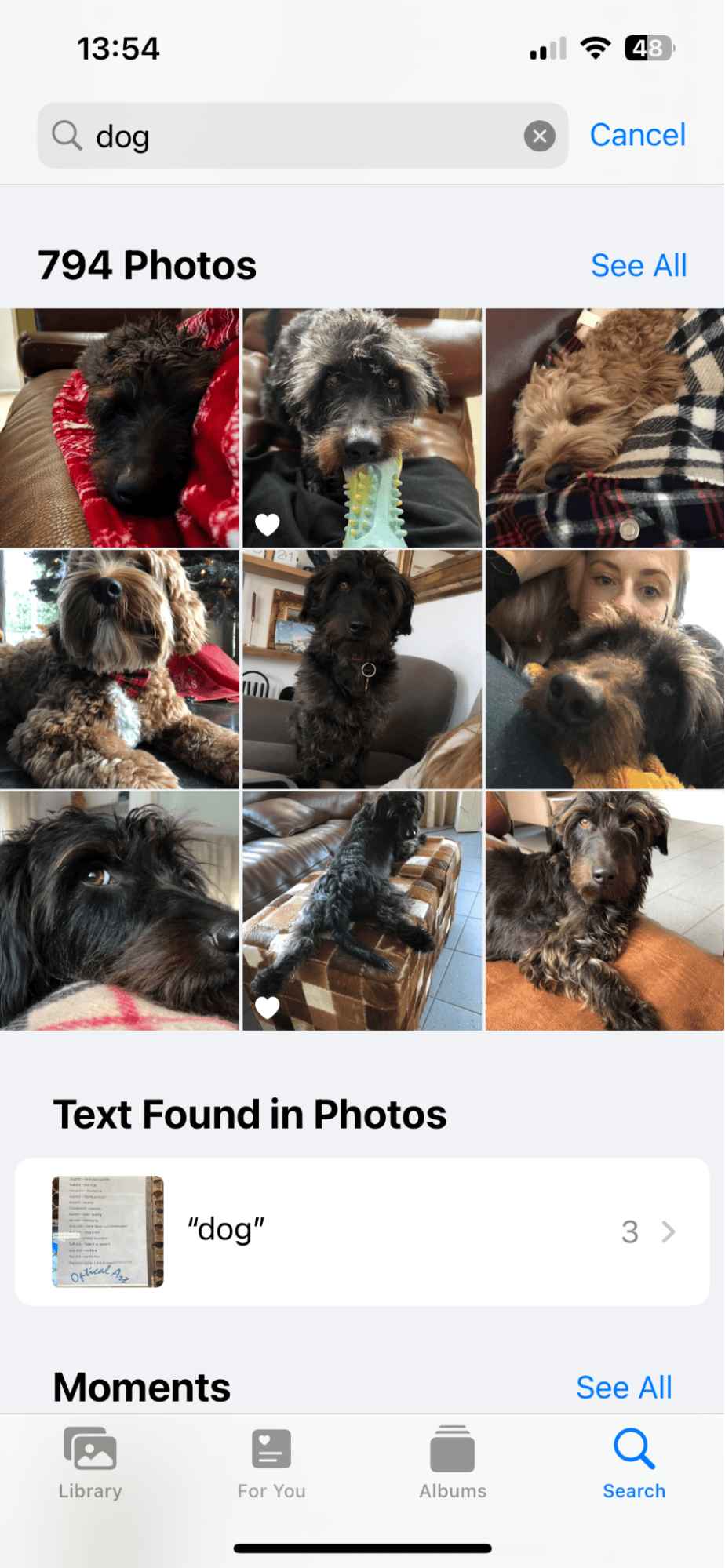
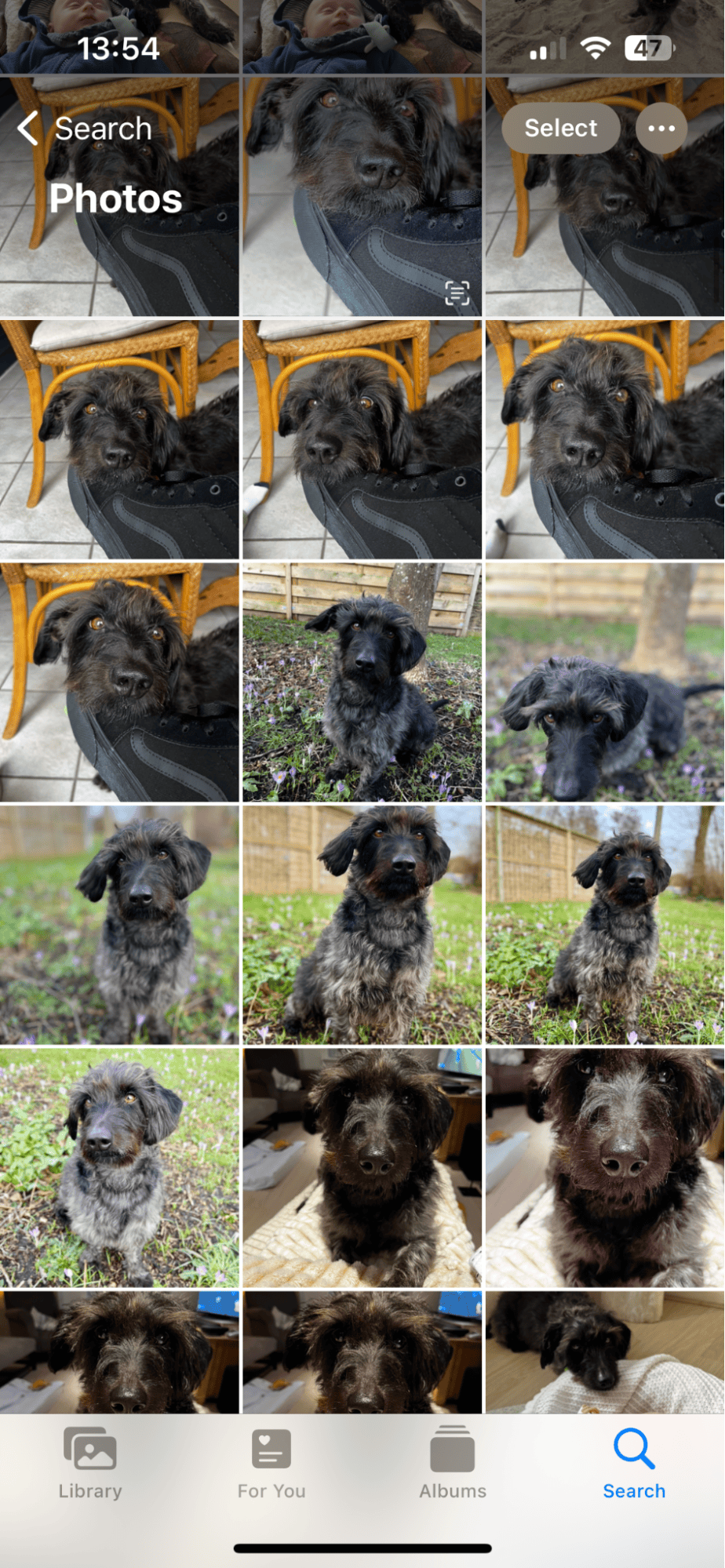
-
Open Photos and select Albums from the toolbar.
-
Scroll down to view Media Types or select a featured album.
You can also use the search bar to type in words and search for specific things.
So, as you can see, although the Photo Stream feature no longer exists, it's not really needed, thanks to all the search functionality and category organization available within Photos.
If you noticed just how many duplicates or similar-looking images are hogging space in your iPhone's photo library, then the tip below is just for you.
How to quickly remove duplicate and similar pictures on iPhone
There's nothing fun about organizing your photo library. For many of us, our galleries contain thousands of images and videos collected over several years, many of which are duplicates or super similar-looking shots.
Cleaning them up is a daunting task, and many of us put the job off because, let's face it, who has the time? Well, we've got some good news.
You no longer need to waste your free evenings jumping back in time to review your old images, thanks to a new AI-powered, Apple notarized iPhone cleaner, CleanMy®Phone.
This app has a powerful Declutter module that inspects your entire camera roll, finds all the duplicates, and helps you select what you no longer need to free up space. While its clever Organize module locates any similar style images, it organizes them by categories to help you remove what you no longer want.
How to declutter your iPhone photos:
-
Open the app > Declutter > Scan.
-
Press Duplicates, select items for removal and press Clean.
How to organize your Photos app:

-
Open the app > Organize > Scan.
-
Select the different categories, please Similar from the top.
-
Select items for removal and press Clean.
This app dramatically speeds up the process of clearing up and organizing your iPhone's photo gallery, saving you tons of iPhone storage space.
Well, that's it. You know what to say when someone asks where Photo Stream is on an iPhone. Apple is constantly looking for ways to evolve and improve its photo management features, so although lots of people might have been initially disappointed with the cancellation of Photo Stream, iCloud Photos is an impressive switch.





