How to resolve paused iCloud sync on your Mac: 9 quick tips
Why is syncing with iCloud paused on Mac? If you're searching for answers, you're not alone. After a lot of testing (and digging through more online threads than I'd like to admit), I found that most issues boil down to three common causes: full iCloud storage, system junk interfering with sync, or unstable network connections. But it's not always that simple.
There are a handful of other things that can trigger the syncing paused message, and it usually takes a bit of troubleshooting. So, I've put together a checklist of fixes that actually work.
How to fix the iCloud syncing paused issues
I've broken this section down into the specific cause and the fix, so you can work your way through or find the one relevant to you.
1. Issues with iCloud server
First, check Apple's iCloud System Status page to see if iCloud services are down. If iCloud Drive or Photos show outages, syncing may be paused globally, and there's nothing you can do locally but wait. Always good to rule this out before deeper fixes.
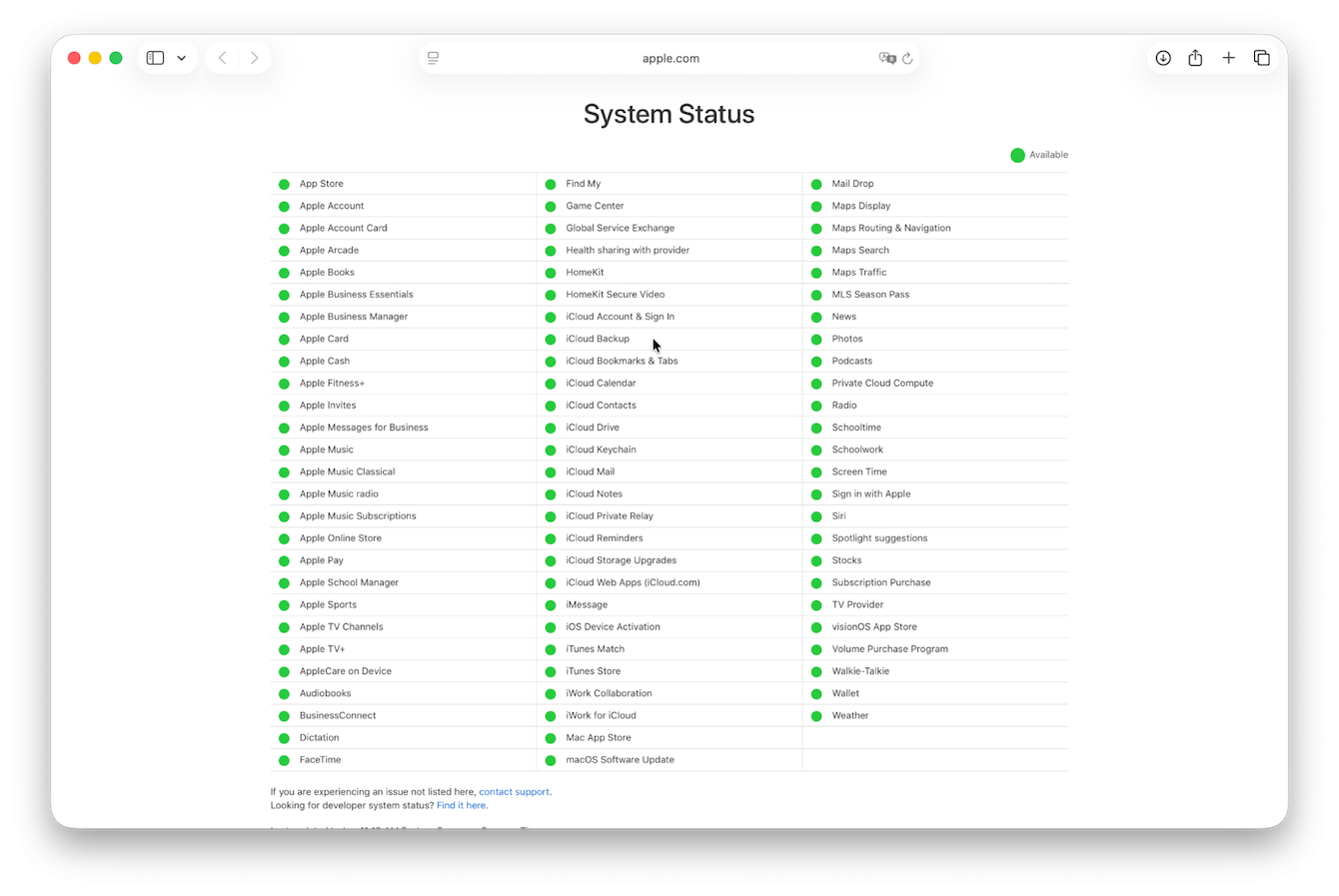
2. Problems syncing across devices
If your devices are mixing different iCloud settings (Photos off on one device, Documents off on another), iCloud can pause to avoid conflicts.
-
Head to System Settings > Apple Account > iCloud > See All.
-
Confirm the same apps (Photos, iCloud Drive, etc.) are turned on.
-
Do the same on your iPhone or iPad. That consistency prevents sync confusion.
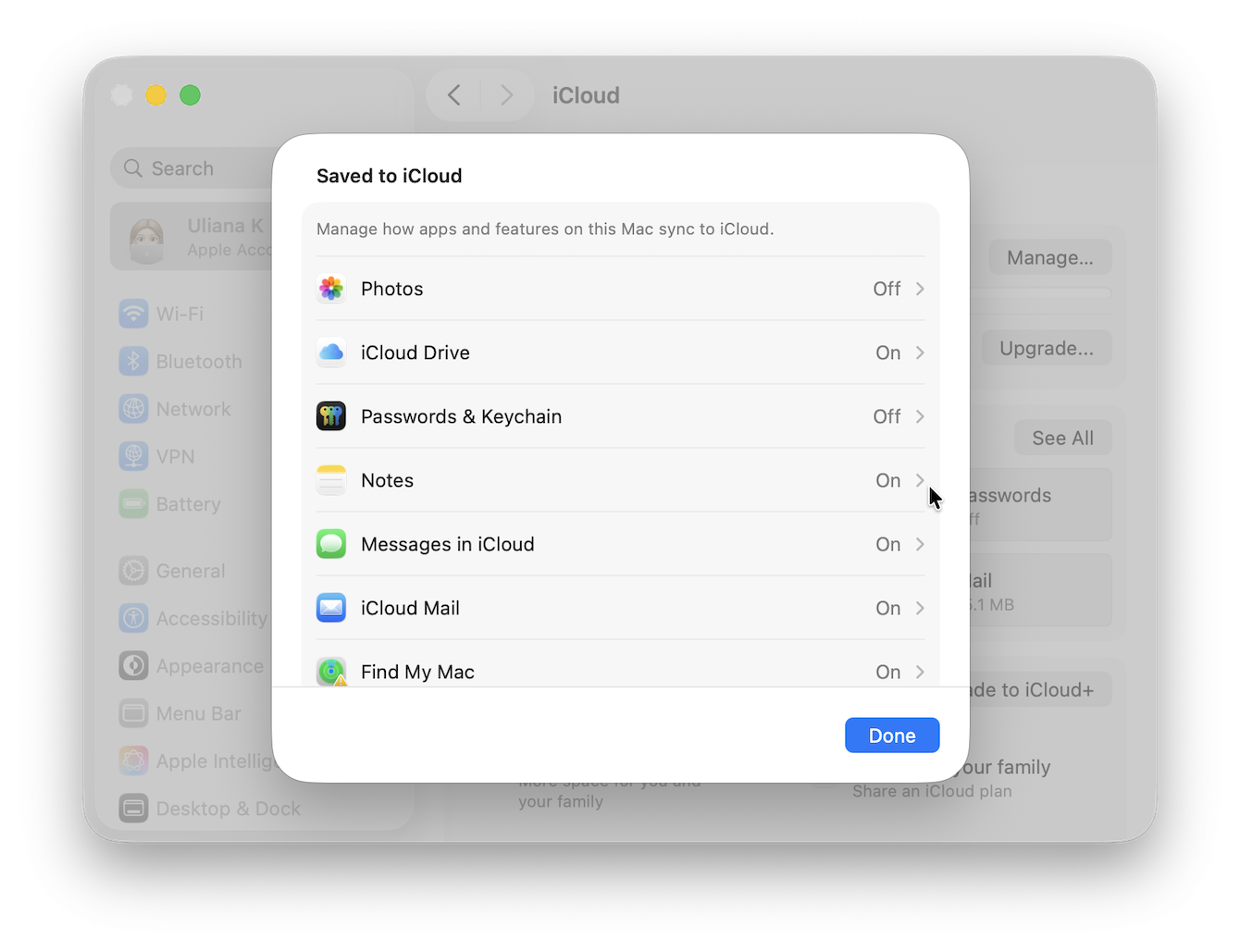
3. Lack of storage space
If you're still asking why my syncing with iCloud was paused on Mac, then it's time to check storage. If it's full, syncing pauses until space frees up. You'll often see this when large Photos libraries or app backups push you past your plan limits; here's how to check:
-
Go to System Settings > Apple Account > iCloud > Manage.
-
See what's eating space. You can delete old device backups and unused app data or manually move files out of iCloud.
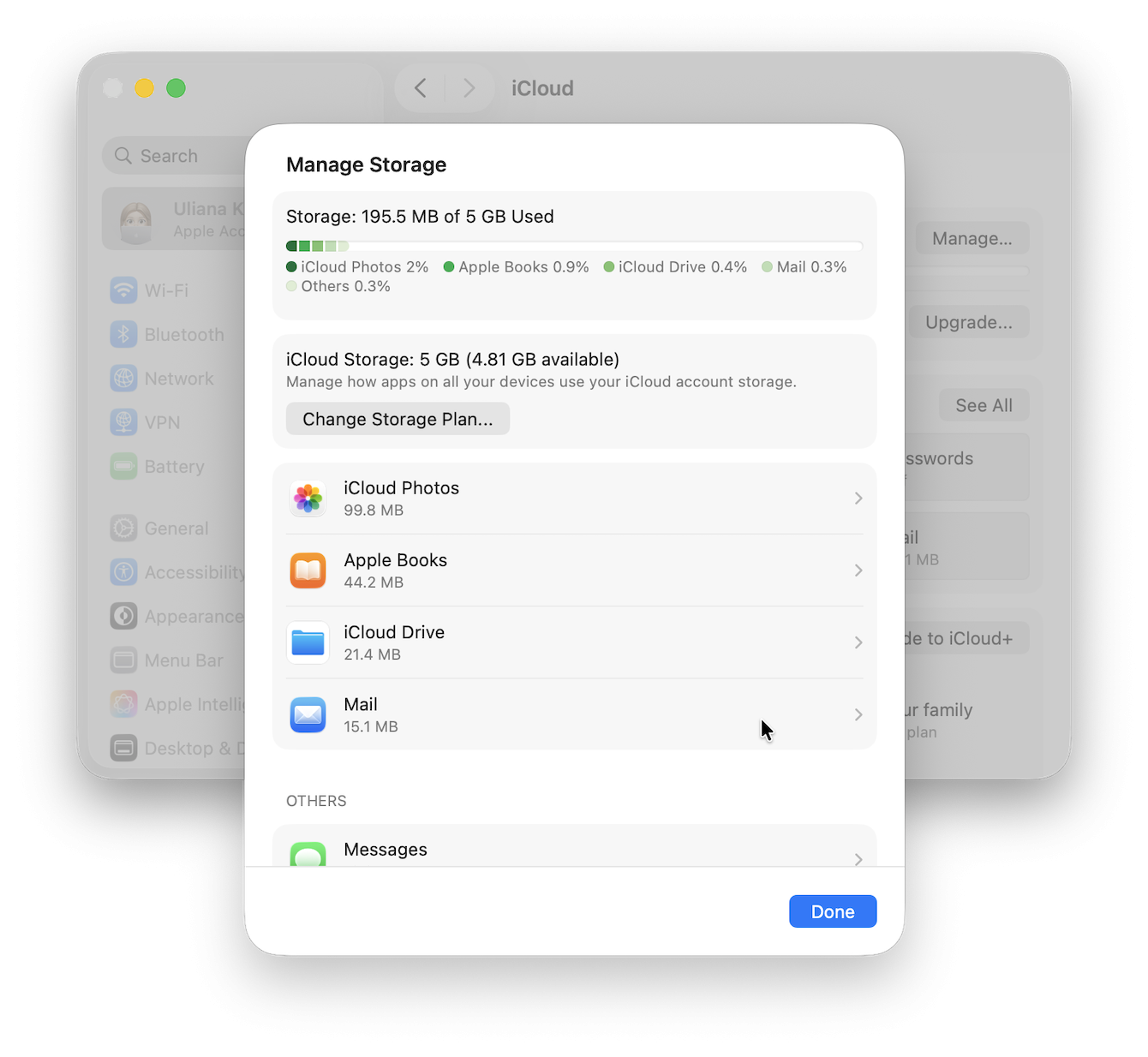
In my experience, although this helps, it doesn't always solve it, especially if your Mac itself is clogged with outdated sync files and cache. I always rely on a couple of features from CleanMyMac to manage my iCloud storage and remove system clutter; here's how:
-
Get your free CleanMyMac trial — you can check out how the app works for 7 days free.
-
Open the app and click Cloud Cleanup > Scan.
-
Review all files and safely remove items you don't really need.

Then I go to the My Clutter feature to deal with similar images, duplicates, and old, forgotten files that could be autosyncing to my iCloud.
-
Select My Clutter > Scan.
-
Click Review All Files.
-
Sort through the categories and remove what you don't need.

4. Unstable network
iCloud needs a consistent, stable connection to sync properly. If your Wi-Fi drops out, sync will pause. Try switching your networks, restarting your router, or connecting via Ethernet if possible.
5. Multiple Apple Accounts
If some apps or devices use a different Apple Account (formerly Apple ID) than your iCloud account, sync might pause to avoid mixing accounts. On Mac, check System Settings > Apple Account; make sure it's the same as on your iPhone and iPad. If they differ, sign out and back in with the correct Apple ID.
6. Low data mode issues
Your macOS has a Low Data Mode, which limits background activity. If it's enabled, then iCloud syncing may be paused automatically. Here's how to check:
-
System Settings > Network > (your Wi-Fi) > Details.
-
If Low Data Mode is on, turn it off.
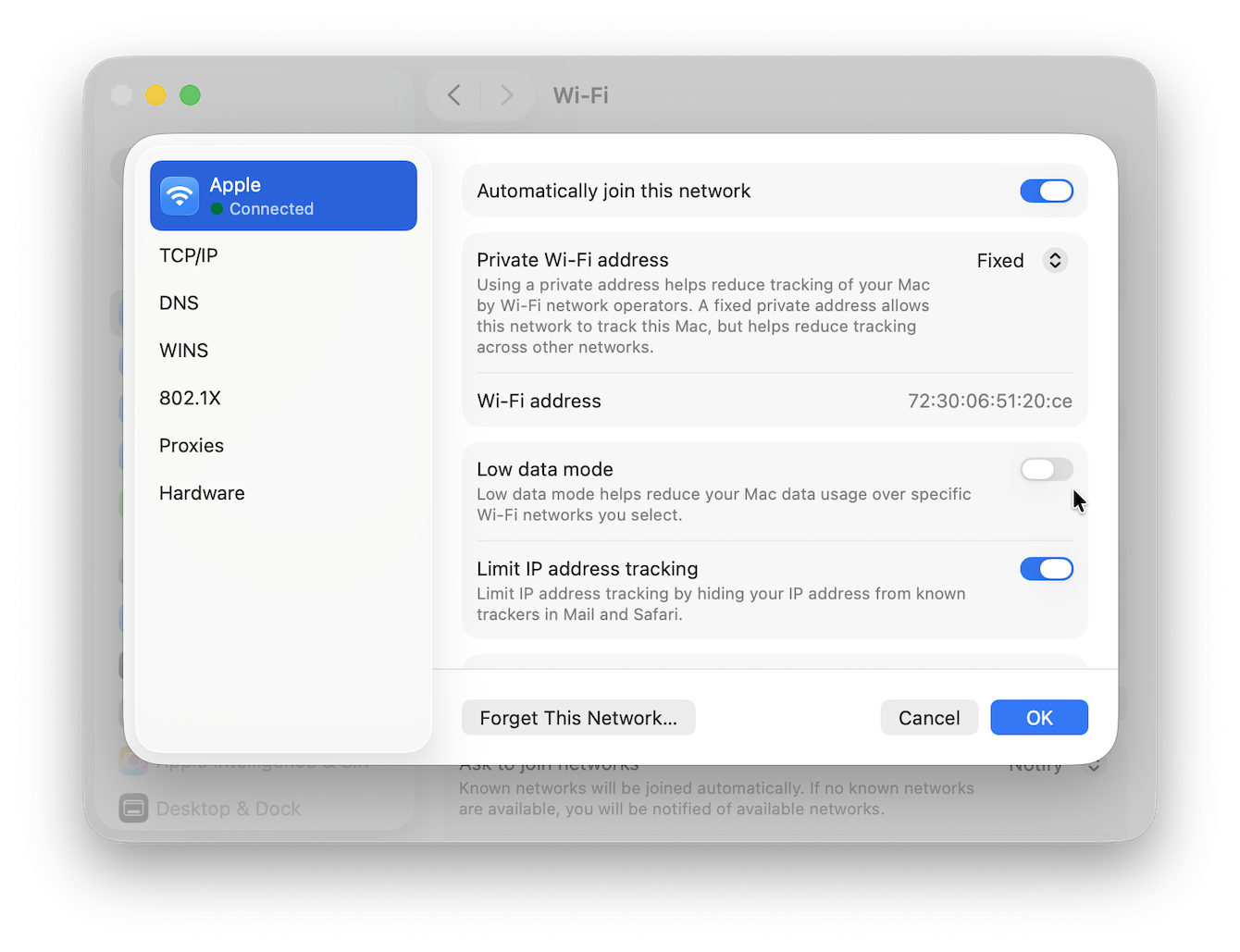
7. Differences in date and time
Just got back from a holiday? If your Mac's clock drifts (especially if set manually), Apple's servers may pause iCloud sync because the security certificates seem invalid; here's how to check:
-
Go to System Settings > General > Date & Time.
-
Enable Set Automatically and make sure your timezone is correct.

8. Outdated operating system
If your Mac isn't running the latest macOS, then this could be another reason why you're having iCloud sync issues. Take a moment to check:
-
System Settings > General > Software Update.
-
Install any available updates.

9. System glitches
Sometimes macOS just glitches. A simple restart often solves it. Head to your main menu and hit Restart.
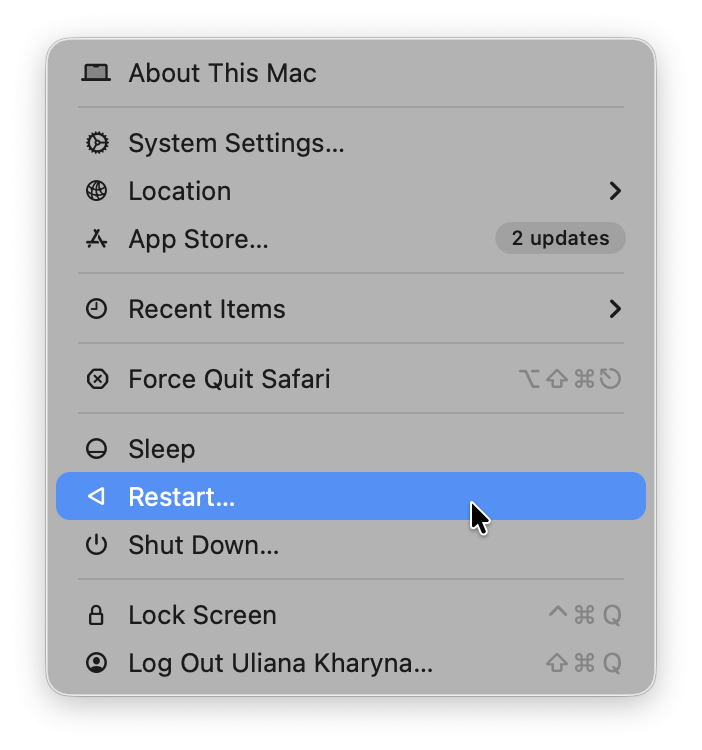
These tips should help you answer your question of why iCloud syncing is paused on your Mac, and most importantly, solve it. It could be full iCloud storage, misconfigured sync settings across devices, an unstable network, or system cache getting in the way. The remedy is a layered approach: start by checking server status and consistency, verify storage, and clean system debris. Use CleanMyMac to strip away system clutter and manage iCloud storage like a pro, then go through network checks, ID consistency, disabling low data modes, and making sure your system date and OS are correct. In most cases, once that's done, syncing usually resumes.

