How to make Word light mode on MacBook step by step
Wondering how to make Word light mode on Mac? After years of relying on Microsoft Word for writing, I've found dark mode helpful in low-light settings, but honestly, it can feel a little heavy when working during the day.
Switching to light mode brought back a sense of clarity, and it's easier on my eyes when I'm reviewing formatting.
I'll walk you through how to enable light mode in Microsoft Word on a Mac (and give a quick note for Windows users, too), plus share some personal tips and what to expect in 2025 with Word's design behavior. So let's get started.
Why is it worth knowing how to make Word light mode on Mac?
Dark mode felt great at first. Sleek. Minimal. Until I started missing small details, comments I overlooked, formatting I thought I had fixed, and spacing quirks that didn't stand out on a dark canvas.
If you're someone who edits documents a lot or works in a bright room, light mode just works better. Especially in 2025, as Word keeps layering in more contrast-heavy UI features for accessibility, switching back to light mode has actually improved my focus.
Here are a couple of perks, in my personal opinion:
-
Better visibility for print layouts
-
Fewer missed comments or tracked changes
-
Improved clarity in bright environments
-
Easier to spot formatting inconsistencies
-
Better integration with other light-mode apps on macOS
Ok, so we've covered all the basics; let's get to the quick tips.
How to make Microsoft Word light mode on Mac (tested on macOS Sequoia)
Microsoft doesn't make this setting as obvious as it could be, especially if you have your Mac set to dark mode system-wide. What would be nice is a little toggle on or off light mode switch on the main Word ribbon, but sadly, they're not there yet.
But after digging in, here's what I've tested and confirmed still works in early 2025:
-
Open Microsoft Word.
-
In the menu bar, go to Word > Preferences > General.
-
Under the Personalize section:
-
For the Office theme, set it to Aluminium or Colorful.
-
Below that, select Turn off Dark Mode.

Alternatively, if you prefer keeping system-wide dark mode on but still want the page light, choose Dark Mode, which has a white page color.
Optional but helpful
If you want Word's interface and pages to go fully light, the cleanest approach is to head to System Settings > Appearance and switch your Mac to Light mode for full app-wide light UI behavior.
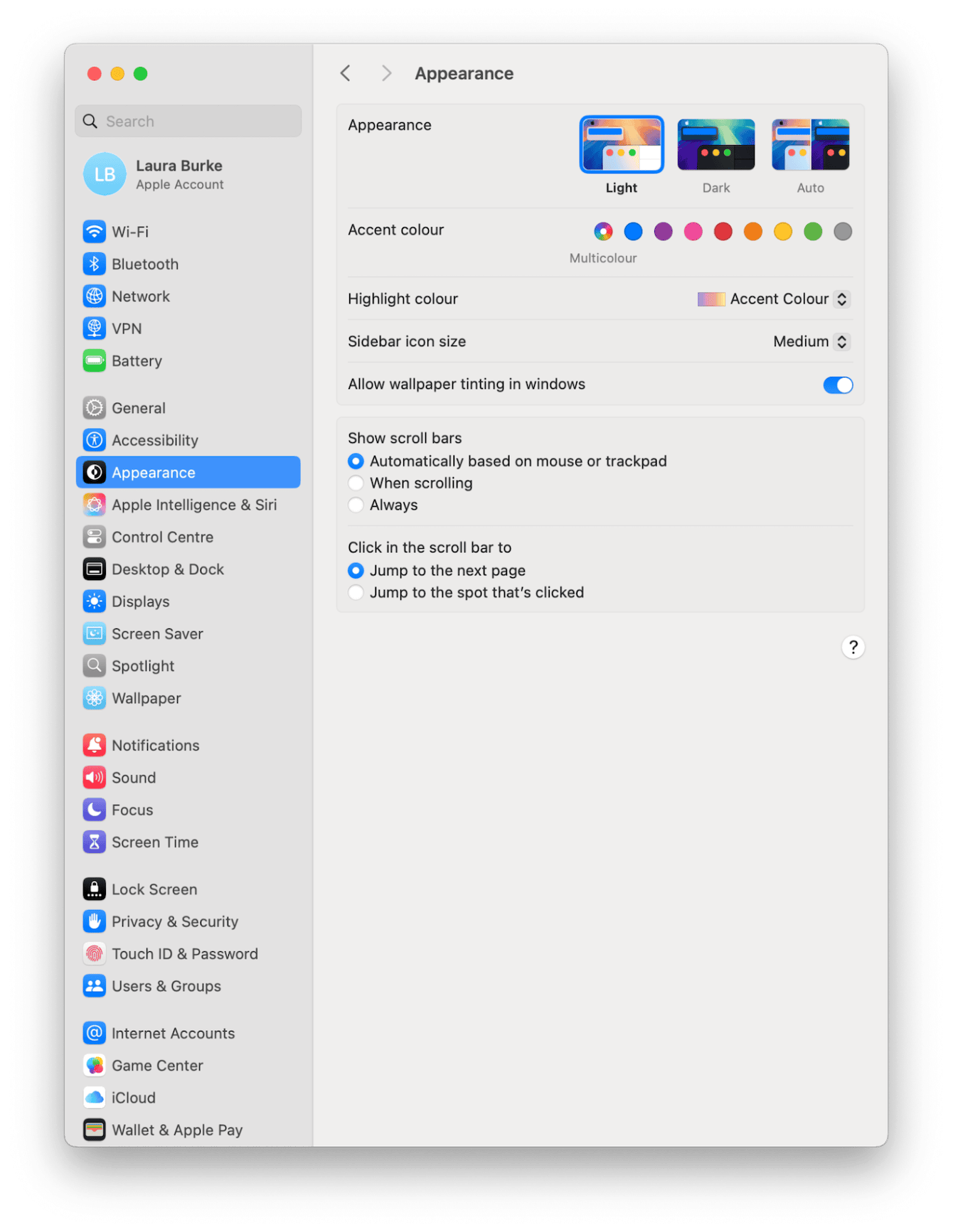
After that, reopen Word to see if it fully adapts to light mode. If you're like me and sometimes switch between both modes depending on the time of day, you might want to toggle it manually instead of using auto.
Extra tip for Windows users: How do you make Word light mode on Mac?
If you're working cross-platform (like me), here's how to make Microsoft Word light mode on Windows:
-
Open Word.
-
Head to File > Options.
-
Under General, find Personalize your copy of Microsoft Office.
-
Choose Office Theme > White or Colorful.
-
Click OK.
Simple enough, but make sure Windows system-level dark mode isn't overriding it.
For me, switching Word to light mode on Mac wasn't just about looks; it genuinely made my workflow smoother. In 2025, with Apple's UI design leaning even more into bright, high-contrast environments and Word layering in accessibility-friendly defaults, light mode just aligns better with how I work day-to-day. Especially when I'm writing or editing under natural daylight.
A cleanup tip from experience
Now, while digging through settings and preferences, I noticed I had three versions of Office installed, including an older one buried in my Applications folder. That's probably why some of my settings didn't stick the first time.
If you're dealing with cluttered apps like that, the Uninstaller tool from CleanMyMac and its Applications feature helped me fully remove outdated or duplicate Microsoft Office apps. It's one of those behind-the-scenes tools I don't use daily, but when I do, it's a total time-saver.
Here's how you can use it:
-
Open the app and click Applications > Scan.
-
Once finished, click Manage My Applications.
-
Under Uninstaller in the sidebar, find any apps you no longer need.
-
Select them and click Uninstall.

So, now you've got the steps on how to make Word light mode on Mac and a few firsthand lessons to make the switch cleanly and confidently. And if your Word still feels off afterward? Check your system appearance or clear out old installs. Sometimes the fix is simpler than you'd expect.

