Fixed: "Your computer is not authorized" error on Mac
When I first saw the “Your computer is not authorized” error on my Mac running macOS Sequoia, it completely caught me off guard.
I was just trying to play a purchased album in Apple Music — nothing out of the ordinary. And yet, here I was, facing a frustrating message that, surprisingly, still pops up regularly in 2025 despite all the OS improvements.
If you're dealing with the same issue, this guide is for you. It's built on real-world experience, hands-on testing, and the latest fixes that actually work. Let’s get into it.
What does the “Your computer is not authorized" message mean?
This error usually shows up when your Mac isn't authorized to access DRM-protected content from Apple, like songs, movies, or apps you've bought or downloaded. You might see a message like “This computer is not authorized for Apple Music,” which can be frustrating if everything seems to be working fine.
Based on my research across user forums, here are the most common causes:
-
Too many devices authorized with your Apple ID
-
Corrupted Apple Music or iTunes library files
-
Conflicts with your macOS user account (often after system migrations or upgrades)
-
Outdated Apple ID credentials
-
Cache issues in the Music or iTunes app
-
Keychain not syncing properly
It took a while to figure out what was causing my particular issue. Eventually, I realized I had recently restored my Mac from a Time Machine backup. So, although it looked like everything was intact, behind the scenes, my Mac no longer recognized itself as an authorized device.
What helped me fix the "Your computer is not authorized" error
1. Manually reauthorize your Mac
This is the obvious first step, but it's easy to miss or misclick.
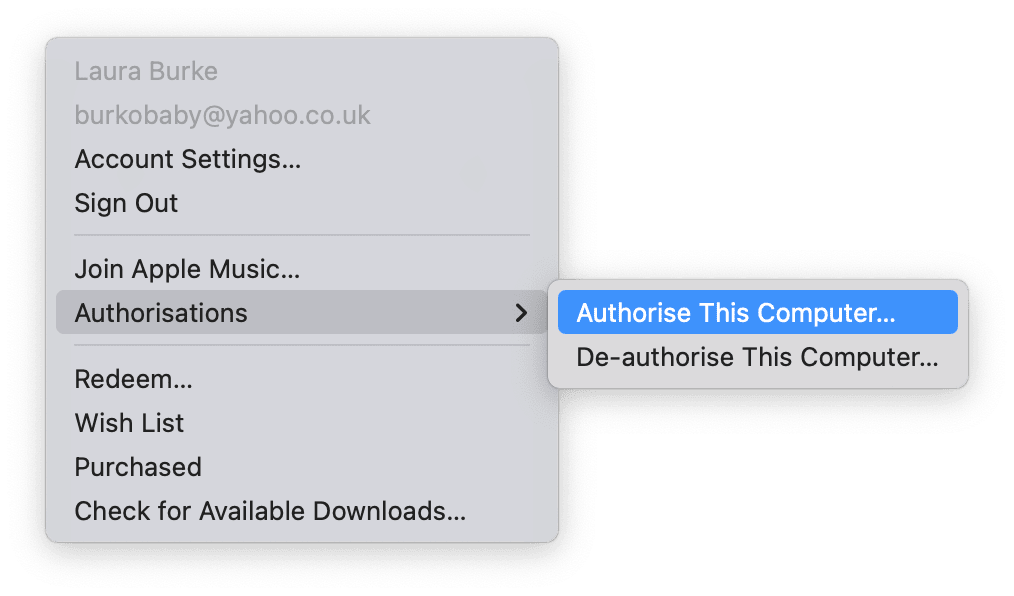
-
Open Apple Music or iTunes.
-
From the top menu, go to Account > Authorizations > Authorize This Computer.
-
Enter your Apple ID and password.
If you get an error saying the Mac is already authorized, that's usually a false flag. Keep reading.
2. Deauthorize and reauthorize the computer
This worked for me when the simple "Authorize" didn't. It's a hard reset.
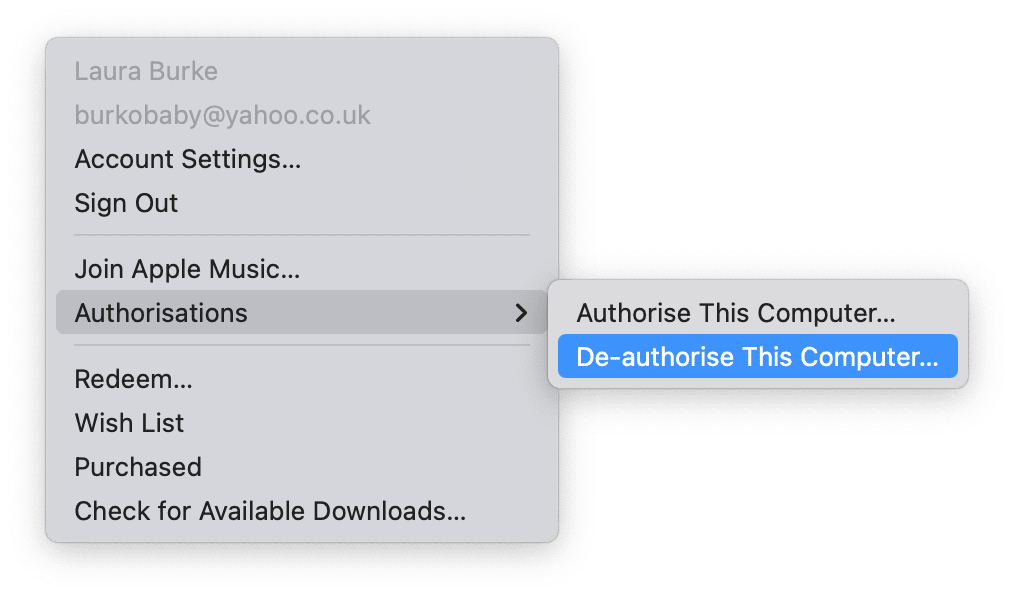
-
Again, in Apple Music or iTunes, go to Account > Authorizations > Deauthorize This Computer.
-
Restart the app.
-
Then authorize it again the same way.
Pro Tip: You can only authorize up to 5 devices with your Apple ID. You can check how any devices you have authorized are here:
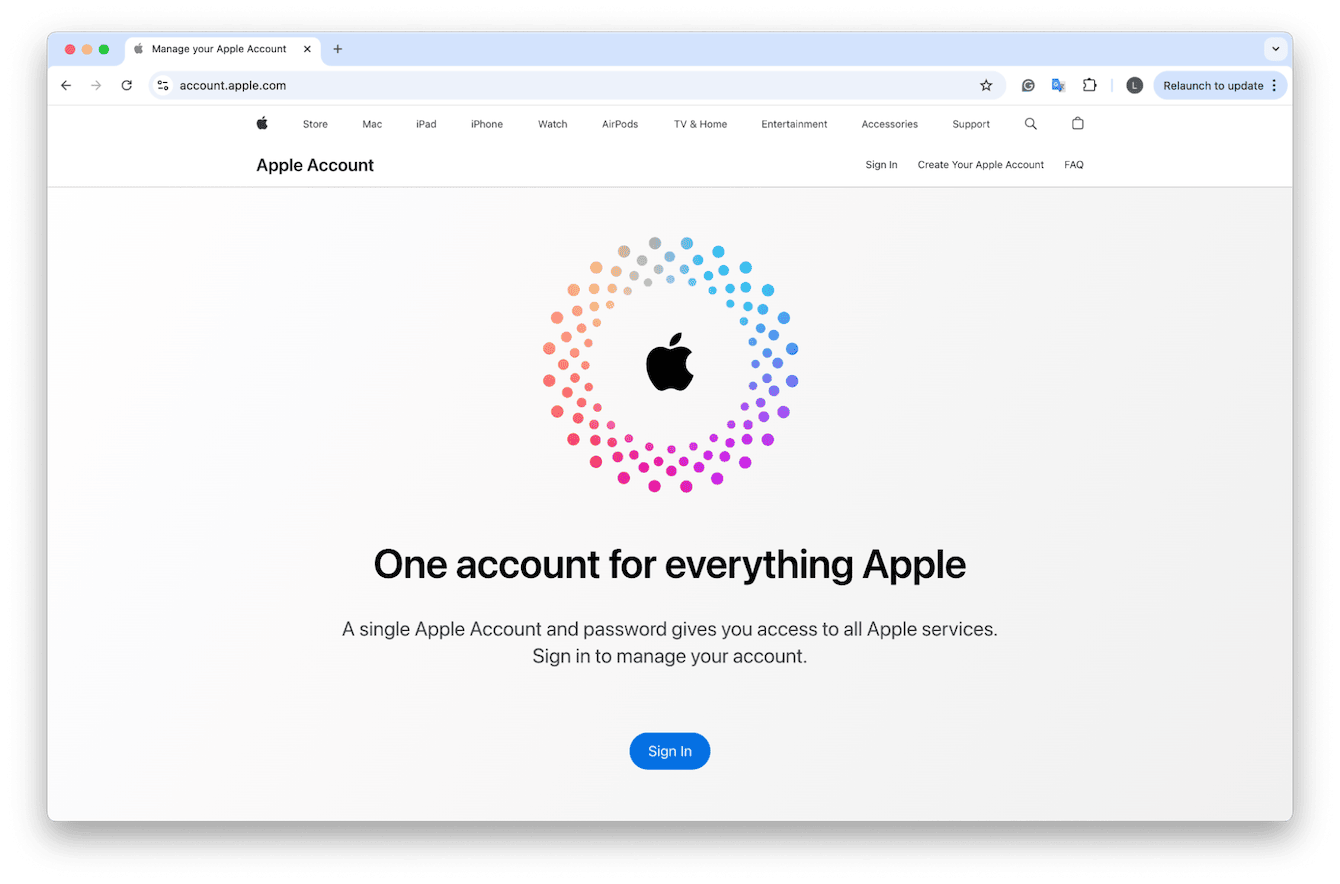
-
Go to: https://appleid.apple.com
-
Sign in with your Apple ID and password > Devices.
-
Here, you'll see a list of all devices signed in with your Apple ID: Macs, iPhones, iPads, Apple TVs, etc.
-
Click on a device and press Remove if you have too many.
3. Clear cache and rebuild your Music Library
Sometimes, the “Your computer is not authorized” error stems from a backend issue. When Apple Music kept forgetting my authorizations, I took a deeper dive into the app’s supporting files. I’ve broken this down into two simple steps.
Step one: Delete the cache
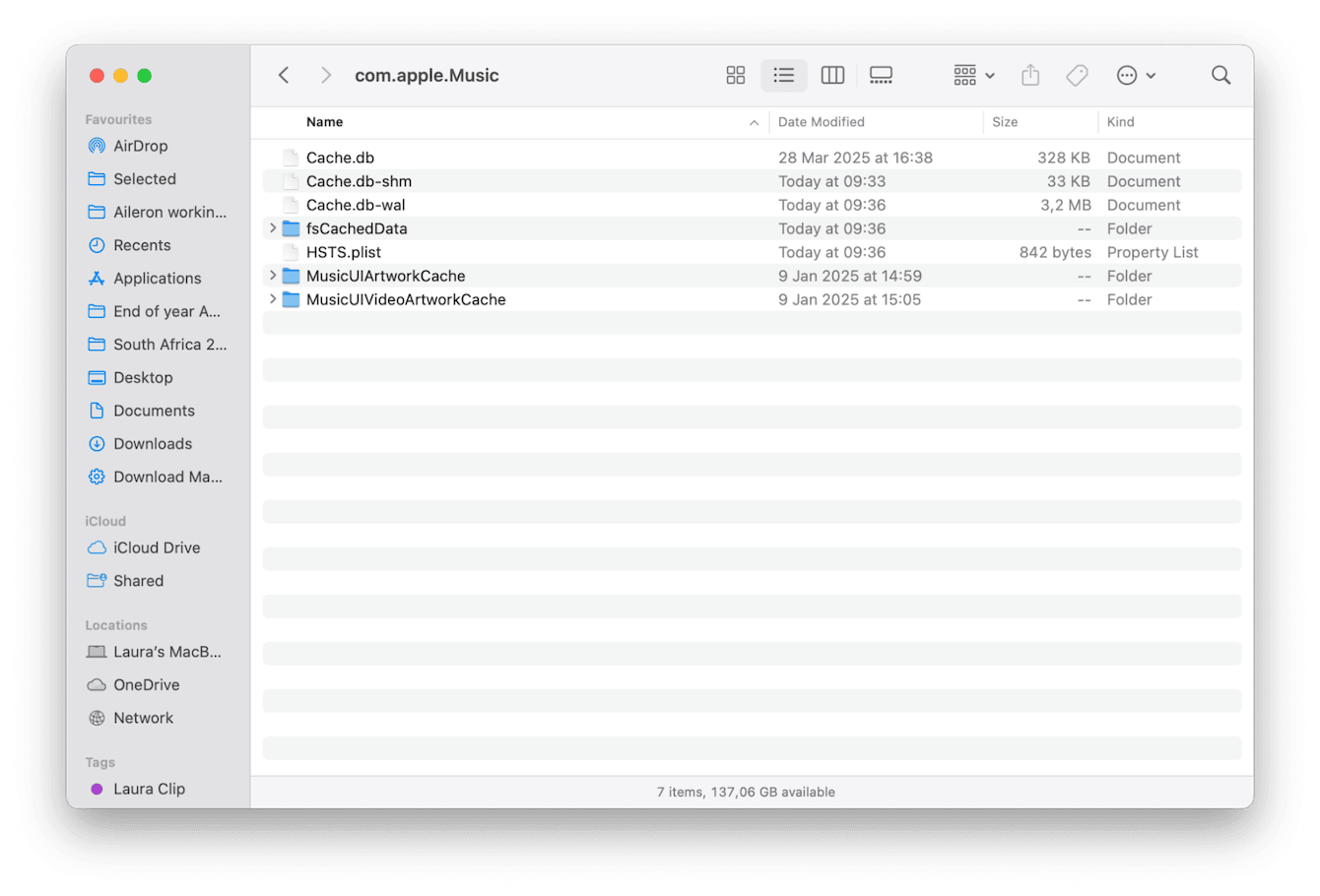
-
Quit Apple Music or iTunes.
-
Open Finder > Go To > Go To Folder and enter: ~/Library/Caches/com.apple.Music/
-
Delete the cache files.
-
Restart your Mac from the main Apple menu.
Deleting cache files can help, but to truly reset what Apple Music recognizes about your Mac, I had to go further and rebuild the library. If you're running into the same problem on macOS Sequoia, here’s what finally worked for me.
Step two: Rebuild your Library
Once you restart your Mac, make sure Apple Music isn't open again.
-
In Finder, go to: ~/Library/Preferences/
-
Locate and delete (or rename) these files:
com.apple.Music.plist
com.apple.MusicLibrary.plist
-
Restart your Mac.
-
Next, reopen Apple Music and let it rebuild its environment. You should see a “Syncing Library” message at the top; give it a few minutes to complete.
This step pulled fresh metadata from iCloud and finally cleared the ghost authorization issue I kept running into after restoring from a Time Machine backup.
Bonus tip: Improve overall Mac performance
Once I was deep into cache folders and preference files, I noticed my system was feeling sluggish overall. So I opened up CleanMyMac and ran Performance to speed things up:

-
Open the app, go to Performance, and click Scan.
-
Press View All Tasks.
-
Select tasks and press Run.
I also used the Protection module after noticing that my system had leftover permissions from older Apple apps. Here's what I targeted:

-
Application Permissions
-
Saved Wi-Fi networks
Go to Protection, press Scan, and click Manage Privacy Items to browse through. After clearing out these digital cobwebs, my Apple ID sync felt much more responsive, especially when re-signing or authorizing devices. Again, it's not a direct fix for the error, but it clears the noise that can confuse system-level authorizations.
Fixing the “Your computer is not authorized” error takes more than just clicking a button. It usually involves untangling a web of account sync issues, outdated permissions, and invisible backend settings. For me, it wasn’t one quick fix: I had to reauthorize my Mac, reset sync settings, rebuild the Apple Music library, and clean out anything that might be causing trouble in the background.

