Why won't my Bluetooth turn on Mac?
Bluetooth won't turn on MacBook? It's a popular topic being discussed on forums, but there's no need to get lost in all the conflicting tips. Get to work and try these three simple steps to get it back up and running on your device.
Why can't I turn Bluetooth on Mac?
Unfortunately, there's not one simple answer to Bluetooth issues, but here's a look at the most common causes behind the inability to turn it on:
-
System bugs and glitches
-
Incorrect settings
-
Interferences from other external devices
Whatever the cause, let's take a look at the fixes in the section below.
Solved: Mac Bluetooth won't turn on
1. Restart your MacBook
Obvious to some but overlooked by many, a quick MacBook restart can solve a plethora of issues, including problems like Bluetooth won't turn on your MacBook.
Simply select Restart from your main Apple menu to see if this tip is the only one you need.
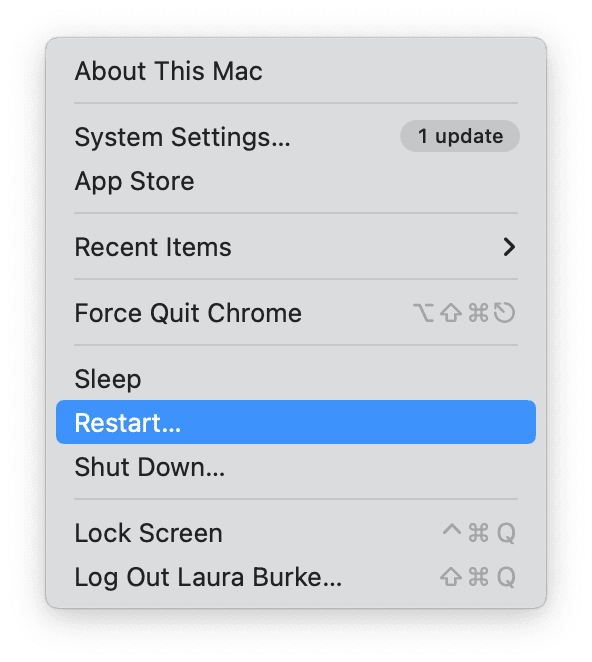
2. Turn Bluetooth on and off
If restarting your computer didn't seem to help, then it's time to turn your Bluetooth on and off; here's how:
- Select the Bluetooth icon from your top menu bar.
- Toggle your Bluetooth into the off position.
- Wait for a few moments and toggle it back on.
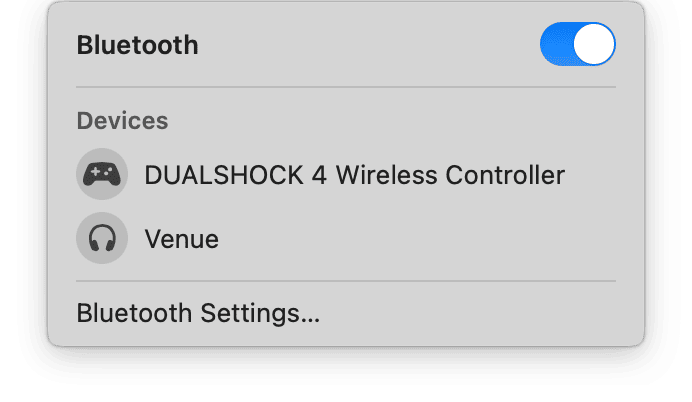
3. Run Maintenance scripts
Another quick way to solve Bluetooth issues is to run manual maintenance scripts. Scripts are automatically rotated on a schedule set by your Mac, and this task can fix many glitches instantly, so when you encounter an issue like this one, using a dedicated tool, like the Apple notarized CleanMyMac X, you can manually run maintenance scripts and force fix the issue; here's how:
-
Open the app or test it for free here first.
-
Select Maintenance > View All Tasks.
-
Select Run Maintenance Scripts > Run.


