Can you connect two AirPods to one Mac?
Lots of users ask, can you connect 2 AirPods to one MacBook? It's a good question, and we've got all the answers you need below. Let's get started.
Can you connect 2 AirPods to one Mac?
Wouldn't it be great if you could connect two sets of AirPods to your Mac so you could watch a film or listen to music with a friend while commuting or traveling? Well, the great news is you can! Head to the section below to find out how.
How to connect 2 AirPods to one Mac
-
Connect both sets of AirPods to your Mac, as usual, via the Bluetooth top menu icon. Read the Apple guide here.
-
Open Finder > Applications > Utilities > Audio MIDI Setup app.
-
Click the + button on the bottom left and select Create Multi-Output Device.
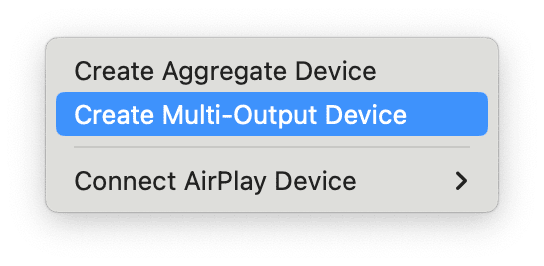
-
In the right section, select the boxes next to the two sets of AirPods.
-
Now go to System Settings > Sound > Output and select the new output device you just created.

How to manage your connected devices on Mac
If you use a dedicated tool like CleanMyMac X, you can manage your connected Bluetooth devices with ease. Get an instant overview of which devices are connected and their battery life.
-
Select the app's icon from your top menu bar to open the handy upper menu dashboard, or test the app free here.
-
Look under the Connected Devices section.
-
Select this to manage and view more details.


