What happens if I delete all cache files on Mac?
If you've ever typed what happens if I delete all cache files on Mac into Google, you're not alone; I did the same thing a couple of months ago.
I'm running macOS Sequoia on a MacBook Pro, and recently, I tested clearing out every single cache folder manually just to see what would break (or not). Here's what actually happened, what didn't, and what I'd recommend if you're thinking about doing the same.
So, what does happen when you delete all cache files on Mac?
Cache files act like quick-access storage for apps and your macOS; they save things like browser sessions, app states, and Spotlight data, so everything loads faster.
When I deleted all cache folders, system, user, and app-level, my Mac surprisingly didn't speed up. It actually slowed down at first. Safari lagged, Final Cut Pro reindexed everything, Mail rebuilt its database, and Spotlight churned through CPU for over an hour.
Nothing broke, but odd glitches popped up: Photoshop fonts bugged out, iCloud sync stalled, and some app preferences, especially Adobe and Office reset. Bottom line? Clearing cache offers short-term space, not lasting performance gains.
How to safely delete cache on Mac (without causing issues)
The temptation to completely remove all cache is strong, but from firsthand experience, the gain is minimal compared to the risk of temporary slowdowns.
A better approach is routine maintenance: removing all bloated app caches monthly but leaving system ones alone unless something's wrong.
Here's how I do it now after a few hard lessons.
1. Manual (but cautious) method
-
Open the Finder, and in the Go menu, choose Go to Folder and type in:
~/Library/Caches -
Sort by size. Delete folders for apps you don't use often.
-
Empty your Trash and restart your Mac.
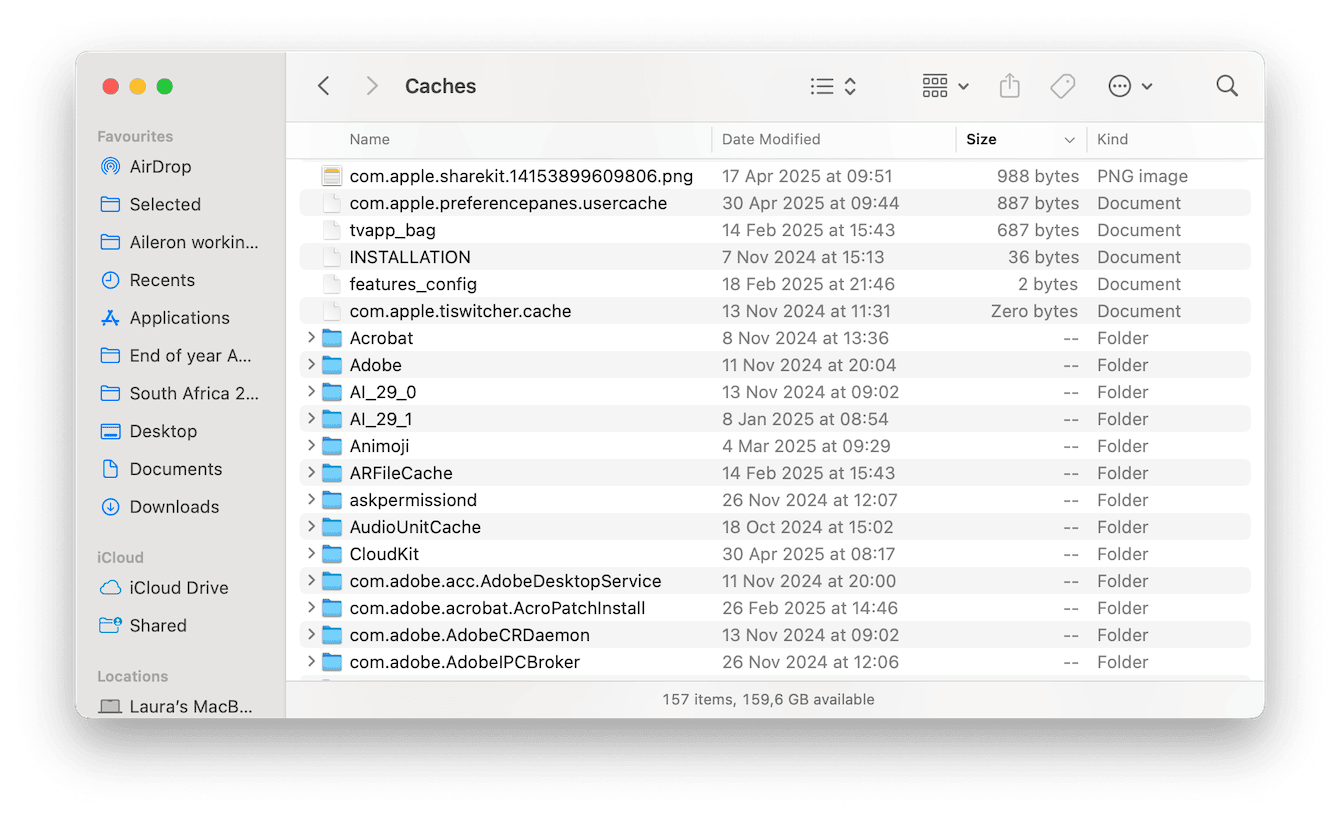
This frees up space without risking system stability. You'll be surprised how big Spotify, Slack, or Xcode caches get over time.
2. The smarter way: Use CleanMyMac's Cleanup feature
I now rely on CleanMyMac's Cleanup feature instead of using brute-force deleting. It filters out only safe-to-remove files and skips caches essential for the OS. It even flagged leftover cache fragments from uninstalled apps I'd missed.
Not to mention, CleanMyMac is Apple-notarized and built specifically for macOS, so it plays nicely with system protections introduced in Sonoma and now in Sequoia, too. Here's how it works:
-
Open the app and click Cleanup > Scan.
-
Click Review All Junk.
-
Check through all the categories, select items to remove, and click Clean Up.

If you're wondering what happens if you delete all cache files on Mac, my advice in 2025? Do it carefully, not completely. Clean, smart, not hard. I hope this article helped.
FAQs: What happens if I delete all cache files on Mac?
Is it safe to delete all caches on macOS Sequoia?
Mostly, yes, but it depends on how you do it. Manually deleting system caches can cause strange behavior. Use caution, and avoid touching anything in /System.
Will it speed up my Mac?
Only temporarily. In my testing, it helped free space, but system performance dipped until macOS and apps rebuilt the caches.
Can deleting caches break apps?
They usually self-repair. Still, apps like Adobe Premiere and Logic Pro might freak out momentarily. Always restart after a deep clean.
What's the difference between user and system cache?
User cache lives in ~/Library/Caches and is usually safe to delete. System cache lives in /Library/Caches or /System/Library/Caches; it is best to leave these alone unless you're troubleshooting something specific.

