How to turn off Spotlight search on Mac
Spotlight makes it easier for you to find things on your Mac. This tool can walk you through your Mac’s data and show the shortest path to the items you need.
Disabling Spotlight would be a solution if you noticed that it started using too much CPU. It’s more complicated to do it on the latest macOS version, but it’s still possible.
You will need to disable System Integrity Protection (SIP) in order to turn off Spotlight. Before you do this, check whether SIP is enabled on your Mac. Go to Applications > Utilities. Open Terminal and enter the following command:
csrutil status
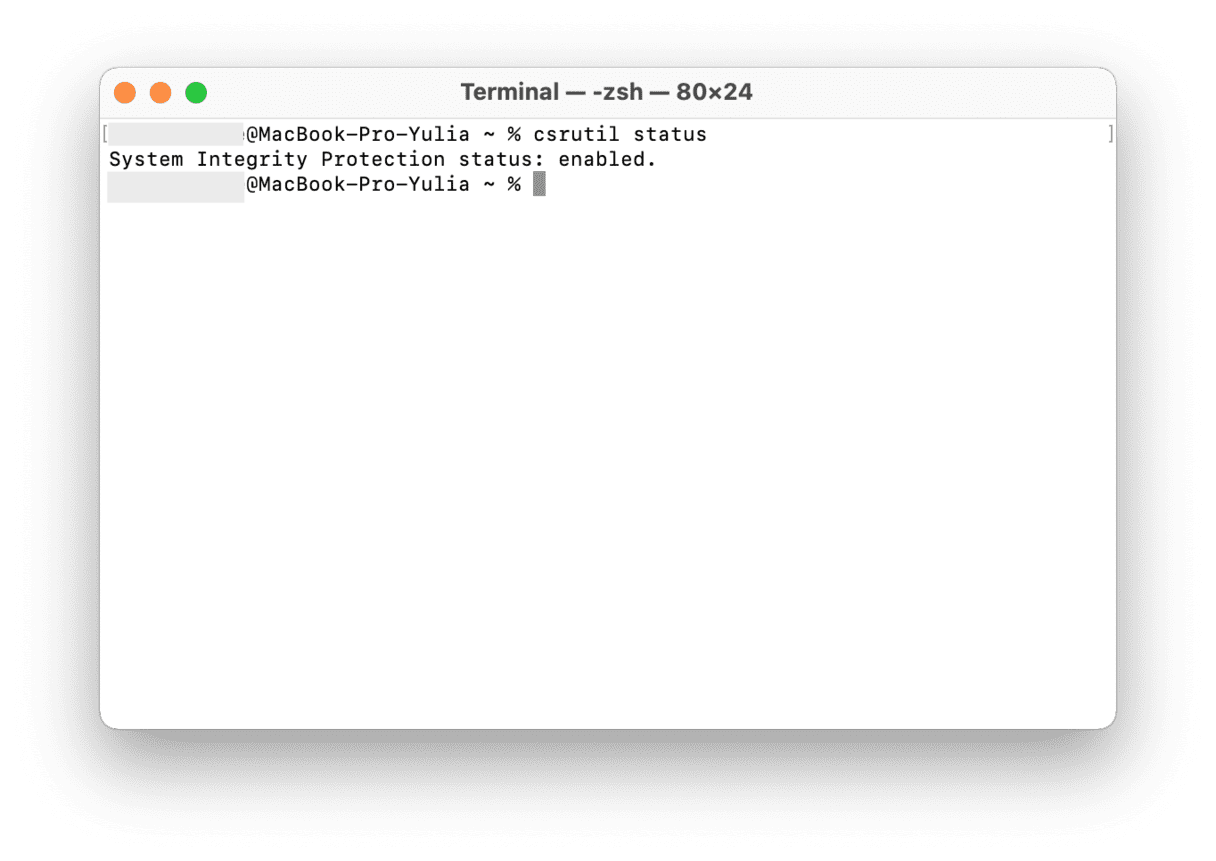
If it’s enabled, here’s how to turn it off and fully disable Spotlight:
-
Reboot your Mac. Click the Apple menu and choose Restart.
-
Get into Recovery Mode. On your Mac’s restart, hold down Command+R to enter Recovery Mode.
-
Run Terminal. In the Utilities menu on the top-left, choose Terminal.
-
Disable SIP. In Terminal, enter the following command:
csrutil disable
It will disable SIP. -
Restart your Mac.
-
Disable Spotlight. Open Terminal (Applications > Utilities) and copy this command:
sudo launchctl load -w /System/Library/LaunchDaemons/com.apple.metadata.mds.plist
It will turn off Spotlight on your Mac. If you want to get it back to work, get into Recovery Mode once again and enter csrutil enable command in the Terminal app. Don’t forget to restart your MacBook.
If you don’t want to be distracted by Siri Suggestions in Spotlight, there’s also a way to turn them off. It will not turn off Spotlight completely.
-
Go to the Apple menu and choose System Preferences.
-
Select Spotlight.
-
In Search Results, uncheck Siri Suggestions.
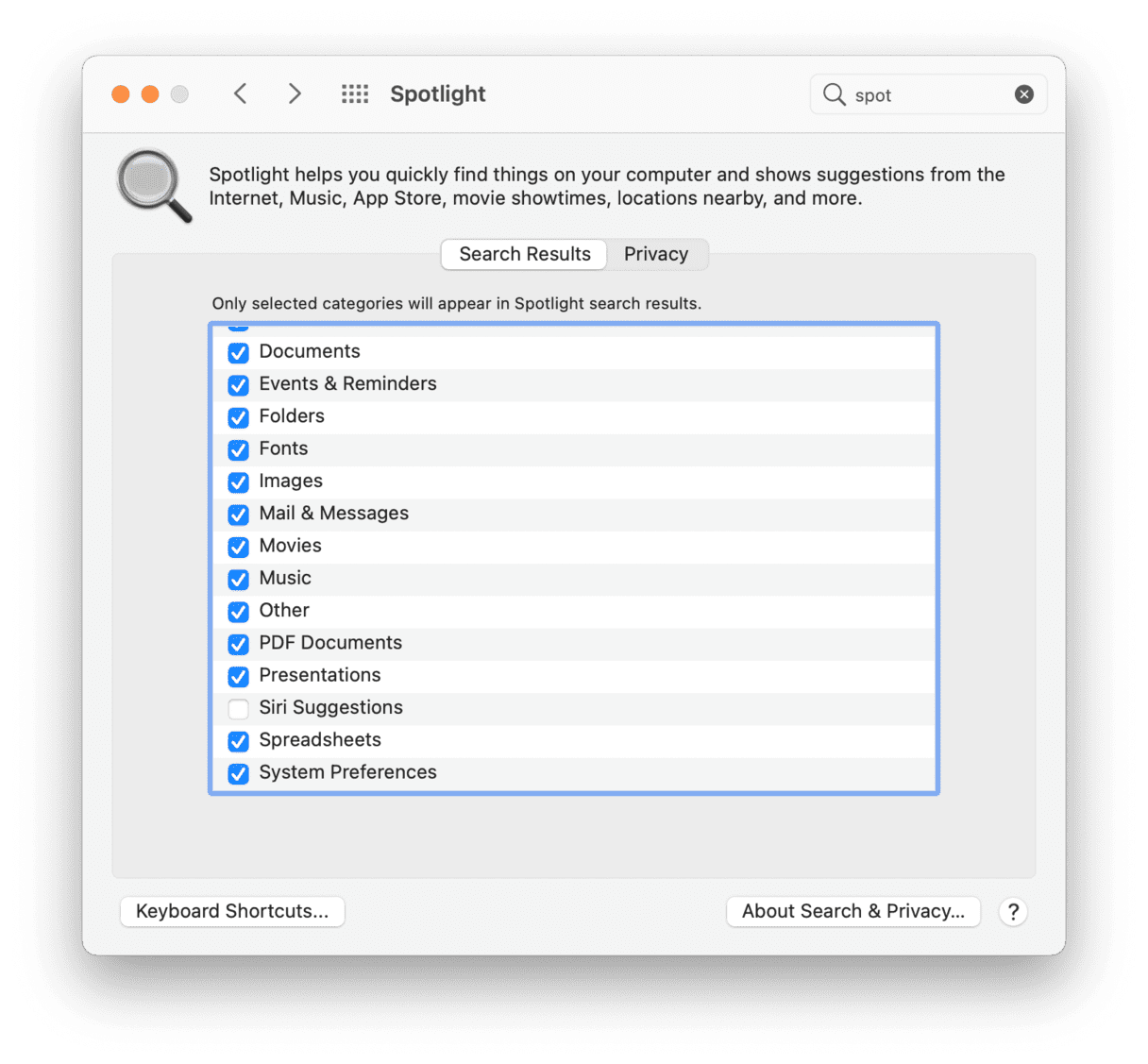
From now on, Spotlight will look for things only on your Mac.
If you're experiencing problems with Spotlight but don't want to disable it completely, there's a way to improve its performance and accuracy. CleanMyMac has a Performance feature with a lot of handy maintenance tools, which will help you to reindex Spotlight and fix possible issues. The application also has many other cool features for optimizing your Mac's speed — start your free CleanMyMac trial and check it out!
Hope you managed to fix what was wrong with Spotlight on your Mac.

