Is your Mac too old to update?
Each time Apple releases a new macOS version, do you wonder is my Mac too old to update?
With each new major update, many older MacBook models are excluded from the compatibility list. But how can you find it out?
Is my MacBook too old to update?
First things first, it's always wise to know exactly which Mac model you have. Here's how you can quickly check:
-
Select the main Apple menu.
-
Click About This Mac.
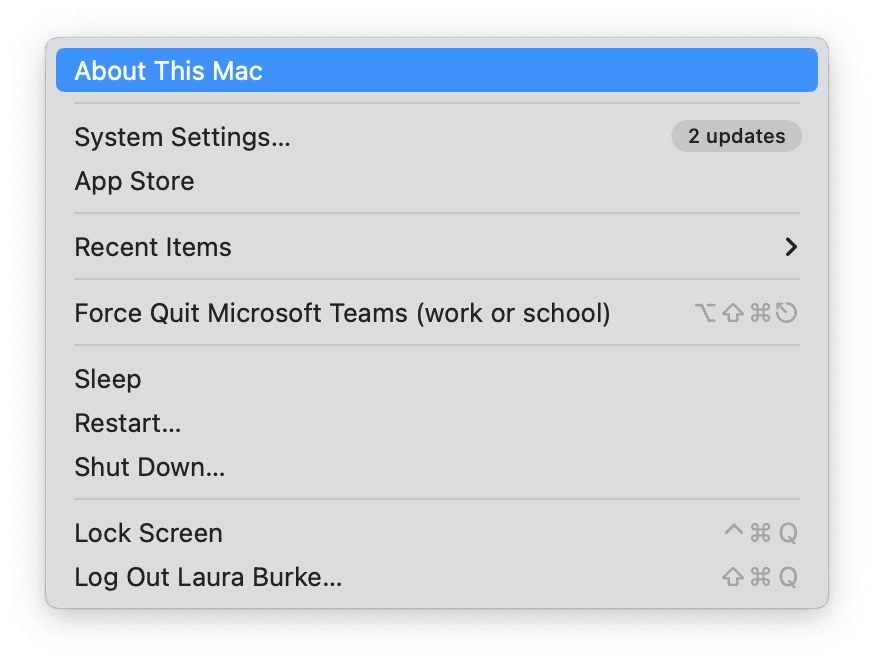
Here, you'll see your model, serial number, and currently installed OS.
Depending on the update, the easiest way to check if your Mac is compatible is to visit the official Apple website and read through the specs and requirements.
For example, here is the latest macOS Sonoma update information. Apple provides clear details on what's new and which models will be compatible.
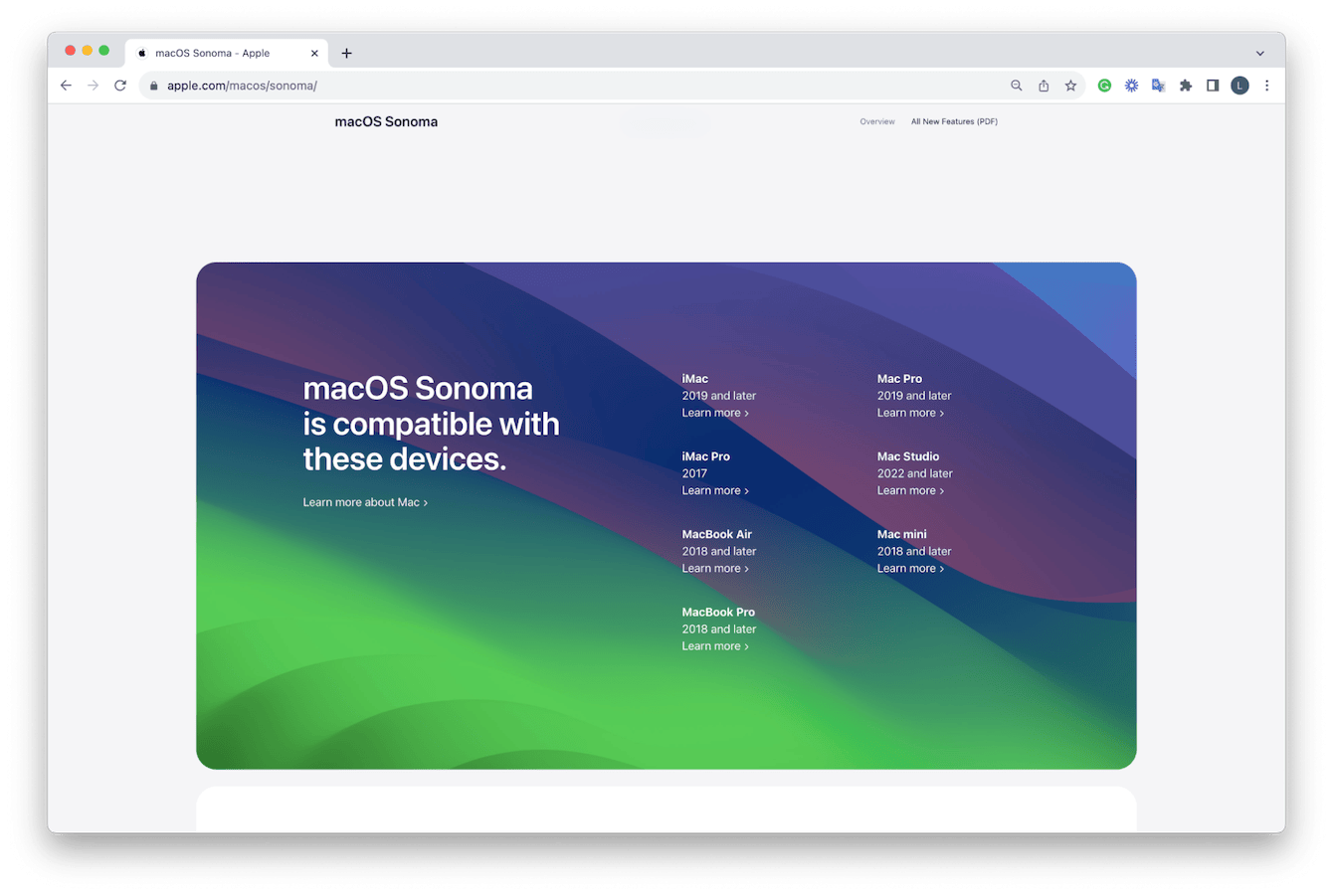
What if my Mac is not on the list?
The oldest MacBook still supported on macOS Sonoma is the 2017 iMac Pro. If your device is older, it doesn't mean its computing days are over, especially if you look after it.
A great way to keep it optimized is to use the Smart Scan module from the Mac utility CleanMyMac X. The tool will help you with performance, general device cleanup, troubleshooting, and optimization so that you can keep your Mac operating for longer: here's how to use it:
-
Open the app or test it free here first.
-
Select Smart Scan > Scan > Run.

So now you know how to check if your Mac is too old to update.

