How to fix it when MacBook is slow without battery
Is your MacBook slow without the battery connected or constantly on charge? If you have an older model with a removable battery, many users report that their Macs slow down and suffer performance issues when their battery's health declines or when the battery is completely removed or operated when constantly connected to the mains.
It's widely known in older Intel-based Macs that if the battery is removed, your device will automatically decrease the processor speed to stop the computer from shutting down. It's actually a hardware requirement managed by your Mac's SMC to balance the mains and battery supply for output performance. When your Mac's battery is missing, your SMC "downclocks" the CPU, resulting in slow performance.
So, what can you do to enhance speed? Head to the section below.
Fixes: MacBook slow without battery
1. Reset your SMC
Your SMC(System Management Controller) looks after processes like battery supply; a quick reset can often help to fix this issue.
If the battery is removable:
- Turn off your computer and remove the battery.
- Press and hold the power button for a few seconds.
- Reinstall the battery and turn on your Mac.
Here's how to reset SMC if the battery is non-removable:
- Shut down your Mac using the power button.
- Now press the below keys for 10 seconds:
Control - Option - Shift - Once released, wait a few moments and turn your Mac back on.
2. Remove your system junk
Your Mac could also be slowing down because it's overloaded with junk like broken or temporary files, system logs, language files, and even cache. Use an Apple notarized tool like CleanMyMac X to quickly and efficiently remove built-up system junk; here's how:
-
Open the app or try it free here.
-
Go to System Junk from the sidebar.
-
Click Scan > Clean.

3. Close unneeded applications
Another reason your Mac's performance might be inadequate is that you've got too many applications open. Use Activity Monitor to see what is running and close unnecessary apps or processes. Here is how:
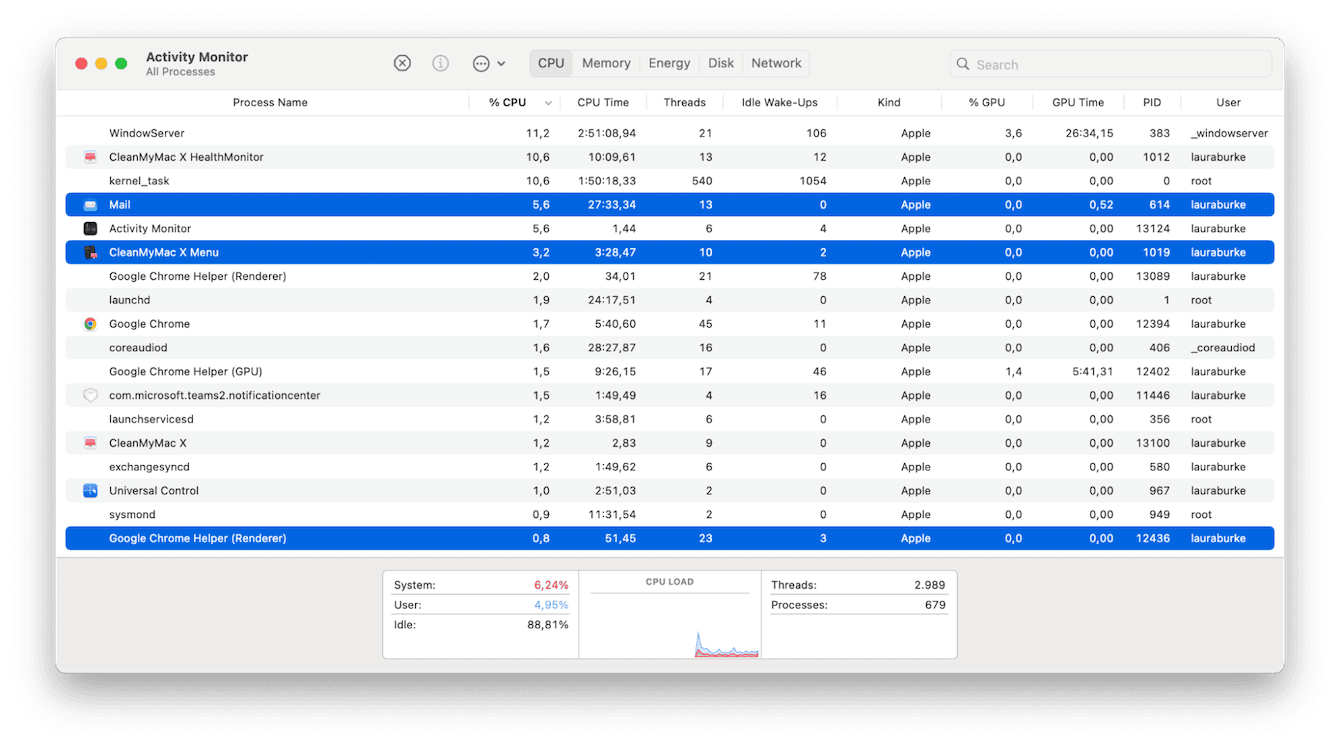
-
Go to Finder > Applications > Utilities and open Activity Monitor.
-
Click the CPU tab.
-
Select an item and click the X button to close it.
Now you know what to do if your MacBook is slow without a battery. If you find yourself constantly connected to your power adapter, then it's time to consider a battery replacement.

