How to speed up Mac Mail
Looking for smart ways to speed up your Mac Mail app? You've landed in the right spot.
There can be a number of varying reasons why users encounter performance issues with the Apple Mail app, from hoarding too many large email attachments to system-related bugs. These tips will help resolve problems quickly — let's go.
How to speed up Mac Mail app
Before diving in, ensure you've restarted your Mac; sometimes, this is the only tip you need to solve multiple issues. Head to your main Apple menu > Restart.
1. Update your Mac's software
Updating your macOS is important; many of us skip this step because it can be time-consuming, but keeping your software updated is the best way to ensure your Mac benefits from application updates, known bug fixes, and security enhancements. Here's a reminder of how to check for updates:

- Select System Settings from the main Apple menu and go to General > Software Update.
- Click Update Now and follow the steps indicated on your screen.
2. Tidy up your mailbox
Are you hoarding mail from the last decade? Then it's time for a spring clean. Too much mail could be the reason why your Mail app is sluggish.
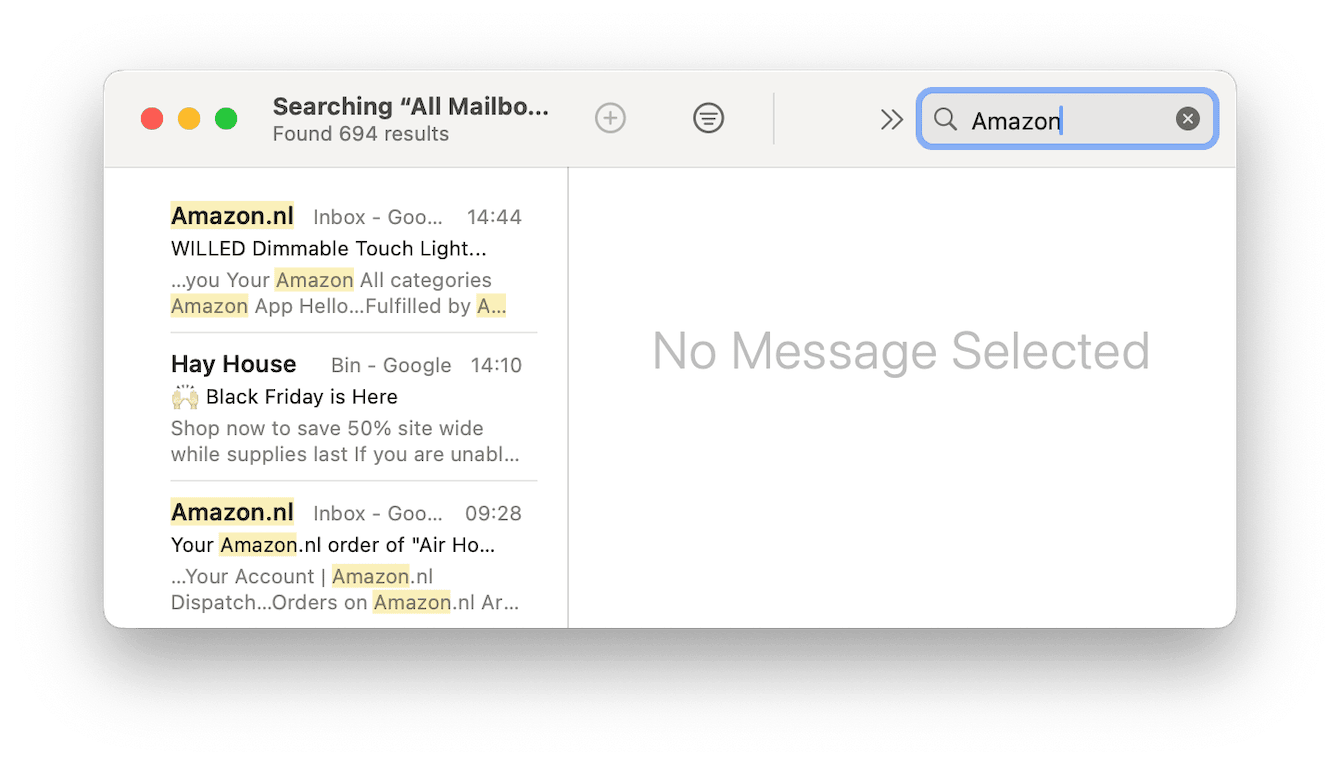
Use the search function to locate unwanted mail from a particular sender, then either click the Trash icon or press keyboard delete button to remove them.
3. Remove your mail attachments
Lots of users don't realize it, but if you use an Apple notarized Mac utility tool, like CleanMyMac, you can remove local mail attachments from your Mac, freeing up significant space. Everything from downloaded logos in email footers to large attachments will be removed but still accessible from your email provider's inbox. Here's how to use this smart tool:

-
Open the app or first try it for 7 days free.
-
Select Cleanup from the sidebar > Scan > Review All Junk.
- Review Mail Attachments and then click Clean Up.
You should notice a significant boost in general Mac performance whenever you free up space.
These tips should help you speed up your Mac Mail, but if you're still having issues, check for corrupt Mail extensions or restart your Mac in safe mode for further troubleshooting.

