What to do when Spotlight indexing stuck
Is your Mac's Spotlight indexing stuck? No worries; we've got some tips below to help you resolve the issue quickly.
Spotlight search is a handy feature on our Macs that many of us use daily to quickly locate documents, apps, and even emails. So, when it stops working or slows down, it can be a frustrating glitch.
Let's take a look at what we can do.
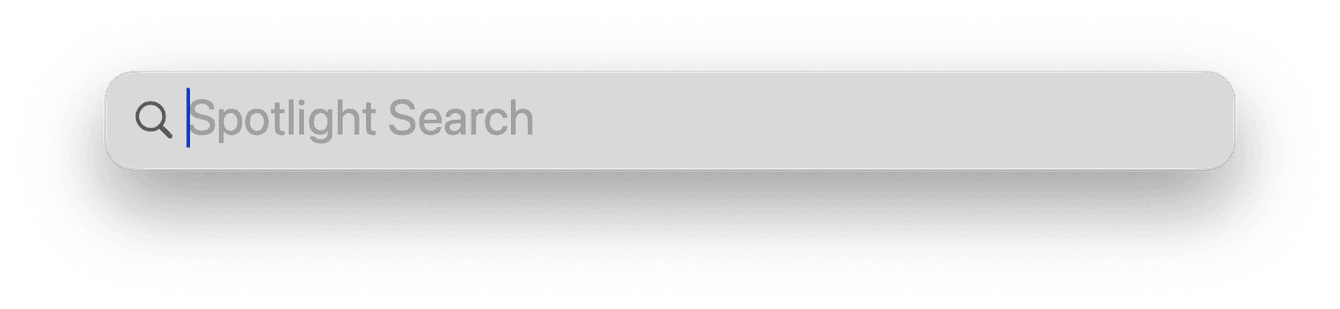
Why is Spotlight indexing slow on my Mac?
There are a few different possible reasons your Spotlight indexing is stuck, including:
-
New macOS installed
-
Corrupt archive
-
A large amount of files and data on your Mac
Regardless of the reason, in the section below, we've got some tips to help. Let's go.
Fixes for Spotlight indexing slow
1. Rebuild your Spotlight index
When your Spotlight search is glitchy, lagging, or refusing to work, sometimes, a quick rebuild is the best option; here's how to do it:
- From the main Apple menu, go to System Settings > Siri & Spotlight.
- Click the Spotlight Privacy button at the bottom of the page.
- To reindex a particular folder or disk, drag its icon into the window of locations that Spotlight is prevented from searching.
- Now, select the item that you just added. Then, click the remove button.
- Click Done and quit System Settings.
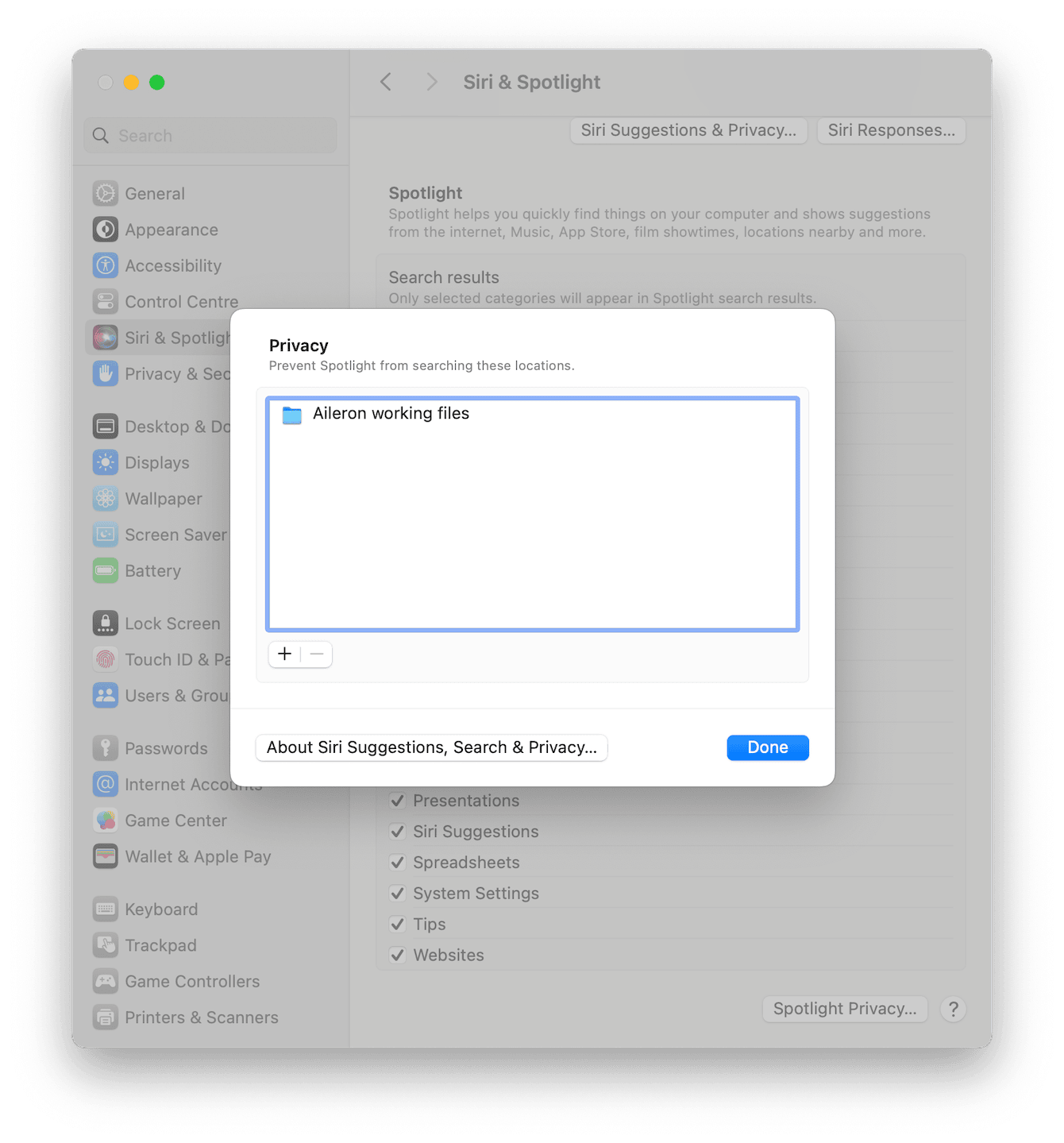
Now, Spotlight search will reindex that file or folder; depending on the size, this might take a while.
2. Run maintenance scripts
If you don't want to reindex your Spotlight search or you're still experiencing glitches after reindexing, another option is to run some maintenance scripts on your Mac to optimize performance and fix system glitches.
Using a dedicated Apple notarized tool like CleanMyMac X can help you complete this task quickly. The Maintenance module from this handy Mac cleaner can run scripts in just a few clicks. Here's how to use it:
-
Get the free version or open the app on your Mac.
-
Select Maintenance > View All Tasks.
-
Select Run Maintenance Scripts and click Run.

So, now you know what you can do when Spotlight indexing is stuck.

