How to stop apps from opening at startup on Mac?
Apps that launch automatically when you log in can be a real drag on your Mac. Problems with Macs running slowly or having issues starting up can often be traced to auto-run apps. These can be helper apps for programs like iTunes or independent apps.
If apps you no longer need are launching automatically at login and slowing down your Mac, you can easily disable one (or all) of them from auto-launching. There are a few ways of doing this:
From System Preferences
If you want to prevent multiple apps (or all apps) from launching automatically at login, you can access your apps' startup preferences from System Preferences:
-
From the Apple menu in the top left of your menu bar, go to System Preferences > Users & Groups.
-
Click on the padlock icon on the bottom left and enter your account password.
-
Select the Login Items tab.
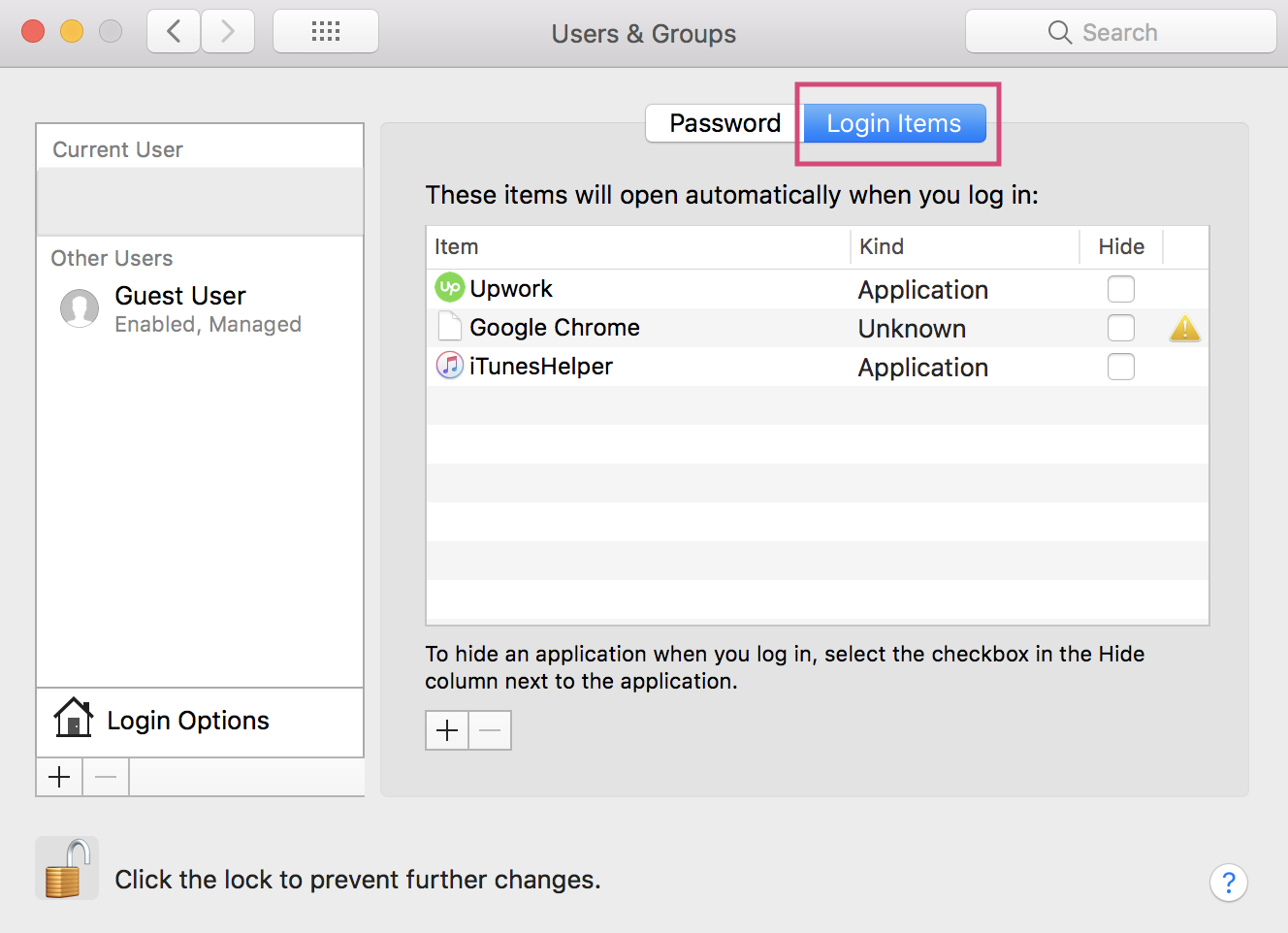
- Check unneeded apps
Locate the app(s) you no longer want to automatically open at startup. If the checkbox next to an item is selected, deselect it. You can also check the box and click the minus button below the list of apps (you can add an app back by clicking the plus button).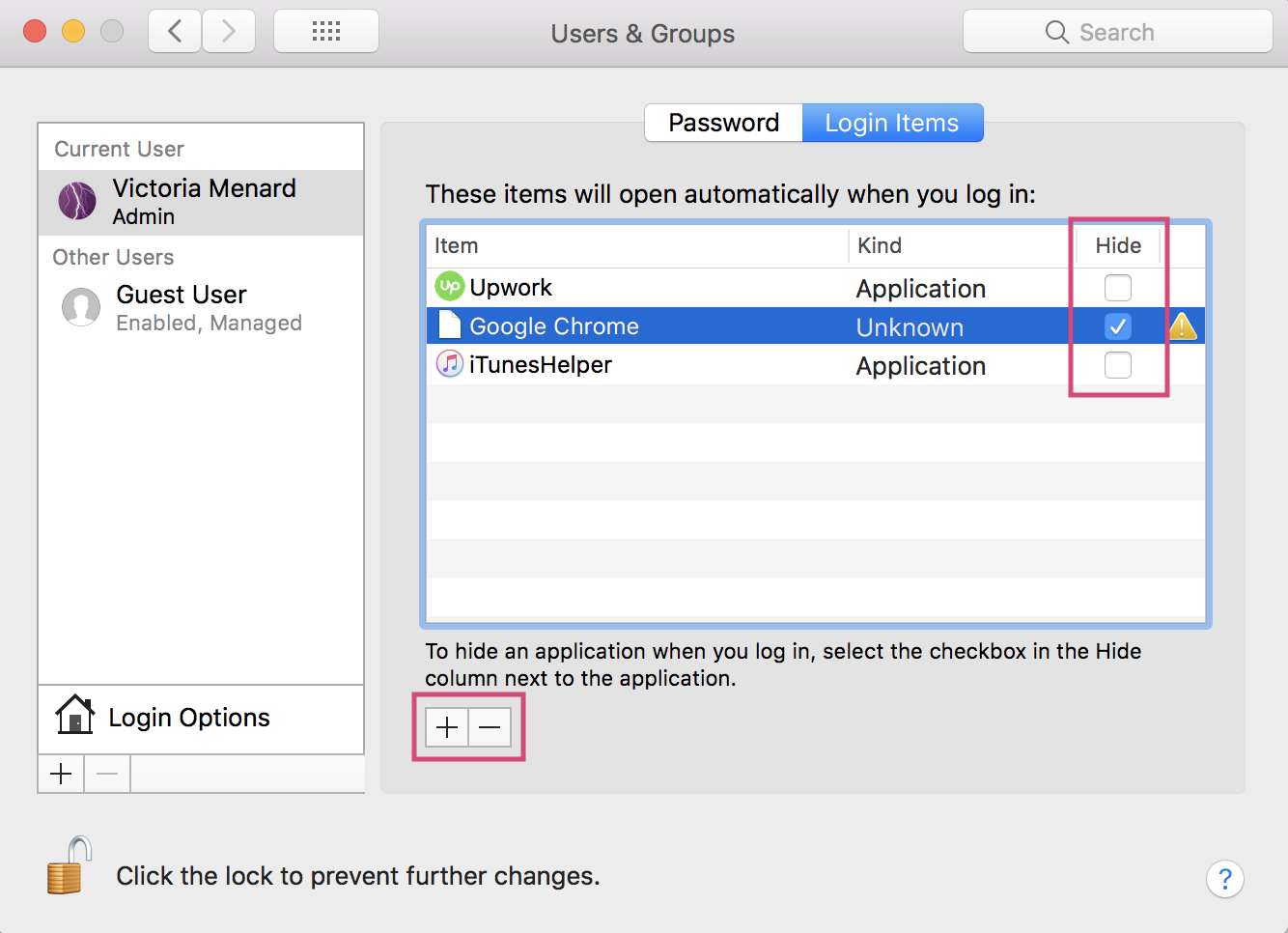
That’s it! The apps you hide will no longer open automatically when you log in.
From app settings
If you want to prevent only one particular app from starting every time you log in, you can change your preferences from the app’s settings:
-
Open the app that you would like to prevent from automatically launching (if it’s already anchored in your dock, you can skip this step).
-
Right-click on the app ([CTRL] + CLICK if you’re using a trackpad or mouse with two-button mode disabled). A menu for the app will show up.
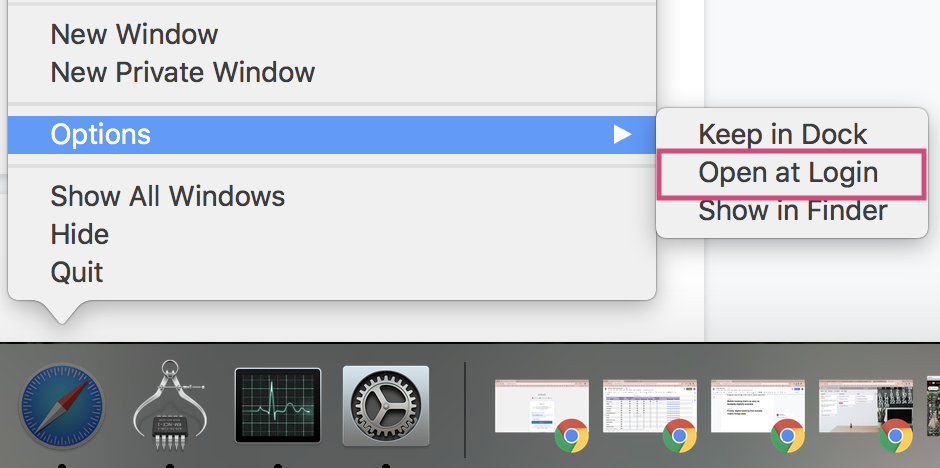
- Hover over Options
Another menu will now appear. If the option Open at Login has a checkmark next to it, click it again to make the checkmark disappear. This means the app will no longer automatically launch at login.
Disable unseen startup items and agents
You may not be able to prevent certain apps from launching automatically using the above methods. Generally, these include auto launch agents, such as software updates. Some of them don’t show up in Login Items list. Still, they waste your Mac’s memory.
To find those you can use the free version of CleanMyMac X. It’s an app by MacPaw (don’t confuse this tool with the rest of supposed “Mac cleaners” — this one is legit it and is notarized by Apple).
How to find unseen startup apps on Mac
Download the free edition of CleanMyMac X

Once you download and install CleanMyMac X, simply open the app and go to Optimization > Launch Agents. Find the apps for which you want to disable autorun, select them from the list, and hit Remove. That’s it!
The above mentioned tool lets you take control of your Mac’s functioning (and make it run faster, too!).

