How to turn off autocapitalization on your Mac
There are many ways in which your Mac tries to be helpful when you are typing text. It will try to predict what you’re writing and offer a suggestion for the next few words. It will correct your spelling. It can even add a full stop when you type a double space. However, one feature that can be hit and miss in terms of convenience is autocapitalization. When turned on, this feature capitalizes first words of the sentence and proper nouns. But sometimes, you just don’t want to type in sentence case or the way your Mac thinks you should. In this article, we’ll show you how to turn off autocapitalization.
How to turn off autocapitalization
The settings for autocapitalization, predictive text, and spelling correction are tucked away deep within System Settings.
-
Click the Apple menu and choose System Settings.
-
Select Keyboard.
-
Under Text Input, opposite Input Sources, click Edit.
-
Turn the switch next to ‘Capitalize words automatically’ to the off position.
-
If you want to turn off predictive text or spelling correction, just turn off the switch next to those, too.
-
Quit System Settings.
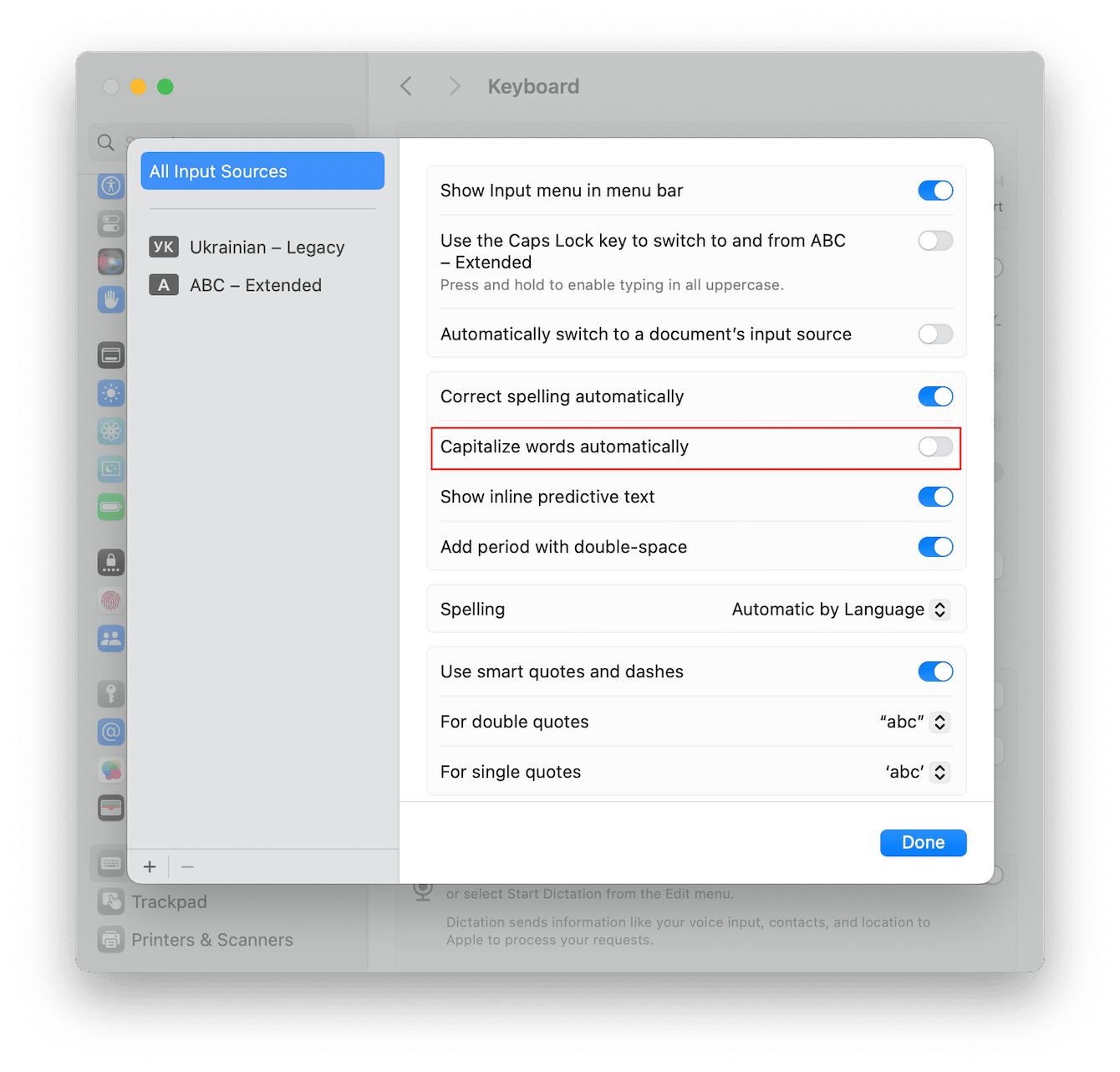
And that’s all there is to it. Your Mac will no longer automatically put capital letters in where it thinks they should go.

