Why does MacBook fan keep running?
Is your MacBook fan always on? You're not the only Mac user to complain of this somewhat common issue.
These quick tips will help you bring your Mac fans back under control.
Why is my MacBook Pro fan always on?
Lots of things can cause our fans to spring into action, from warm environments to excessive amounts of open apps and even down to the age of our device.
It's normal for our fans to come on from time to time. They're there for a reason, but if you find them on constantly, making loud whirring noises, then work through the tips below.
How to stop MacBook fans from running constantly
Before we dive head first into the tips, check that your Mac is not clogged up with dust or debris; this can often cause our Macs to whirr. Check out Apple's cleaning guide here.
1. Reset your SMC
Sometimes, a quick SMC reset can solve overheating and fan issues, as it controls your device's thermal management.
For Macs with Apple silicon:
- Ensure your Mac is plugged into a power source.
- Then, select Restart from the main Apple menu.
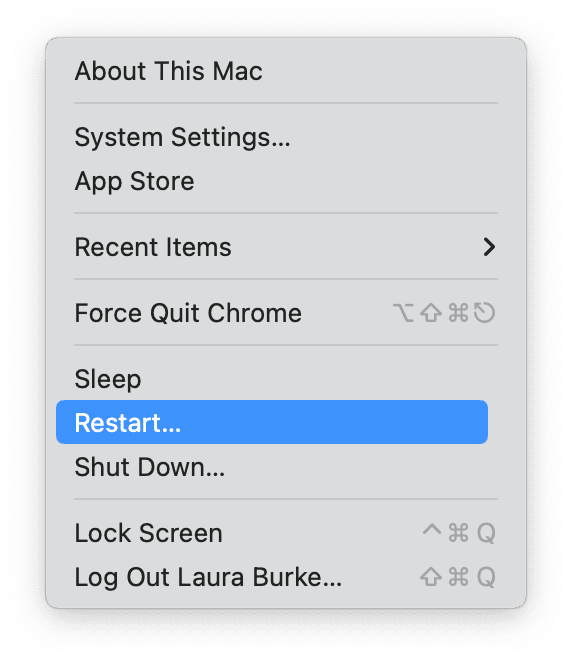
For Intel-based Macs:
- Shut your Mac down, then hold the below keys for 10 seconds:
Shift - Control - Option - Power button - Release and turn on your Mac.
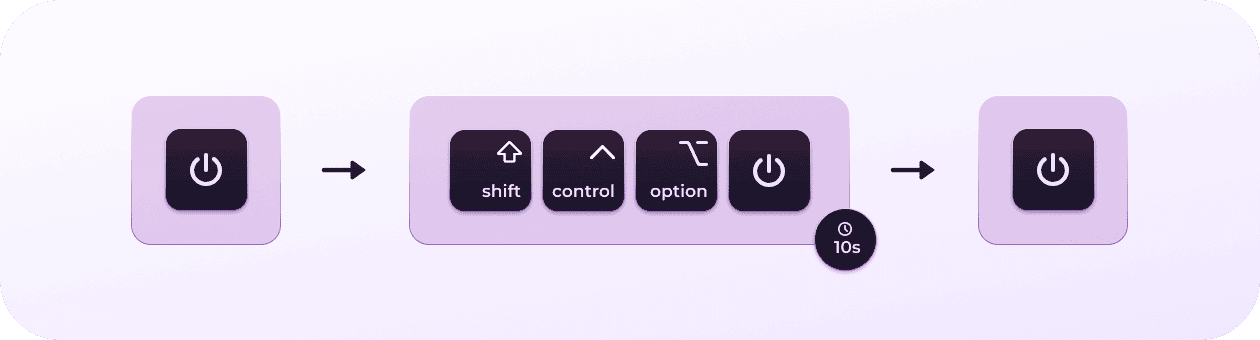
2. Free up RAM
If your Mac is running low on space, then this could also be why your fans are working overtime. Free up some RAM quickly with an Apple notarized cleaning utility like CleanMyMac X. Here's how:
- Open the app or test it for 7 days free.
- Select Maintenance > View All Tasks > Free Up RAM.
- Run.

Now you know how to answer it when someone asks, "why does my Mac fan keep running?"

