How to check storage on iPhone: A 2025 guide
How to check storage on my iPhone wasn't something I ever thought about until I ran out of space mid-vacation last month and couldn't take a single photo.
You think you've got enough room until your camera freezes while trying to snap the perfect shot. So, I dug into all the storage options on the device, in iCloud, and even through my Mac to figure out how to avoid that headache again.
How to check storage on an iPhone?
The first thing I did was head straight into Settings. Here's how to get a clear view of your iPhone's storage breakdown:
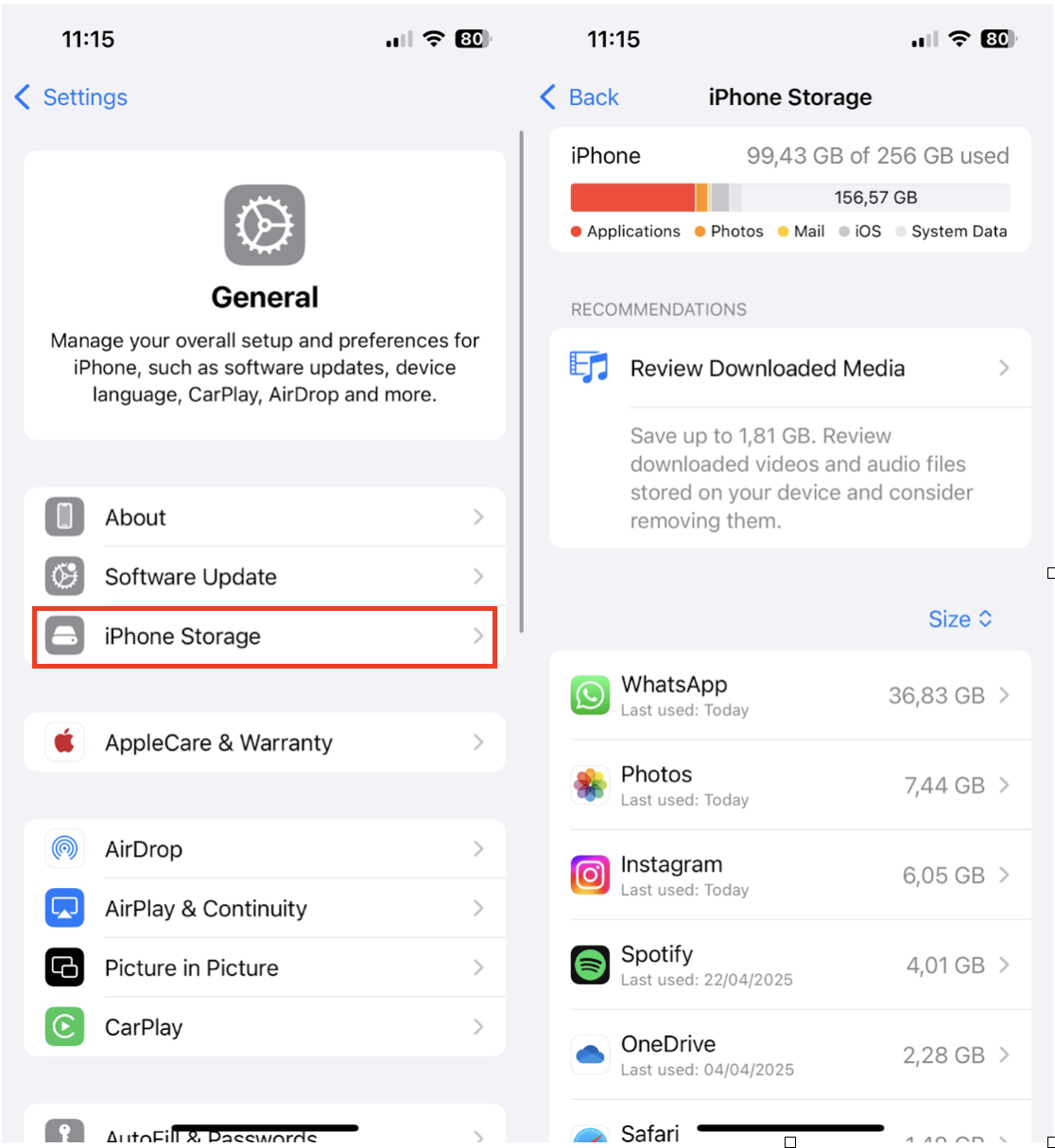
-
Open Settings on your iPhone.
-
Tap General > Select iPhone Storage.
It takes a second to load, but once it does, you'll see a color-coded bar at the top. That graph is key. It shows how much space is used by apps, media, photos, messages, and System Data, which, by the way, tends to be higher after a major iOS update.
From here, you can scroll down and see apps listed by how much storage they're using. What surprised me was how big some of my messaging apps had gotten just from media attachments alone.
What Does iPhone Storage Contain?
After checking mine, I realized most of my space was eaten up by:
-
Photos & Videos
-
Downloaded Music & Podcasts
-
Apps with cached data (like Instagram and Safari)
-
System Data
-
Old Messages & Attachments
Apple doesn't give much control over System Data; it fluctuates and clears occasionally. But for everything else, you've got options.
How to check iCloud storage on iPhone?
This part is crucial, especially if you use iCloud Photos or back up your device regularly. I had assumed iCloud was backing up everything until I checked. It wasn't.
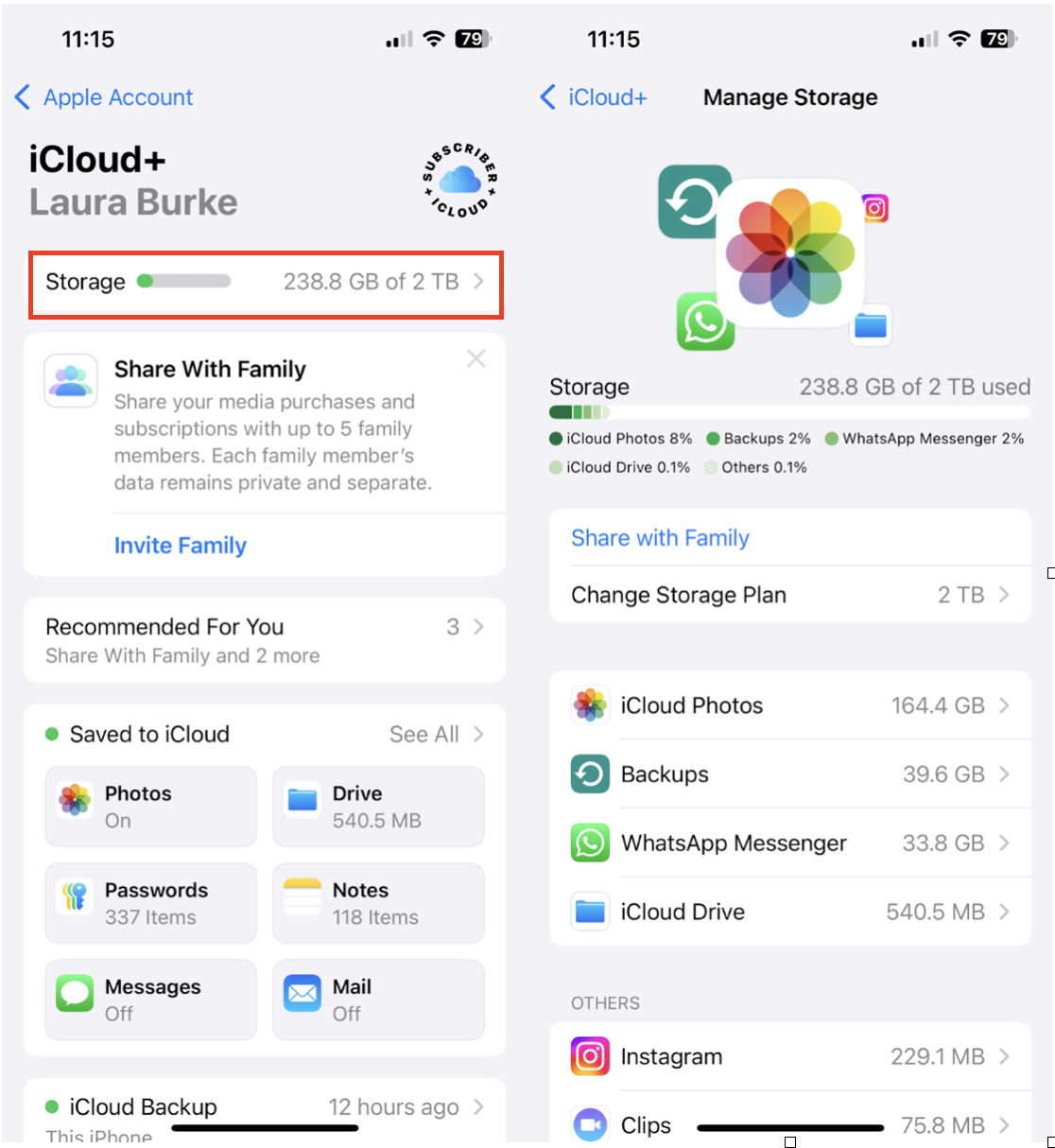
-
Go to your iPhone Settings App.
-
Tap your name at the top > Select iCloud.
-
Tap Storage.
From there, you'll see what's using your cloud storage, photos, backups, messages, and even third-party apps that sync with iCloud. In 2025, iCloud+ plans now include Private Relay and Hide My Email, but they don't help with photo clutter. That's still on you.
How to clear storage on iPhone
This is where I hit a wall. I didn't want to spend hours going through photos or figuring out what could be deleted safely. So, I tried out the CleanMy®Phone Declutter module.
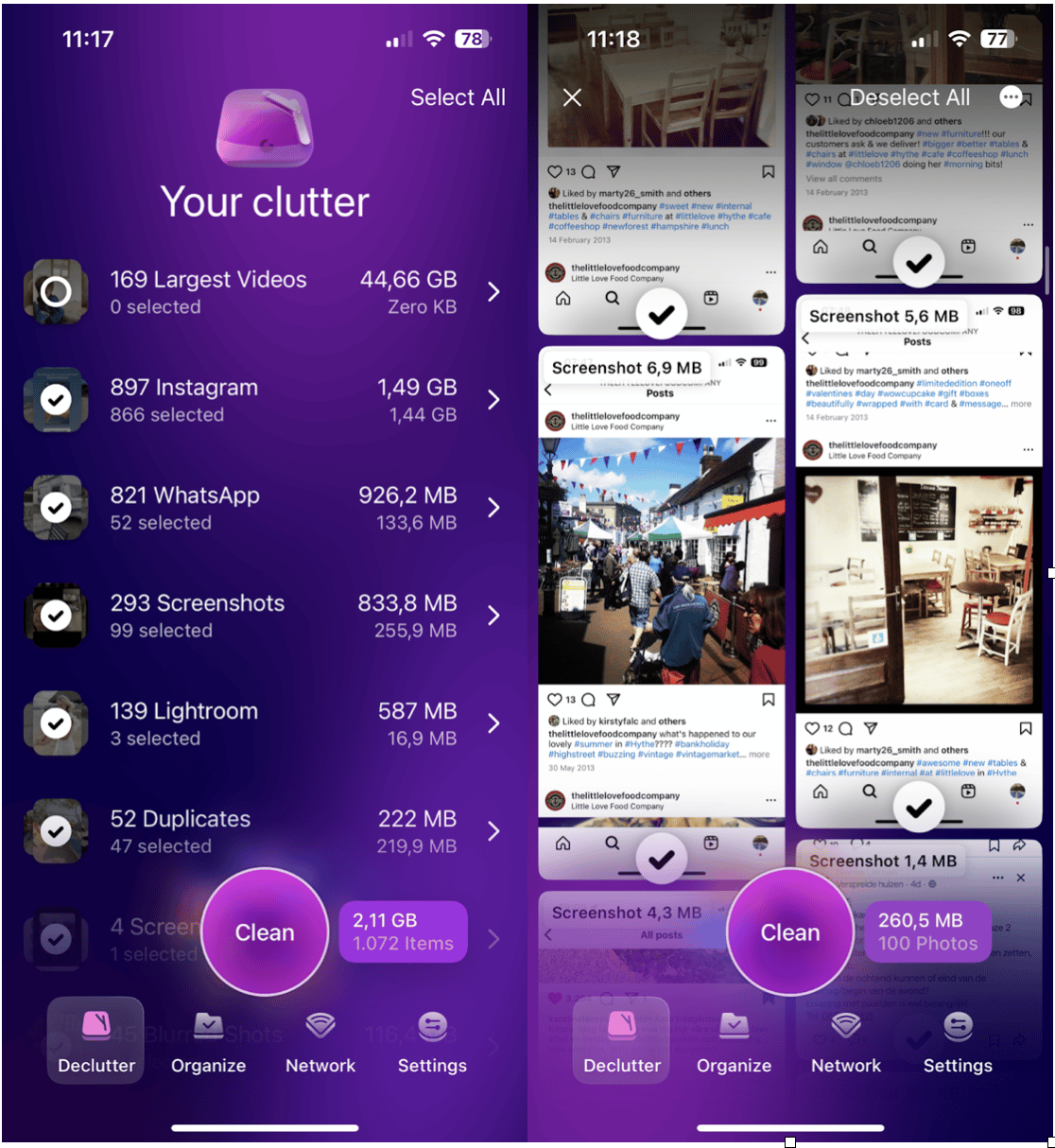
-
Install and open the app.
-
In Declutter, check through all the categories.
-
Select items you no longer need and press Clean.
What I liked was how hands-off it felt. Tt starts sorting everything, photos, screenshots, videos, and similar images, into clean, easy-to-review folders using AI.
It flagged hundreds of images I didn't even realize were there, burst shots, travel duplicates, and multiple selfie attempts (guilty).
One thing I learned while researching this? Duplicate photos are one of the biggest hidden storage hogs. I found a super helpful piece on how to delete duplicate photos on an iPhone that breaks it down really well if you want to go deeper.
How to check storage on an iPhone with a computer?
Sometimes, the on-device view isn't enough. I wanted to double-check my storage from my Mac, and yes, it gives you a clearer picture of what's going on behind the scenes.
How to check iPhone storage on Mac?
Used my MacBook Pro with macOS Sequoia to do this. Here's how it works:
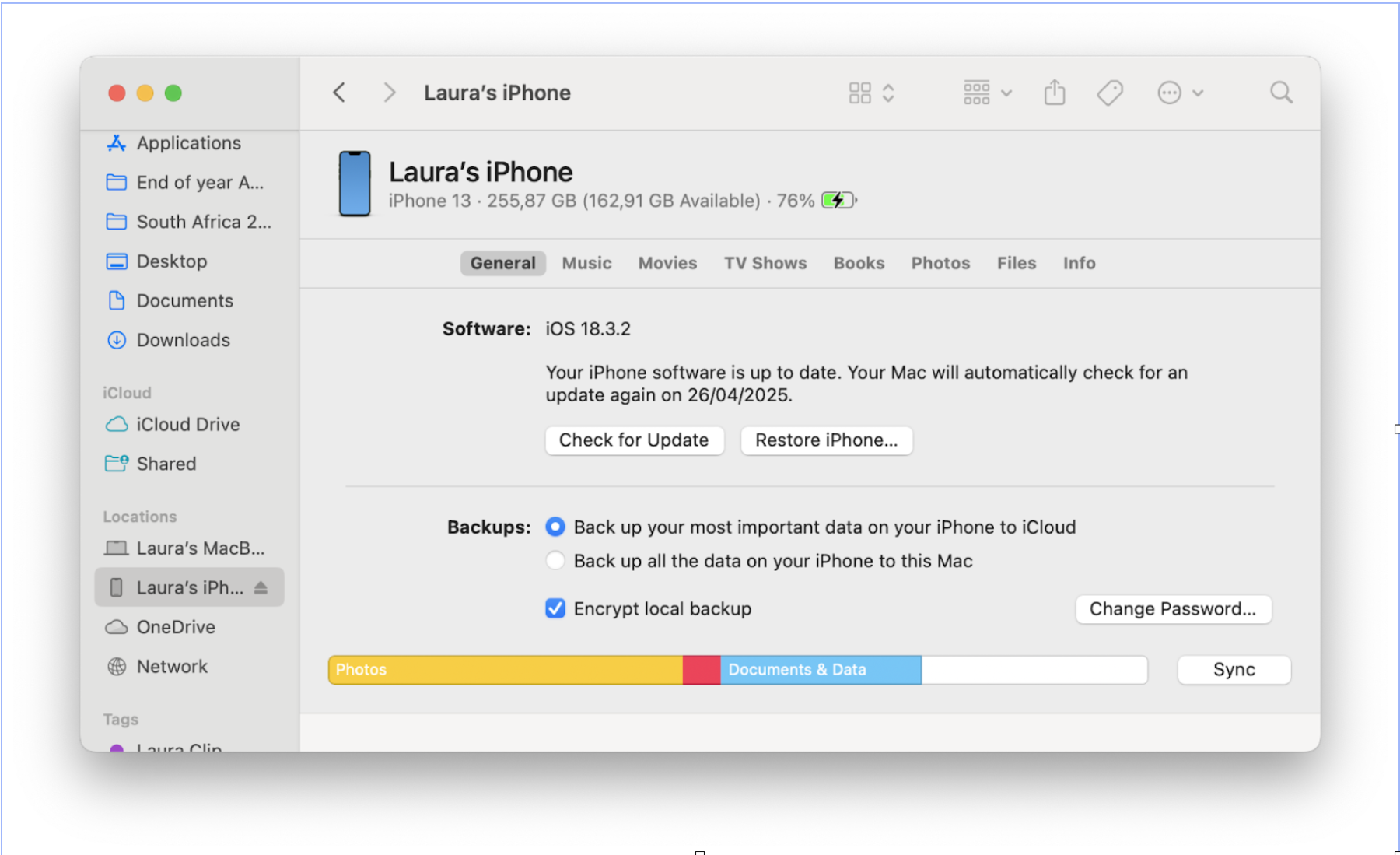
-
Plug your iPhone into the Mac using a USB cable.
-
Select Trust on both devices and unlock your iPhone.
-
Open Finder on your Mac (your iPhone should appear in the sidebar)
-
Click your iPhone name
-
Under the General tab, look at the storage graph at the bottom.
That graph is slightly more detailed than what you get on an iPhone; it separates out System and Other in clearer categories. You can't delete anything from here, but it's great for spotting if something looks off.
How to Check iPhone Storage on a Windows Computer
On my PC, I had to use iTunes (still kicking in 2025) to check iPhone storage:
-
Connect your iPhone with a cable.
-
Make sure your iPhone is unlocked.
-
Open iTunes and select your device.
-
Look for the storage bar near the bottom of the screen.
It's not as sleek as macOS, but the breakdown is similar.
Now I know how to check iPhone storage, I make it a habit to check once a month, especially after any big trips or iOS updates. Knowing how to check and clear space without deleting the wrong stuff has made my iPhone feel faster and less chaotic.




