How to check for virus on an iPhone
So, the time-old question is, can an iPhone get a virus? Well, while iPhones are considered generally more secure than other mobile devices, they're not completely immune to security threats.
If your iPhone has started behaving strangely—running slowly, overheating, or showing too many pop-ups—you might start to wonder if something else is at play.
We'll walk you through the common signs of iPhone infections and how to protect your device from threats, so let's get this started.
Can an iPhone get a virus?
Although viruses are somewhat rare in the iOS ecosystem, it's not impossible. Here's a quick look at some of the common types of iPhone threats:
-
Malicious websites – Fake pop-ups or phishing scams can trick users into downloading harmful content.
-
Compromised apps – Even Apple's App Store apps can have security flaws if not regularly updated.
While threats are somewhat rare, they can and do happen. iPhone malware can steal data, slow down your device, and compromise privacy. Now you know the answer to, can an iPhone get a virus.
If you suspect an issue on your phone, let's take a look at some of the classic signs and symptoms.
How to know If your iPhone has a virus
Apple's iOS security works hard to keep threats at bay, but sadly, our iPhones are not entirely immune.
Common Signs of a Virus on iPhone
Malware or compromised apps cause unusual behavior, so let's take a look at some common, telltale signs:
-
Excessive pop-ups or redirects – If Safari keeps opening unwanted ads or fake virus alerts, it could be a sign of malware.
-
Slow performance and overheating – If your iPhone suddenly lags or gets hot without reason, an app may be misbehaving.
-
Battery drains quickly – Unwanted background processes can consume power faster on your phone.
-
Unrecognized applications– If you notice an app you didn't install, it may be a sign of unauthorized access.
-
Unusual data usage – A spike in data usage could mean an app is sending data in the background without your knowledge.
If your issue seems isolated to a single app, keep on reading.
Suspicious app behavior
Certain apps may cause issues if they have security flaws or hidden malware. Signs of suspicious apps include:
-
Frequent crashes or unresponsiveness
-
Requests for unnecessary permissions (e.g., a flashlight app asking for microphone access)
-
Apps running in the background without reason
If your iPhone seems to be suffering from multiple symptoms that we've mentioned above and you feel like it's been severely compromised, you may need to reset it. Learn how to factory reset an iPhone here.
Keep on reading for tips on how to check for malicious threats.
How to check iPhone for virus in settings
Apple doesn't actually provide a built-in virus scanner, but you can still check for security threats manually; here is how:
Review your battery usage and App activity
If any kind of malware is running in the background, it will likely show up in your battery usage reports.
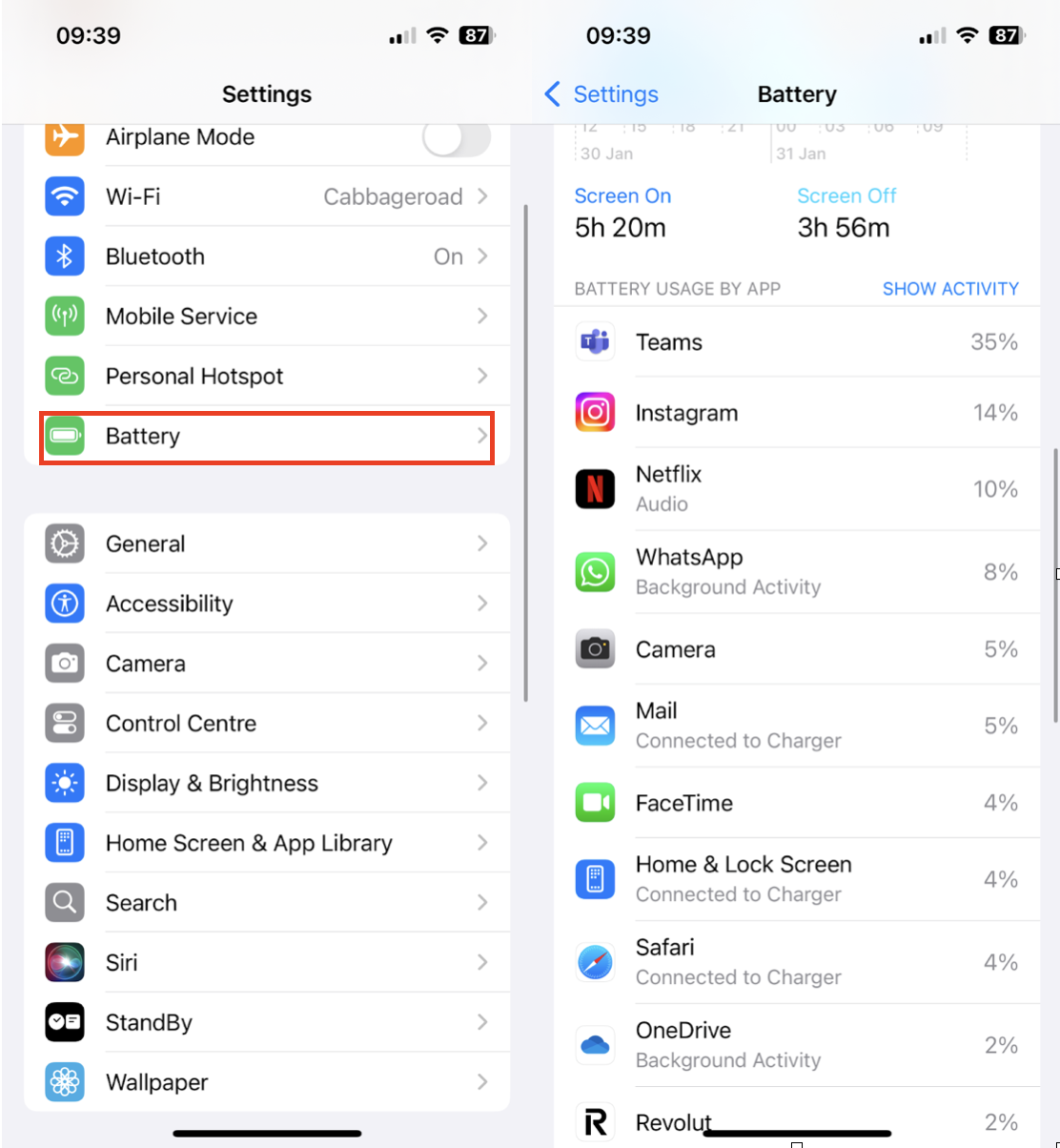
-
Open the Settings App > Battery.
-
Scroll down to see Battery Usage by App.
-
Look for apps that consume too much power, especially ones you don't recognize.
If an unknown app is draining power, it may be running unauthorized processes; remove this app immediately.
Check your storage and privacy settings
Malware can also hide in storage or privacy settings.
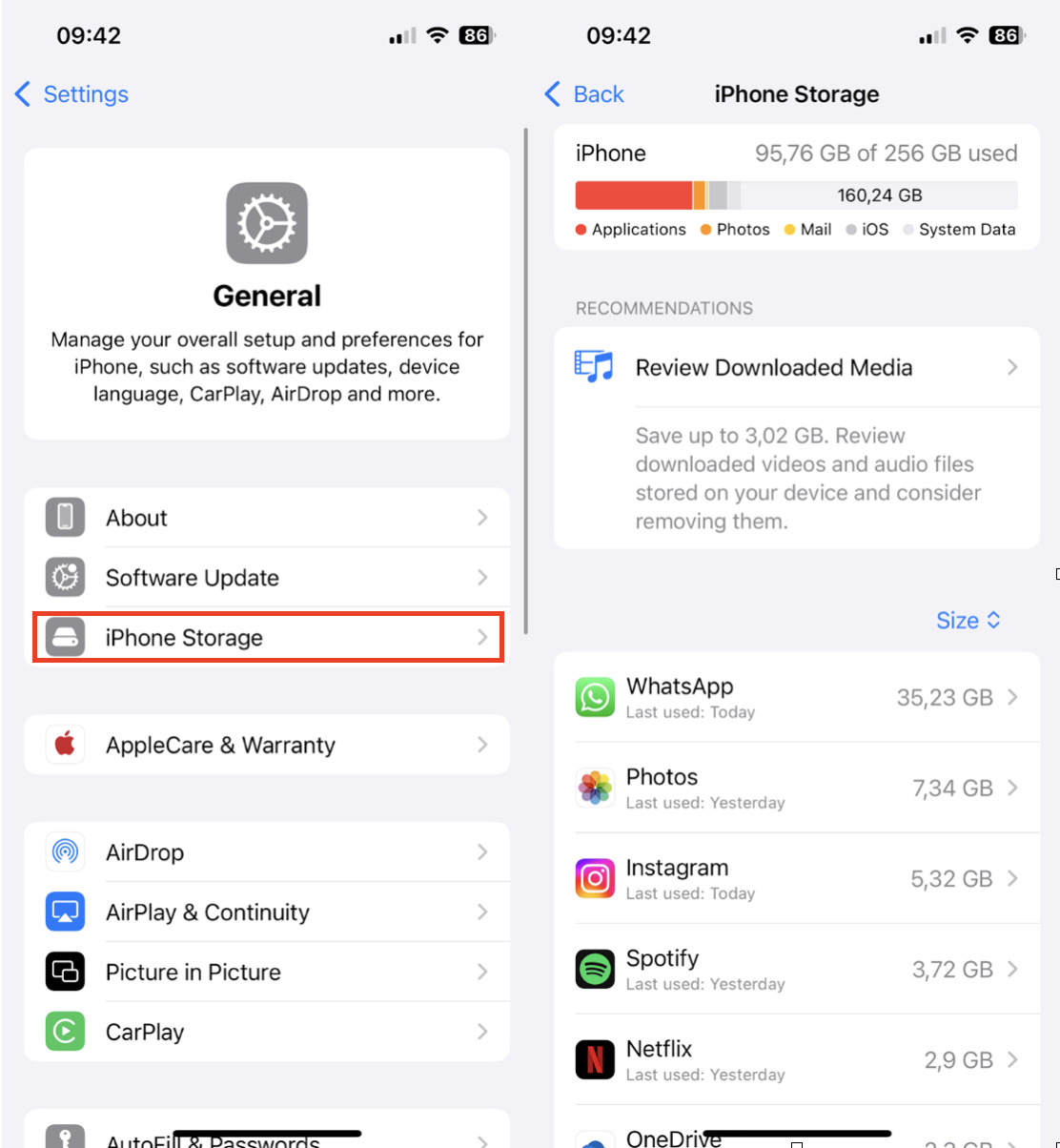
-
Go to your Settings App > General > iPhone Storage.
-
Look for apps you didn't install or ones that are using unexpectedly high storage.
-
If you find anything suspicious, delete it.
To review privacy settings:
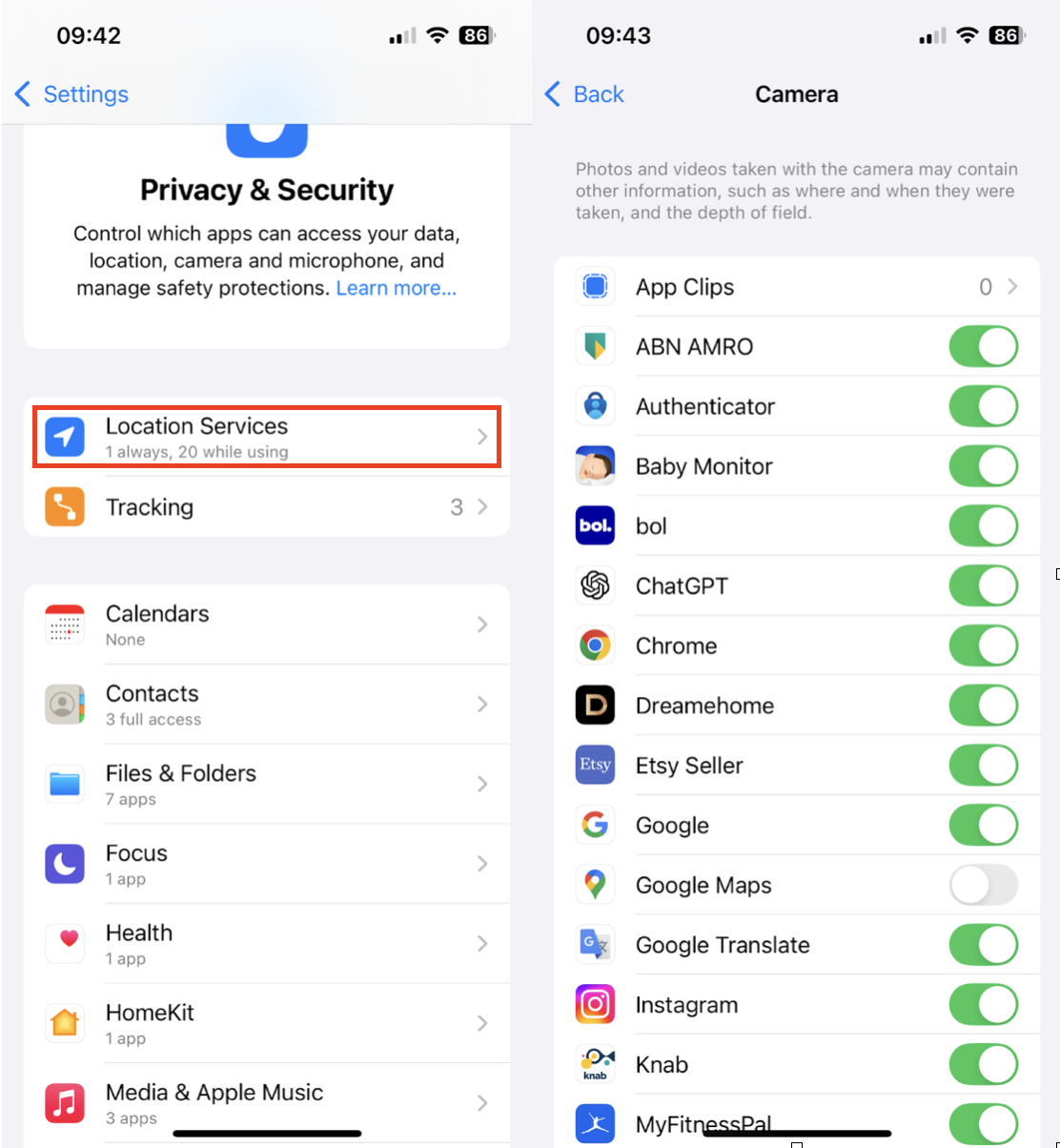
-
Open the Settings App > Privacy & Security.
-
Tap different categories like Microphone, Camera, or Location Services.
-
Look for apps with unnecessary access and revoke permissions if needed.
If you find an app behaving suspiciously, remove it immediately.
Free up space and keep your iPhone optimized
A slow phone isn't always a sign of a virus; it can simply mean your storage space is running out, which does affect the performance of your iPhone. You can use a tool like CleanMy®Phone to quickly locate and remove all the built-up digital clutter, boosting your iPhone output and freeing up space; here's how it works:
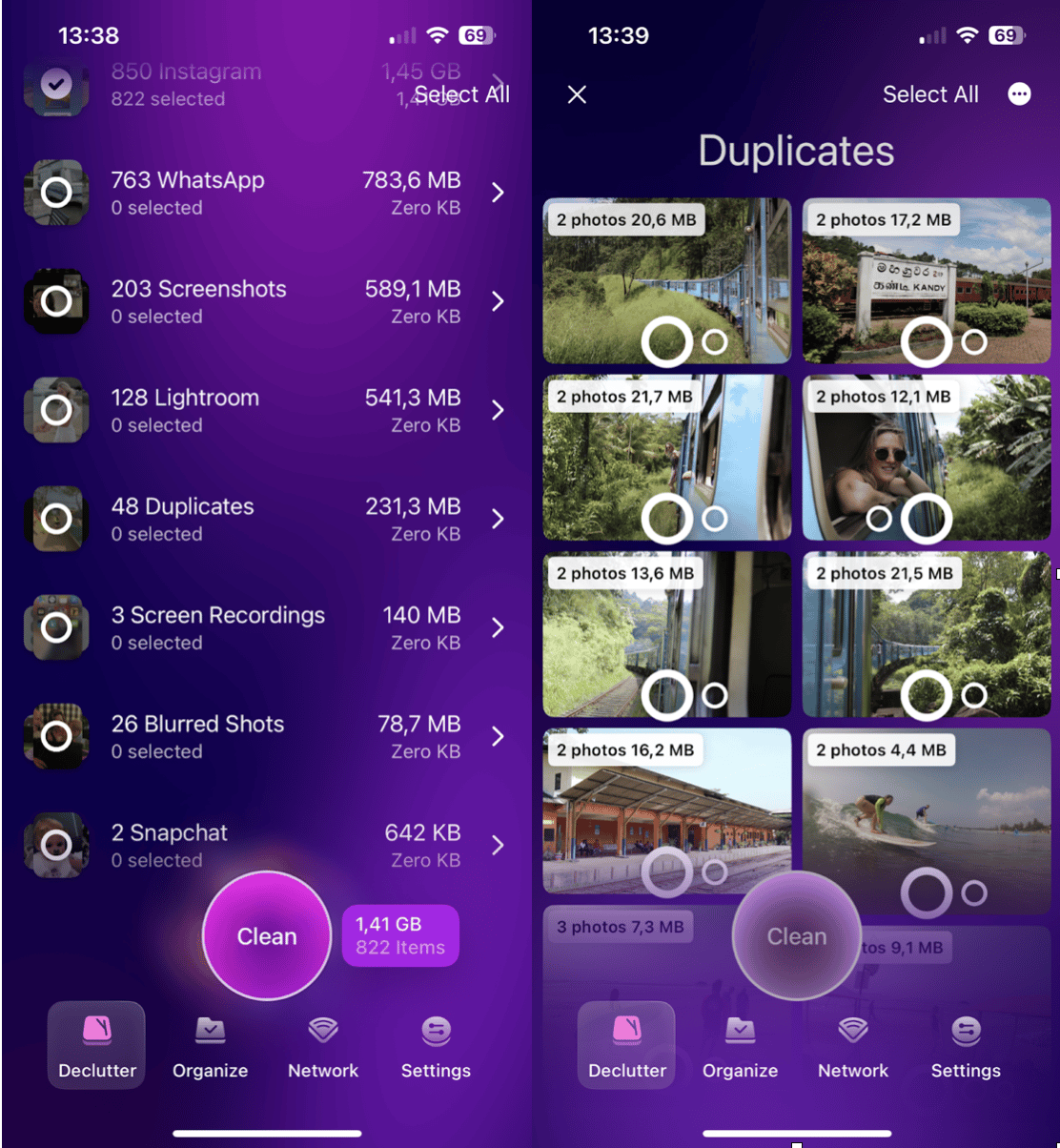
-
Install the application from the Apple App Store.
-
Launch it and select Declutter.
-
Select any of the categories displayed.
-
Select various items you no longer need on your device.
-
Press Clean to free up space and remove them.
A well-maintained iPhone runs faster and is less likely to experience performance issues caused by malware or system overload.
How to protect your iPhone from viruses
Preventing malware is easier than removing it. Here’s how to keep your iPhone secure.
Install Apps only from the App Store
Avoid third-party app stores or downloading apps from unknown sources. Apple’s App Store review process ensures apps meet security standards before being published.
Update Your iOS Software
Did you know that Apple regularly releases security updates to patch vulnerabilities? Keeping your iPhone updated is important:
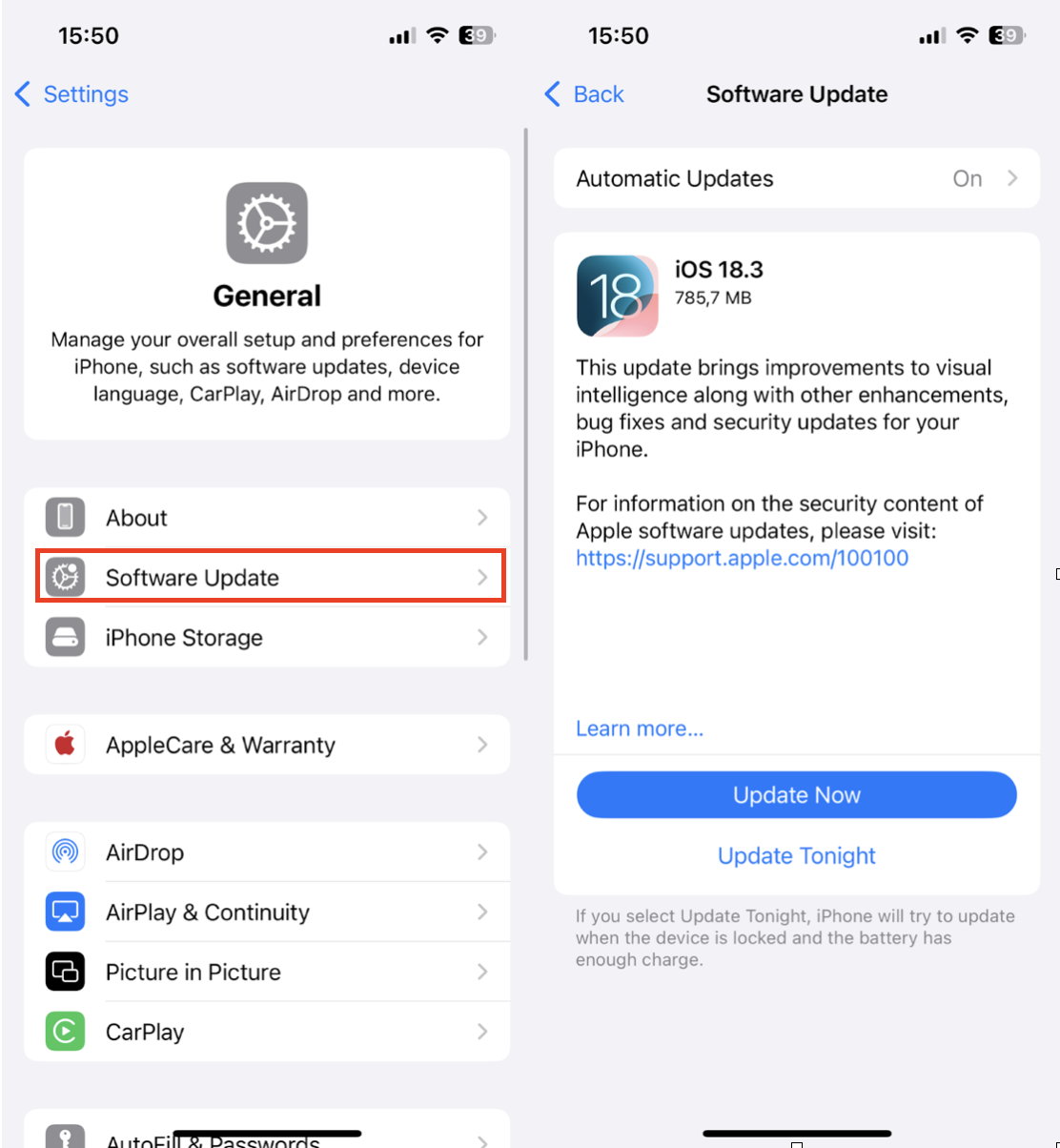
-
Open your Settings App > General > Software Update.
-
Tap Download to install available updates.
Updating regularly helps protect against the latest threats.
Can an iPhone get a virus?
So we've covered a lot in this article, from how to check for a virus on an iPhone to what to do and how to prevent future threats.
Remember that while full-blown iPhone viruses are rare, malware, phishing attacks, and bad apps can definitely still cause pesky problems.
Jump into action, check your battery usage, app activity, and privacy settings, to check for suspicious behavior, and don't forget keeping your iPhone updated and clutter-free is one of the best ways to maintain performance and security.




