How to Clean up Storage on iPhone
If you're searching for how to clean up Storage on your iPhone, you're likely feeling the pinch, apps stalling, photos refusing to save, and that dreaded "Storage Almost Full" alert popping up at the worst time. I've been there, mid-photo, scrambling to delete screenshots just to snap one more picture.
As someone who lives on their iPhone for both work and personal life, I recently decided it was time for a serious storage reset. I didn't just want to free up space; I wanted to understand where it was all going. Using a mix of native features, lesser-known tricks, and a bit of trial and error, here's what's actually working for me in 2025.
How to clean up Storage on iPhone
Storage cleanup on iPhone in 2025 is less about deleting apps randomly and more about understanding where your digital clutter hides. I started by dividing the problem into chunks: photos, videos, apps, and system files.
At first, I focused on what I could clear manually, think old screenshots, oversized videos, and unused apps. But as I dug deeper, I realized that some files were trickier to spot: duplicates, old message attachments, and background app clutter that quietly eats space. Here's how I tackled each layer, step by step.
Check your iPhone storage
Before anything else, get a snapshot of where your Storage is going.

-
Open Settings.
-
Tap General > iPhone Storage.
This part hasn't changed much in iOS 18.5, but it now gives better app-by-app breakdowns, including system data.
Discover you Photo gallery deeper
Photos are a classic culprit, but here's something I didn't expect. Using the Health module in CleanMy®Phone, I discovered that my iPhone was storing vast amounts of large videos and over five thousand pet images!
It gave me a quick overview of the top ten largest image categories on my iPhone, and that snapshot gave me some serious insight into what was hanging around on my Camera Roll; here's how you can check, too:
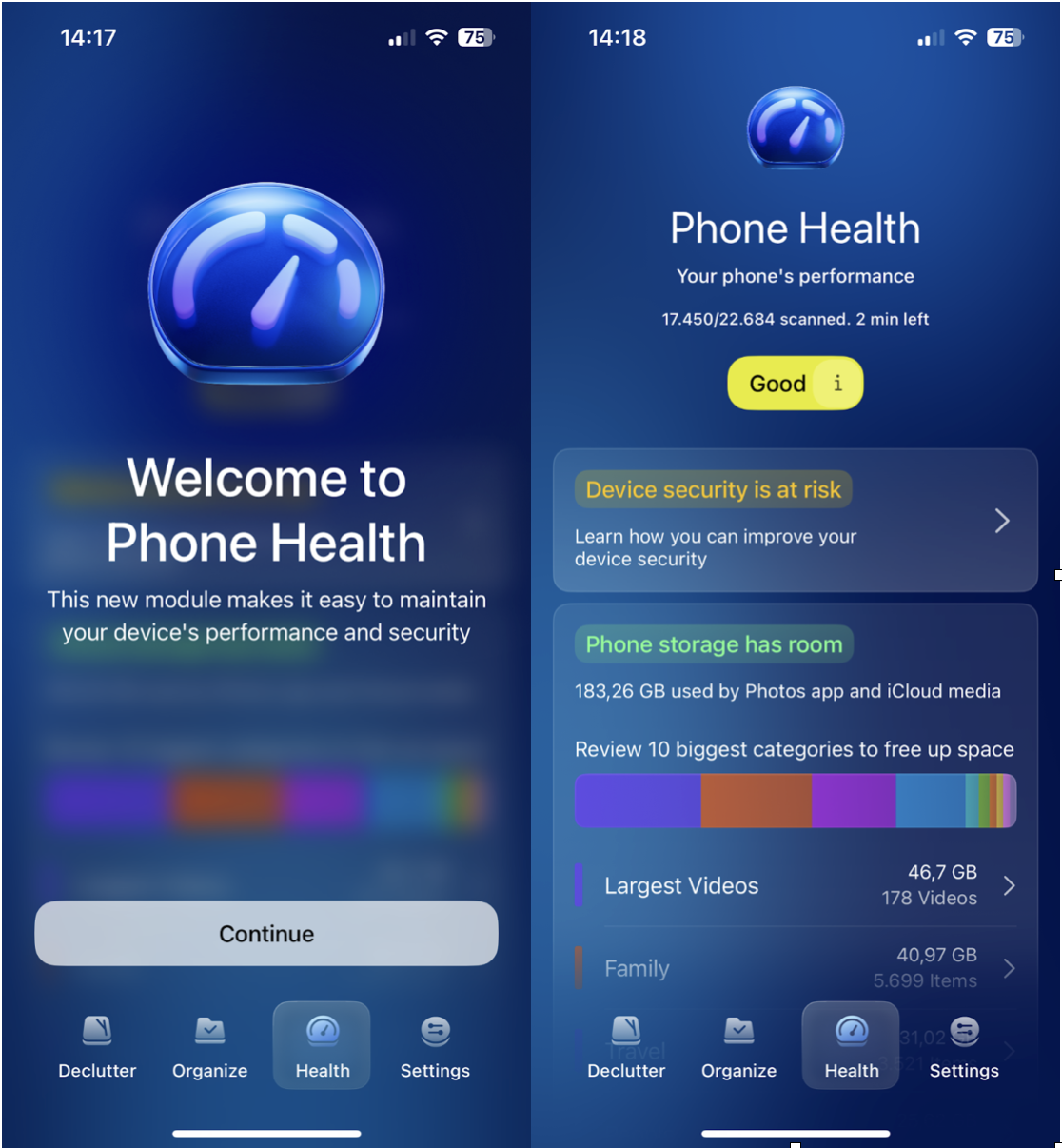
-
Get the App here.
-
Open and press Health from the bottom.
-
Review the results.
So, now you know where your main clutter lies, how can you handle it?
Clean up clutter on iPhone
Some of the worst offenders are easy to miss. I thought I'd done a decent job keeping my iPhone tidy, but under the surface, my iPhone was clogged with forgotten media and digital leftovers. Here's what I uncovered:
-
Duplicate screenshots I didn't realize were saved in multiple albums
-
WhatsApp videos were saved twice, once in the chat and again in my camera roll
This is where CleanMyPhone's Declutter tool helped me out. It zeroed in on bloated photo folders and surfaced things I hadn't noticed in years: blurry photos, duplicates, and screen recordings hiding in different albums; here's how:

-
Open the App.
-
Select Declutter.
-
Search through the categories.
-
Select items and press Clean.
If you're not using a tool, you'll need to manually dig through all of these locations on your iPhone.
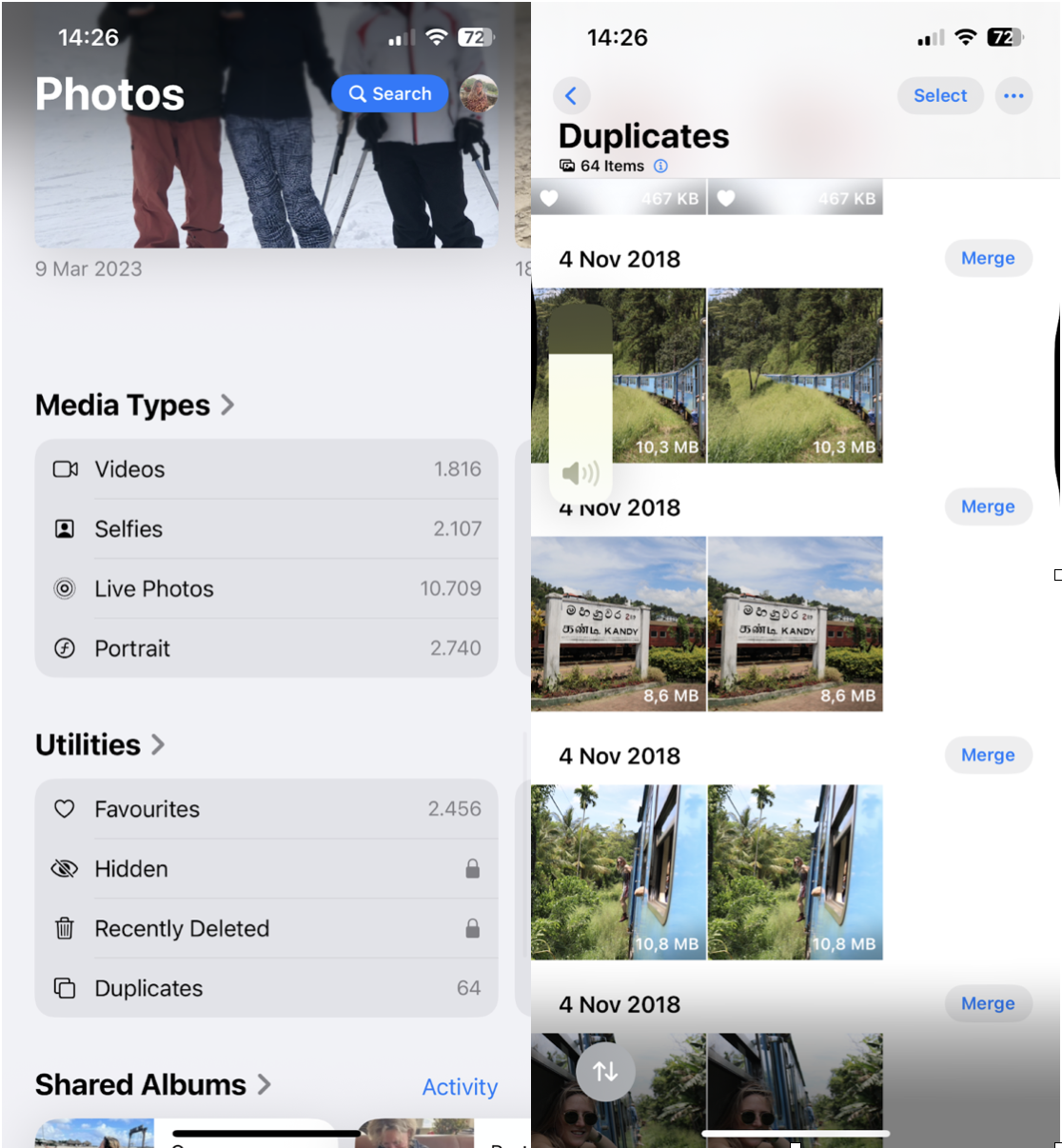
-
Photos > Albums.
-
Photos > Utilities> Duplicates.
Doing this manually is not glamorous. However, if you decide to do it, the trick is to be thorough and ruthless.
Compress videos to free up Storage
This one's gold. Videos are monsters when it comes to Storage. I had 4K iPhone videos from 2023 that I didn't even remember shooting. Take a look at what's hiding on your phone by:
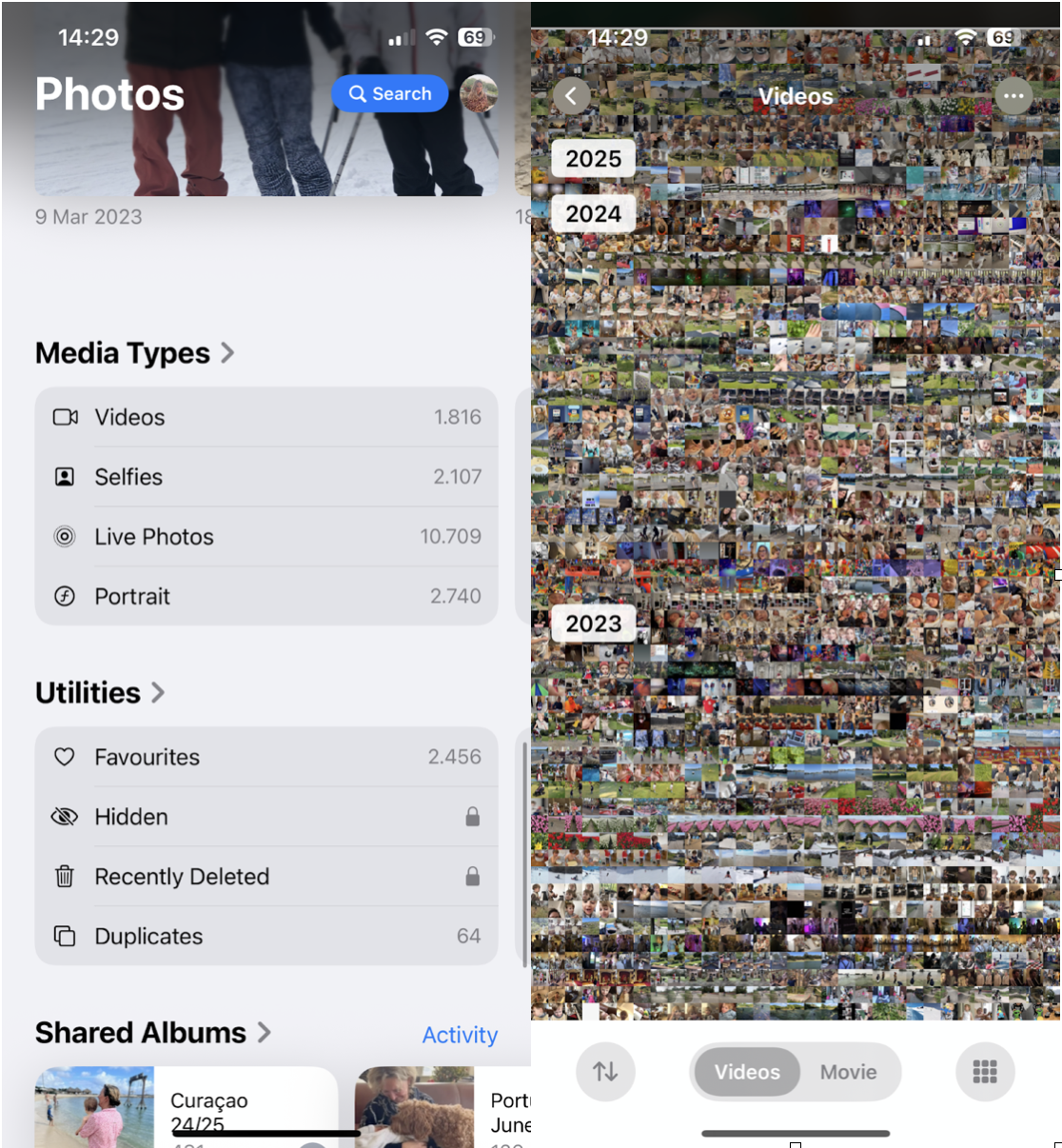
Opening Photos > Media Types > Videos
You can choose to manually remove videos you no longer need or use a compression tool (I used CleanMyPhone's built-in compressor) to reduce file size by up to 80% without visible quality loss; here's how:
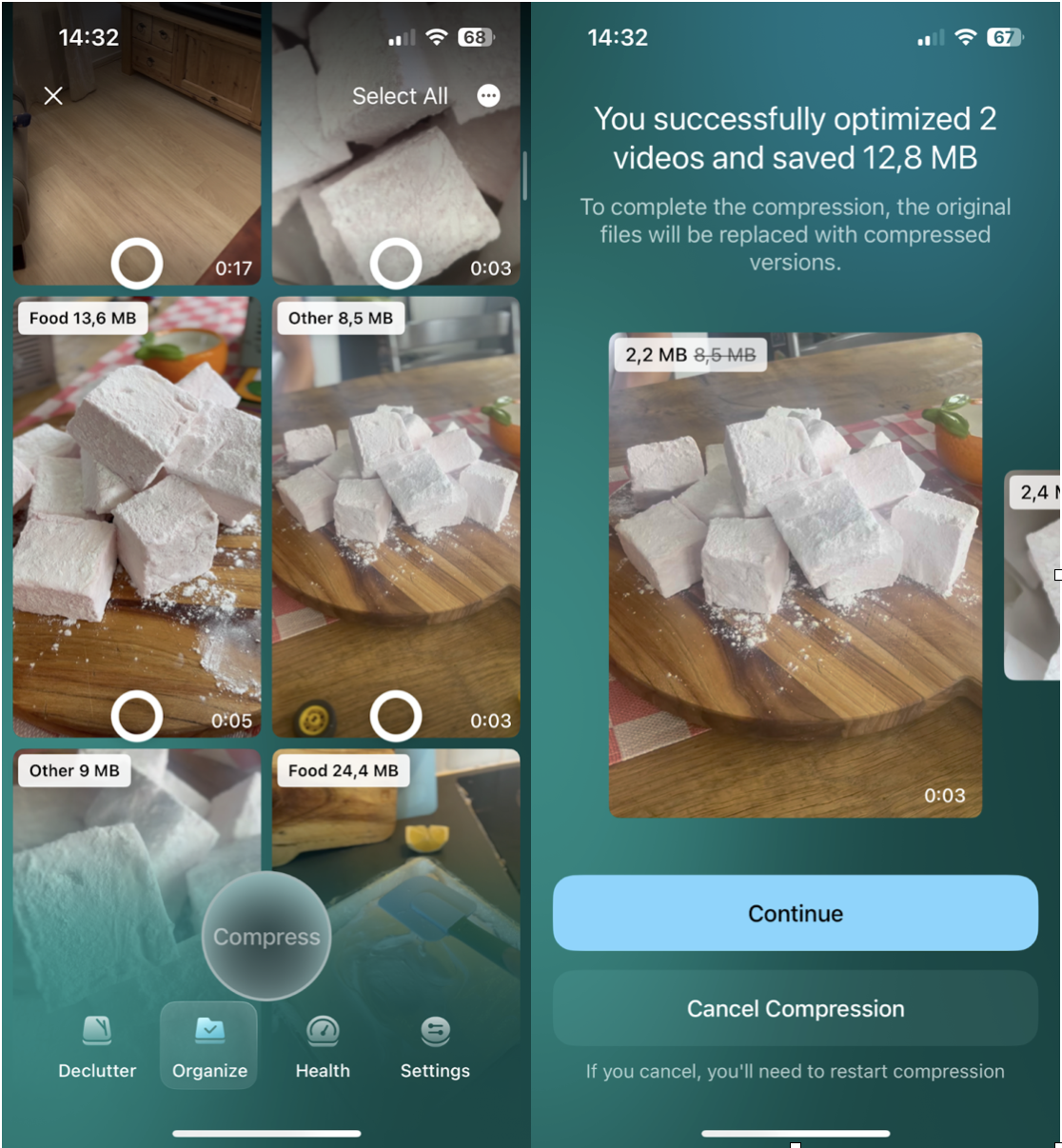
-
Open CleanMyPhone again.
-
This time, select Organize.
-
Press the Compress Video option.
-
Select videos to compress and confirm your selection.
-
Let the App do the hard lifting and follow on-screen prompts.
Compress live photos to still images to optimize photo file size
It doesn't stop there. Did you know you can also turn your Live Photos into still images to save space? Sure, they look cool, but they're twice the size; this is another quick way to save space. Again, CleanMyPhone has this function built in; here are the steps:
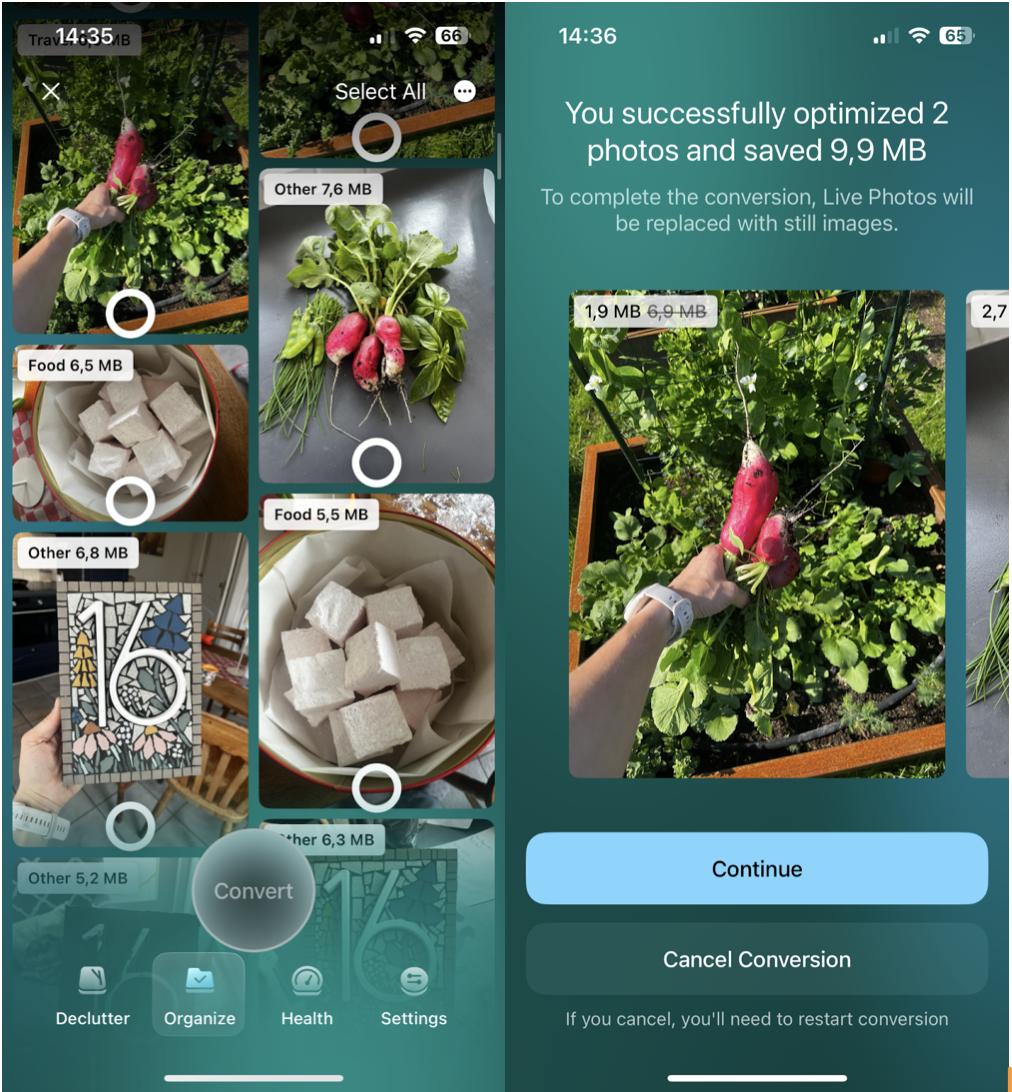
-
Open the App and select Organize.
-
Press Turn Live to Still.
-
Select the Live photos you want to convert.
-
Press continue and confirm your selection.
Remove largest videos
Videos are storage hogs, no question. But since iOS doesn't let you sort by file size or quality, you'll need a slightly more manual approach to find and remove the biggest ones.
What worked for me was hunting down the longest clips because long usually means large. Here's what I did:
-
Open the Photos app
-
Go to Albums > Videos
-
Manually scan for videos that are over 2–3 minutes long
-
Tap each one to preview and delete anything you no longer need, then go to Recently Deleted and clear it.
Remove apps you don't use to clean up iPhone
Apps pile up quietly. I had a language learning app I hadn't touched since 2022, still eating up 600MB. Here's how to purge without losing useful data:
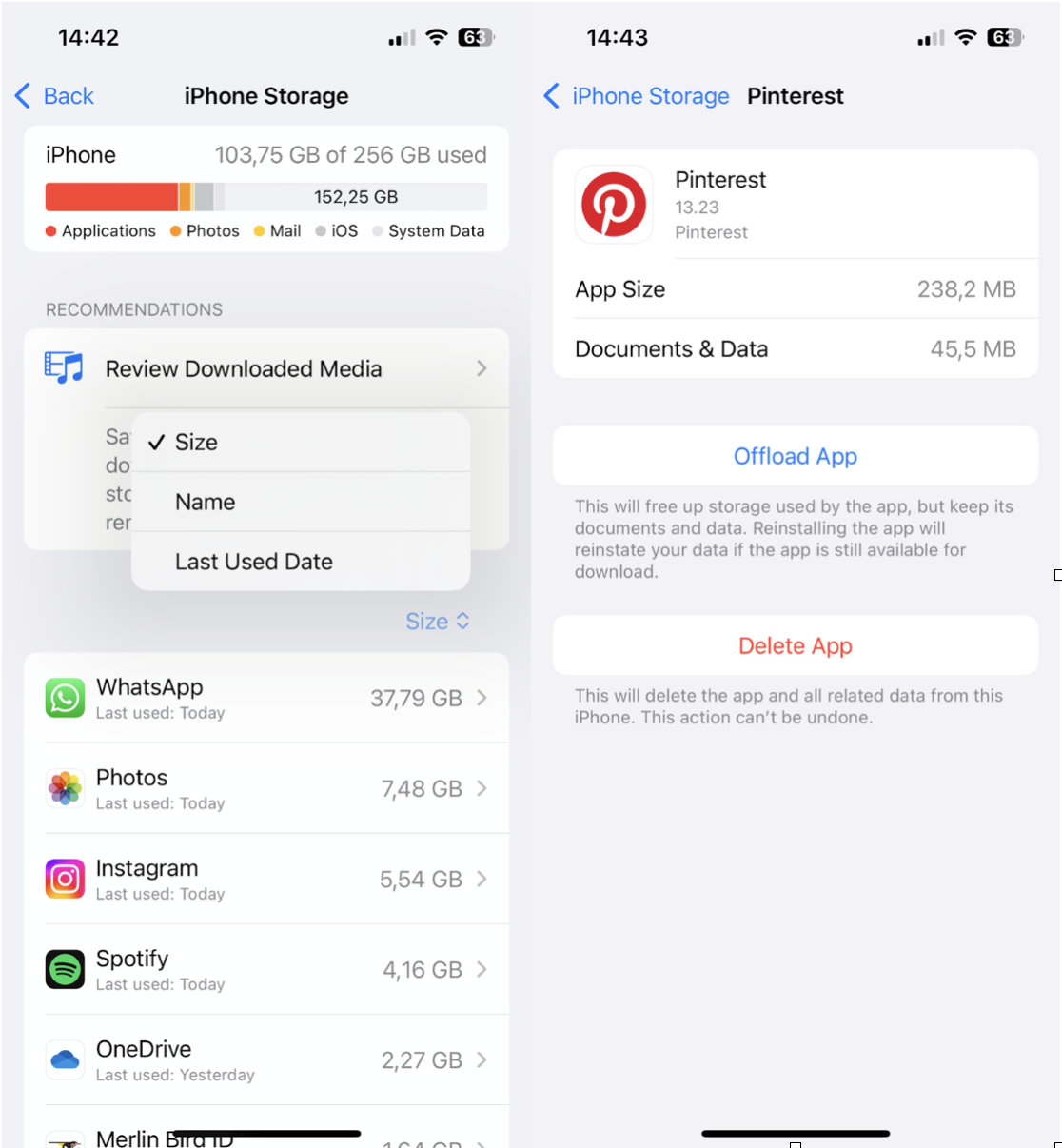
-
Go to Settings > General > iPhone Storage.
-
Sort by "Last Used" dates.
-
Tap the App> Offload App to keep data, or Delete the App if you're done.
Clear downloaded media from streaming apps
If you use apps like Netflix, Spotify, or YouTube, chances are they're quietly hoarding gigabytes of downloaded content you forgot about. I was shocked to find nearly 4GB of offline episodes sitting on Netflix, untouched for months. Here's how to clear them:
Netflix
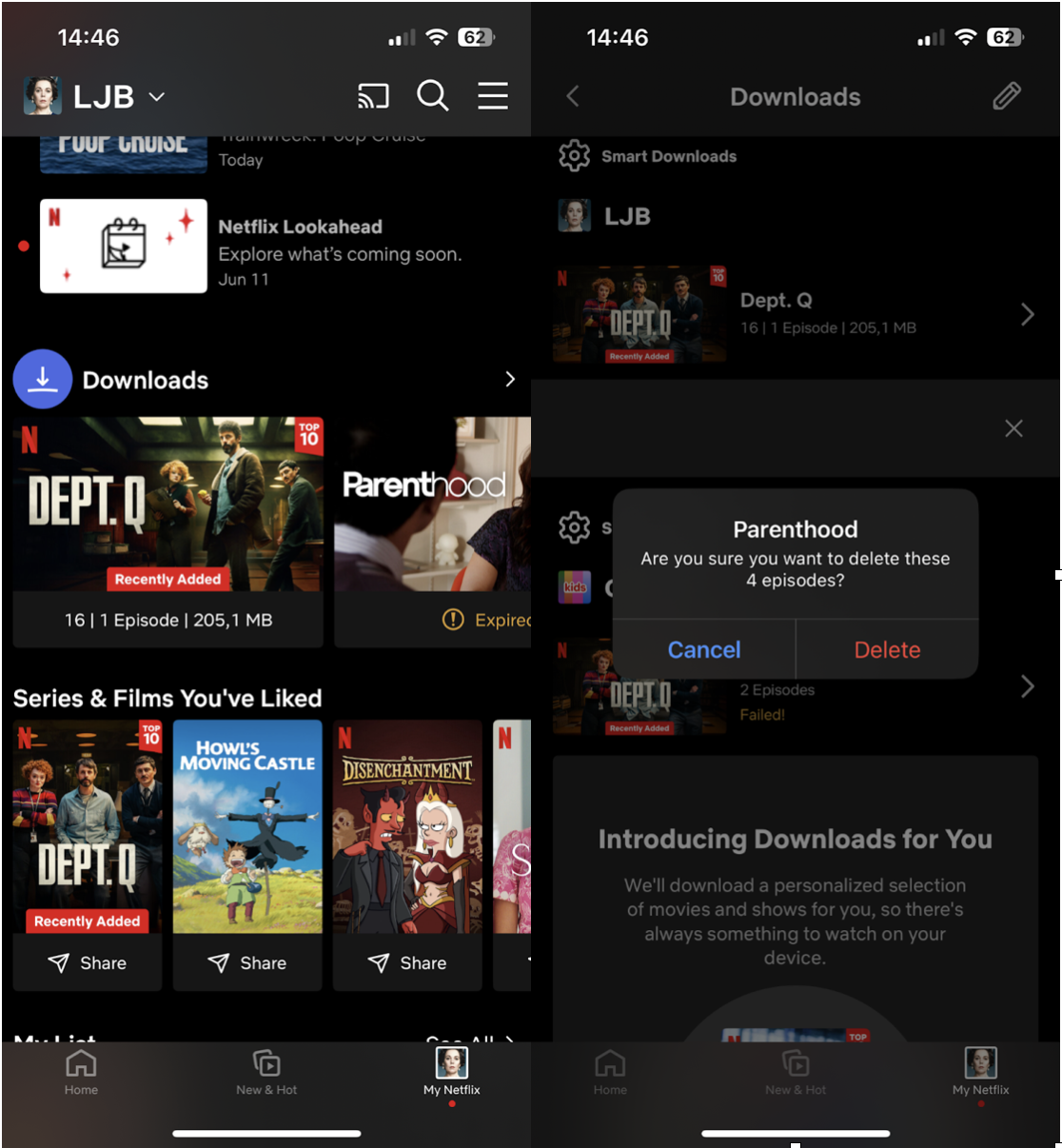
-
Open the Netflix app
-
Tap your profile > Downloads
-
Swipe across on videos to delete them from your iPhone.
Spotify
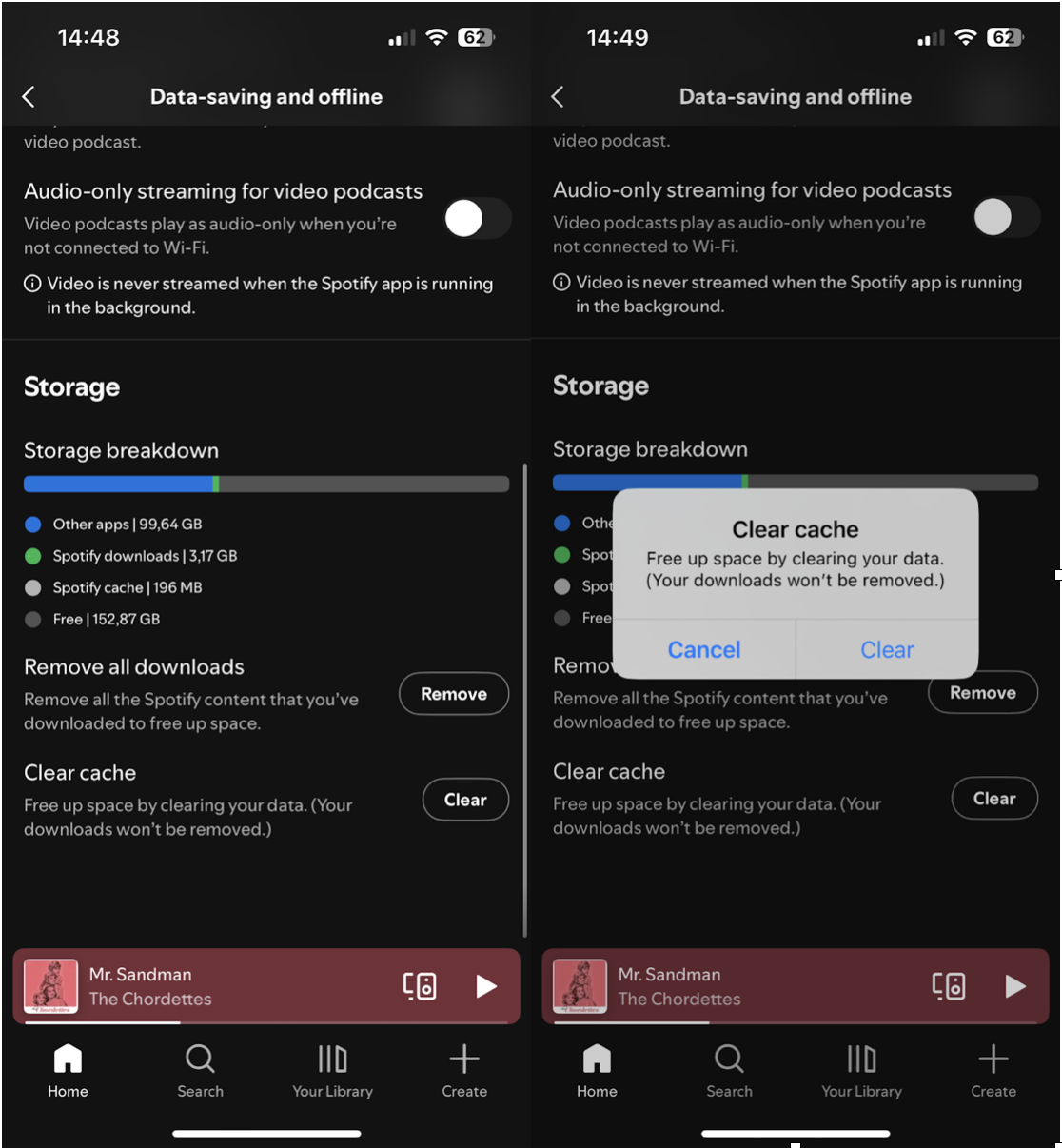
-
Click your profile image > Settings and Privacy > Data Saving and Downloads.
-
Scroll down to Storage and check how much is used by downloads.
-
Click Remove all downloads or Clear Cache.
YouTube
-
Tap your profile > Downloads
-
Select individual videos to delete or use the Trash icon
Most of these apps don't show up prominently in iPhone Storage with file-level details, so it's easy to miss them. Clearing them manually can free up a ton of hidden space.
Final Thoughts: How to clean up Storage on iPhone
That’s everything on how to clean up Storage on your iPhone. After everything, I went from 256GB to just under 190 GB, without losing a single important photo or App I still cared about. That's the beauty of decluttering: smart, not hard. What surprised me most was how much invisible junk was hiding behind the scenes. Apple's tools help, but combining them with purpose-built cleaners gave me that full-system visibility and control I didn't realize I was missing. If you're busy optimizing your iPhone, I also really recommend this read: How to clear cache and cookies on iPhone.




