How to compress videos on iPhone
Everyone should know how to compress videos on an iPhone. No doubt this sounds familiar. You record a great video on your iPhone; maybe it's a birthday or your latest travel vlog, but you realize it's way too big to send or store.
Below, I'll walk you through the methods that actually work in 2025. Some are built into your iPhone, while others require a bit more help. But they all come from my own firsthand experience, with a few hidden tricks and an easy tool I rely on when storage gets wild.
Why You Might Need to Compress Videos on iPhone
Even with iPhones offering up to 1TB of storage, the way video files eat up space is brutal, especially in 4K or HDR. But it's not just about storage. Compression actually solves a few real-world problems that sneak up on us fast.
Running out of storage space
Did you know that, on average, a minute of 4K at 60fps can take around 400MB? Multiply that by a weekend trip, and you'll be easily crossing gigabytes. If your iPhone starts flashing the dreaded "Storage Almost Full" message, compressed videos might be the first fix before a full-on cleanup.
Sending large videos via email or messaging apps
If you're reading this article, then you're probably already aware that most apps cap attachments. Mail allows 20MB, AirDrop can be inconsistent, and even WhatsApp has its file sending limits.
Social media uploading times
Waiting around for a 4K clip to upload just to make a quick Reel isn't fun. But, yes we've all been there. Lowering your video file size can really help to speed this up, especially if you're stuck with slow Wi-Fi or mobile data plans. It's one of those small tweaks that can go a long, long way.
So, we've talked about all the reasons you might want to know how to compress videos on an iPhone, so let's get to the good stuff: how to do it.
How to use built-in iPhone tools to reduce video size
Before installing anything new, your iPhone already has a couple of ways to reduce file sizes.
I've tested these on iOS 17 and 18 versions, and here's what still works great in 2025.
Change video resolution in Camera settings
You can prevent large videos before they happen:

-
Go to Settings > Camera > Record Video.
-
Choose 1080p at 30 fps or even 720p if you don't need high detail.
-
Toggle on Auto FPS to optimize quality vs size.
I personally keep mine at 1080p/30fps unless I'm filming for YouTube or need cinematic 4K. This small change cuts file sizes in half, sometimes more.
Use iMovie to trim and export in lower-quality
While iMovie doesn't offer direct resolution options or export options anymore, you can still use it to trim or even speed up framerate, so your video is short.
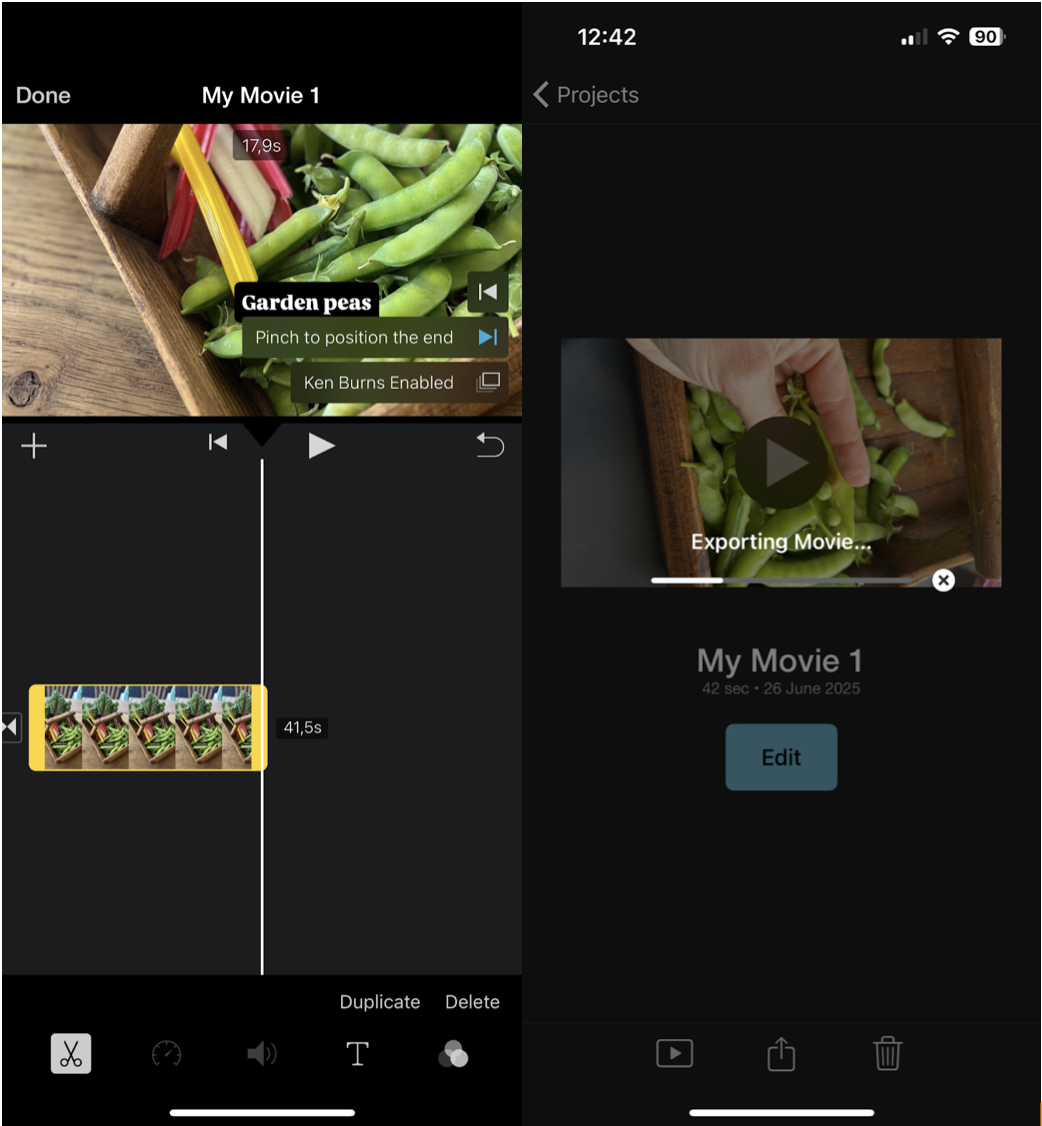
-
Open iMovie and create a new project.
-
Import your video and trim anything you don't need.
-
You can choose to speed up sections so the film is shorter, too
-
Tap Done, then tap the Share icon.
It's not a perfect solution, but trimming before compression does help reduce file size if you're working with a long video.
Compress Videos with CleanMy®Phone
When I want more control, less hassle, and actual, noticeable compression. I go with CleanMy®Phone from MacPaw. It's Organize module actually comes with a full-on video compression tool; here's how to use it:
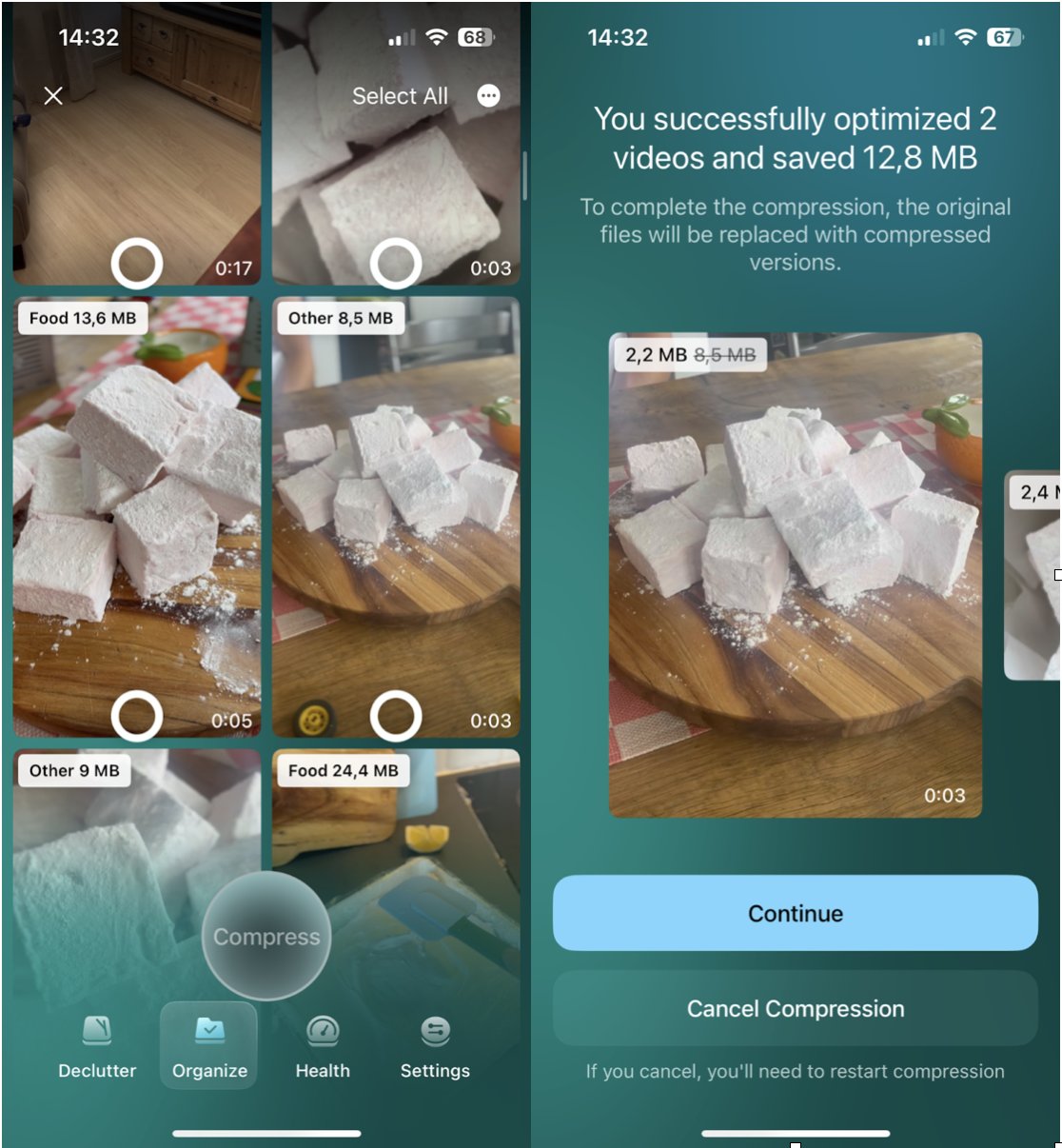
-
Get the App here and select Organize.
-
Press the Compress Video option.
-
Select videos to compress and confirm your selection.
-
Let the App do the hard lifting and follow on-screen prompts.
In a test I did last month, a 500MB 4K video shrunk to 80MB with minimal visual loss. I uploaded it to Instagram in 30 seconds. What I like most? CleanMy®Phone doesn't just compress; it shows you what's eating up your space. It's like having a file whisperer tell you what to delete.
While you've got the App open, you should also try its Declutter module:
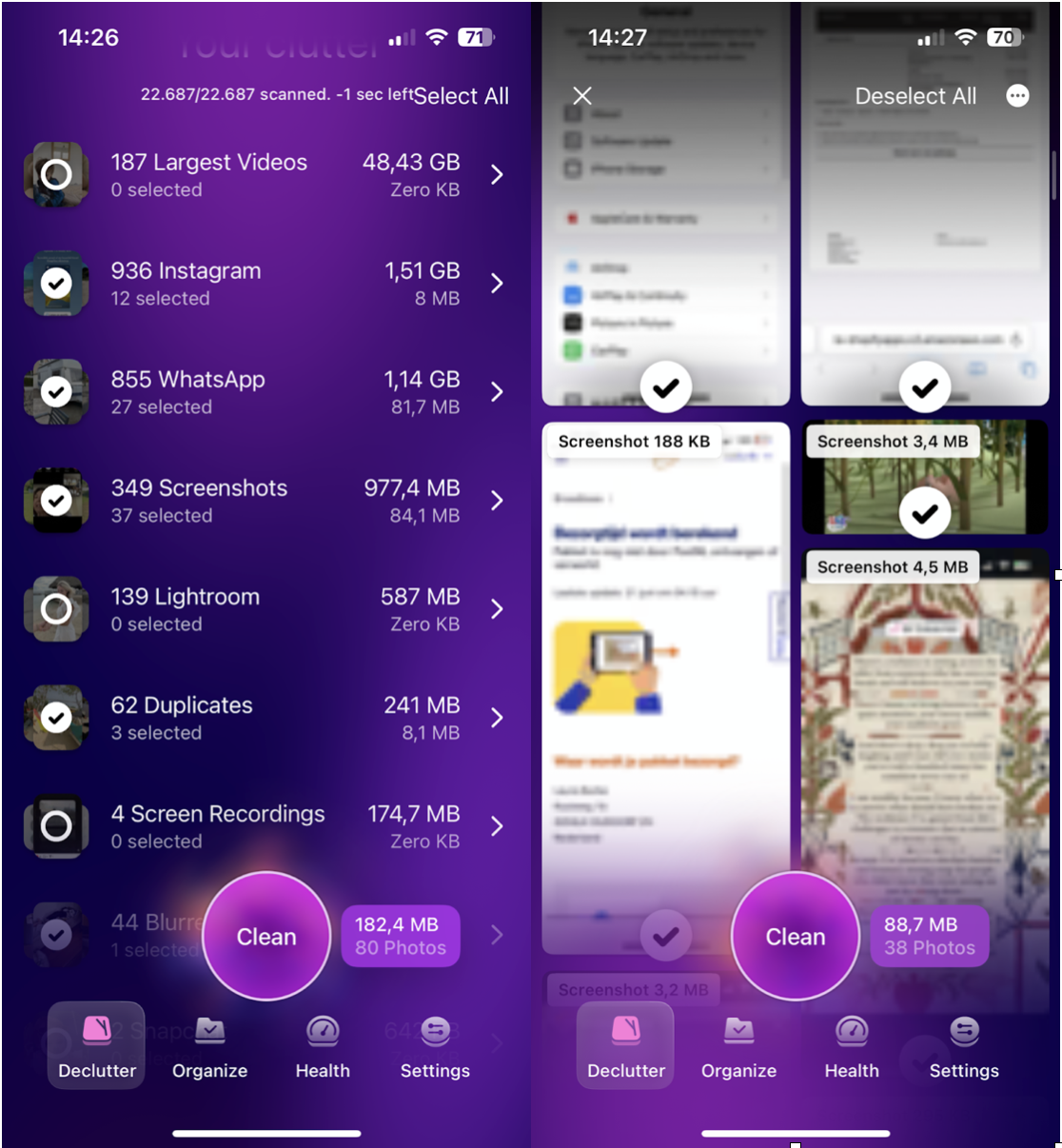
-
Open the App.
-
Select Declutter.
-
Search through the categories.
-
Select items and press Clean.
Want to try it? Read more about how CleanMy®Phone handles storage.
More tips to optimize storage space
Video compression is one fix, but sometimes it's about tidying up the rest, too. I've found that a lot of storage problems don't come from big videos alone; they come from the clutter you don't even realize is building up.
Here are a few practical ways to free up even more space:
-
Offloading unused apps iOS makes this easy, but most people never touch it.
-
Clear old message attachments, especially if you send a lot of media in iMessage or WhatsApp.
-
Use Files to search for large downloads you forgot about (they hide in random folders).
CleanMy®Phone, which I mentioned earlier, also comes with a surprising iPhone Health feature. It gives you a smart overview of your iPhone's storage status. You can see which categories are taking up the most room, spot performance bottlenecks, and get proactive tips based on your usage patterns.
I use it as a check-in every couple of weeks. It's helped me stay ahead of the mess, so I'm not caught off guard by full storage notifications anymore.
Final Thoughts: How to compress videos on iPhone
So, that's all there is to know about how to compress videos on iPhone, at least the methods that still work and won't waste your time. The truth is, Apple doesn't make it super obvious how to reduce file sizes. But once you understand where the tools live, how compression works, and what CleanMy®Phone brings to the table, you'll never go back to juggling massive video files again.
Personally, I've tested just about every shortcut, from trimming in iMovie to toggling resolution in Camera settings. They help, but they're limited. CleanMy®Phone is what I turn to when I want results without micromanaging every file.




