Uncovered: Does Chrome slow down Macs?
Are you one of the many Mac users who have been grappling with the age-old question: does Chrome slow down your Mac?
If your device feels slow and unresponsive, or you're dealing with frustratingly slow browser speed, crashing, or freezing, we have some great tips to help you kick-start your favorite browser and speed up your computer.
Let's get started.
Does Chrome slow down MacBooks?
If you search the forums, you'll see many users complaining that Chrome has caused their Macs to grind to a halt.
It's one of those issues that isn't as straightforward as it may seem. Our Macs suffer from performance problems for many reasons, and it may not entirely be Chrome's fault.
If slow performance is isolated to Chrome itself, then this can usually be attributed to the following reasons:
-
Outdated version of Chrome
-
Corrupt extensions and plug-ins
-
An excessive number of browser tabs and windows open
A little further down in the article, we'll give you some advice on how to handle this. But if your entire MacBook seems sluggish since installing Chrome, then it's likely an accumulation of several reasons — from lack of storage to outdated software, excess of digital junk, and more.
Luckily, there's a lot we can do to boost and improve Mac's speed and output; let's take a look below.
How to speed up your Mac
1. Restart your MacBook
Yes, we hear you cry. This is an obvious tip, but it's surprisingly overlooked, and if it's been a while since you gave your Mac a restart, then you're missing out. A quick restart can flush your RAM and improve your device speed, so head to the main Apple menu and choose Restart.
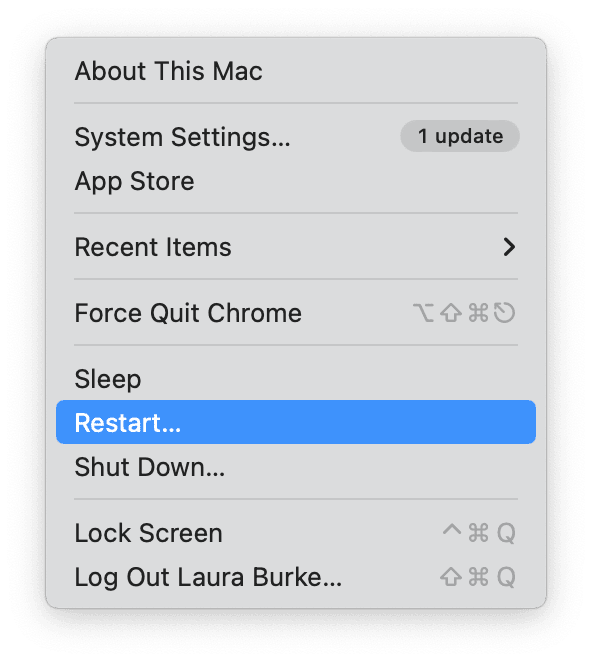
2. Clear out your digital clutter
Items like old system logs, language files, cookies, cache, DNS cache, and temporary folders will clog your system down. Regularly freeing your Mac of this digital burden will help speed up your Mac.
The easiest way to do this is with a purpose-built app like CleanMyMac. It comes with the Smart Scan module that detects and removes all unnecessary clutter, offers maintenance tasks to speed up your Mac, and checks your computer for malware. Download CleanMyMac for free here, install the app, and then follow the tips below:
-
Open the app and click Smart Scan > Scan.
-
Wait for the results and click Run.

3. Upgrade your software
Ensuring your Mac is operating the latest macOS will help you stay on top of many performance-related issues, security enhancements, and bug fixes. Here's how to check you're running the latest software:
-
From the main Apple menu, choose System Settings.
-
Once open, go to General > Software Update.
-
If there is an update available, click Restart Now or Update Now and wait for it to install.

4. Check your available storage
If your Mac is running out of storage space, this could be another reason why your device feels slow. Here's how to check:
-
Go to the main Apple menu > System Settings > General > Storage.
-
Wait for the colored graph to load and see what's taking up space on your Mac.

To free up space, consider the following items:
-
Transfer videos and images to external or cloud storage
-
Delete unused applications
-
Tidy up your Desktop
-
Remove large or old files from your Downloads folder
If it's just Chrome slow on your Mac, head to the next section for some tips and tricks.
What to do if Chrome is slow on Mac
If Google Chrome is your preferred browser, then you'll probably already be aware that the well-loved browser isn't exactly problem-free. In fact, slow browsing speed is actually a fairly common issue.
As we mentioned above, there are usually a few reasons why Chrome slows down. Thankfully, there's plenty you can do to speed it up.
From updating Chrome to removing browser cache, updating extensions, and resetting flags, all it takes is a little troubleshooting.
Read this in-depth article titled Solved: Why is Google Chrome slow on Mac for more detailed tips on speeding up Chrome.
Although the question "does Chrome slow down a Mac?" isn't always as simple as yes or no, you're now equipped with the knowledge to speed up your device and browser.

