How to erase iPhone for trade in
Curious about how to erase iPhones for trade? Well, for starters, before you trade it in, you'll need to wipe it properly to protect your personal data.
This isn't as simple as hitting the Erase All Content and Settings button; there are actually a few key steps to make sure none of your sensitive info is left behind and that your phone is fully prepped for its new owner.
I've been through this process a couple of times myself, and trust me, there are always a few little things people forget.
I'll walk you through all the steps, from backing up all your data to unpairing devices and safely erasing your iPhone.
Do I need to erase my old iPhone before trading it in?
Yes, absolutely. It doesn't make a difference if you're trading your iPhone in through Apple, your service carrier, or another reseller; resetting it ensures that none of your personal info, stuff like messages, photos, passwords, or payment details don't end up in someone else's hands.
Loads of people assume a factory reset is all you need to do, but If you don't properly sign out of iCloud first, the next person won't be able to use the phone at all because of Apple's Activation Lock. So, before erasing your iPhone, you'll need to go through a few extra steps to clean it up the right way.
How to erase iPhone for trade in
Let's break this down into bitesize steps.
#1 Clean up your photos
If your camera roll is overflowing with duplicates, random screenshots, and photos you don't even remember taking (like most of us), sorting them manually isn't exactly fun. Instead of wasting time scrolling, let CleanMyPhone do the hard work. Its Declutter module scans your entire library, organizing images into smart folders so you can quickly review and remove what you don't need. Here's how to clean up your camera roll in just a few taps:
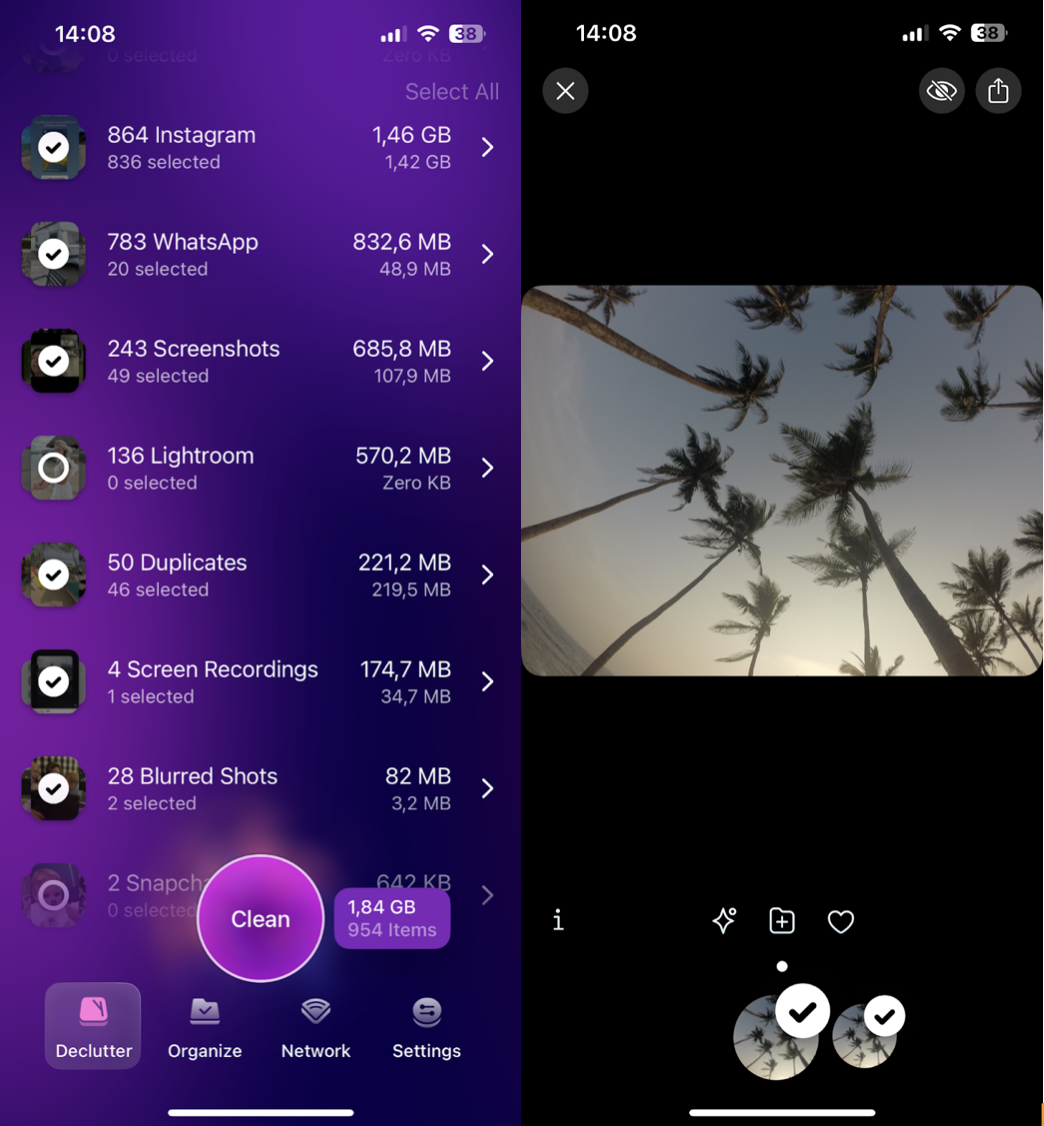
-
Install and open CleanMyPhone.
-
Select Declutter.
-
Review all the categories (don't forget to take a look at duplicates)
-
Click Clean to organize and free up space.
There's simply no point keeping junk on your phone.
#2 Backup your iPhone data before erasing
Now you've tidied up your iPhone, it's time to back up any important data. You've got two options here: either use your iCloud or connect to a Mac if you have one.
Backup to your iCloud
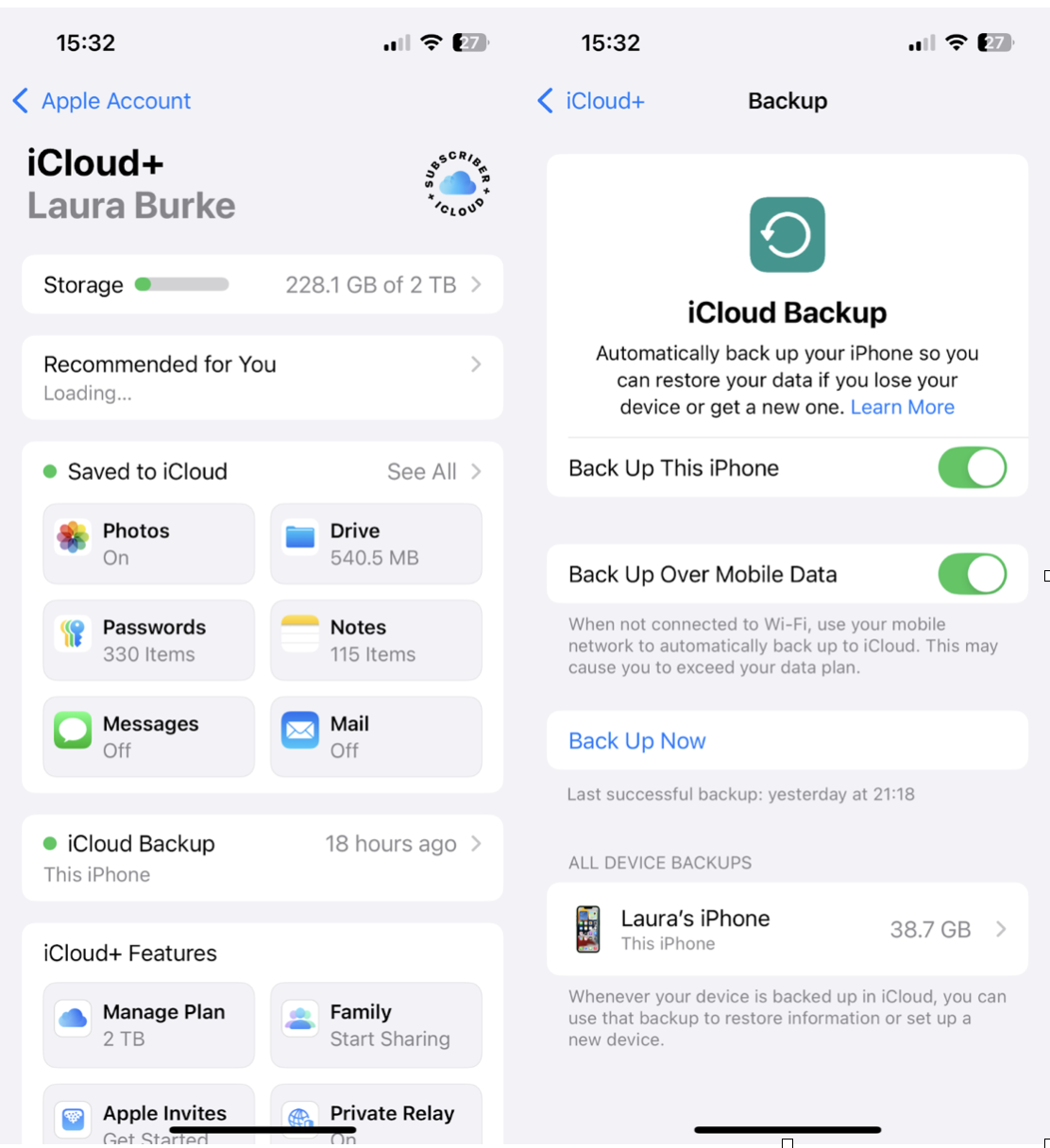
-
Open Settings and tap your name.
-
Go to iCloud > iCloud Backup.
-
Press Back Up Now.
Backup to a MacBook
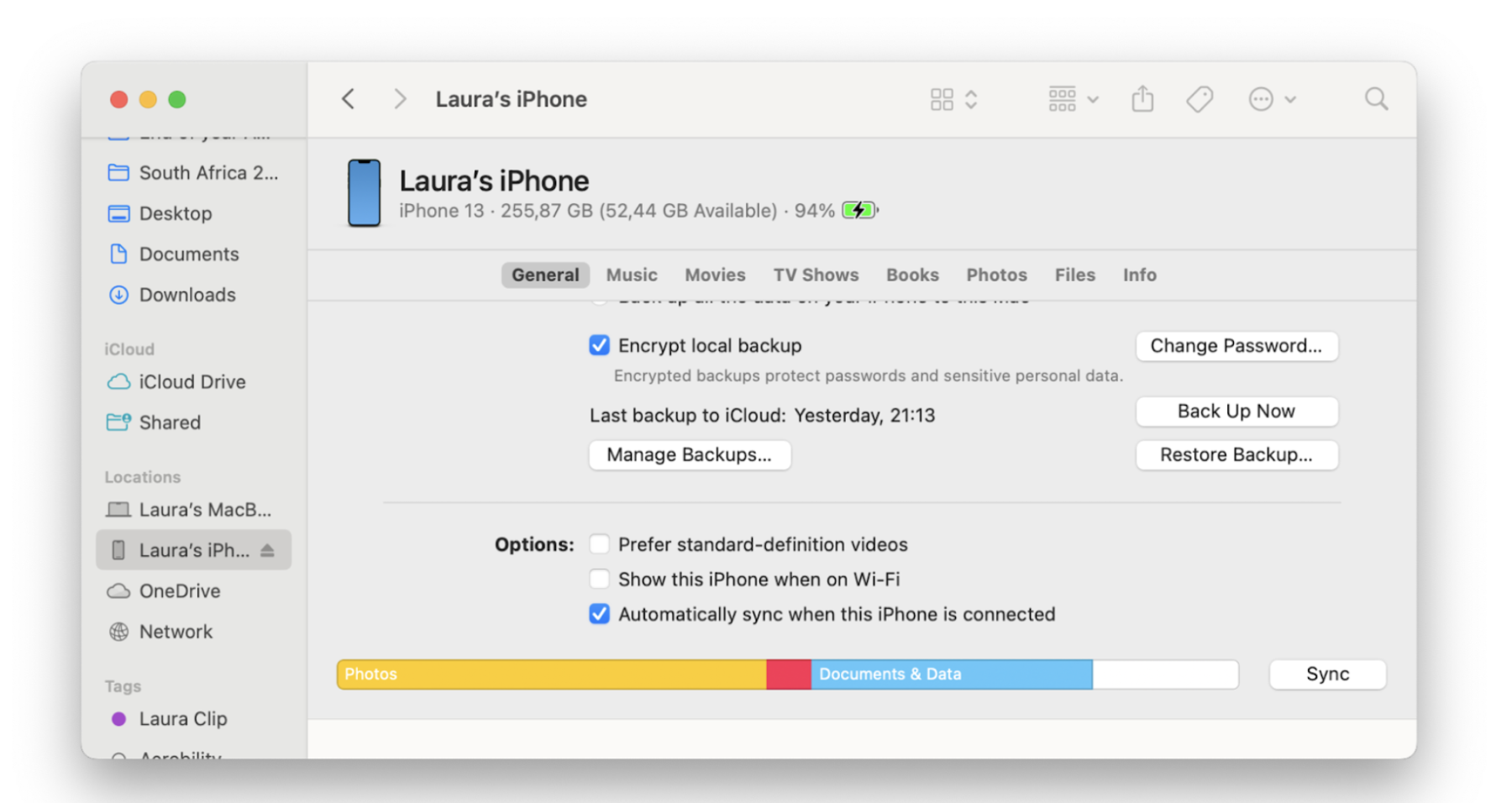
-
Connect your iPhone to your Mac with the right connection cable.
-
Open Finder and find your iPhone under Locations.
-
Unlock your iPhone and press Trust on both devices.
-
Under the General tab, press Back Up Now and wait for it to finish.
Backup issues? No problem, check out this guide on what to do if your iPhone won't back up due to not having enough storage.
#3 Transfer your 2FA accounts
If you use two-factor authentication (2FA) apps like Google Authenticator or Authy, you'll need to transfer those accounts before resetting your phone. Otherwise, you could find yourself locked out of accounts.
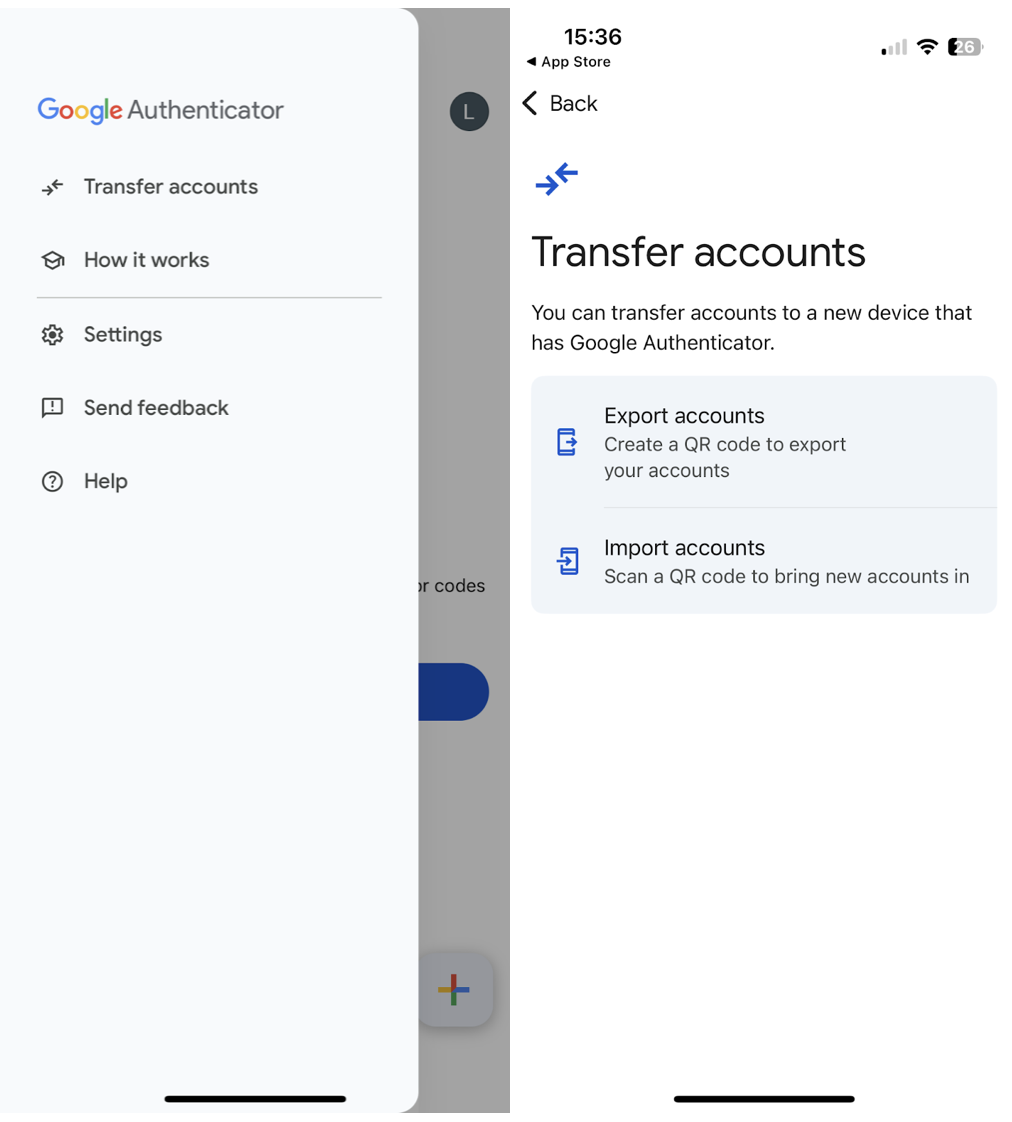
Most authentication apps have easy transfer features. Just check the settings section within the app you use and look for options like transferring accounts or logging into a new device.
#4 Unpair connected devices like Apple Watch
If your Apple Watch is still paired to your iPhone, it will stay locked to your Apple ID even after a factory reset. Here's how to unpair it properly:
-
On your iPhone open up the Watch app.
-
Press All Watches > select your watch name > press the info button.
-
Press Unpair Apple Watch and confirm.
This will remove the Activation Lock so the next person can use it with their own Apple ID.
Completely erase your iPhone for trade in
Ok, so you've done all the hard work. Now it's time for the actual iPhone erasure, and that is pretty simple.
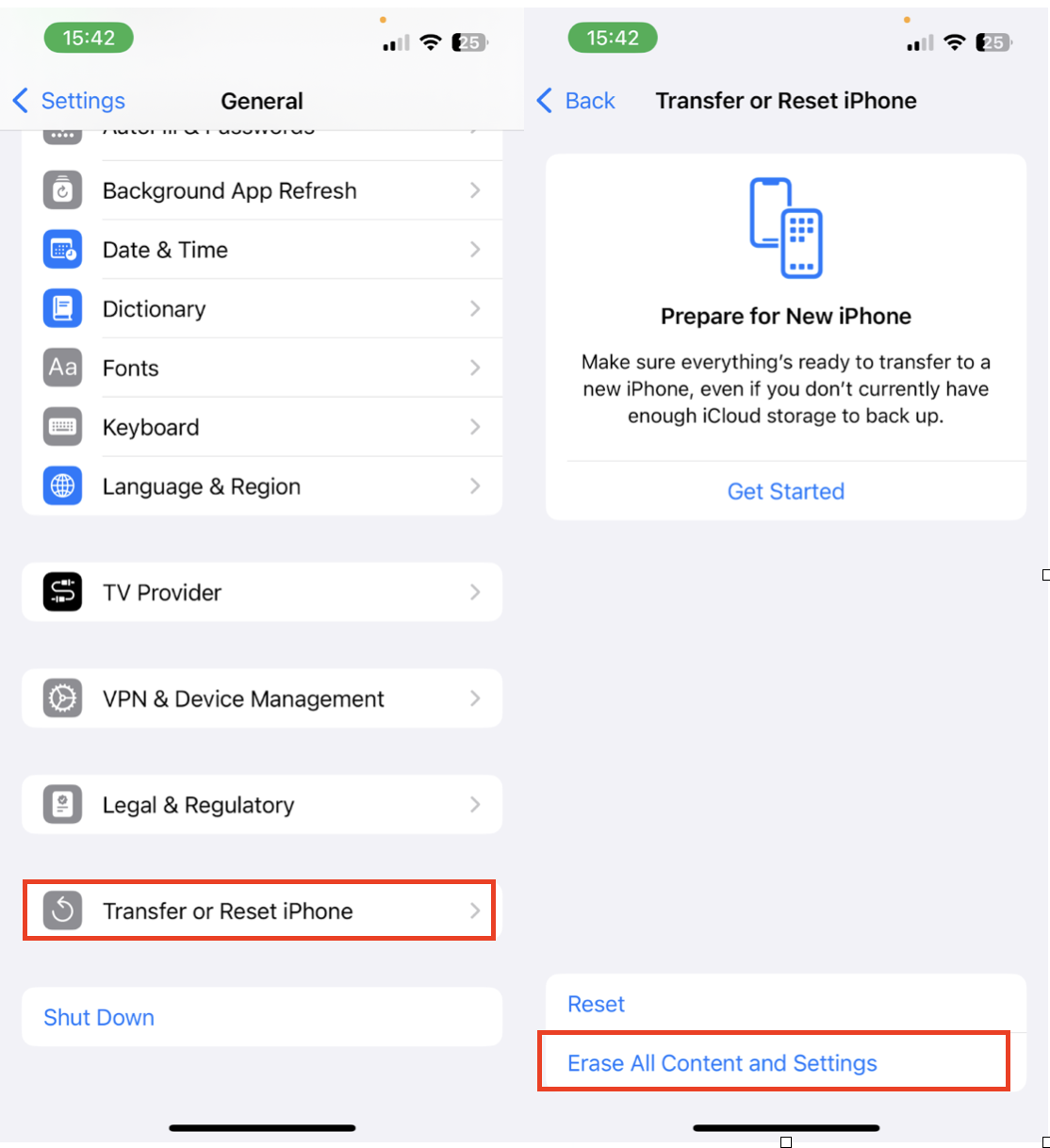
-
On your iPhone, open Settings and tap your name.
-
Scroll all the way down to the bottom and press Sign Out.
-
Fill in your Apple ID and tap Turn Off. (this disables the Find My feature and your Activation Lock).
-
Now go to the General settings option > Transfer or Reset iPhone.
-
Press Erase All Content and Settings, enter your Apple credentials, and do one last confirmation.
Don't forget your SIM card
Before we finish up, just one last thing. If you're trading in your phone via Apple, they don't need a SIM card, so to be on the safe side, remove it before handing over your device.
Now you know how to erase your iPhone for trade.




