How to disable a VPN сonnection on a Mac
So you want to know how to turn off VPN on a Mac? If you use them regularly, then you'll find yourself searching for answers on this subject at some point.
VPNs are useful for protecting your privacy, hiding your IP address, and even encrypting your data, but they're not always convenient. I've had times where my VPN caused more hassle than help, especially when things like AirDrop or streaming apps stopped working.
Here are a few common reasons you might want to disable a VPN:
-
Some websites block VPN traffic or constantly show CAPTCHA checks.
-
Your internet connection feels unusually slow.
-
You're trying to connect to a local printer or use AirDrop.
-
Certain apps or services won't load when a VPN is running.
Now, before we get into the steps, here's one key thing to understand: macOS doesn't come with a built-in VPN service. It lets you connect to one, either by setting it up manually in System Settings or by using a third-party VPN app, but the actual service always comes from an external provider.
The good news? No matter which method you used to connect, turning off a VPN on your Mac is straightforward. I'll walk you through each option step-by-step.
How to turn off VPN on a Mac computer via System Settings
When it comes to knowing how to turn off VPN on a Mac laptop, there are a couple of different methods, depending on how it was set up. I'll cover them all below.
If you connected to a VPN manually through macOS, say using configuration details from your workplace or a VPN provider, you'll be able to turn it off right from System Settings; here's how:
-
Open System Settings > Network.
-
Choose VPN & Filters.
-
Click on your connected VPN profile.
-
Toggle the Connect/Disconnect switch to turn it off. You'll know it's disconnected when the status indicator changes to Disconnected.
Alternatively, you can go straight to System Settings > VPN.
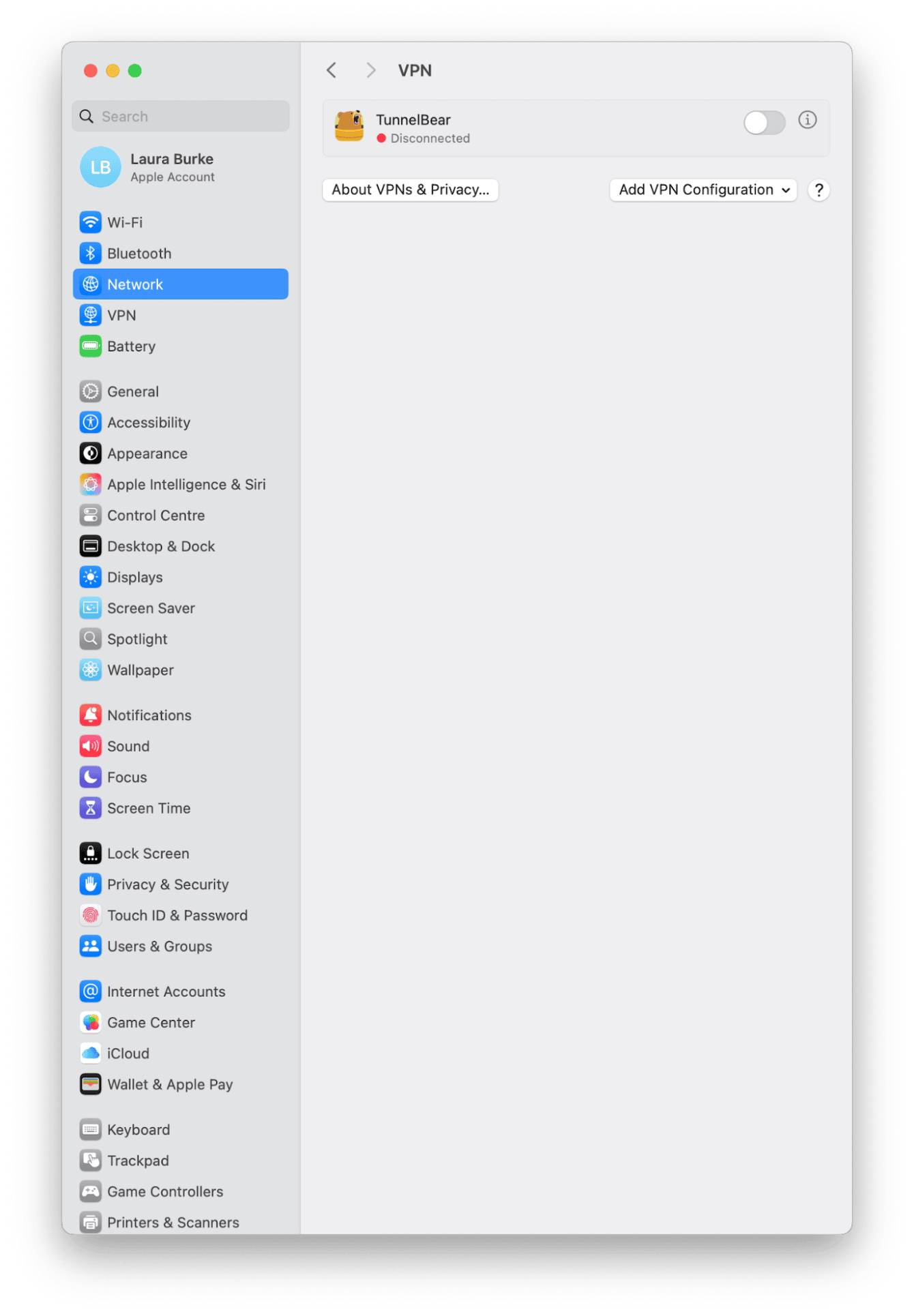
Bonus tip: Audit your privacy when your VPN is turned off
Disabling your VPN might be temporary, but if privacy is still your top concern, CleanMyMac's Protection feature gives you extra control and peace of mind while your VPN is down; here's a quick look at what it can help you manage:
-
App access to your camera, mic, screen, and files
-
Saved browser data, cookies, and cache
-
Download and recent file history
-
Suspicious system files or potential malware
This can be really helpful if you've been using public networks or just want to reduce digital clutter while staying secure; here's how it works:
-
Test CleanMyMac for seven days — get your free trial here.
-
Open the app and select Protection > Scan.
-
Click Manage Privacy Items and select Privacy from the sidebar.
-
Take a look at what the app finds. You can select items and click Remove to get rid of them safely.

How to turn off VPN on Mac via the VPN app
If you're using a third-party VPN, like NordVPN, Surfshark, ProtonVPN, or ExpressVPN, these apps often load at login, run in the background, and use their own connection protocols. That means turning off your VPN from System Settings won't work; you'll need to go through the app itself. Now, depending on the app, the exact steps might vary slightly, but generally this is how it's done:
-
Open your VPN app from your Dock or Applications folder.
-
Look for a Connect/Disconnect button or toggle.
-
Click it to end the connection. You should see a confirmation or a status change.
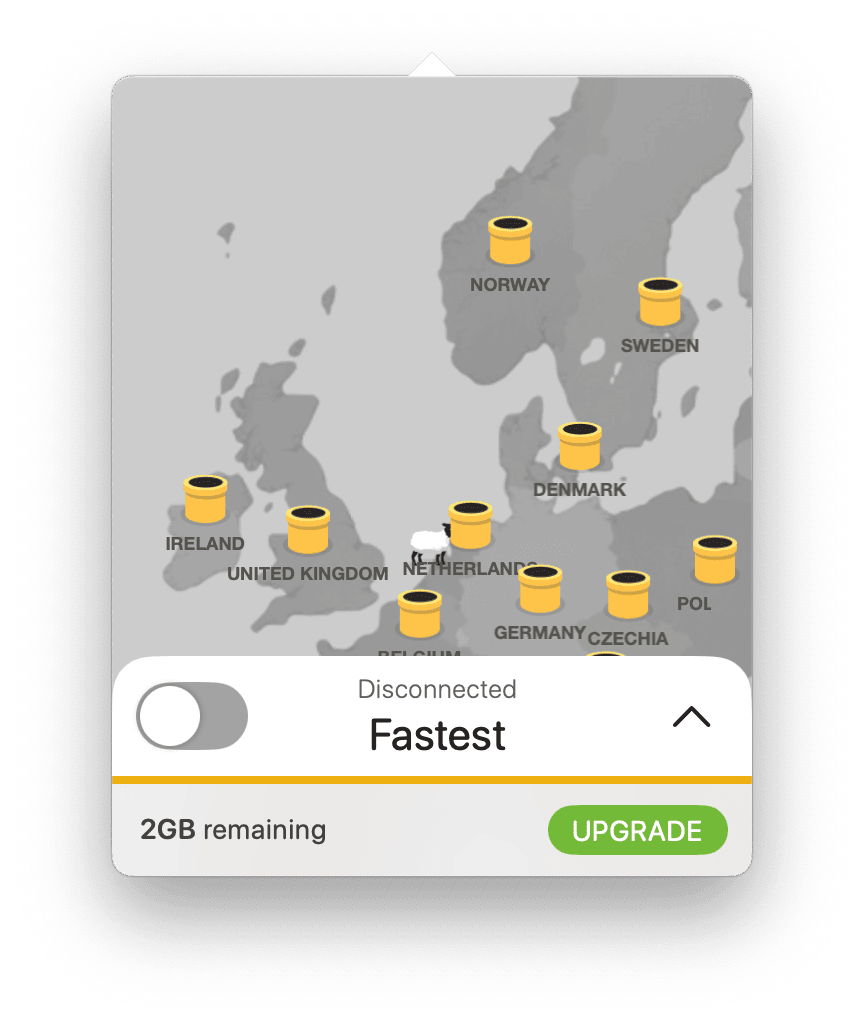
Most VPN apps also offer an option to prevent automatic launch at login. It's worth disabling if you only use VPN occasionally.
How to turn off vpn on a Mac laptop via the menu bar icon
If you've got a third-party VPN installed on your Mac laptop, chances are it's quietly running in the background and sitting in your menu bar. That tiny icon near the clock (usually shaped like a shield, switch, or branded logo) gives you instant access to your VPN's controls.
Here's how I disable mine:
-
Look for the VPN icon in your Mac's menu bar.
-
Click the icon once to open the quick controls.
-
Choose Disconnect, Turn Off, or Pause, depending on what the app offers.
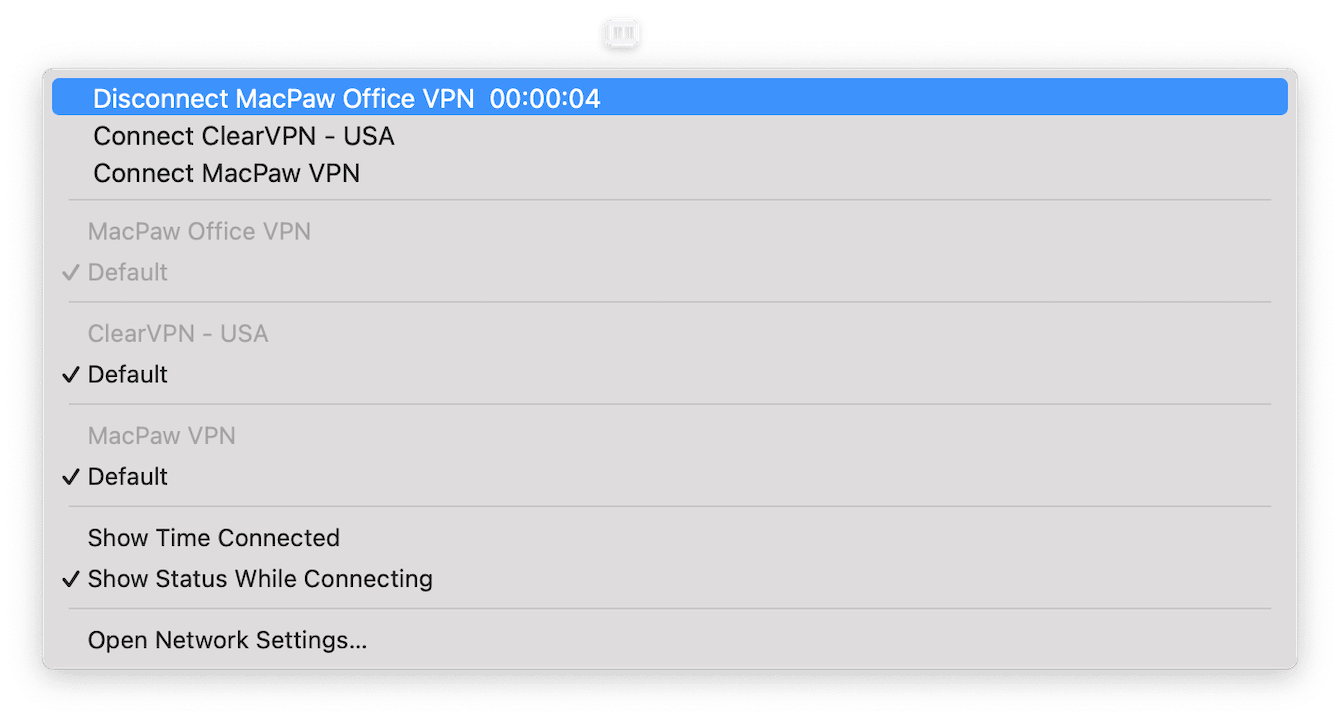
On some VPNs (like NordVPN or ExpressVPN), the menu bar is the only way to quickly toggle the connection without fully opening the app.
Keep in mind, this method doesn't remove the VPN; it just turns it off temporarily. If your Mac reconnects to it automatically on reboot, you'll need to dig into the app settings or Login Items to prevent that.
Troubleshooting VPN disconnection issues on Mac
You'll most likely, at some point, run into VPN issues, things like VPNs not connecting, or refusing to disconnect, annoying, but common; here are two troubleshooting tips that work quickly.
1. Restart your Mac
Restarting clears out lingering processes, especially if the VPN left a background service hanging.
-
Click the Apple menu > Restart.
-
Wait for your Mac to fully boot, then check if the VPN is still active.
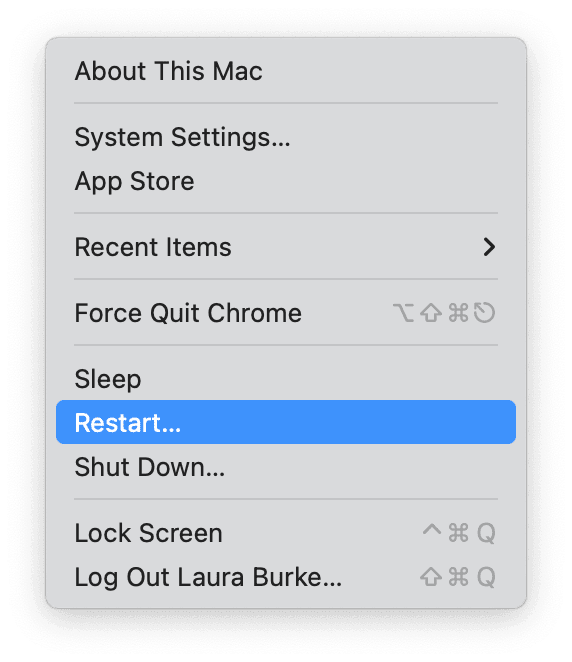
2. Remove from Login Items
Many VPN apps auto-start after a reboot unless you stop them:
-
Go to System Settings > General > Login Items & Extensions.
-
Look under both Open at Login and Allow in Background.
-
Remove or toggle off your VPN app from here.

This prevents the app from starting on its own the next time you boot up.
Still having issues with your VPN not disconnecting properly or reconnecting automatically? You might want to read this: Why is my VPN not connecting?
We've covered just about everything on how to turn off VPN on Mac, and once you know where to look, you'll soon discover it's a pretty straightforward process. If you're keeping your VPN off long-term, make sure you use the Protection module from CleanMyMac to manage your Mac's online privacy.

