How to install and sync Google Drive on Mac
Using Google Drive on a Mac is supposed to make things easier. But if you've recently tried installing it, syncing files, or removing it cleanly, you've probably hit a few snags. I've been there, running the latest macOS Sequoia, and while Google Drive still holds up as a solid cloud tool, it needs a bit of finesse to actually run smoothly on a Mac.
I've tested every step in this article because Google Drive is a big part of my day-to-day workflow. From install to Cleanup, here's what works, what doesn't, and how to get Drive running (and cleaned out) correctly.
Google Drive on Mac: A quick overview
Let's start this article by covering some basics of what Google Drive actually does. It's undoubtedly a versatile cloud storage app, and when it comes to syncing files, sharing folders, and accessing your data from multiple devices, it's up there, as one of the best. On macOS, it installs as Google Drive for Desktop, which offers two modes:
-
Stream files (save local space)
-
Mirror files (offline access)
By default, Google pushes the streaming option. It's lighter on your Drive, but it can be slower if you're working with big files like raw images or videos.
How to install Google Drive on Mac
I've found that installing is easy, but getting it to work properly with permissions takes a little extra care.
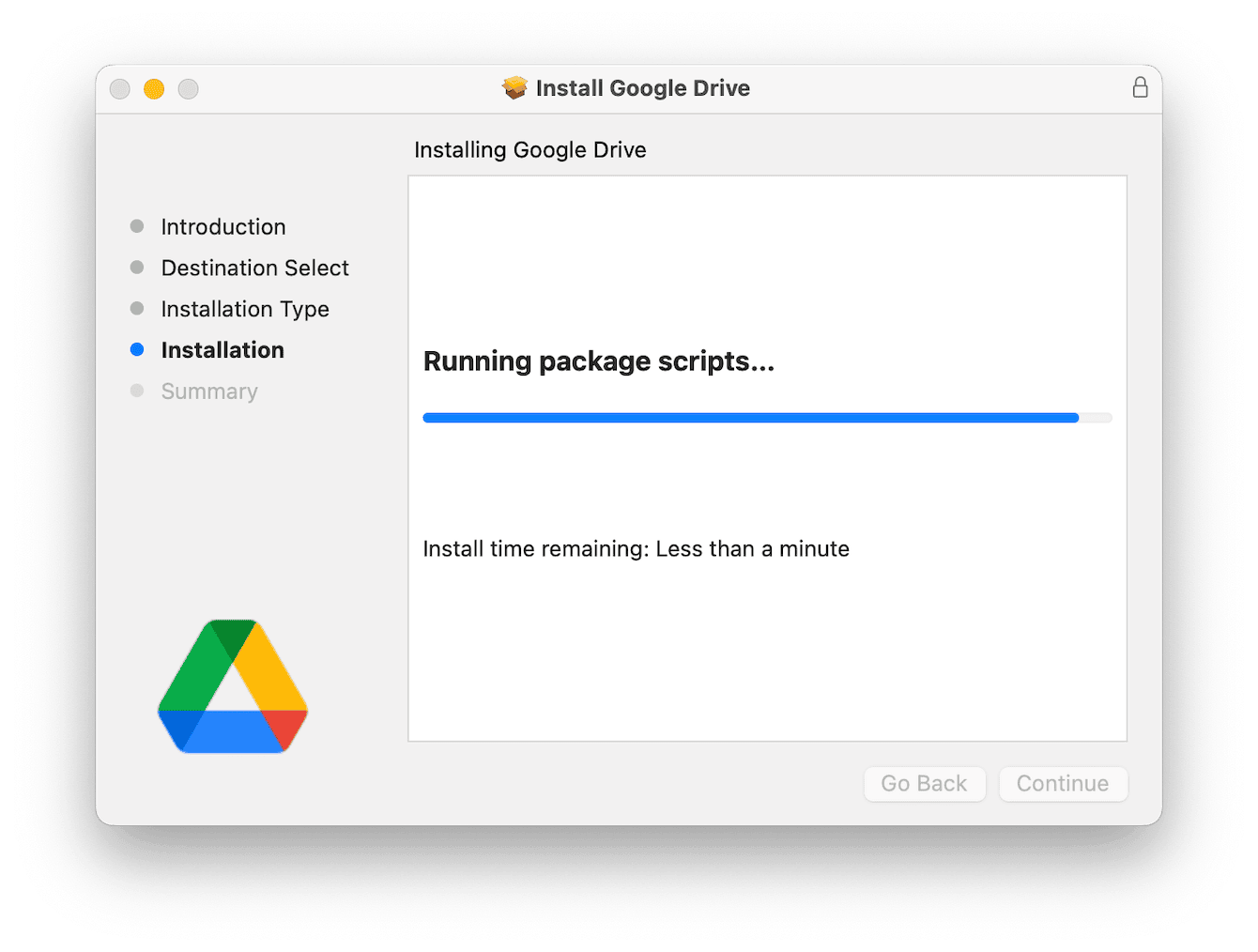
-
Download Google Drive and install it on your Mac.
-
Launch the app and sign in with your Google account.
-
Choose your sync preferences: select Stream files (recommended for most users) or Mirror files (better if you need offline access).
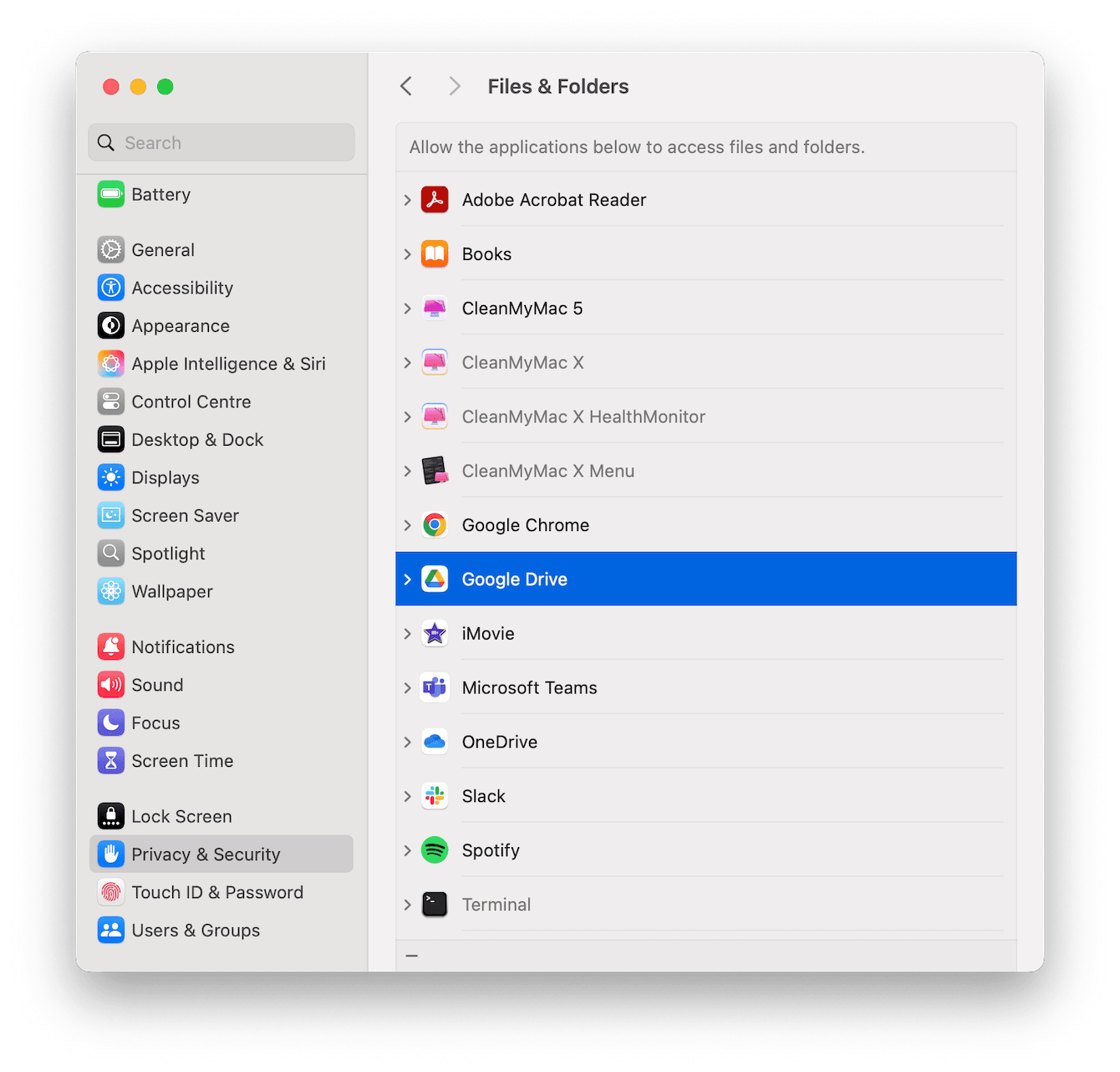
Important: Make sure to allow Drive access to Files and Folders in System Settings > Privacy & Security, or you'll run into syncing issues later.
Before you start syncing
Before syncing gigabytes of files, I strongly recommend cleaning out your Mac. Cluttered storage not only slows down syncing but can eventually affect your Mac’s performance. I always use the Cleanup tool in CleanMyMac. It's quick, powerful, and makes light work of this kind of task.

-
Open and press Cleanup > Scan.
-
Click Clean to remove file junk instantly.
CleanMyMac is Apple-notarized and has been around for years. So, it’s a tested and reliable tool for all sorts of Mac maintenance.
How to sync Google Drive on Mac
If you've installed Drive but nothing's syncing, don't panic, it's usually permissions or folder confusion. Here's what to check:
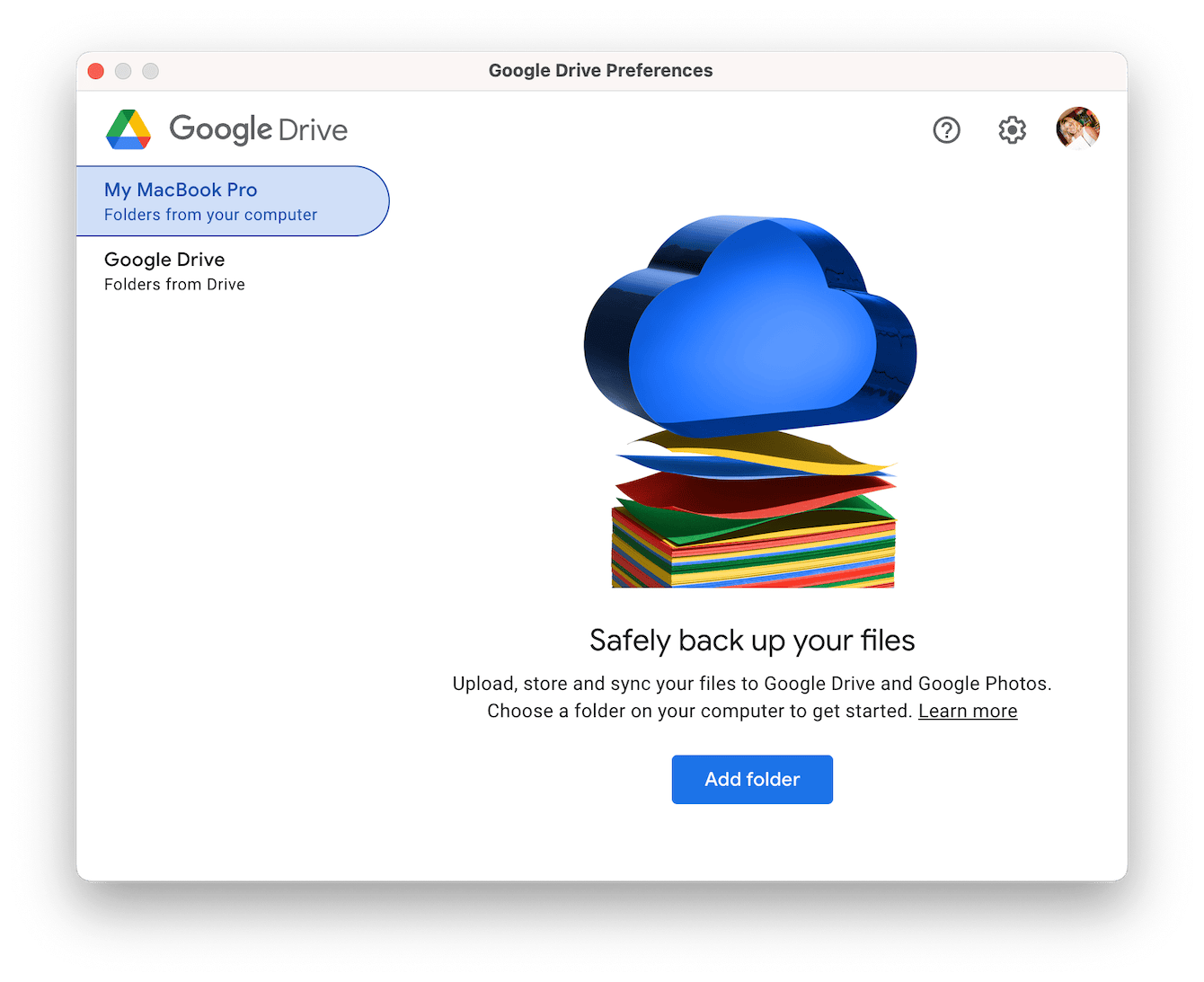
-
Click the Google Drive icon in the menu bar.
-
Go to Preferences > My Mac.
-
Choose which folders to sync to/from Google Drive.
I did mention this above, but it's important you give Google Drive access to certain files and folders in your security settings, so again, a reminder on how:
-
Main Apple menu > System Settings > Privacy & Security > Files and Folders.
Once enabled, you'll see a Google Drive folder in Finder under Locations. Dragging files here uploads them to the cloud.
How to keep Google Drive organized
It'll come as no surprise that Google Drive can get messy, fast. If you don't keep it in check, especially with lots of synced files from different devices, you can quickly feel overwhelmed. Here's what I do to keep it all in check:
-
Clean up monthly: Sort your files by "Last modified" and delete or archive anything old, unused, or no longer relevant.
-
Use Shared Drives for teams or projects: They keep collaboration separate from your personal files, making it easier for everyone to stay on the same page.
How to uninstall Google Drive on Mac
There's no one-click removal button; uninstalling the Google Drive app is a little more time-consuming than simply dragging it to your Trash. Here's how to remove it fully:
-
Quit Google Drive.
-
Click the Google Drive icon from your top menu bar > gear icon > Quit.
-
Move the app to Trash from Finder > Applications.
-
Empty your Trash.
That's the first part of app removal, but you still need to delete leftover files manually:
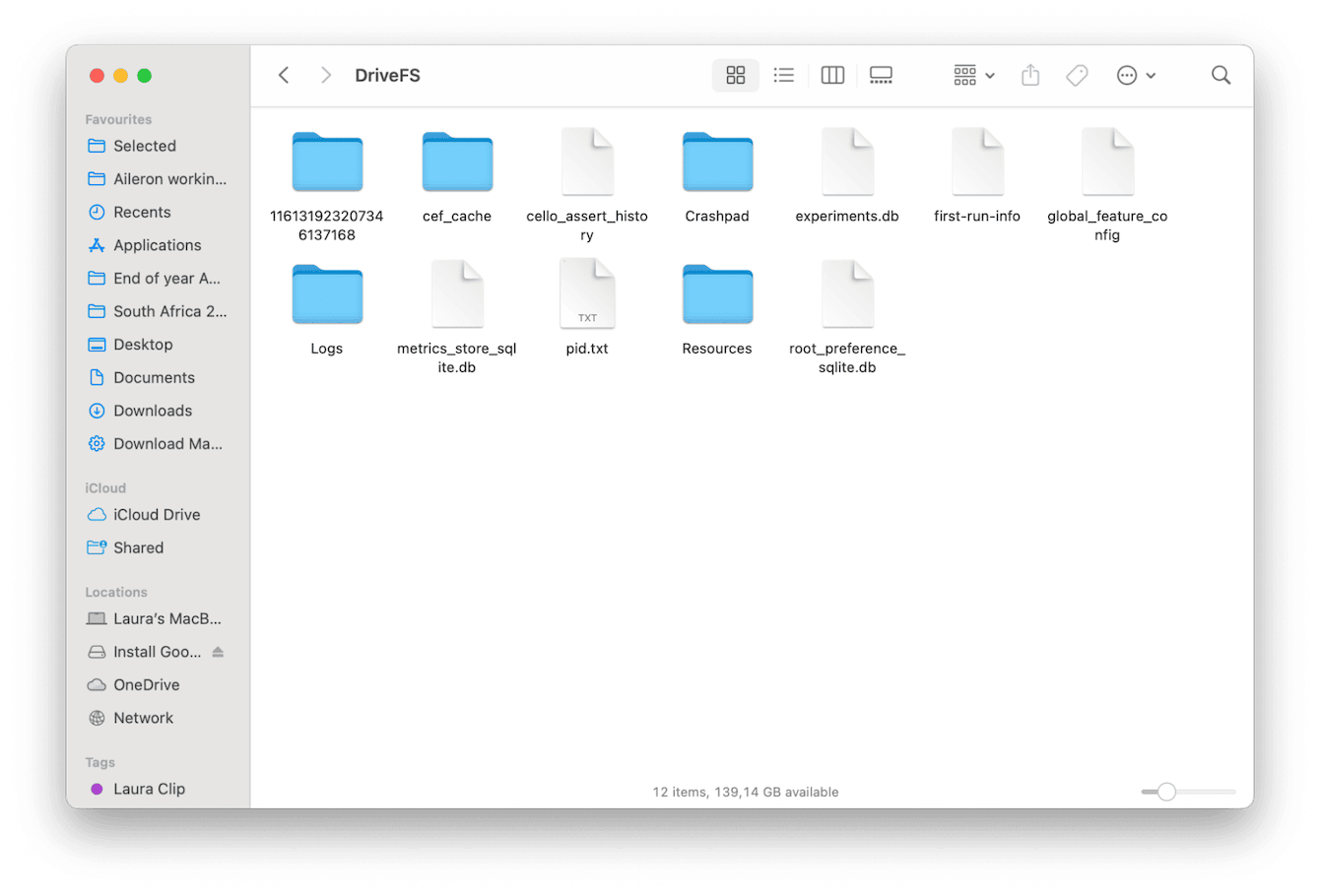
-
Open Finder, in the menu, press Go > Go to Folder.
-
Delete anything related to Drive in these locations:
-
~/Library/Application Support/Google/Drive/
-
~/Library/Preferences/com.google.GoogleDrive.plist
-
~/Library/Caches/com.google.GoogleDrive
That's it; Google Drive has been entirely removed. If you're reinstalling or switching accounts, this clears out old settings and sync data.
If you're not a fan of manually navigating Library files, I recommend reading this article on how to remove Google Drive from a Mac.
What to do if Google Drive is not running on a Mac
If Google Drive won't open, sync, or disappear from the menu, here are some tried-and-tested troubleshooting tips.
1. Check Login Settings

- Go to System Settings > General > Login Items & Extensions.
- Make sure Google Drive is listed and allowed to run on startup.
2. Force quit and restart
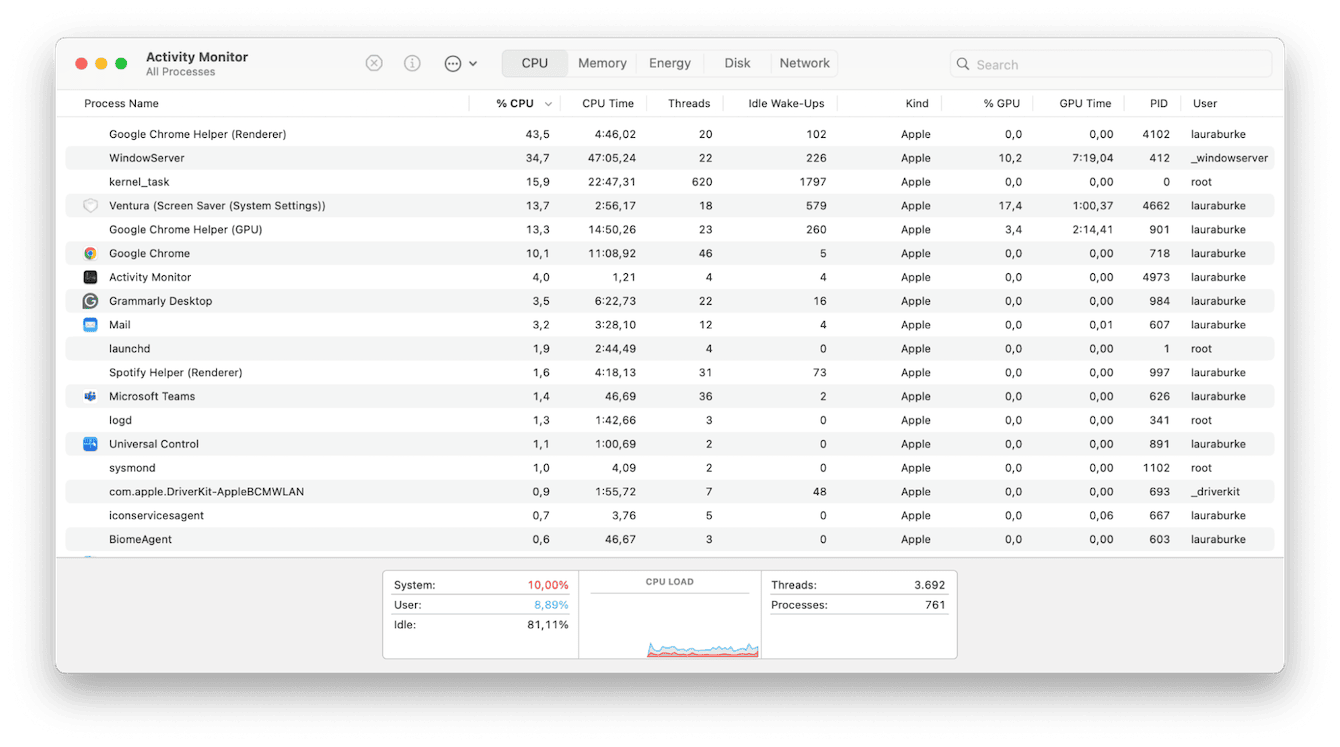
- Open Activity Monitor from Finder > Applications > Utilities.
- Search for anything with "Google."
- Quit any active Google Drive processes.
- Relaunch Google Drive from Applications.
3. Reinstall (if needed)
As a last resort, you can always try uninstalling and reinstalling it. Sometimes, apps just need a clean slate, especially after system upgrades (this article has all the tips you need for that).
Google Drive does a great job, especially when it's set up correctly and maintained. Once you've sorted out the install, sync, and permissions, it can be a solid part of your workflow.

