How to use iPhone mirroring on Mac: a complete guide
Loads of people are asking how to turn off iPhone mirroring on Mac, and I get why. I've been using it heavily on my Mac running macOS Sequoia, and while it's impressive when it works, there are definitely some quirks Apple doesn't mention.
In this guide, I'll show you how I got it set up, what actually helped make it less distracting, what I'd change if I had to start over, and, most importantly, how to turn it off when it gets in the way.
Let's get this article started.
What is iPhone Mirroring, and why you might want to know how to turn off iPhone Mirroring?
iPhone mirroring lets you fully control your iPhone from your Mac. Not just seeing notifications or dragging a photo, we're talking live screen access, with your Mac's keyboard and trackpad working just like they would on the iPhone itself.
It's part of Apple's Continuity suite, and in macOS Sequoia, it's no longer a hidden feature; it's built to be used daily. That said, it doesn't always behave the way you want it to. Notifications can pile up, pop-ups interrupt your workflow, and sometimes, it just gets in the way.
For most people, this feels like a faster shortcut than installing iOS apps on a Mac, but if you're looking for a deeper app experience (not just screen streaming), here's how to run iOS apps directly on macOS without using mirroring at all.
Anyway, that's why knowing how to manage or turn off iPhone mirroring matters. Keep on reading, I've compiled all the steps you need to know.
How to do iPhone mirroring on Mac
Here's what I had to do to get iPhone mirroring working reliably on my MacBook.
Step one: Make sure both devices meet requirements
-
iPhone must be running iOS 17 or later.
-
Mac must be on macOS 15 Sonoma or later.
-
Both devices should be signed into the same Apple Account with 2FA enabled.
-
Bluetooth and Wi-Fi must be on on both devices.
Note: iPhone Mirroring is not available in the European Union.
Take the time to update your Mac or iPhone if needed. Head to the main Mac menu > System Settings > General > Software Update.

Step two: Unlock your iPhone and keep it nearby
Your phone doesn't need to be actively used, but it must be unlocked.
Step three: Open the iPhone Mirroring app on Mac
-
On your Mac, open Finder > Applications> iPhone Mirroring.
-
Your iPhone screen will appear in a resizable window.
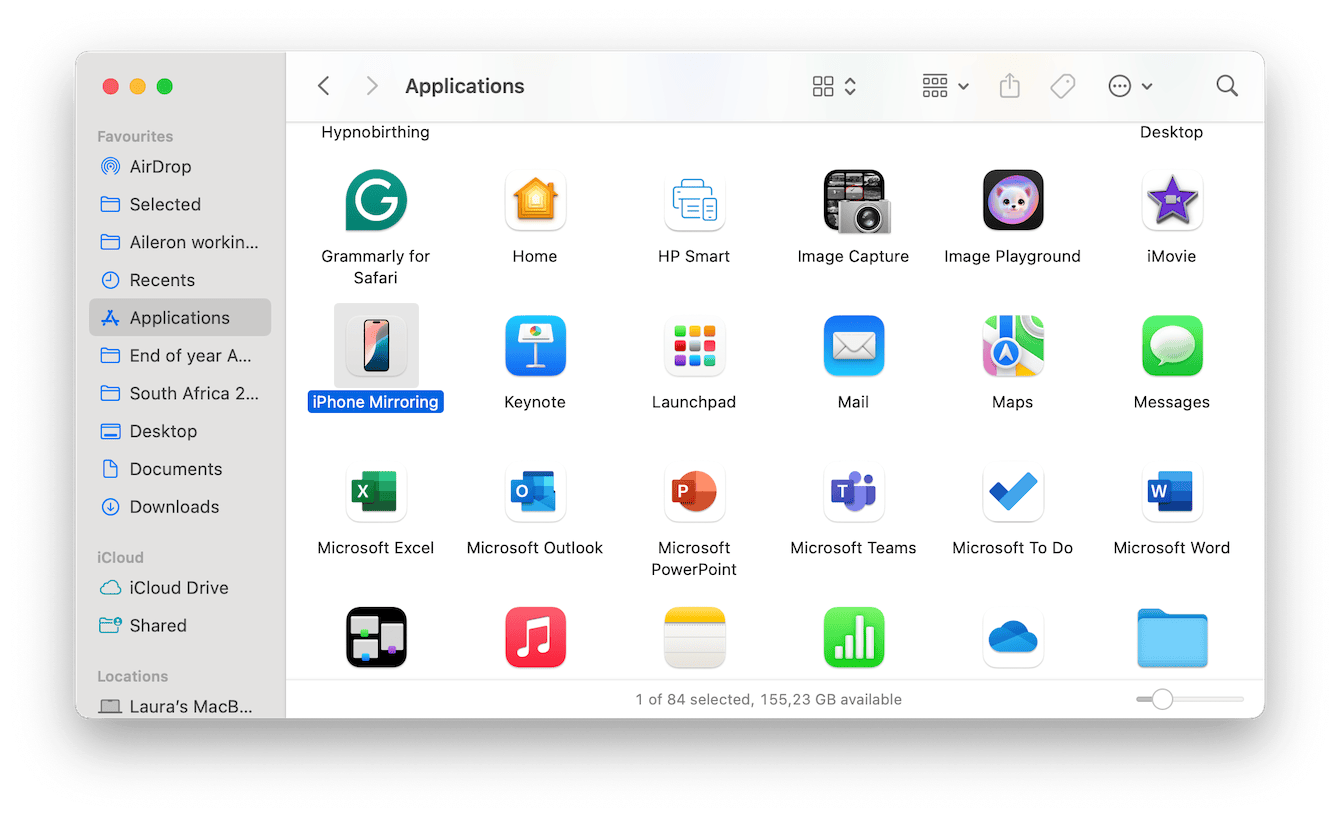
Step four: Control iPhone from Mac
This part feels surprisingly fluid. You can tap, swipe, scroll, and even type all from your Mac's keyboard. I find it really useful for replying to messages on Instagram or handling 2FA codes that were sent to my phone while deep into a project on my Mac.
How to turn off iPhone mirroring on Mac
Sometimes, though, the convenience crosses into distraction. Notifications pop up in two places. Or you simply don't want your phone screen hovering over your desktop. Here's how I turn off iPhone mirroring on Mac:
-
In the iPhone Mirroring window, just simply click the X in the top-left corner.
-
This will instantly disconnect your iPhone screen.
Simple, right?
How to turn off iPhone mirroring notifications on Mac
Here's where it gets specific. You may not mind the screen mirroring itself, but the flood of iPhone notifications on your Mac? Not ideal. I found it confusing to get a notification on my iPhone and then get it again on my Mac screen seconds later.
To stop that without disabling everything:
On your Mac:
-
Go to System Settings (from the main Mac menu) > Notifications.
-
Under Allow notifications when mirroring or sharing the display, toggle this off.
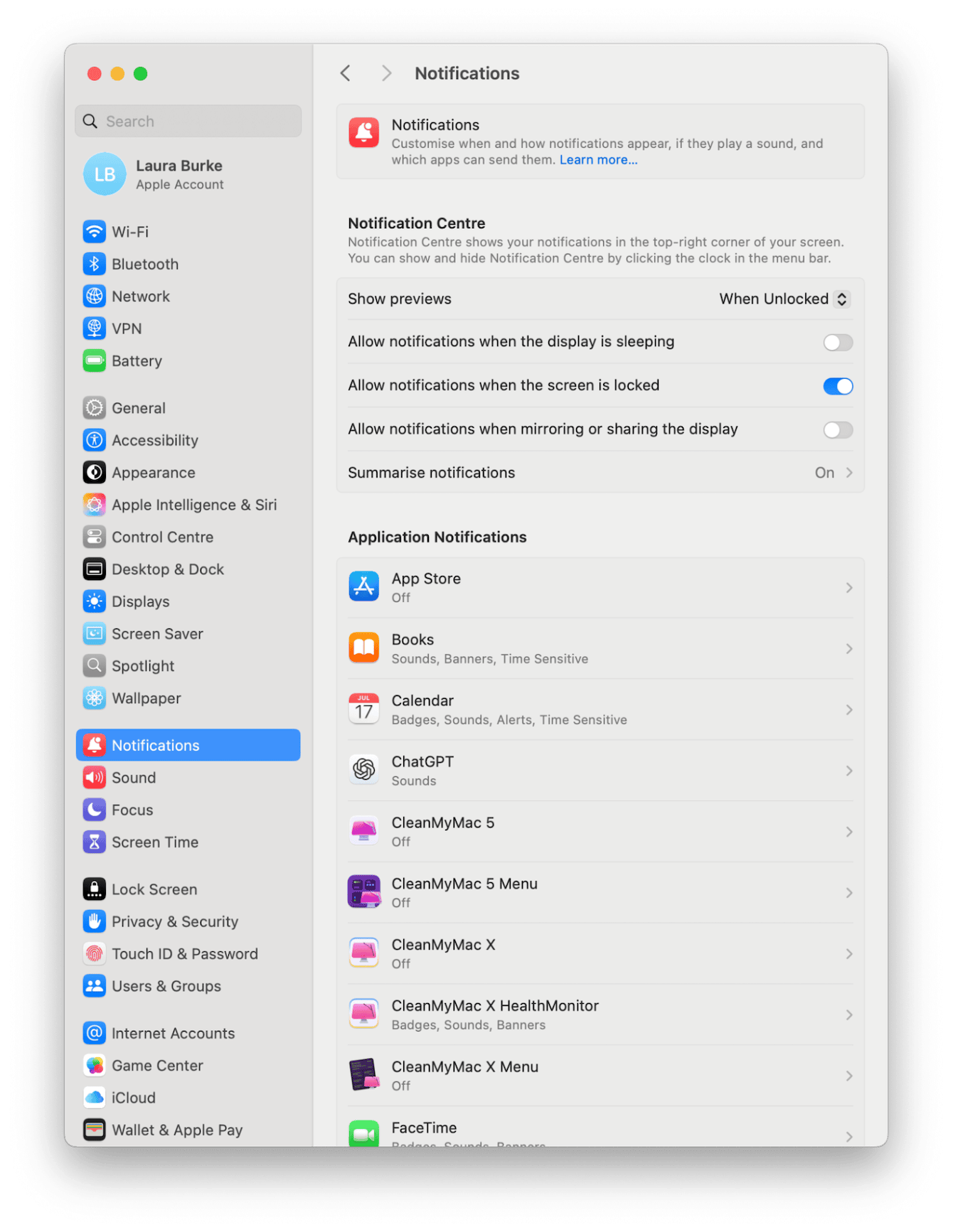
On your iPhone:
-
Open Settings > Notifications > Continue on Other Devices.
-
Next to Screen Sharing, select Notifications or turn off the apps you don't want mirrored (like Messages or Slack) from the list below.
This hybrid approach is what worked for me. I kept essential alerts like Calendar or Reminders flowing across devices, but muted the noisy ones.
My take: When iPhone Mirroring works, and when it doesn't
I've grown to like iPhone mirroring in bursts, quick replies to iMessages, two-factor codes, and checking apps I don't want cluttering my Mac. It works well in those short-use scenarios.
But in long workflows or while screen sharing on Zoom, it feels intrusive. I had a moment last week during a client call when my mirrored iPhone popped up as an Instagram DM. Not ideal.
If you've used iPhone mirroring even for a short time, your Mac might store cached data, session history, or mirrored notification traces. That can be a privacy concern, especially if you share your screen often or work in a team setting. I use the Protection Manager tool from CleanMyMac to help me keep a handle on my Mac's data and privacy.
Manage your Mac's privacy like a pro
-
Start your free CleanMyMac trial — use the app for 7 days at zero cost.
-
In the sidebar, click Protection > Scan.
-
Click the Manage Privacy Items button.
-
Select Privacy from the sidebar, select items, and click Remove.

It's just one more way to keep your Mac lean, private, and less cluttered by behind-the-scenes activity, especially helpful if you're frequently mirroring your iPhone or using shared workspaces.
If you're asking how to turn off iPhone mirroring on Mac or how to turn off iPhone mirroring notifications, you're already ahead of the curve. The real trick is finding that balance where Apple's automation works for you, not the other way around.
In 2025, Apple's device synergy is hitting new highs, but that doesn't mean every feature fits every workflow. iPhone mirroring is incredibly useful when set up properly, but it absolutely needs to be customized to avoid extra digital noise. I hope this article helped.

