3 ways to play iPhone games on Mac
If you've ever wondered how to play iPhone games on your Mac, you're not alone. The good news is, as of 2025, Apple's made this surprisingly doable. With macOS Sequoia, you've got a few native tools built right into your system and third-party workarounds, too, if you're into more custom setups.
So, if you're looking to mirror gameplay, use an emulator, or download iPhone apps directly from the App Store, I've tested all the methods below to give you the clearest path forward.
Let's jump in.
Why play iOS games on a Mac?
Here are a few of the reasons why I've moved some of my mobile gaming to my Mac:
-
Larger screen: A MacBook display makes games like Monopoly Go! or Stardew Valley Mobile way more immersive.
-
Better battery: Gaming drains an iPhone fast, but my MacBook Pro holds up longer under pressure.
-
Keyboard & trackpad: Surprisingly, some iOS games support alternate inputs on Mac.
-
Multitasking: I can toggle between my game, music, and messages with a flick of the trackpad.
And with 2025 bringing more iOS/Mac compatibility than ever, there's less friction than you'd expect. OK, so let's get to the fun part, which is how to do it.
How to play iPhone games on MacBook
1. Download iPhone games via the Mac App Store
If you're using a Mac with Apple silicon (M1 or later), this is by far the easiest method. Many iPhone and iPad games are available right inside the App Store.
Here's what to do:
-
Open the Mac App Store.
-
Click your profile icon in the bottom-left.
-
Tap iPhone & iPad Apps in the Purchased section.
-
Find the game you want to install, then click Download.
-
Open it from your Applications folder, just like any other app.
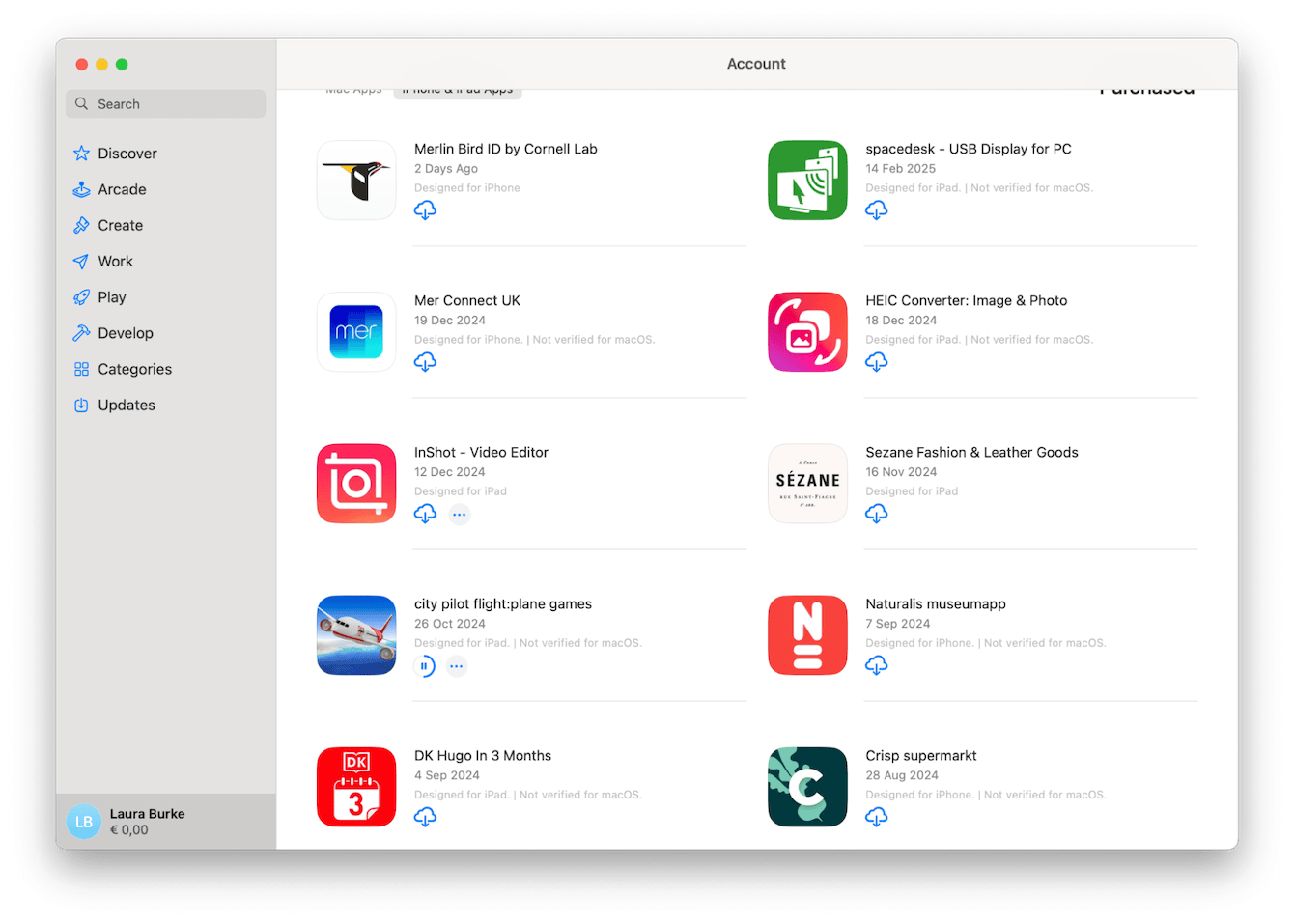
Not every app is available (it depends on whether the developer has enabled support), but for top titles like Among Us or Plague Inc., you're likely covered.
2. Use AirPlay to Mirror your iPhone
If the app you want isn't available in the App Store, you can still mirror it with AirPlay. I used this to play Brawl Stars recently, and while the controls weren't perfect, it still worked pretty well.
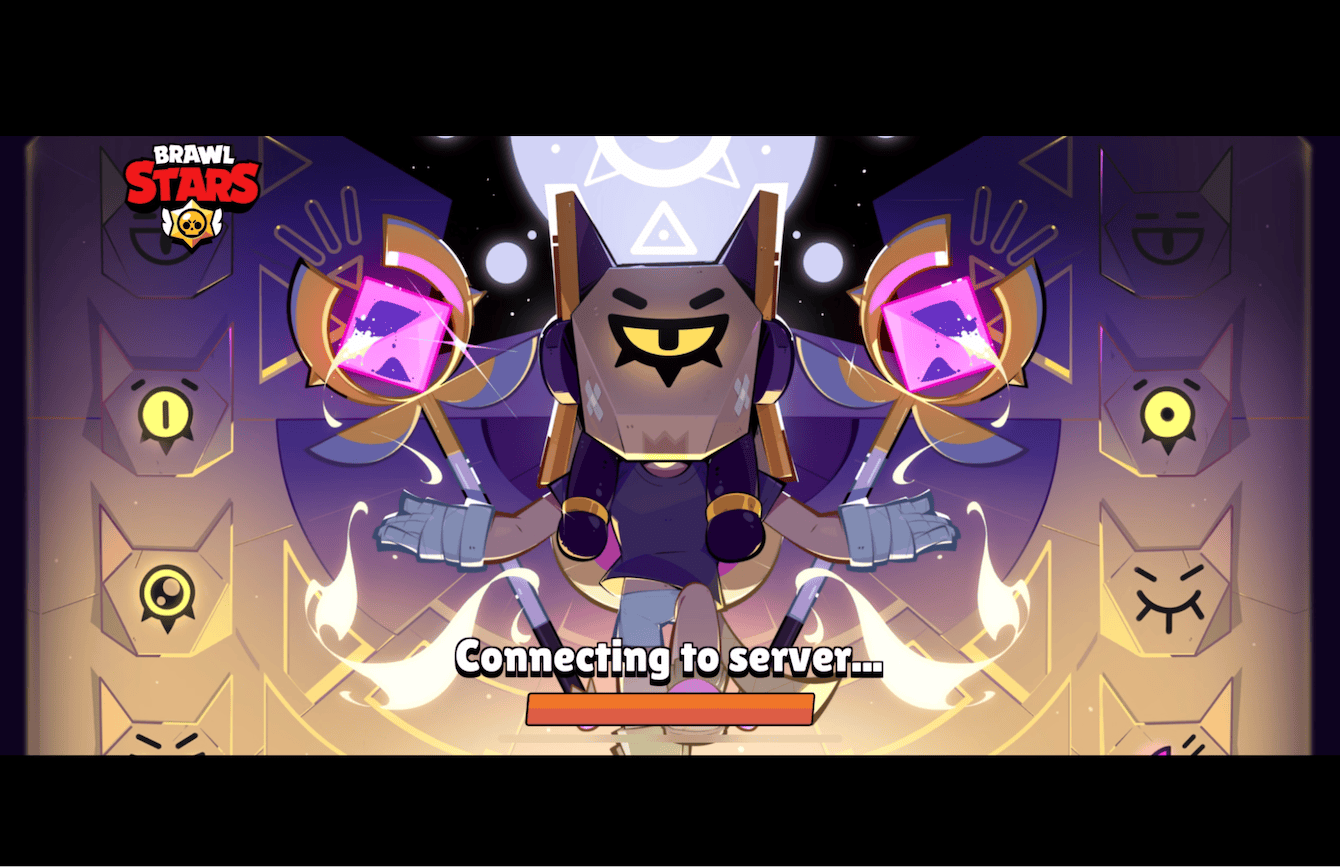
Steps to use AirPlay:
-
Make sure your iPhone and Mac are on the same Wi-Fi network.
-
Open the Control Center on your iPhone.
-
Tap Screen Mirroring, then select your Mac.
-
Enter the code that appears on your Mac screen.
Now, your iPhone display is mirrored. Open the game on your phone, and you'll see it in real time on your Mac.
Tip: This works better when you flip your iPhone to landscape and connect a controller.
3. Use a trusted iOS Emulator
I tested PlayCover recently, which is a free emulator for running iPhone games directly on Mac (mainly Apple Silicon); if you're more into advanced techniques, and the word emulator doesn't frighten you, then this is a tip worth trying. PlayCover lets you install and run iPhone apps, including games, natively. It's free, but the setup takes a few extra steps. Let me break it down.
Step one
-
Download PlayCover from GitHub (open-source, Mac-specific).
-
Install it on your MacBook following the steps displayed.
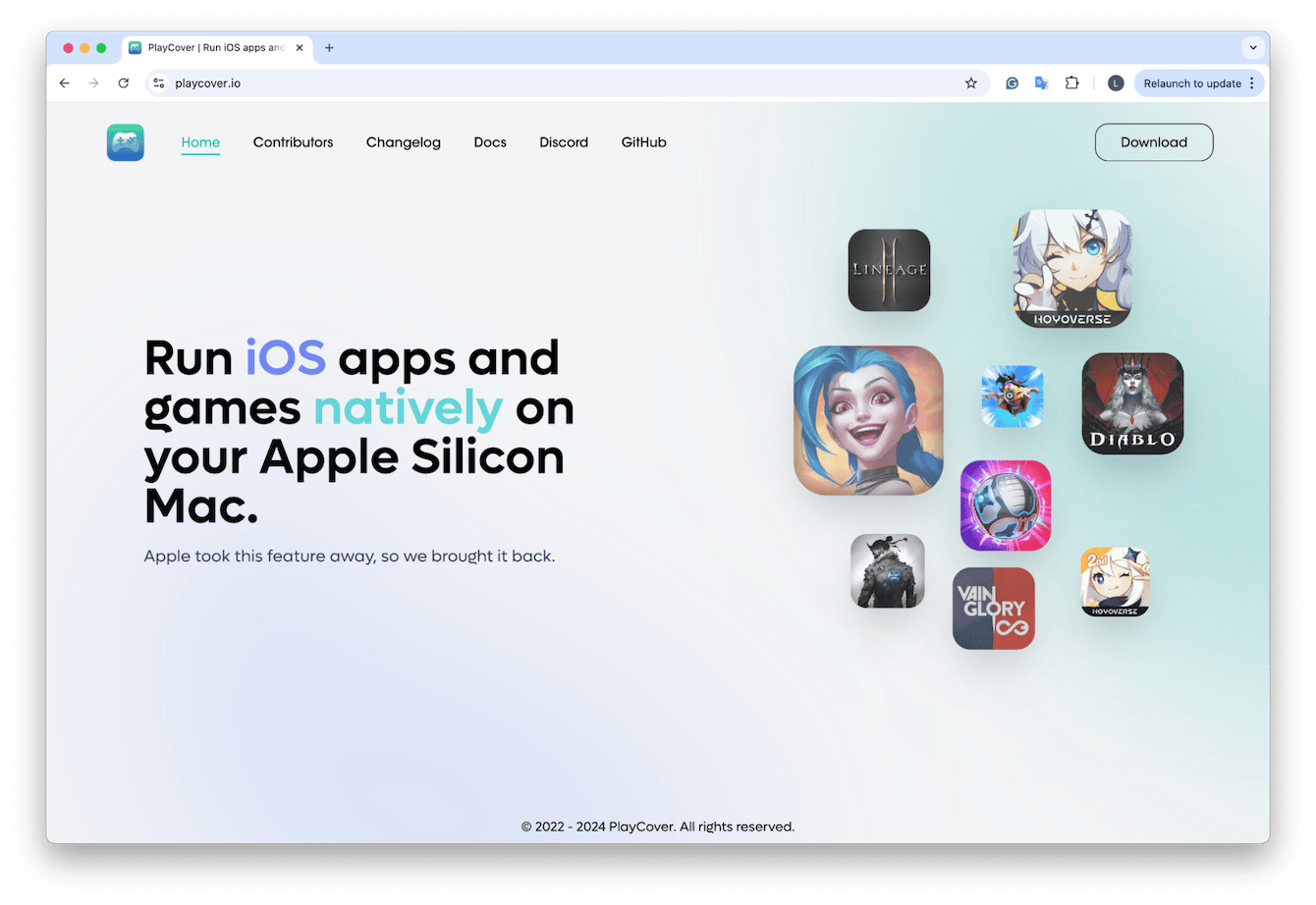
Next, you'll need the .IPA file of the game you want to run on your Mac, these can be pulled from your own iPhone via the Apple Configurator 2 app; here's how:
Step two
-
Open or first install the Apple Configurator 2 app on your Mac.
-
Connect your iPhone to your Mac (via USB) then open Apple Configurator and select your iPhone.
-
Right-click the app you want (e.g., Monopoly GO!) and choose Export .IPA.
-
Save the .IPA to your Desktop (or anywhere easy to find).
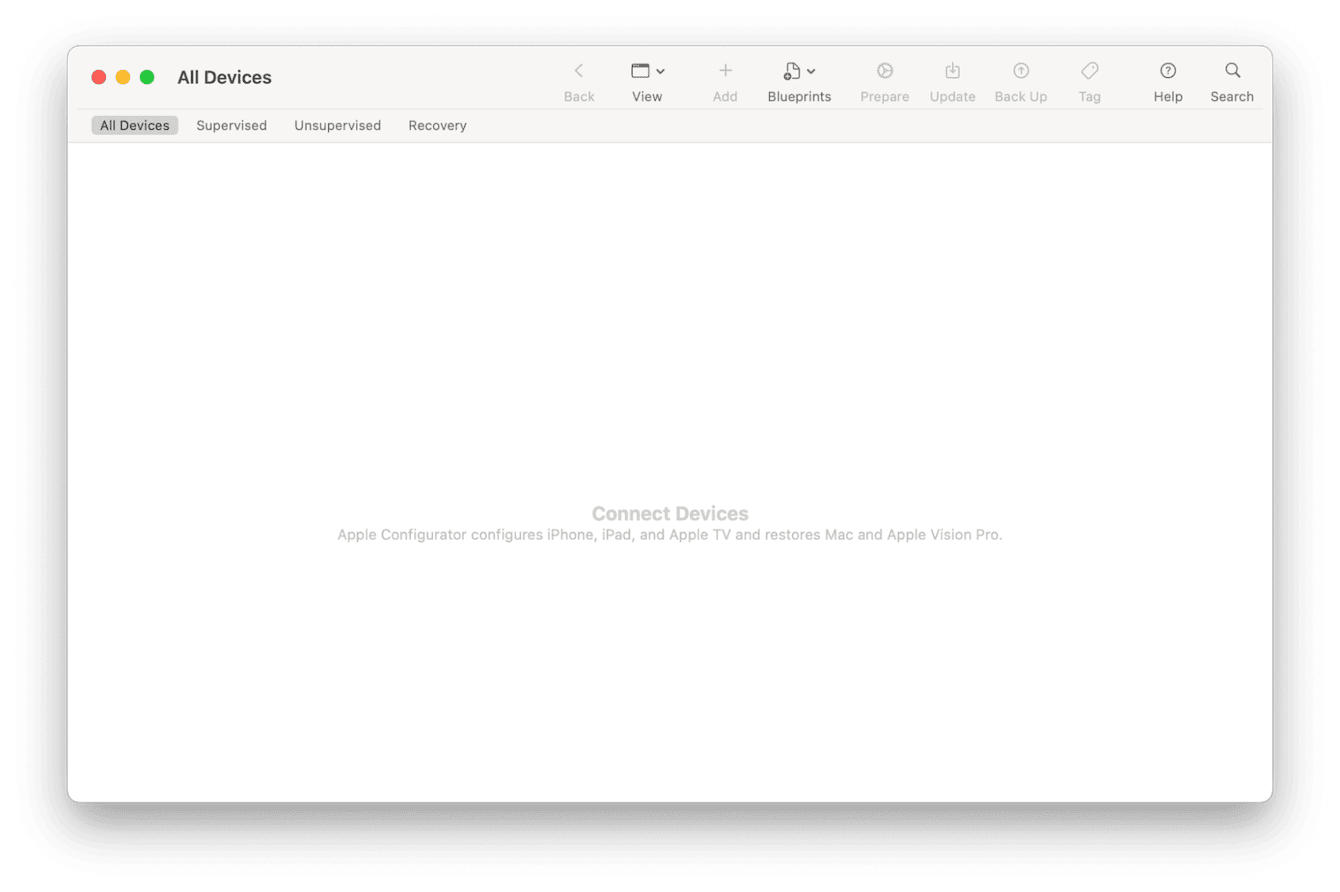
You can only export apps you've already installed on your iPhone.
Step three
-
Open PlayCover.
-
Drag your .IPA file into the window.
-
It will install just like a Mac app.
-
You'll now see the game in your Applications folder; launch it like any other Mac app.
Heads up: Not every game works flawlessly, but most single-player iOS games run well.
Online games with anti-cheat protections (like PUBG or CoD) may not launch.
No matter how you game on your Mac, gaming will eat up resources fast if you don't manage your device well. Don't worry; I've got you covered below.
Keep your Mac in peak condition for gaming
If you're noticing lag, stuttering, or dropped frames when mirroring or emulating, it's worth doing a little spring cleaning. I use the Smart Care feature in CleanMyMac regularly, especially before long gaming sessions.
It's a simple way to free up purgeable space, clear out junk files, quit unneeded background processes, and run a system diagnostics; here's how it works:
-
Get your free CleanMyMac trial — use the app for 7 days at zero cost.
-
From the sidebar, click Smart Care.
-
Hit Scan, then follow the cleanup suggestions.

Trust me, it's made my Mac feel snappier, even when juggling games, YouTube, and a dozen open Safari tabs.
Best iOS games to play on Mac (2025 picks)
Couldn't finish the article without a little game roundup. So, if you want to know what's trending this year, based on the App Store charts and my personal screen time, here we go:
-
Monopoly Go!: Surprisingly addictive and fun on a bigger screen
-
Royal Match: Candy Crush's spiritual successor
-
Stardew Valley Mobile: Yes, the full game. Feels great on Mac
-
Call of Duty: Mobile: Still popular, works best with a controller
-
Genshin Impact: You'll need emulator support or use AirPlay
So, can you play iPhone games on Mac? Absolutely. Between native support, AirPlay, emulators, and Mac App Store options, there's a setup for every type of gamer. And if you're still curious about other ways to run iOS apps on Mac, check out this full guide: How to Run iOS Apps on Mac.

