How to remove DuckDuckGo from Mac
Are you trying to switch from DuckDuckGo to another search engine on your Mac? Or maybe DuckDuckGo suddenly appeared on your Mac, and you don’t know how to get rid of it.
What seems like a straightforward process can sometimes cause more problems than you would expect, especially if you’ve installed DuckDuckGo as an extension on your computer and then changed your mind about using it.
Let’s take a look at a few different ways you can remove DuckDuckGo from your Mac and choose another default search engine to work with your browser.
What is DuckDuckGo?
DuckDuckGo is a search engine with a ‘no-tracking policy’ that has become popular for users who want to prevent third-party cookies from tracking their movements across the web. DuckDuckGo’s security features are robust, and it’s a fantastic search engine for those who are concerned about their online privacy.
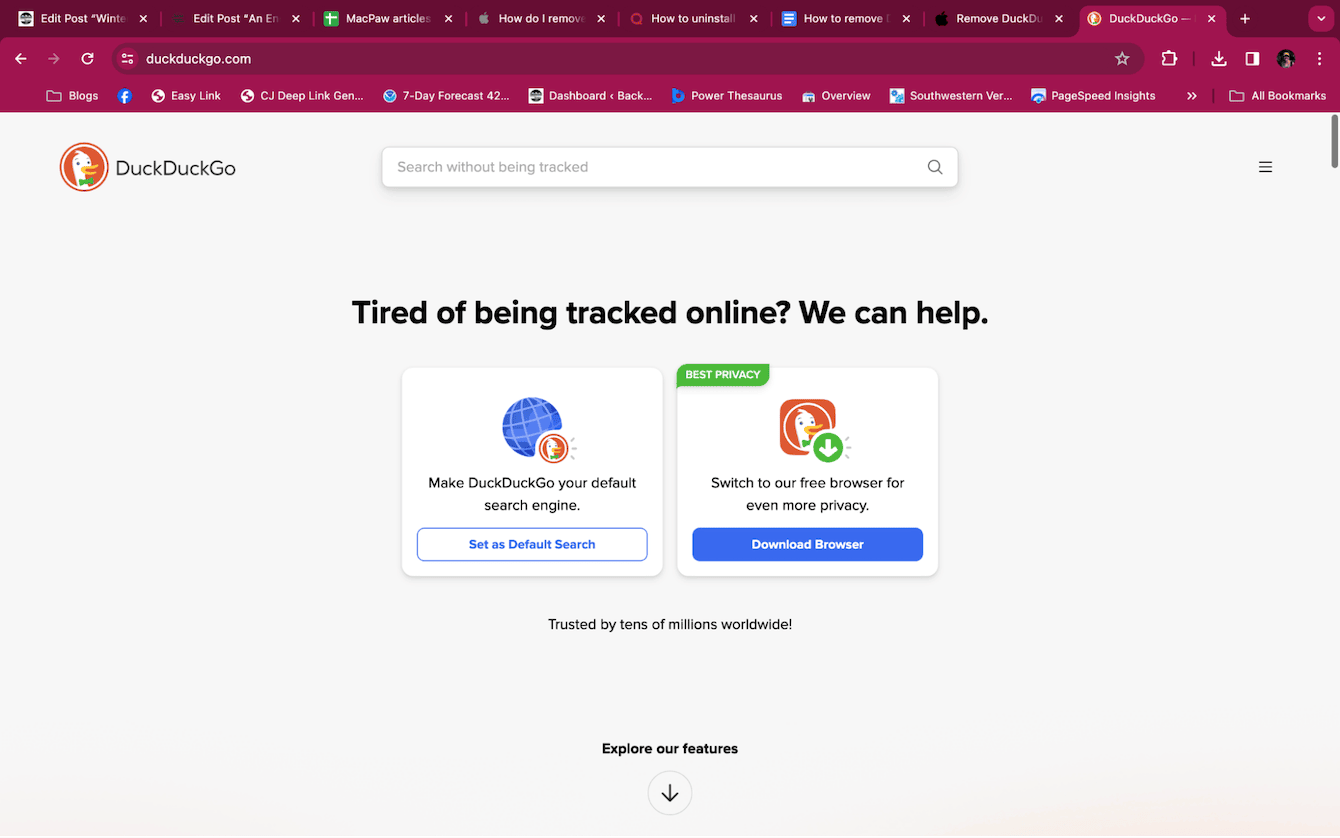
To use DuckDuckGo, you need to visit duckduckgo.com and type in your search query, choose DuckDuckGo as your default search engine, or add the DuckDuckGo extension to your default web browser.
While DuckDuckGo is perfectly safe to use via the website or extension, some people have complained that when they install the extension, they discover that DuckDuckGo has added additional software to their computer and changed some of their settings, making it difficult to remove.
In some cases, it seems that DuckDuckGo may appear on your Mac out of the blue, and users end up scrambling to remove DuckDuckGo from Safari or whatever browser they’re using.
How to remove DuckDuckGo from Safari
If DuckDuckGo has been chosen as your default search engine, you should be able to easily remove it with a few clicks.
Here are two ways to remove DuckDuckGo from Safari. Try doing it in Settings first, and if that doesn’t work, try the second method.
-
Open Safari on your Mac.
-
Click the Safari tab in the top menu and choose ‘Settings.’
-
Navigate to the ‘Search’ tab.
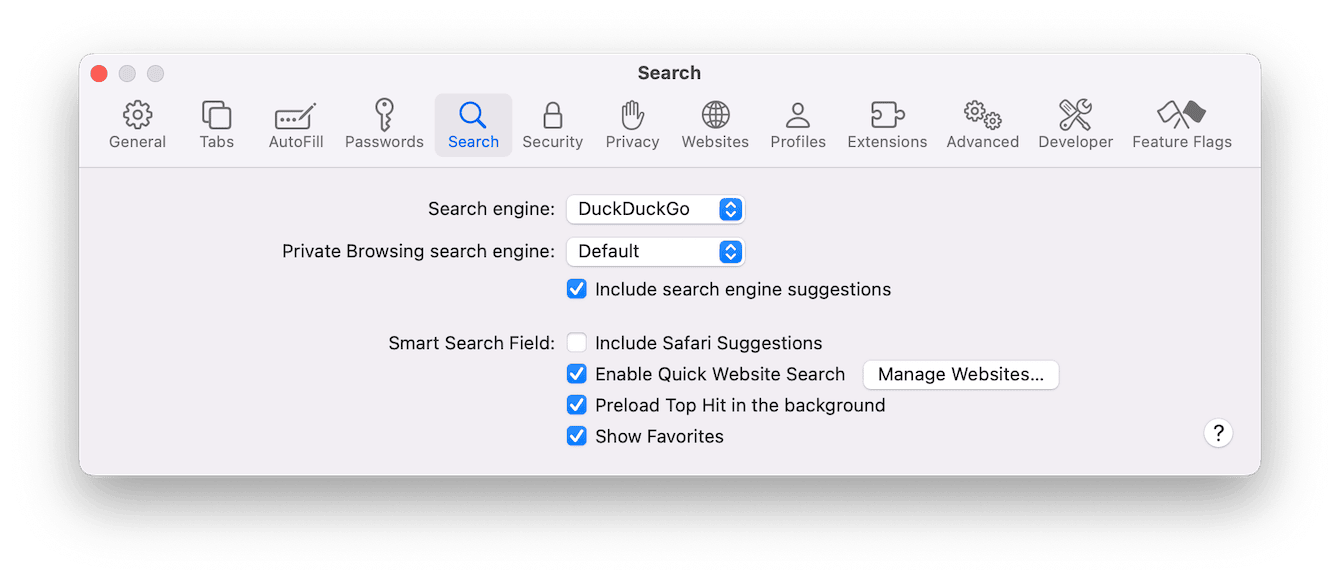
-
Open the Search Engine drop-down menu and choose which search engine you want to use within the Safari browser.
-
You should now see your chosen search engine when you go to Safari.
Tip: Although DuckDuckGo is not technically an app, it is worth checking for leftover files after you delete it, just like after removing any suspicious application or item from your Mac. Here's an ultimate guide on how to delete app leftovers for you to learn more.
Another method:
-
Open Safari on your Mac.
-
Clear all text out of the search bar and tap the magnifying glass.
-
Choose a search engine from the drop-down menu.
-
Resume your searches as normal.
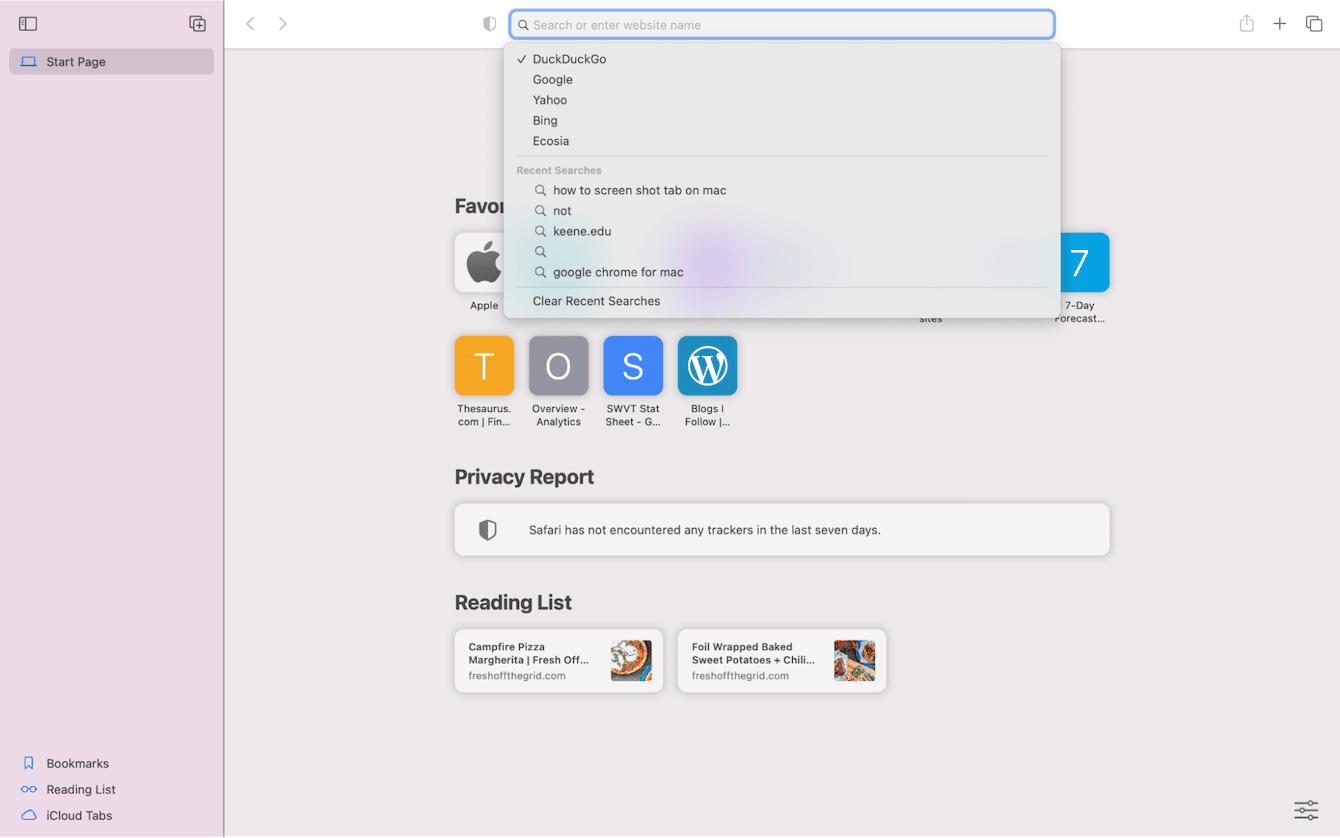
Check for browser hijackers with CleanMyMac
While DuckDuckGo is a valid search engine, sometimes, your computer can become infected with a legitimate browser hijacker — a type of malware that redirects users to websites that a user had no intention of visiting.
As a rule, Macs are very good at protecting themselves from malware, but browser hijackers are actually quite common. If you are being bombarded by more ads than normal, redirected to a search engine that you didn’t choose, or end up on websites that you didn’t intend to visit, it’s very likely that your browser has been hijacked.
Get CleanMyMac and run a malware removal scan to find and remove browser hijackers from your computer. Here’s how to use this smart tool:
-
Open CleanMyMac (start your free trial here).
-
Click Protection > Scan.
-
Click Remove if any threat has been detected.

How to remove the DuckDuckGo extension on Safari
If you’ve installed DuckDuckGo as an extension within Safari, follow these steps to remove it:
-
Open Safari on your computer.
-
Choose Safari from the top menu and click ‘Settings.’
-
Click ‘Extensions.’
-
Click on ‘DuckDuckGo’ and choose ‘Uninstall.’
Tip: If you suspect that your Mac is infected with malware, but haven't run a scan with CleanMyMac, here are other ways to remove malware and viruses from Mac.
How to remove the DuckDuckGo extension in Chrome
The method for removing DuckDuckGo from Chrome is similar to removing it from Safari:
-
Open Chrome on your Mac.
-
Click the puzzle piece icon next to the search bar.
-
Click the three dots next to the DuckDuckGo extension.
-
Click ‘Remove from Chrome.’
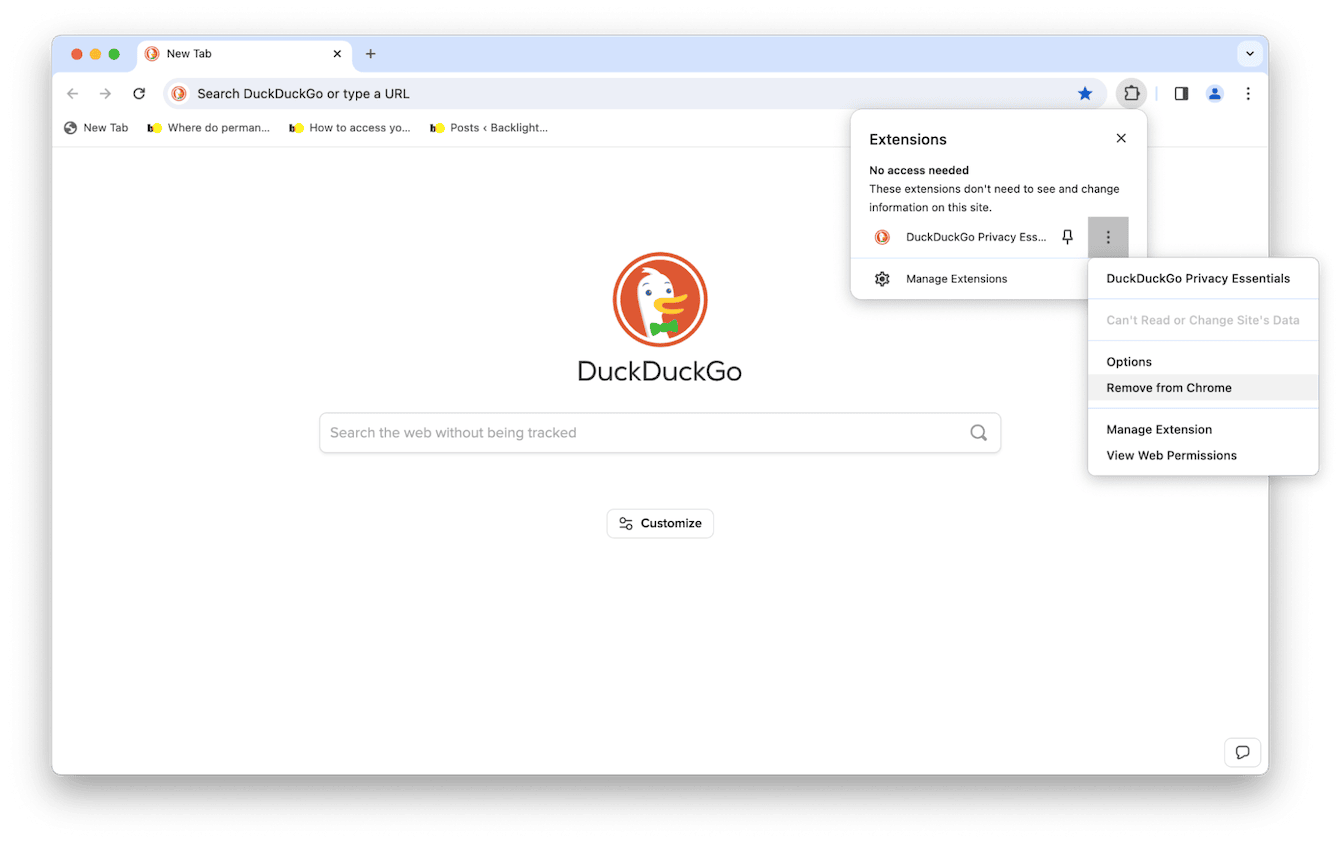
While DuckDuckGo is a legitimate browser with some great security features, once you’ve chosen it as your search engine of choice, it can be difficult to remove. By following the steps outlined above, you should be able to remove DuckDuckGo from your browser for good.

