Unable to install app iPhone?
I recently ran into the frustrating unable to install app iPhone message while trying to download an app on my iPhone.
It caught me off guard, and I went down the rabbit hole trying everything. Eventually, I figured it out, but it wasn't just one thing. So, I've put everything I discovered in this guide, real steps that actually work in 2025.
Why is it unable to install apps on my iPhone?
When an app fails to install, it's almost never because of just one issue. In my case, it was a mix of low storage and a glitchy Wi-Fi network. But based on my experience, here are the most common reasons:
-
Your iPhone doesn't have enough storage
-
You're on an unstable Wi-Fi network
-
iOS is outdated or buggy
-
There are Apple ID or App Store restrictions
-
The app is geo-blocked or region-limited
Let's go through the actual solutions I used.
How to fix the unable to install app on iPhone issue
The truth is, you'll probably need to go through all these tips. I've tried to break these down as simply as possible.
#1 Check the storage space on your iPhone
This was the root of my problem. I had only 300MB left, which was not enough for a game or even some messaging apps that require extra installation packages. Here's what you need to do to check:
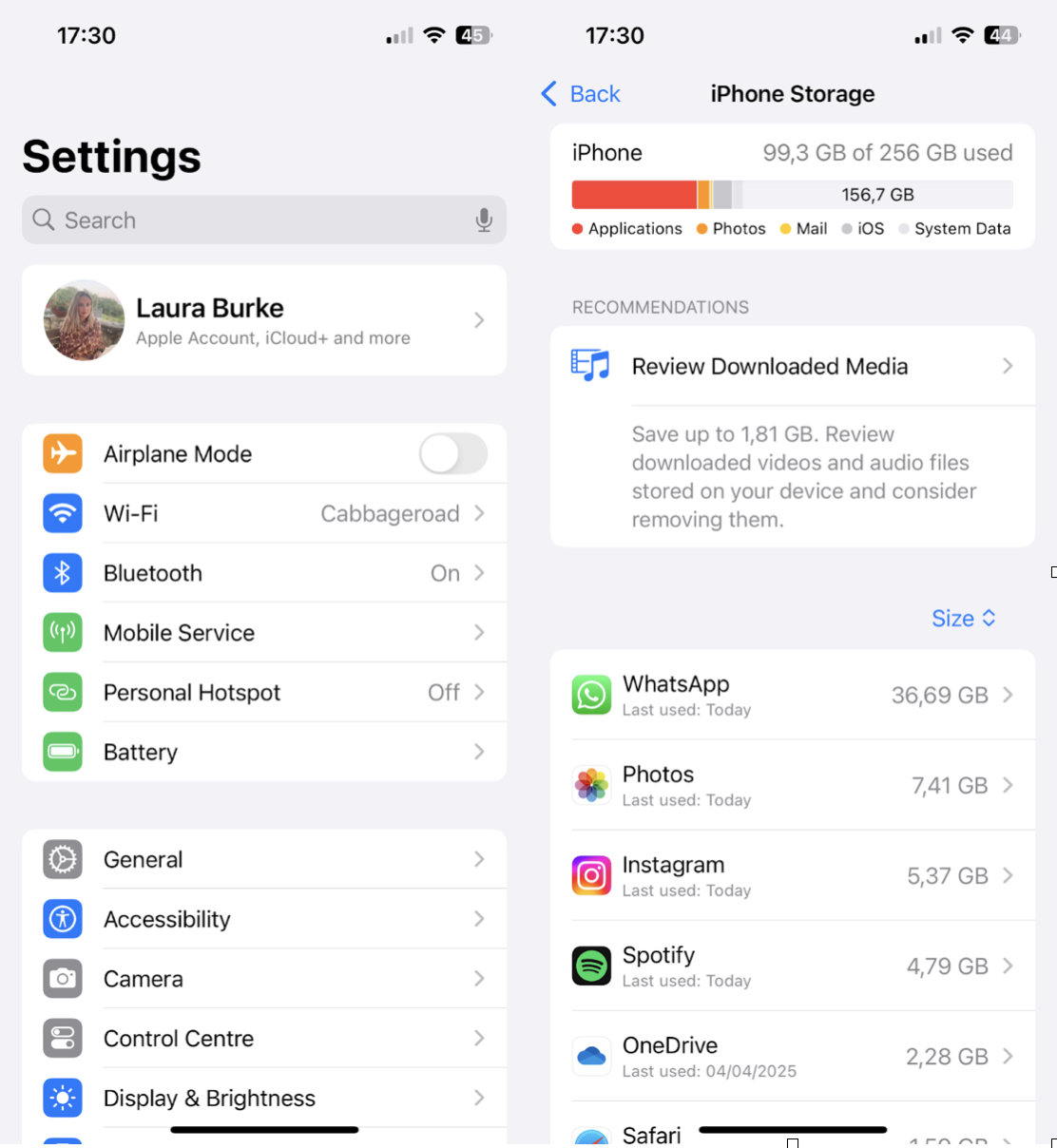
-
Go to Settings > General > iPhone Storage.
-
You'll see a breakdown of what's eating space.
What helped me was the Declutter module from CleanMy®Phone. It helped me clean up tons of duplicate photos, large videos within minutes. I cleared 4.6 GB, way more than I expected.
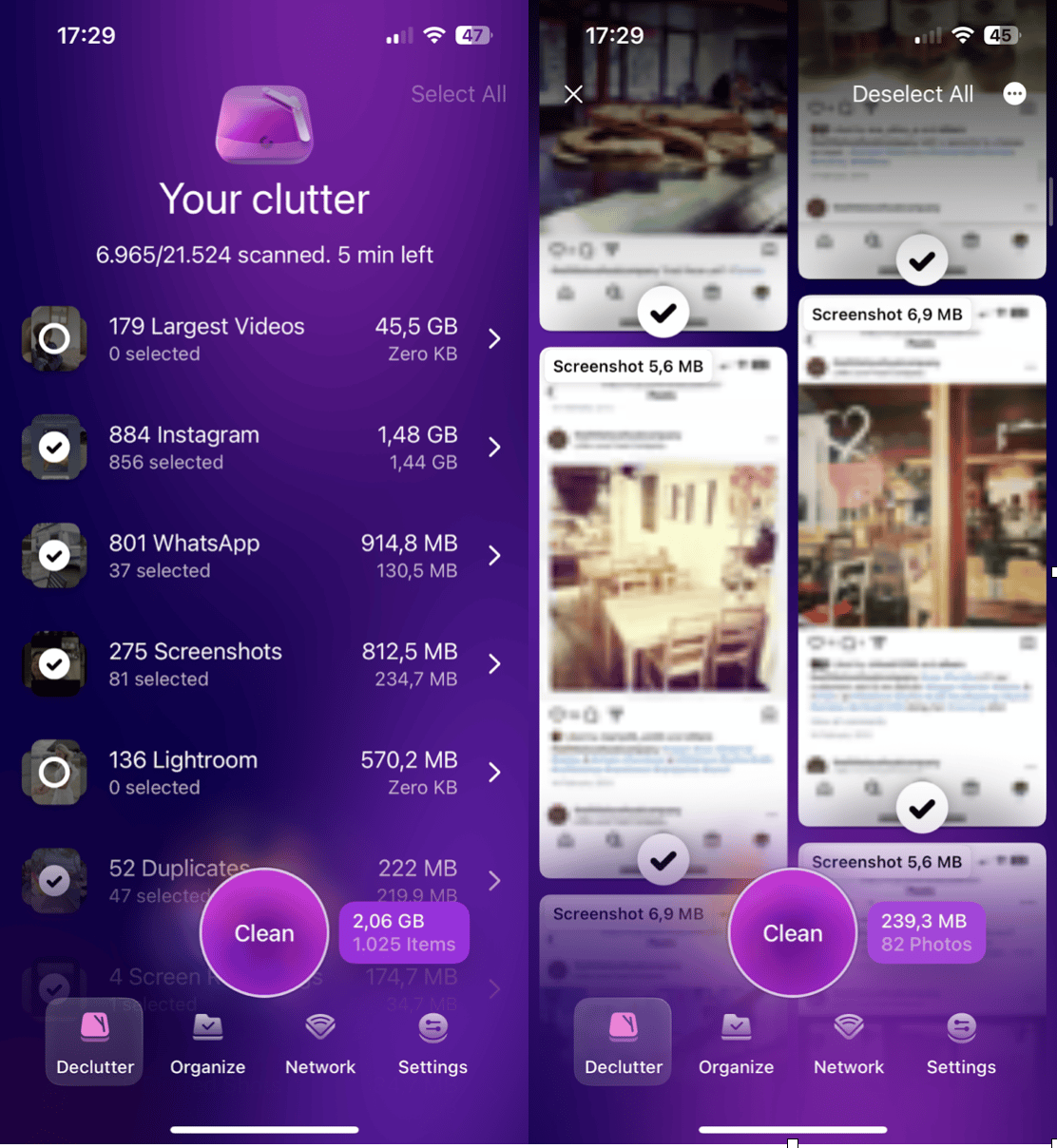
-
Open the app on your iPhone.
-
In the Declutter tab, check through the various categories.
-
Select what you don't need and press clean.
#2 Update your iPhone to the latest version of iOS
If you're on anything earlier than iOS 18.4.1 apps may fail to install because of compatibility. I've seen this with banking apps, delivery services, and even some utilities.
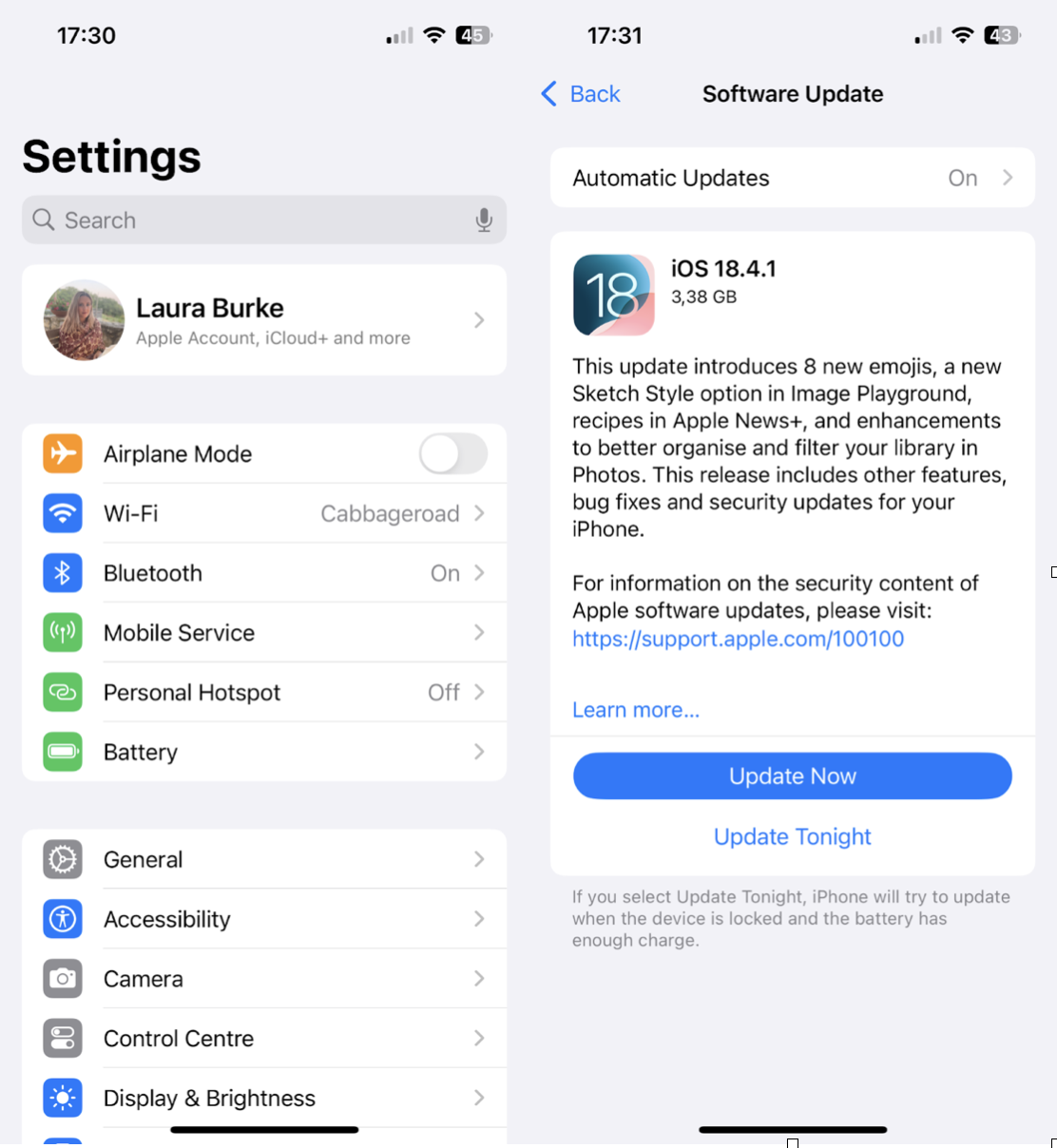
-
Settings > General > Software Update
-
Install the latest version.
After updating, I was able to install apps that had failed the day before.
#3 Check your Wi-Fi connection
I underestimated this one. My download would start, and then it turned out the Wi-Fi had a weak signal even though it showed full bars.
Try this:
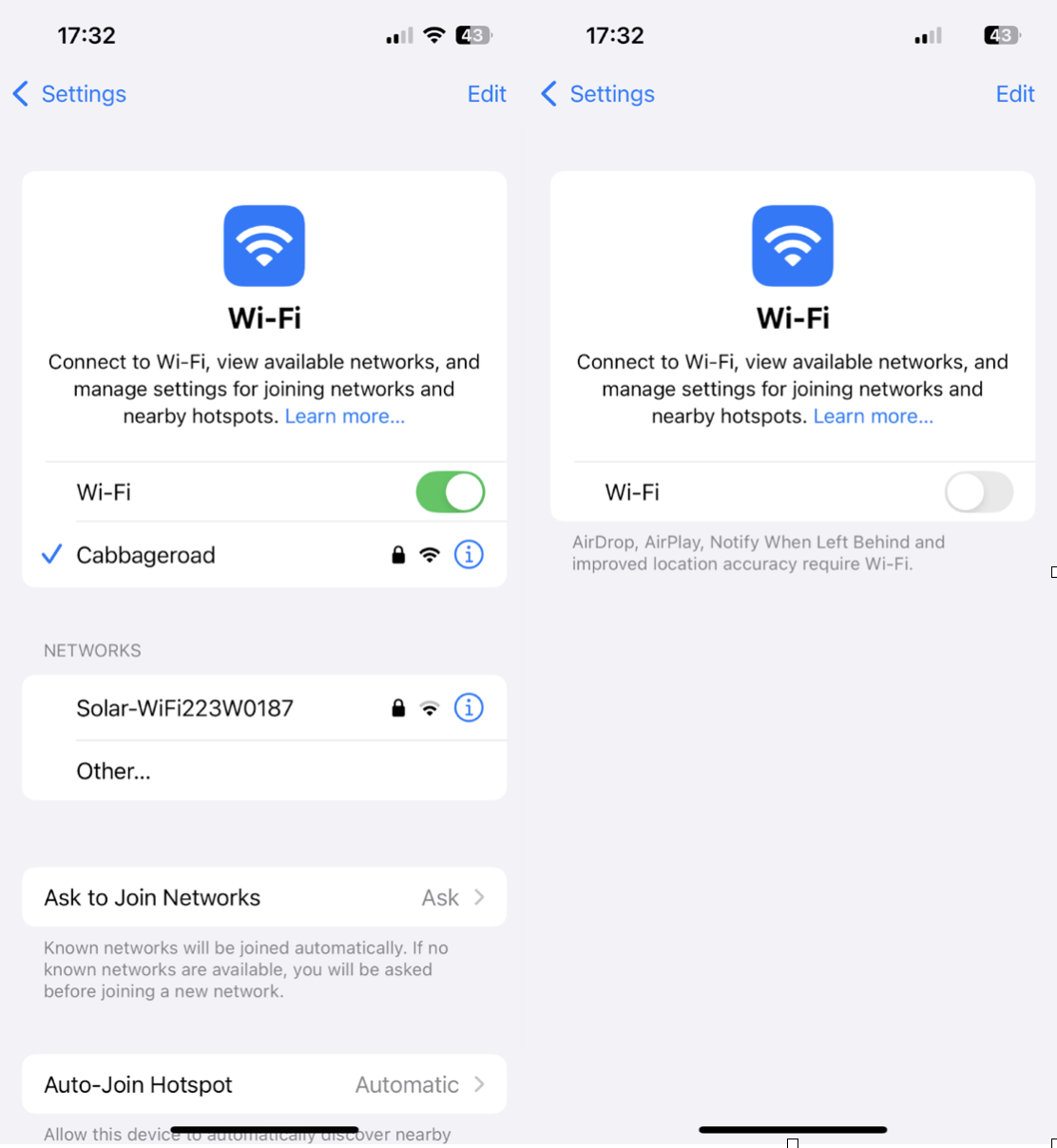
-
Turn Wi-Fi off, then back on.
-
Switch to another network if possible.
-
Restart your router.
If you're still stuck, cellular data might actually work better for small apps.
#4 Try to Use a VPN if the app is unavailable in your country
Some apps don't show up or won't install simply because they're blocked in your region. This happened to me while traveling.
What worked:
-
Installed a VPN like ProtonVPN.
-
Changed my location.
-
The app installed instantly once the App Store refreshed.
You might need to sign out and back into your Apple ID to see regional changes.
What to try if you can’t download apps on an iPhone
If you've already checked your storage, updated iOS, and confirmed your Wi-Fi is solid, but you're still unable to install apps on your iPhone, there are a few deeper settings that might be quietly causing the issue. These don't always show obvious error messages, but in my experience, they can absolutely block an install in the background.
#1 Check your Apple ID payment methods
Some free apps still check for a valid payment method before they install. If your card is expired or missing, it could block the download silently.
Here's how I fixed mine:
-
Settings > Apple ID > Payment & Shipping.
-
Add or update your payment method.
Even if you don't plan to buy anything, having a valid method there helps avoid hidden issues.
#2 Disable Restrictions for Installing Apps on iPhone
Screen Time settings can block app installs. I had this turned on by accident after testing Content Restrictions.
To check:
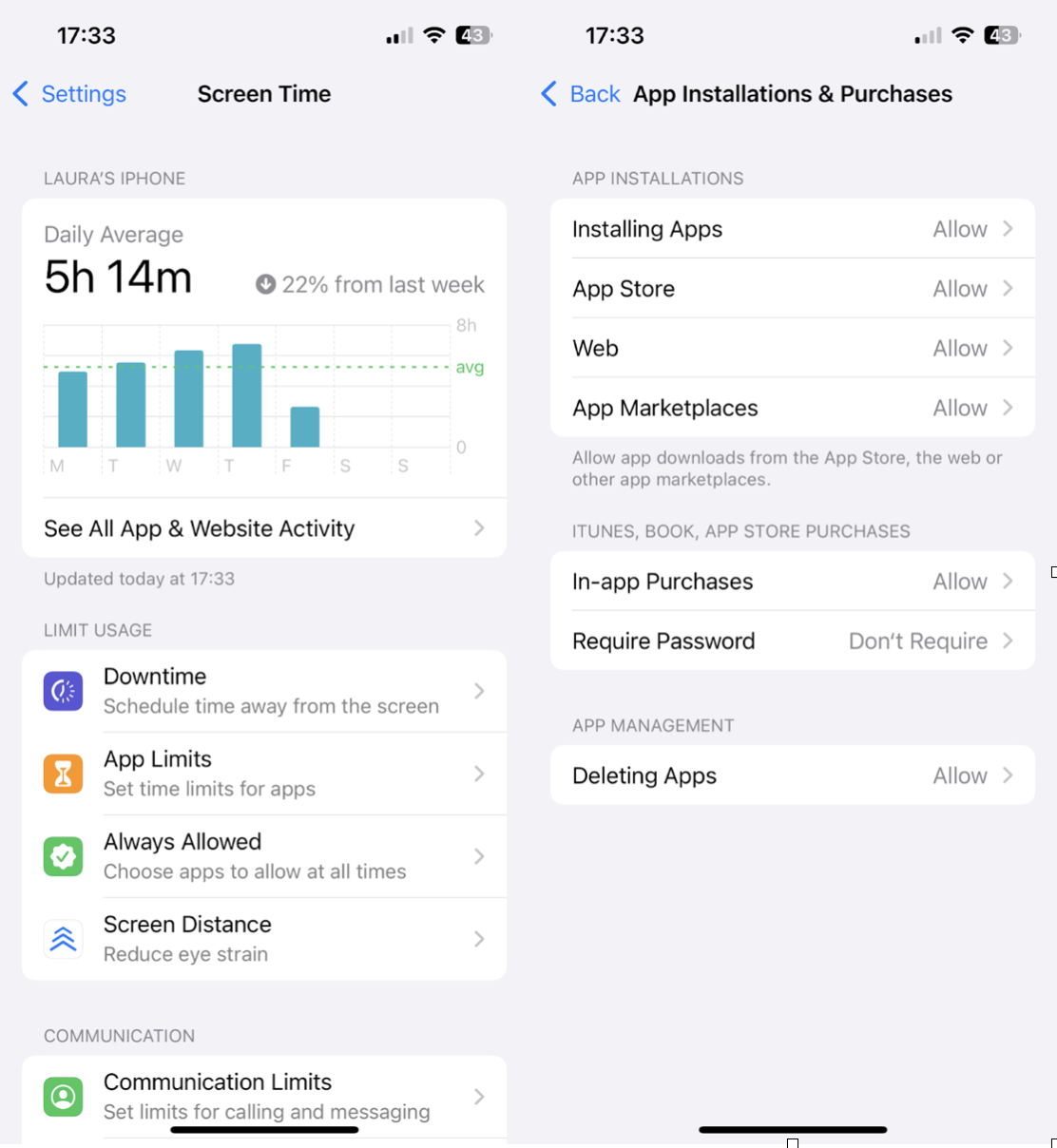
-
Go to Settings > Screen Time > Content & Privacy Restrictions.
-
Tap App Installations & Purchases.
-
Set Installing Apps to Allow.
This will instantly unblock the App Store if that's the issue.
#3 Try to pause and restart the app download
Sometimes, downloads just get stuck in limbo. Try this:
-
Press the app icon on your screen.
-
Tap again to pause, then again to resume.
If that doesn't work, delete the app and try re-downloading it.
#4 Restart your iPhone
Sounds obvious, but restarting fixed this issue for me when I had already cleared space and updated iOS. Something about a fresh reboot helps reset App Store processes.
-
Hold the side button + volume down.
-
Slide to power off, then turn it back on.
After restarting, a stuck app download finally pushed through.
Fixing the unable to install app iPhone issue often comes down to clearing space, updating iOS, or adjusting hidden settings, and if things still feel off, try clearing your iPhone's cache and cookies as a final cleanup step.




