What are iOS Files on a Mac?
When I first searched for what iOS Files are on Mac, I realized I wasn't alone. It's a question I kept circling back to while organizing my MacBook, mostly because no one explains it clearly, and Apple doesn't make it easy to figure out what's safe to delete.
Those mystery files can add up fast, sitting silently in System Information under "iOS Files" and eating up dozens of gigs. In my case, I found over 100 GB just sitting there, untouched for months.
I'll break down what iOS Files are, whether you should remove them, and how to clean them up safely.
What are iOS Files on a Mac?
When you go to System Settings > General > Storage, you might notice a mysterious category labeled iOS Files. Apple doesn't explain it, and unless you've worked with device management or done some serious digging, it's easy to overlook.

Despite what the name suggests, these usually aren't active backups. They're leftover data, things like iPhone firmware files, iOS software updates, or device support files from iPhones and iPads that were plugged into your Mac at some point.
In my case, I found a 121 GB chunk of storage labeled iOS Files. If you've ever helped someone downgrade iOS, beta test, or restore a device manually, chances are you've got some of these sitting there, too.
What's odd is that while macOS now surfaces these files clearly in Storage settings, it still doesn't tell you exactly what each file is or why it's there. It just shows the device name, size, and the date it was last used. Helpful, but vague.
Well, they're very much real, and they add up fast, if you don't intervene. Anyway, keep reading, I'll break this down even further.
What happens if I delete iOS Files on a Mac?
Here's the thing: nothing catastrophic will happen if you know what you're deleting.
When I deleted old iOS Files on my Mac, nothing broke. But if you rely on local backups instead of iCloud, deleting those files means losing the ability to restore from that particular device. If your iPhone dies or you wipe it, that local backup might've been your fastest ticket to a full recovery.
It's not dangerous, but it's not something to do carelessly either. These files can contain critical data depending on how you've used your Mac. That's why I always check the device name and last used date and make sure it's no longer needed before I delete anything.
So, before deleting:
-
Make sure you're using iCloud Backup or you've backed up to another Mac.
-
Double-check the last modified date: older usually means safer to remove.
-
If the device listed is no longer yours, it's almost always safe to delete.
From my experience, anything older than a few months and tied to a no-longer-used device? Safe to toss.
OK, so let's get to the part everyone wants to know, how to delete Mac iOS Files.
How to delete iOS Files on a Mac
Here's how I cleaned mine up, safely:
-
Go to System Settings > General > Storage.
-
Scroll through the list of categories until you find iOS Files.
-
Click on iOS Files. You'll see a list of device names, last used dates, and file sizes.
-
Select any unwanted item and press the Delete button.
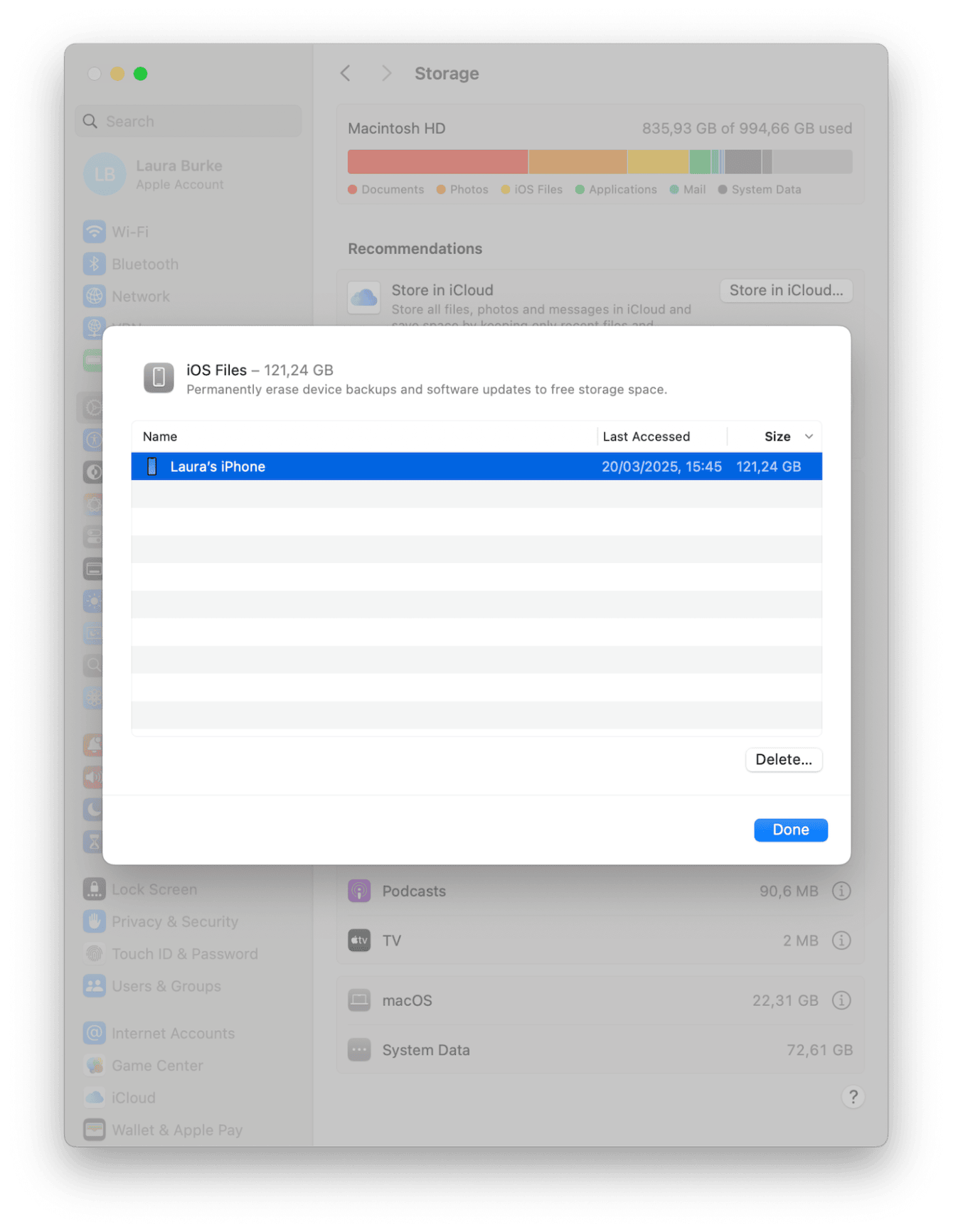
Pro tip: You won't get a second warning. Once you delete it, it's gone.
If you manage many devices (like I do for work), I recommend using a tool to handle this more gracefully.
I use the My Clutter feature from CleanMyMac. It's super handy for tracking down oversized files, including iOS backups, and big bonus points because it's also Apple-notarized and designed specifically for macOS.
It digs into spots macOS doesn't surface in Storage settings, so you'll often find files that aren't labeled or easy to identify manually, especially if you've ever restored or updated iPhones locally. It's also great for sorting by size and last access date, which makes cleanup fast. Here's how I use it:
-
Open the app — get your free trial here.
-
Select My Clutter > Scan.
-
Click Review All Files.
-
Scan through the categories, select items, and click Remove.

For more file management tips, I'd also check this post too: How to delete files on Mac
If you've ever wondered 'can I delete iOS Files on Mac?', the short and sweet answer is yes, and doing so gave me back tons of GBs. I didn't even realize I was wasting. It's one of those hidden corners of macOS that no one talks about until your storage starts filling up for no clear reason.
Understanding what iOS Files actually are, along with what's safe to delete, makes a big difference.

