How to change keyboard language on Mac
Knowing how to change keyboard language on Mac can be incredibly useful if you are multilingual or need access to special characters.
Luckily, switching keyboards is quick and easy once you know how to do it, so let's take a look.
Reasons to know how to change language on Mac
Changing your keyboard language on Mac means you can easily access special characters, type with custom layouts, and seamlessly switch between languages.
If you're bilingual or multilingual, this makes it so much easier to communicate or work in non-English programs. So, let's take a look at the steps to switch.
How to change keyboard language Mac
Follow these steps to change or add a keyboard language:
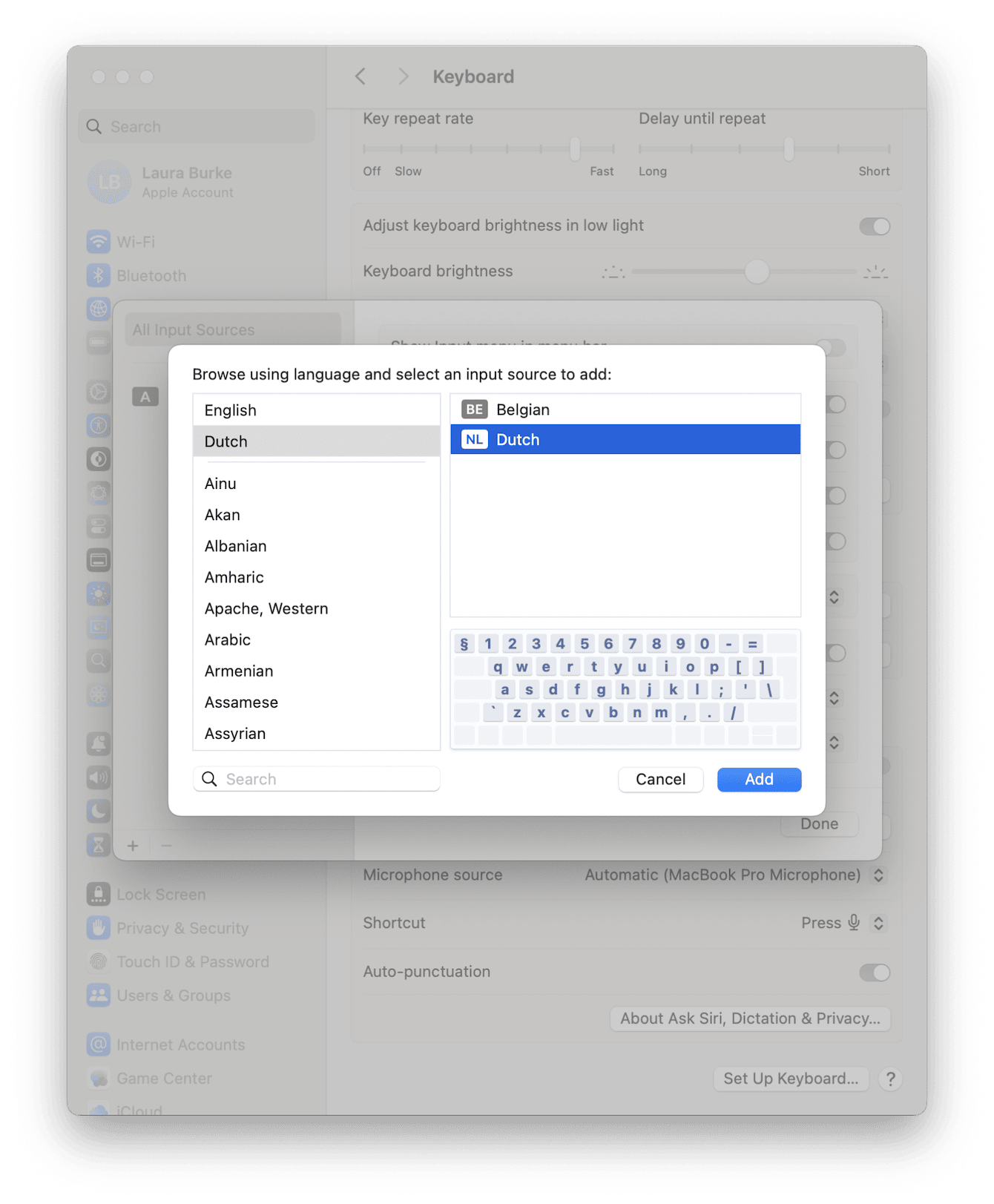
-
Go to Apple Menu > System Settings > Keyboard.
-
Click the Text Input section — you'll see what your keyboard is currently set to.
-
Click the Edit button, and in the column on the left, press the + icon.
-
Select the language you want from the list and click Add.
To switch between selected languages, click Control, then hit the spacebar to toggle between available keyboards.
If your keyboard isn't responding after switching, check out this guide on keyboard troubleshooting for Mac.
Bonus tip: Adjust keyboard features
You can also manage lots of other keyboard features; check out this guide to turning off the keyboard light on Mac to customize your keyboard so it works just the way you need.
You know how to change keyboard language on Mac.

