The easiest way to back up Mac to Dropbox
If you've been wondering how to back up Mac to Dropbox, the process is easier than most people think, and in 2025, it's more reliable than ever. I've been using Dropbox as a secondary backup alongside Apple's Time Machine, and the combo has saved me more than once when I needed a file away from home or had to roll back to an earlier version.
The appeal of Dropbox is that it works quietly in the background, thanks to the desktop app, syncing changes almost instantly and keeping older versions of files for recovery or storage. It's one of those tools you almost forget is there until you need it. Backing up your MacBook and all your data is an absolute must. If you're looking for more reasons to do it, check out this article called, Why should you back up your Mac.
Prepare for a backup
Step 1: Free up space on your Mac first
Before syncing to Dropbox, I always clean my MacBook. There is absolutely no point in uploading gigabytes of outdated files, cache data, or clutter you simply don't need.
Instead of doing this manually, I use a tool called CleanMyMac. It has the Cleanup feature that quickly scans my hard-to-reach system junk, and then there's the My Clutter feature that spots large and old files I haven't touched in months. It's surprising how much space you can reclaim this way: here's how:
-
Try out CleanMyMac for seven days — get your free trial here.
-
Select Cleanup > Scan.
-
Click Review All Junk > Clean Up what you don't want.

- Next, click My Clutter > Scan.
- Review your files and delete unneeded stuff.

This is a great way to make sure your Dropbox account is loaded with junk.
Step 2: Tidy up your Dropbox
The next step is clearing out your Dropbox storage to make sure you have enough space for a backup. Again, you can do it in a few clicks by using CleanMyMac’s Cloud Cleanup feature. All you have to do is connect your Dropbox account to the tool and run a scan.
Just follow the steps:
-
Open CleanMyMac (Start your free 7-day trial).
-
Choose Cloud Cleanup from the sidebar.
-
Add your Dropbox account and click Scan.
-
Review and remove files you no longer need.
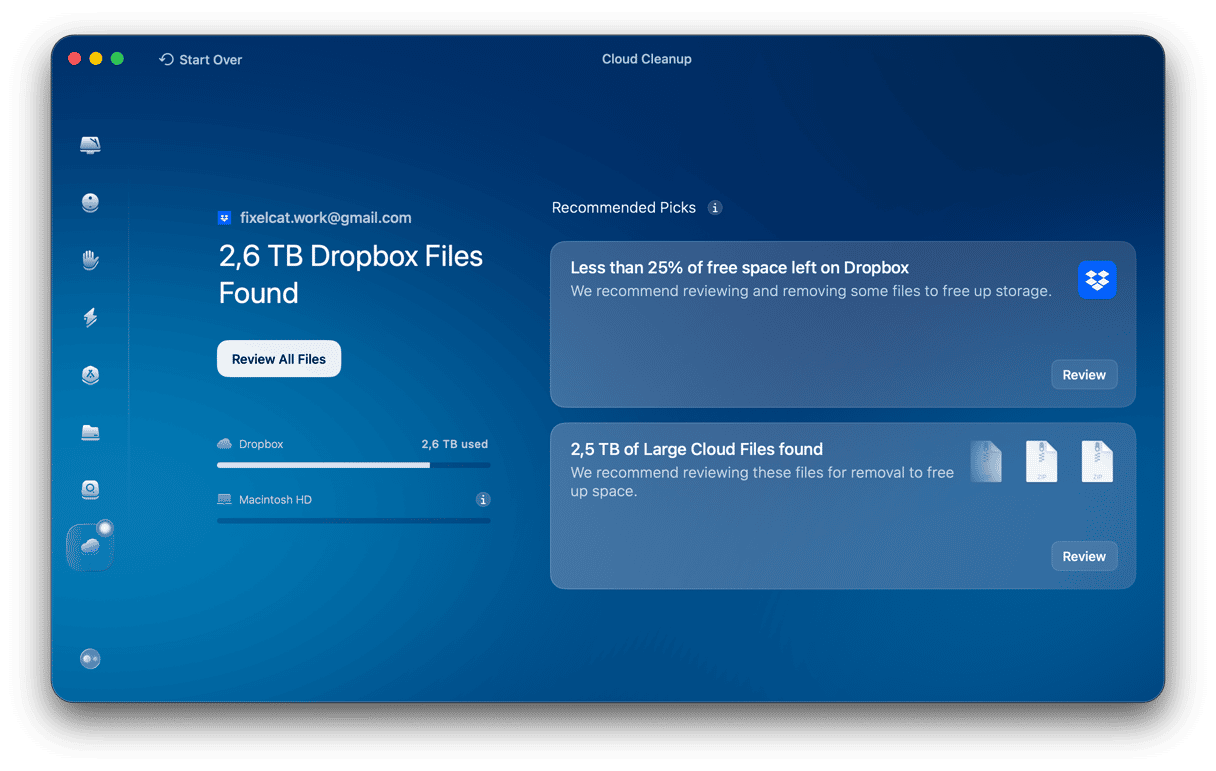
How to back up Mac to Dropbox
Here's my tried-and-tested setup process:
-
Install Dropbox from the official Dropbox site here.
-
Follow the steps on the screen to set up and enable Dropbox on your Mac.
-
Dropbox will now appear in Finder under Locations.
-
Anything you put into the Dropbox folder will sync automatically.
-
In your MacBook's top menu, you'll also see the Dropbox icon. From here, you can further tweak preferences and settings.
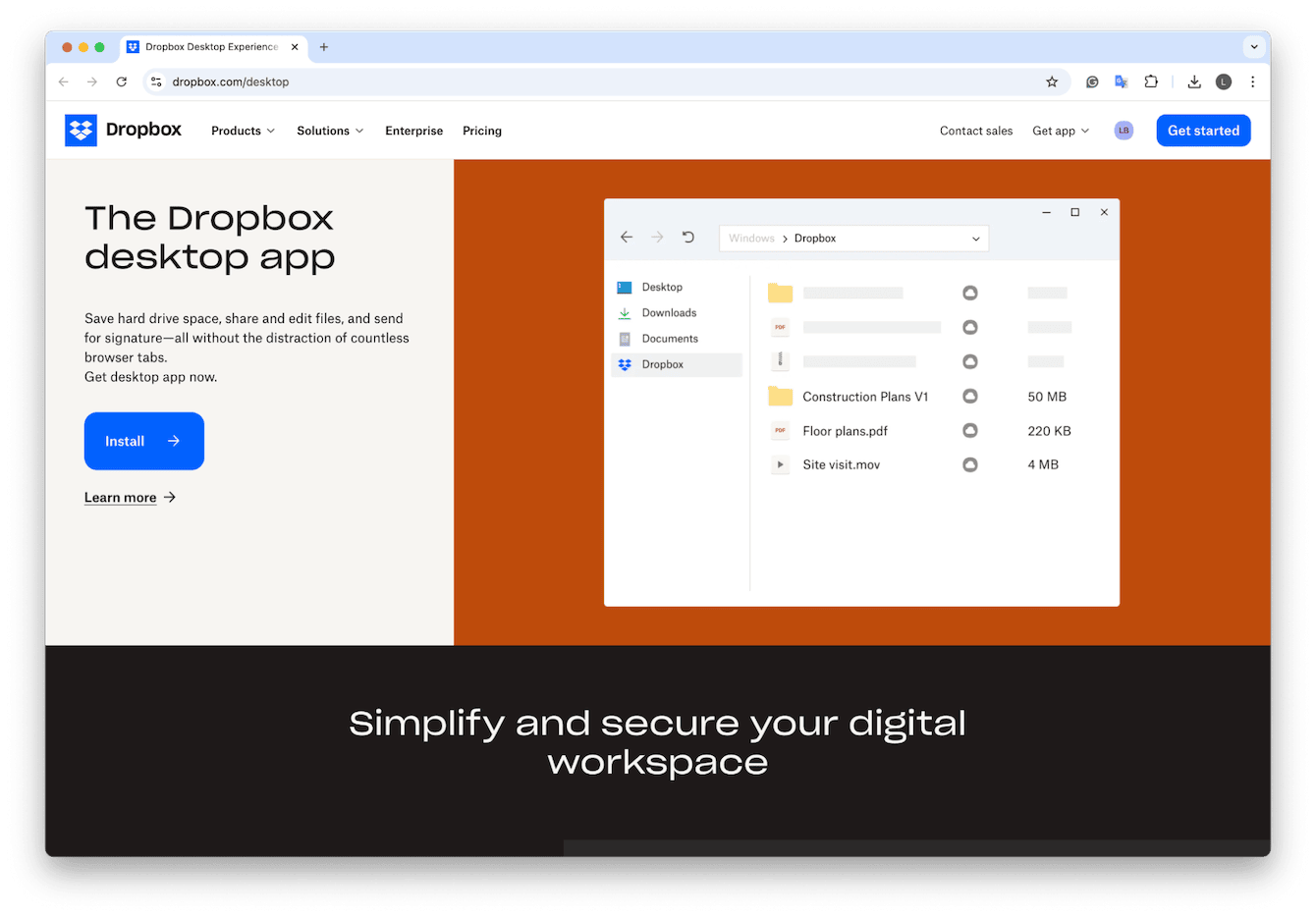
Backing up specific files: How to back up Mac photos to Dropbox
If your Photos library is important (and let's be honest, it usually is), here's the safest way to store it in Dropbox:
-
Open the Photos app on your Mac.
-
From the Photos menu bar, go to Photos > Settings.
-
Under the General tab, look at Library Location and click Show in Finder. (This will open the exact folder where your Photos Library.photoslibrary file lives).
-
Copy that file to Dropbox.
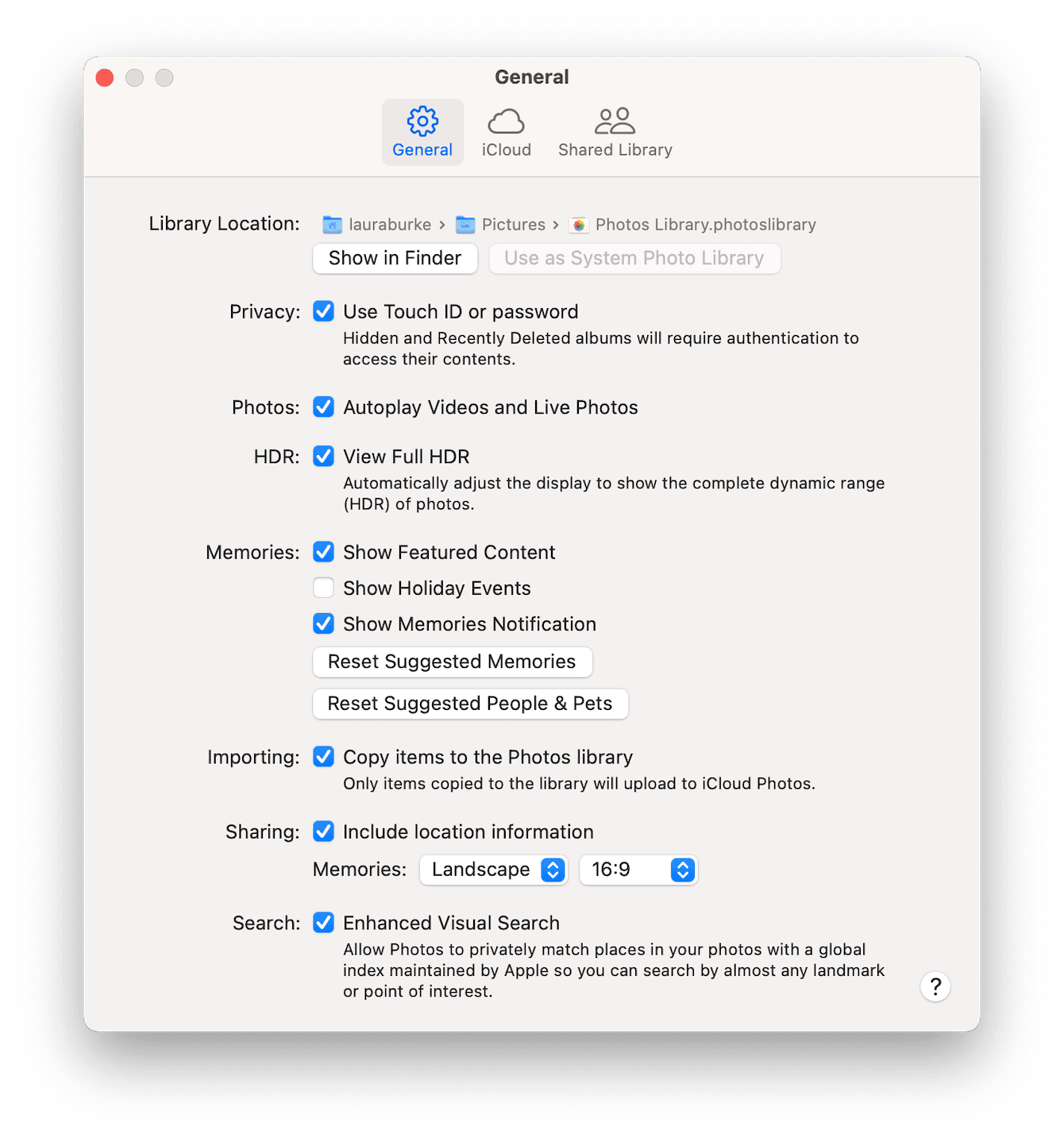
For large libraries, you'll need to make sure you have enough Dropbox space.
How to back up Dropbox with an external drive on Mac
Lots of Mac users want backup insurance; creating one in the cloud and one locally is a good way to protect your data. That way, even if you lose access to your Dropbox account (hacked, forgotten password, or files are accidentally deleted), you're covered; here's how:
-
Plug in your external drive.
-
In Finder, open your Dropbox folder.
-
Copy its contents directly to the external drive.
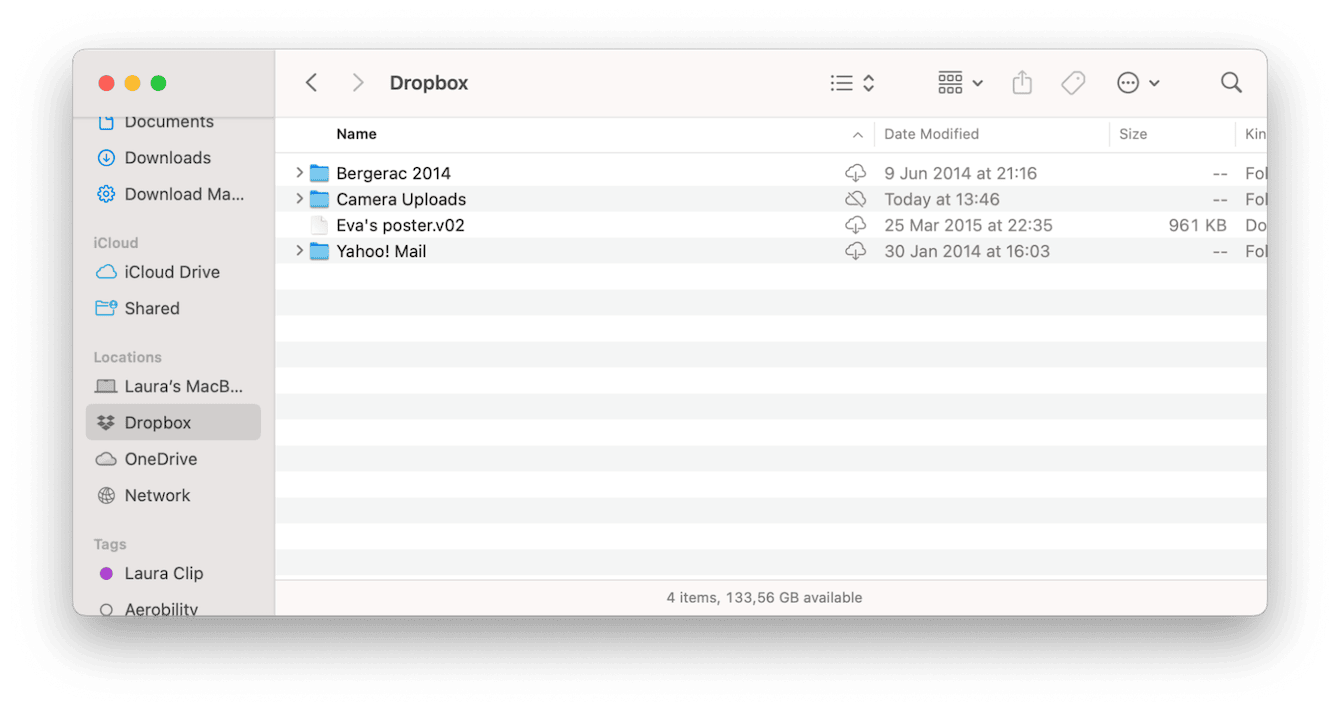
Interested in other ways you can back up your data? Check out this handy guide on how to back up a Mac without Time Machine.
Well, now you know how to back up your Mac to Dropbox. It's obviously not the only backup option for macOS, but in my experience, it's one of the easiest to set up and maintain. Combine it with a local backup and some occasional cleanup, and you'll be well-protected against data loss.

