What is the best pop-up blocker for Safari?
Ad blockers help keep your browsing experience smooth by removing intrusive ads, pop-ups, and trackers. They also improve privacy and speed up page loading times by blocking unnecessary content.
Looking for some insights on the best ad blocker for Safari? Choosing the right one can feel overwhelming, considering there are literally hundreds of tools out there.
In this guide, we'll cover why ad blockers are useful, review some of the best options out there, and share some bonus tips on keeping Safari running at its best.
What are ad blockers, and why are they useful
Nobody likes annoying pop-ups, autoplay videos, or banner ads when they're busily browsing away.
Sometimes, it just feels like a lot of digital noise. And ad blockers can help. They're there to remove all the distractions so you can browse the web uninterrupted, but that's not all; here's a look at some other reasons to use one:
-
Protect your privacy. Many websites track your activity to serve targeted ads. Ad blockers stop these trackers in their tracks.
-
Speed up browsing. Without ads loading in the background, pages open faster, making Safari feel way smoother.
-
Keep things clutter-free. Say goodbye to distracting banners and pop-ups so you can actually focus on what you're reading.
Tip: Even with an ad blocker installed, Safari can slow down over time as cached files, cookies, and other browsing data builds and burdens your device. If Safari feels like it's slowed down, or pages are taking ages to load, instead of jumping headfirst into this review and comparison guide, why not try quickly clearing your search history to speed things up? Read this article on how to clear search history in Safari.
Tried and tested best Safari ad blockers
1. AdGuard
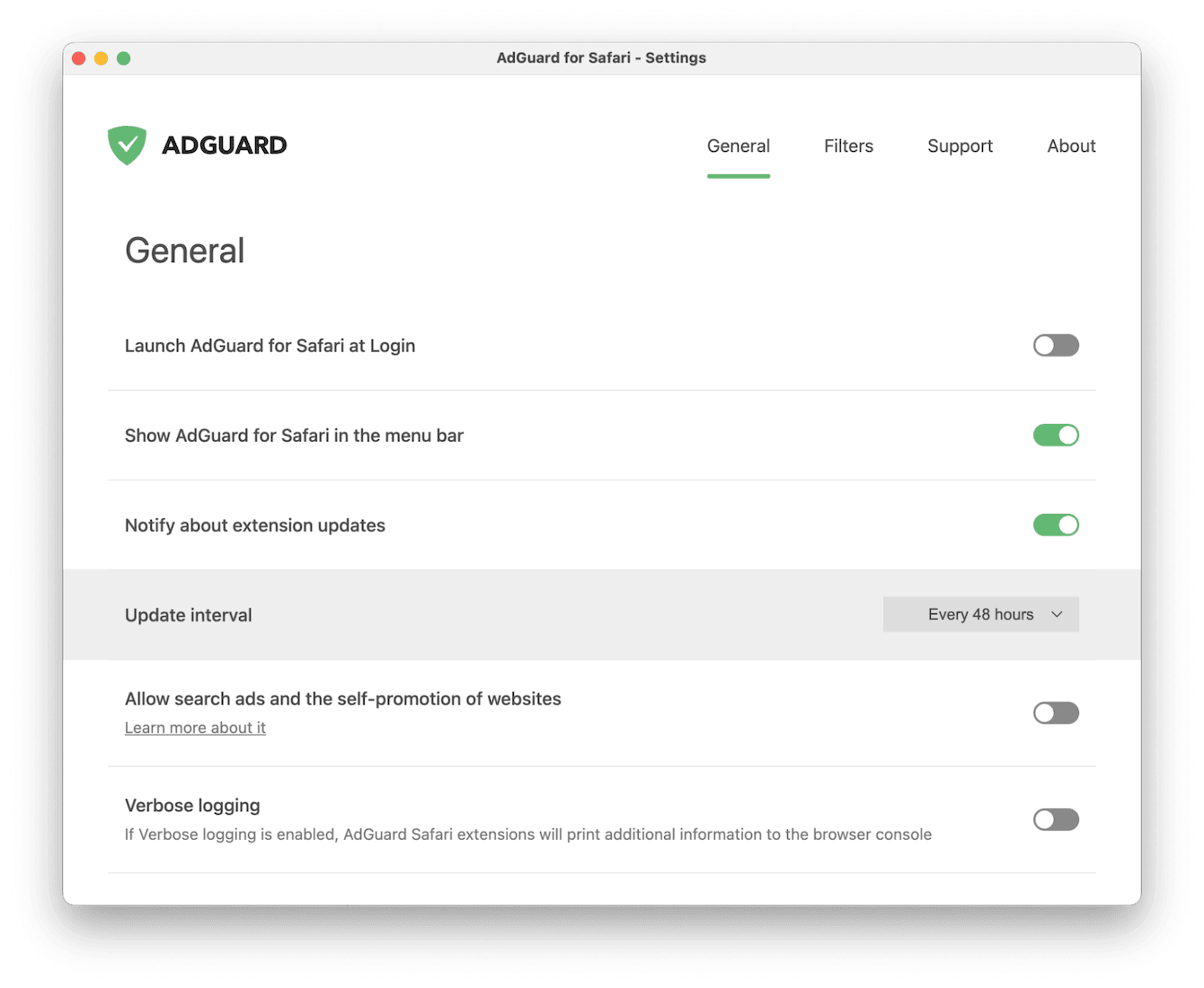
AdGuard is a pretty well-known tool that does more than just remove ads; it also protects your online privacy by blocking trackers. It comes with other useful features, including parental control.
The free version does a good job of blocking most ads and tracking scripts, while the paid version adds advanced security tools, including phishing protection and customized content filtering.
-
Download and install AdGuard from the App Store.
-
Open up a new Safari window.
-
From the main Safari menu, go to Settings > Extensions.
-
Simply enable AdGuard to start blocking ads.
2. AdBlock
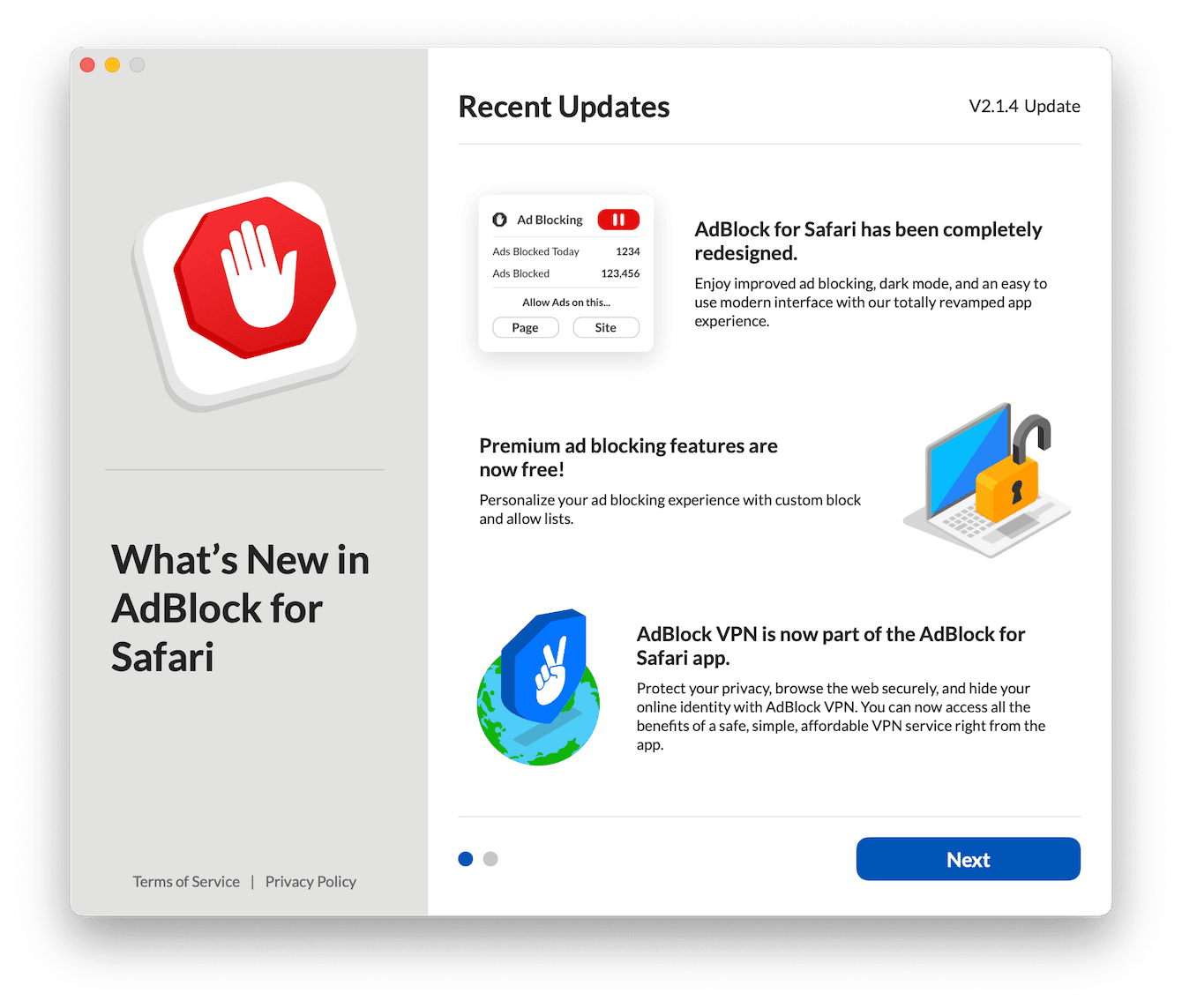
Number two on our review list is AdBlock. A free tool that gets to work quickly removing and blocking banner ads, pop-ups, and those super annoying autoplay videos. AdBlock also comes with a Whitelist feature, which allows users to specify which websites they do want to see ads on, giving you more control.
-
Download AdBlock from the App Store.
-
Once installed, open Adblocker to set up the permissions in Safari.
3. Ghostery
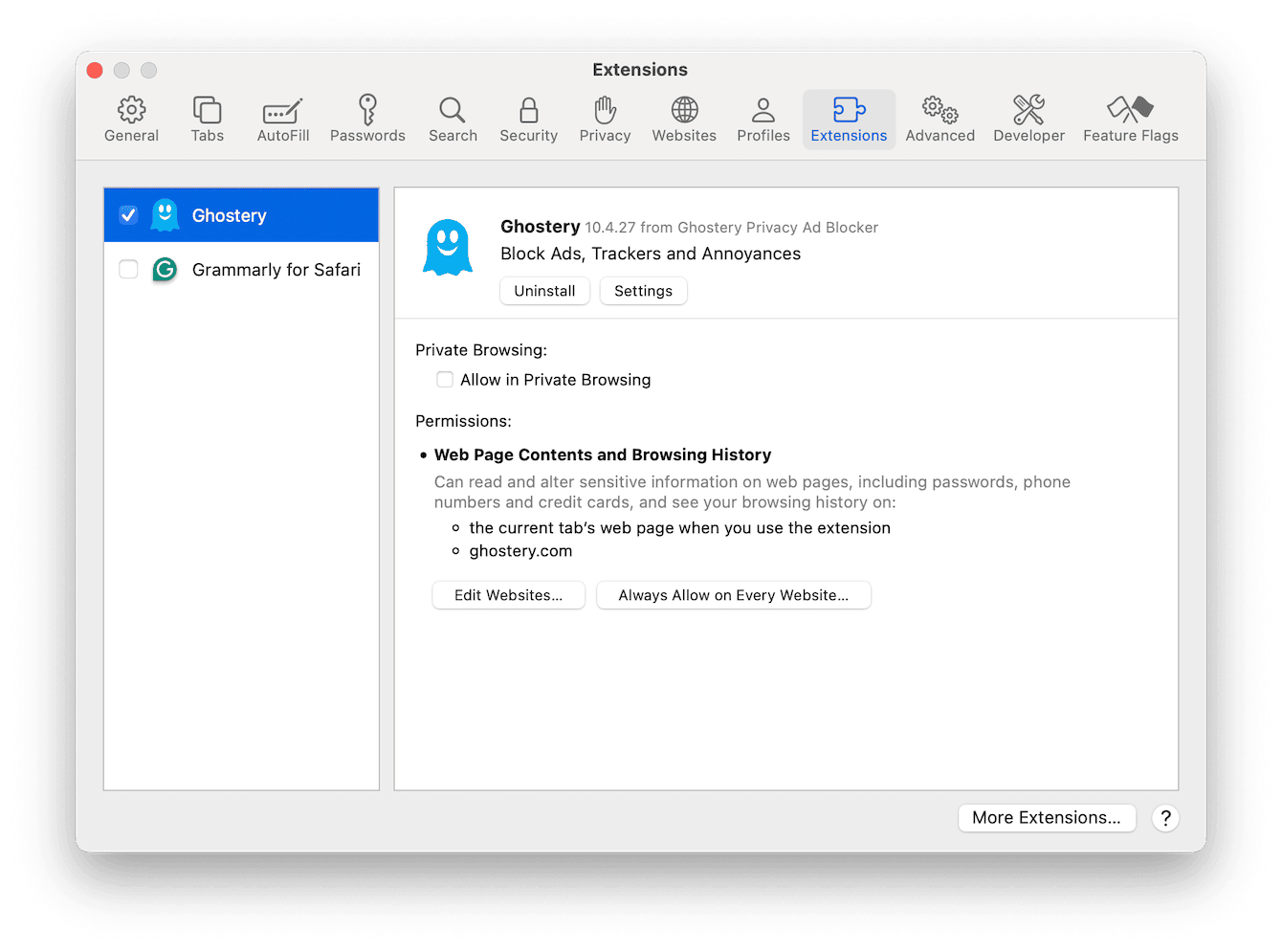
Unlike the two recommendations above, Ghostery is more of a privacy-focused ad blocker; it does what you would expect in terms of removing ads, but it also blocks website trackers that collect your browsing data. It also gives users detailed insights into who is tracking them so they get more control over their online browsing.
-
Find and download Ghostery from the App Store.
-
Open Safari > Settings > Extensions and enable Ghostery.
-
Customize your privacy settings as needed.
4. Wipr 2
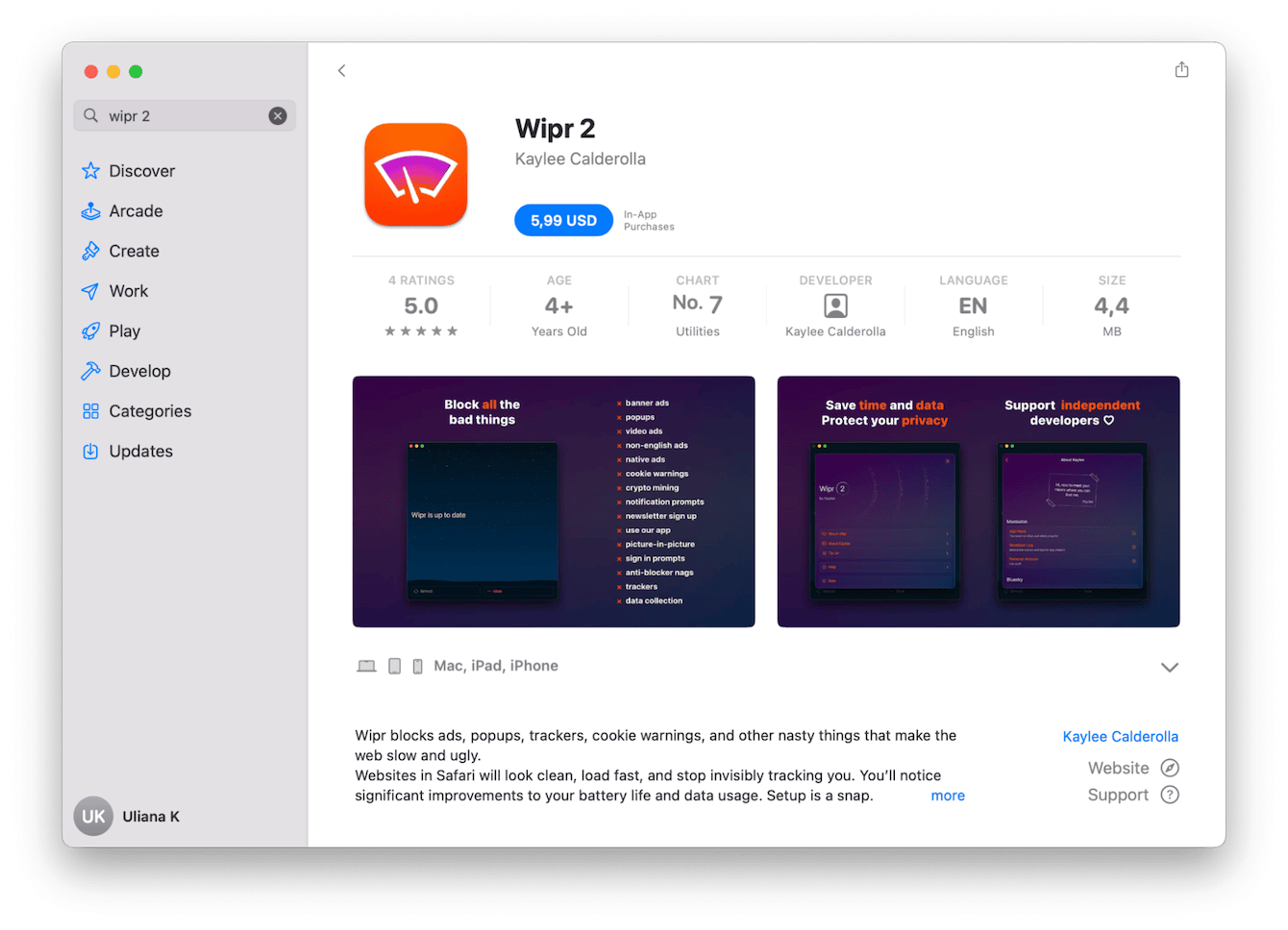
If you're looking for something lightweight that does, it's just silently away in the back, and then Wipr 2 is a good option. It's a one-time purchase of $5.99 with no free trial.
-
Open the App Store to find and purchase Wipr 2.
-
Once installed, open a new browsing window. Select the main Safari menu > Settings > Extensions.
-
Enable Wipr 2, and it will do its thing for you.
5. 1Blocker
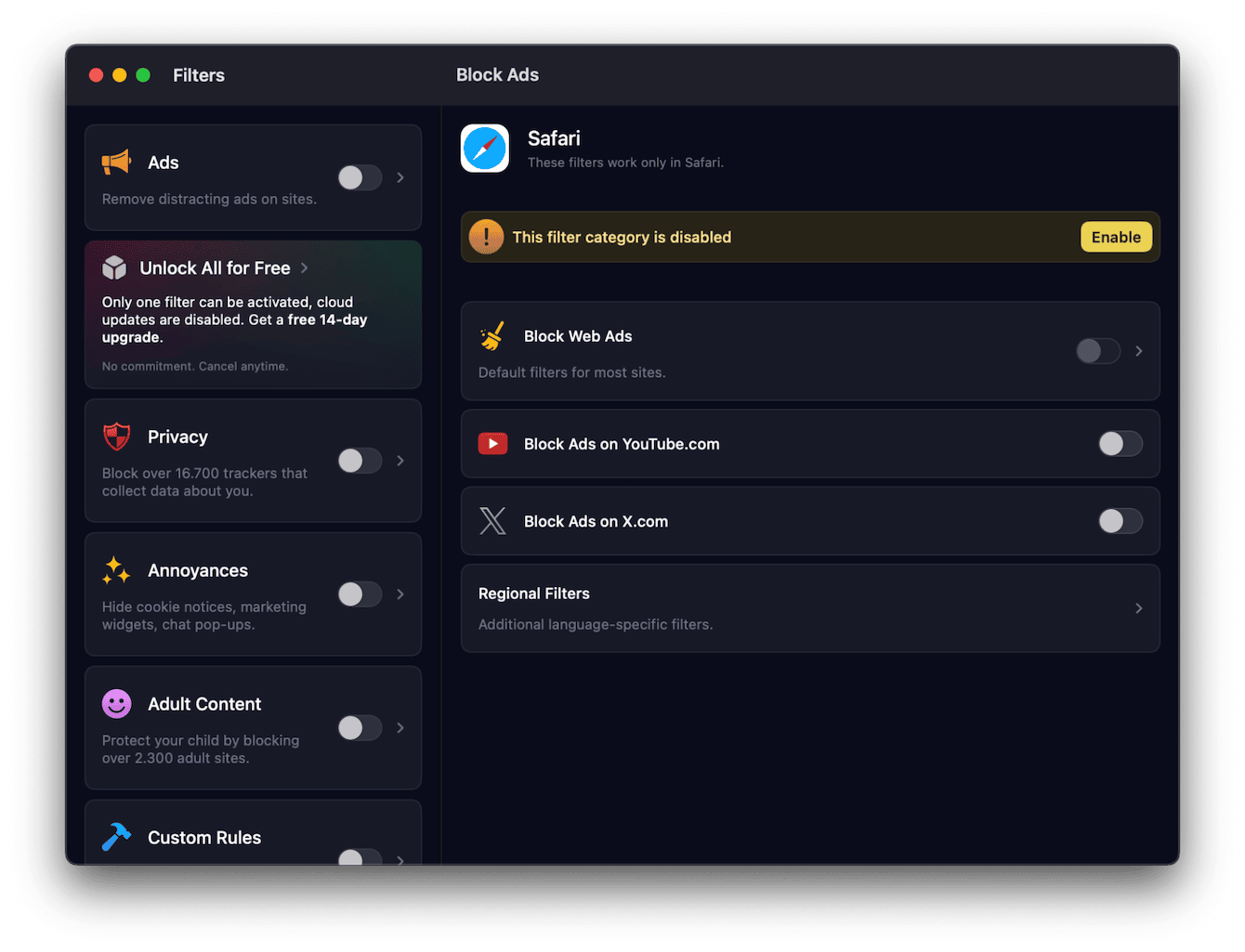
No ad blocker for Safari list would be complete without the mention of 1Blocker. Another solid choice, and much like all the other apps and tools mentioned above, it blocks standard ads and trackers. The paid premium version gives you more control, allowing you to create custom block lists and rules.
-
Get 1Blocker from the App Store.
-
Go to Safari > Settings and click the Extensions tab.
-
Enable 1Blocker and tweak all the settings based on what you specifically need and your preferences.
6. Ka-Block!
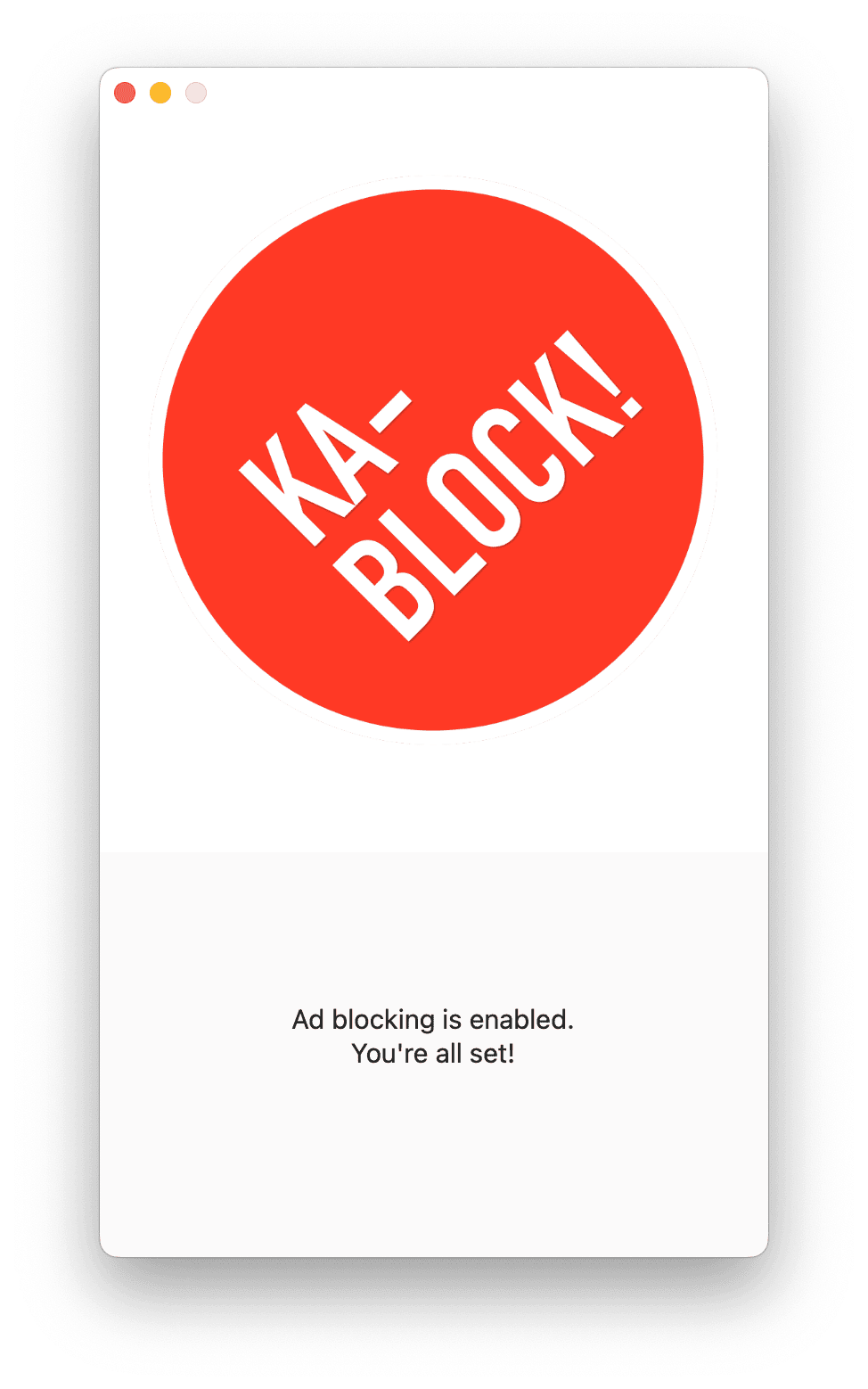
Ka-Block! is a no-frills, free ad blocker. There are no complex customization options or bonus features; it just does exactly what you'd expect; once it's up and running, it gets to work blocking annoying adverts.
-
You guessed it, get Ka-Block! from the App Store.
-
Open up Safari, head to the main Settings menu, and click the Extensions tab.
-
Approve Ka-Block!
7. Magic Lasso Adblock
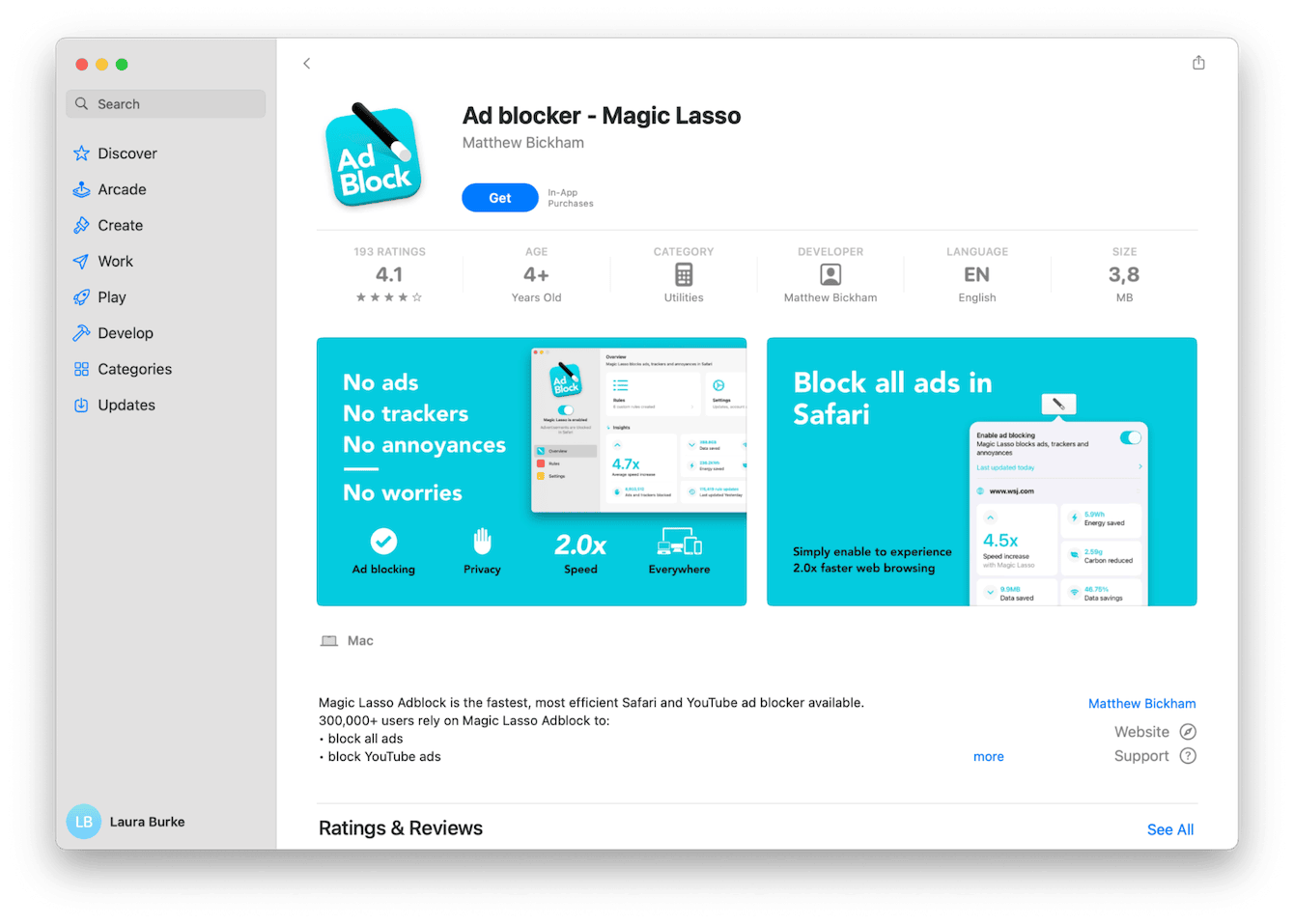
Specifically made for macOS and iOS, this tool is particularly lightweight, so it won't slow down your browsing like some of the other tools, which are bursting with features. Magic Lasso's free version works pretty well for basic ad-blocking, but if you're looking for more in-depth privacy protection and YouTube ad-blocking, you need to upgrade to the paid version.
-
Get Magic Lasso Adblock from the Mac App Store.
-
Open Safari > Settings > Extensions.
-
Enable Magic Lasso Adblock.
Ad blockers prevent ads from slowing down Safari, but cached files, cookies, and unnecessary browsing data can also impact performance. Regularly cleaning out these files can speed up Safari and free up storage space.
Keep Safari fully optimized
By now, you know that Ad blockers are a great way to get rid of intrusive ads and trackers, but keeping Safari running smoothly requires regular maintenance. A combination of ad blocking and routine Safari cleanup will ensure a faster, more private, and more efficient browsing experience.
Use the Cleanup feature from CleanMyMac to help Safari run faster. Not only can it clear Safari cache, but it can also delete unnecessary cookies and manage all your stored autofill passwords.
How to use CleanMyMac to optimize Safari:
-
Get your free CleanMyMac trial — test the app for free for 7 days.
-
Open the app and go to Cleanup.
-
Click Scan > Clean.
-
If you want to select what to delete, click Review All Junk first. But there's no actual need to do it since CleanMyMac removes only those files that are absolutely safe to delete.

If you also use Safari's Reading List and find it cluttered with old links, check out this guide on how to delete unwanted Reading List items.
Well, now you know what the best safari adblockers are. Happy and safe browsing!

