The best free Mac cleaners you should try in 2025
If you ever feel like your Mac is overwhelmed with apps, downloads, and file clutter, a Mac cleaner can help you get things back on track. While plenty of tools promise to tidy up your Mac, we’ve narrowed your search to the ones that are reliable, efficient, and worth your time. We’ll walk you through what to look for in a trustworthy Mac cleaner and help you spot the red flags of apps that might do more harm than good.
What is a MacBook cleaner?
Mac storage cleaners are third-party tools that help safely clear the clutter on your device — forgotten folders, temporary or broken files, cache, or system junk. Over time, these items build up, causing Mac overload and speed issues.
Why you need a Mac cleaner
Mac cleaner tools can seriously free up that valuable storage you’re constantly lacking and improve your Mac’s overall performance. The main benefit of using a dedicated tool is removing the hard-to-reach digital clutter, like app leftovers, broken files, and logs that manual maintenance just can’t do.
If your Mac needs to be decluttered, these are the signs to look for:
- Frequent stalling or freezing
- Mac is too slow
- RAM is too low
- System Data has grown too large (over 20 GB)
If these symptoms sound familiar, keep reading.
What to look for in a Mac cleaner?
When it comes to choosing the right Mac cleaning tool, it can feel overwhelming with so many options out there. So here are some critical questions to ask yourself:
- Is it a trusted and reputable tool?
- Is it safe to download?
- What cleaning features are included?
- Does it offer a free trial?
- One-off payment or subscription?
- Are there additional bonus features?
Paid vs free Mac cleaner: which one to choose
Free Mac cleaners offer basic functionality like listing junk files and letting you select them for removal. Also, a free Mac cleaner may be a trial version of a paid-for app that will let you use all the app’s tools for some time (commonly, up to 7 days).
So, if you need a one-time decluttering session or just a few tools, you can choose one — as long as it comes from a trusted developer, and not a freeware website, of course.
However, if you need a cleaner with some extra tools (like malware protection or running scans in the background) or want to be able to clean up your Mac regularly, you will have to invest in a paid version.
To make your life easier, I’ve taken the time to review ten trusted Mac disk cleaners for you. Let’s get started with a table of three best tools, shall we?
| CleanMyMac | DaisyDisk | Avast Cleanup Premium | |
| TrustPilot rating | 4.6/5 (85% excellent) | 4.6/5 (100% excellent), but only 7 reviews | 4.3/5 (67% excellent) |
| Price | Starting at $40.20/year | $11.99 (one-time purchase) | $65.99/year |
| Number of tools | 25+ | 1 | 5+ |
| Free trial | ✅ | ✅ | ✅ |
| Optimization tools | ✅ | ❌ | ❌ |
| Maintenance & protection features | ✅ | ❌ | ❌ |
Top 10 free Mac cleaners
All ten cleaners listed below are compatible with Macs with Apple silicon and work well on supported macOS versions (macOS Monterey or later as of October 2025).
If you still run macOS Big Sur, you will need to check developers’ websites to see if their apps are still compatible with that version of the operating system — usually, you may find some older version of the app that would work with it.
1. CleanMyMac
When it comes to the best free Mac cleaner, at the top of my list is undoubtedly CleanMyMac. It was downloaded more than 29 million times and has the iF Design Award and the Red Dot Design Award.
This tool is intuitive and straightforward to use, with a beautiful interface. CleanMyMac offers an array of powerful features to optimize and boost your Mac performance. Its Cleanup and My Clutter tools are all you need to clean up your macOS once and for all. Let’s take a closer look at the functionality of these features.
On average, CleanMyMac cleans out at least 22GB of junk at first scan. Monthly, it helps users get rid of over 30M+ GB of unneeded stuff.
Cleanup:
In-depth system scan that resolves multiple errors while safely clearing up unneeded system log files, system cache, user logs, and language files.

My Clutter:
This tool also scans your Mac, allowing you to quickly sort through items by file type, size, or last opened and safely remove them within moments. It finds large and old files and app downloads as well as duplicates and similar photos.

What I really like about this app is that you can upgrade it for a reasonable price, getting an impressive array of other optimization features, such as:
- Real-time malware protection
- CPU load and memory pressure monitor in real time
- Applications tool for uninstalling and updating apps with a click
- Privacy feature for your online and offline data protection
- Setting reminders for scanning your Mac — if you don't ignore them, it will help you prevent junk from accumulating
Pricing plans start from $40.20 a year, but you can get your free trial here to understand if this option will work for you. The company also offers great discounts for multiple-device coverage.
Tip: Looking for more ways to optimize and clean your Mac? Make sure it's malware-free, and the best way to do it is to invest in an antimalware app. Check out this article to learn more about the best malware cleaners on the market.
2. Avast Cleanup Premium
Avast Cleanup Premium is a smart app uninstaller and junk files cleaner. It helps get rid of different categories of unneeded files and data: duplicate files, browser data, and system files that can be safely removed. At the same time, it has a tool for removing apps.
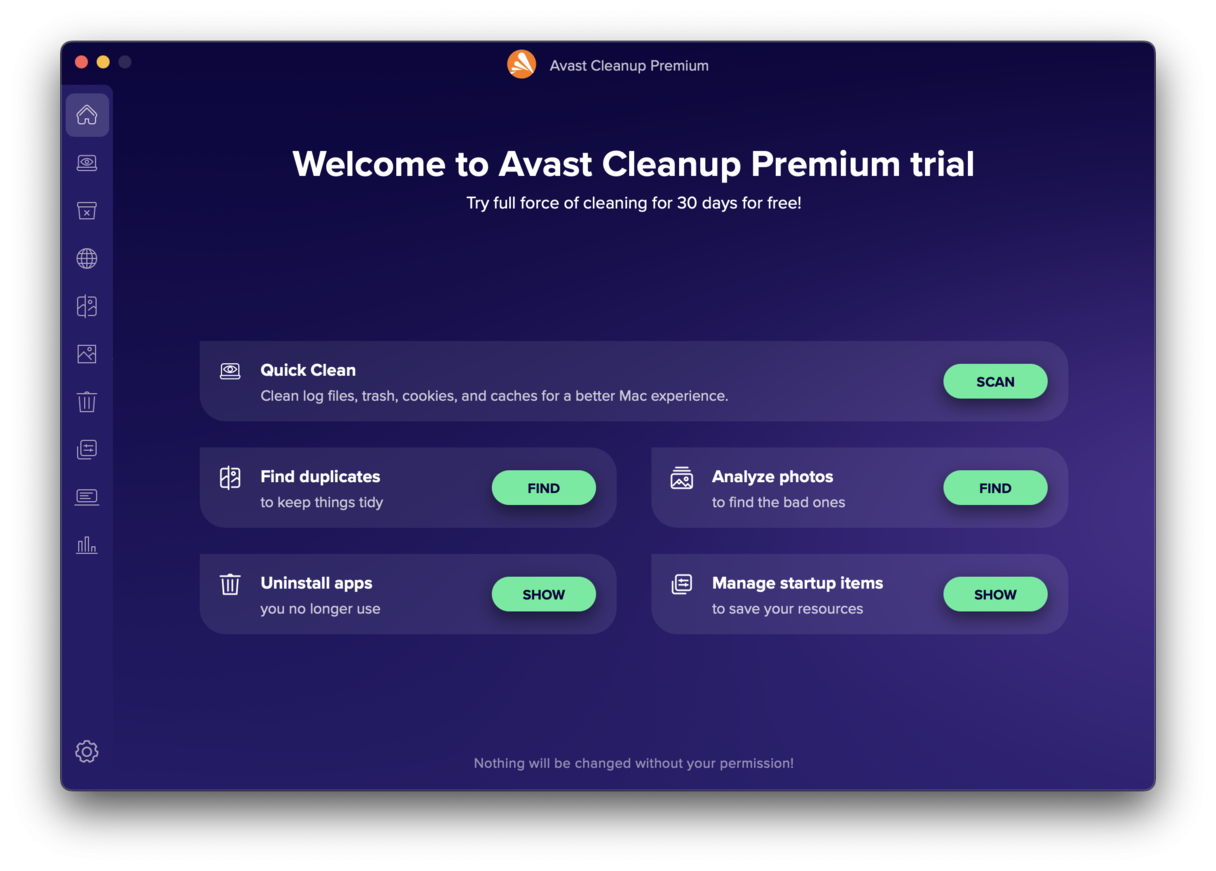
You can download it from the official website. The app comes with a 30-day free trial version. Afterward, you can purchase a subscription, which will cost you $65.99 per year.
3. DaisyDisk
DaisyDisk is solely dedicated to cleaning up Macs. It does feel sparse compared to some of the previously mentioned tools, but don’t underestimate its cleaning power. If you’re only interested in Mac cleanup and nothing more, then this option is for you.
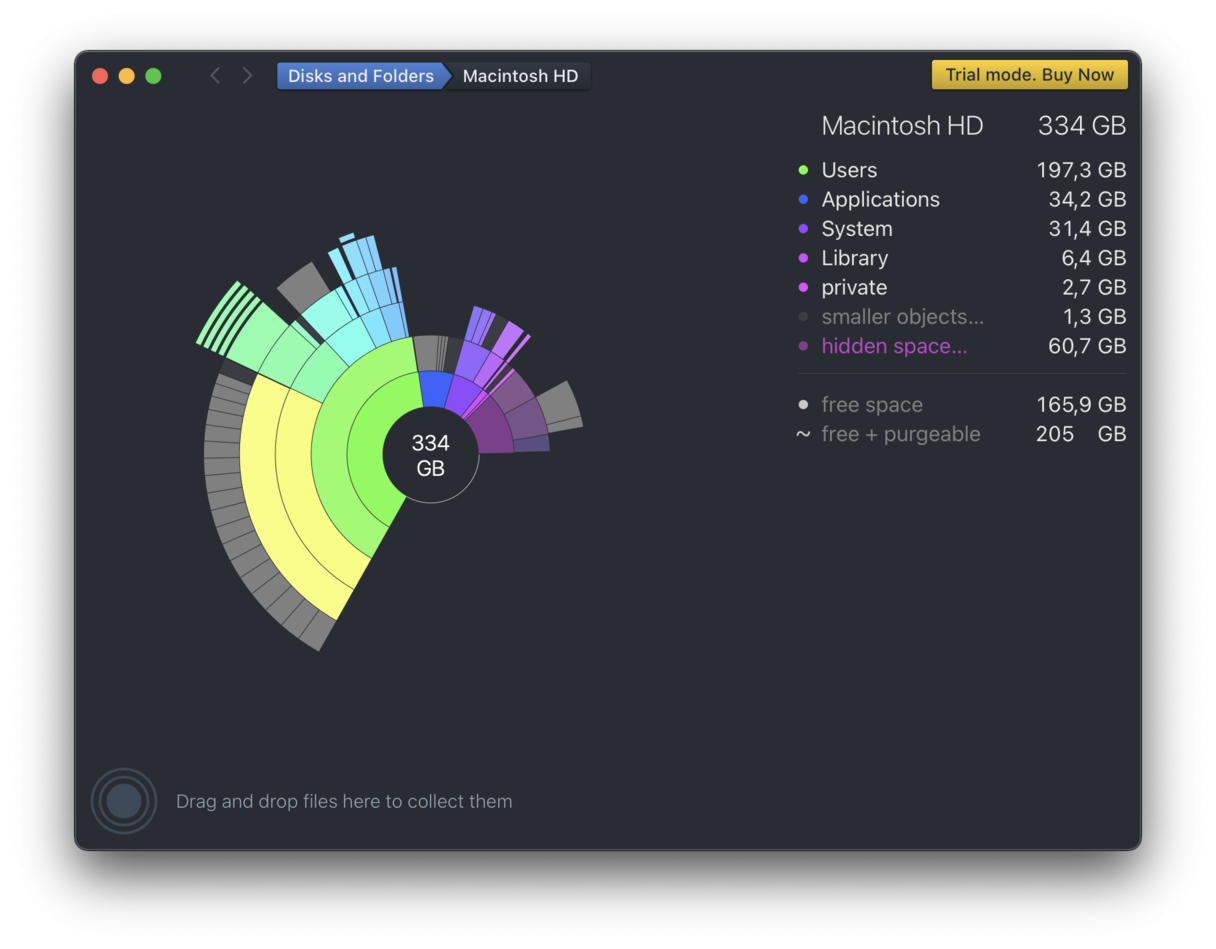
DaisyDisk is available to purchase from the App Store for $11.99 and has excellent reviews. You can download a free trial via the website, but the downside is you need to register your email address to use it.
For me personally, the visual graphics make this tool worth the money. It’s a great way to visualize your data and external drives. Simply scan the drive you want to clean up, preview the content, and remove what is no longer required. That’s it! No extra features, no fuss, no add-ons.
4. OnyX
Another free Mac cleaner app is OnyX. It allows you to create a set of rules that will clean up your Mac without the need to use Terminal or dig deep into the system.
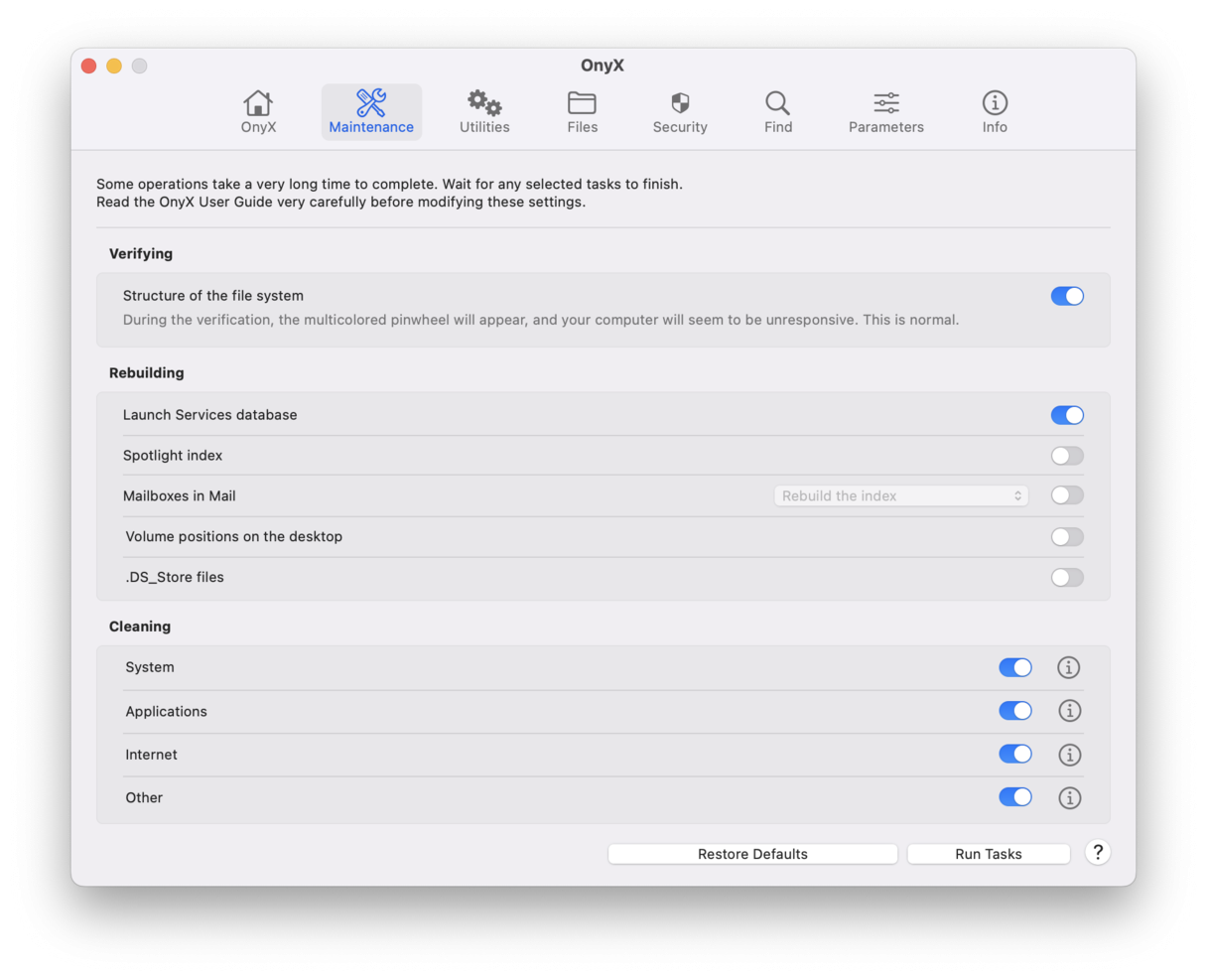
It is absolutely free to download and use. So, you can go directly to the developer's website and download the version of the app designed for your macOS.
The only downside is that you will need to have some tech expertise in order to create appropriate rules, so if you're looking for a one-click decision, keep on reading because OnyX is not such an app.
Tip: How to choose a trustworthy Mac cleaner
Not all tools you stumble upon on the internet are safe or effective. Here's how to spot a trustworthy app and the red flags that may signal a potentially unwanted application (PUA):
- Choose trusted or well-known developers: Look for a solid online presence, clear company name, verified domain, and accessible support.
- Read real user reviews: Check verified testimonials on platforms like Trustpilot, Reddit, or the App Store.
- Avoid pushy pop-ups or scare tactics: Legitimate cleaners don’t use fake virus alerts or scare tactics.
- Beware of “free” tools that hide costs: PUAs often appear free at first but require payment before they can do anything useful.
- Skip apps with missing company info: No company name, support, or contact page? It’s better to skip this one.
5. Disk Drill
Another one on my list of the best Mac cleaning software is Disk Drill for Mac. It is actually a data recovery app, but it comes with a module designed specifically for cleaning up files. It scans the folder you choose and builds a map of files based on their size so that you can choose to delete the largest ones first.
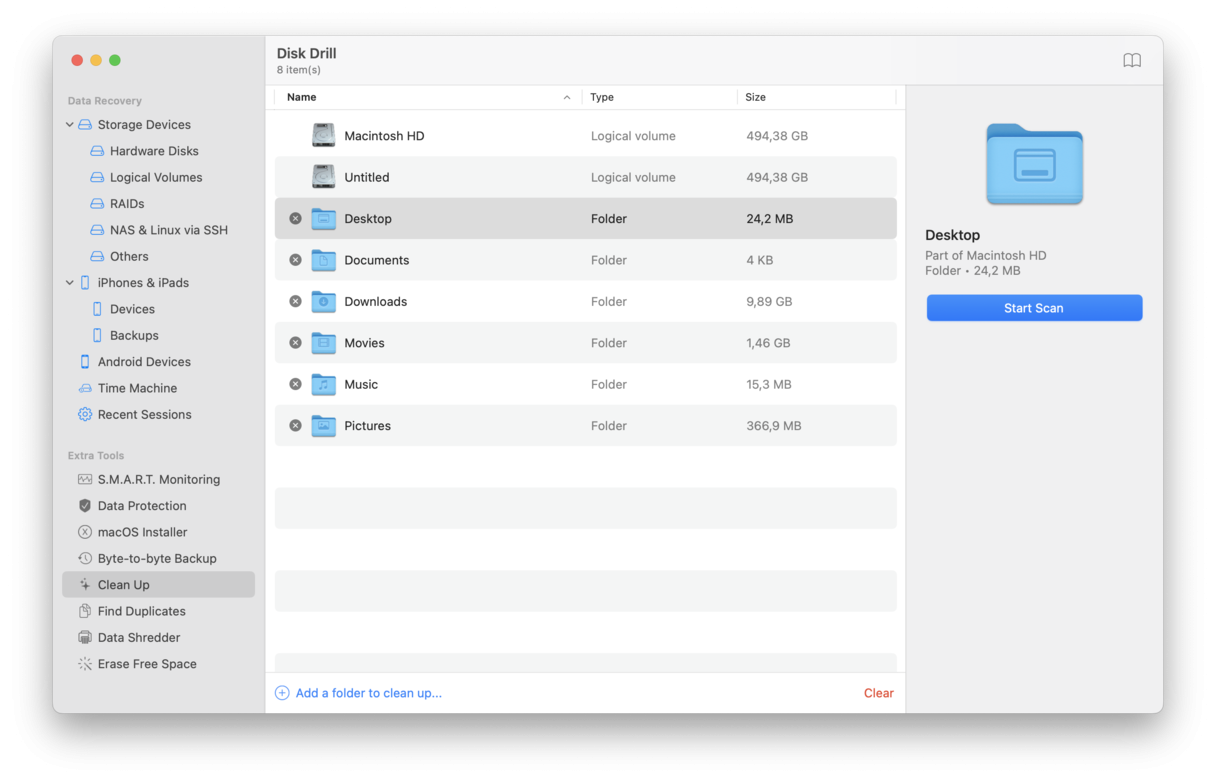
It also comes with other features like duplicate cleaner, data shredder to securely delete your sensitive information, and free space eraser. Disk Drill can help you get the most out of your Mac for $19.95 per year.
This is one of the most affordable options on the market, especially considering that you can use it to recover any lost files. However, it is not a one-click solution like other apps on the list and requires some effort on your part.
Tip: Wondering if there is anything you can do to free up disk space on Mac while you haven't found a Mac cleaner app that best suits your needs? Check out this handy guide with quick cleaning tips.
6. MacCleaner Pro
MacCleaner Pro is a tool from the Nektony creators. This one also offers a free Mac cleaning software trial that allows you to speed up, clean up, and manage your disk space using three straightforward tools. You can later upgrade to the powered-up paid version, which offers additional features like disk space analyzer, duplicate file removal, and application uninstaller. 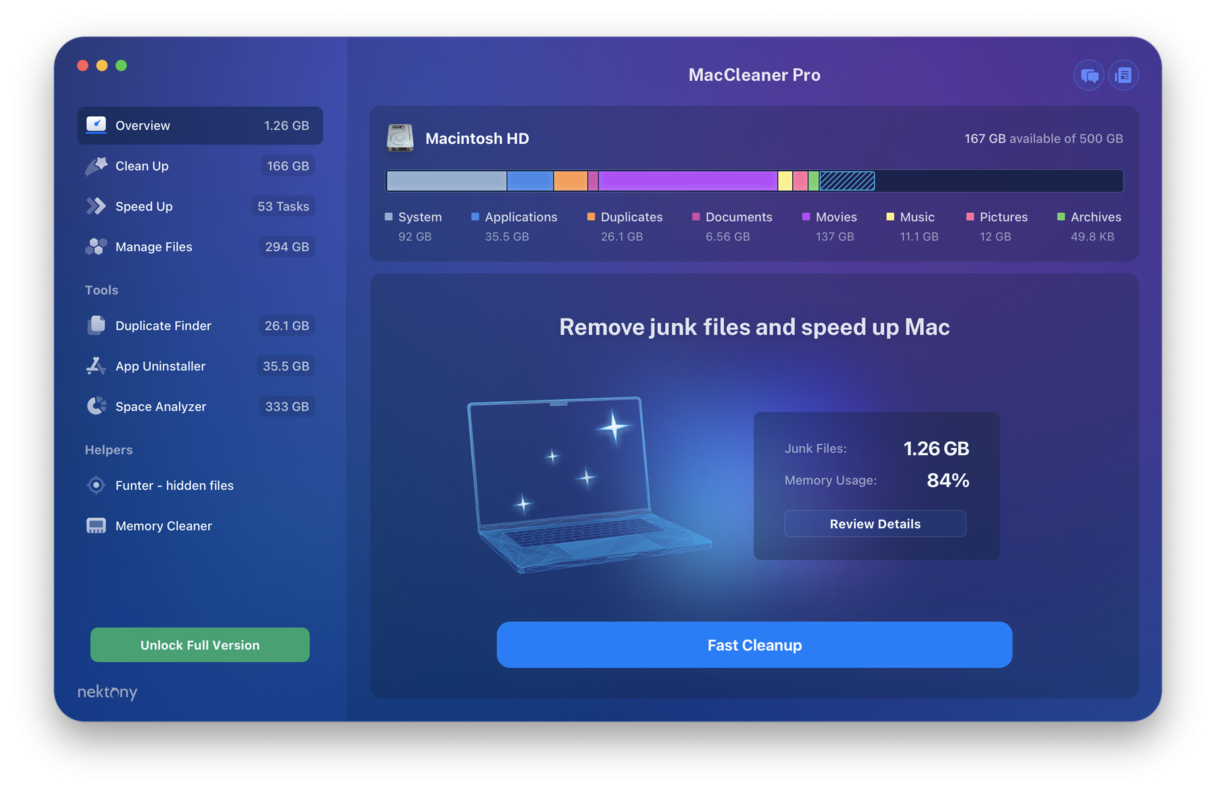
I like the fact that the system overview is straightforward to understand. It’s been visually modeled on Apple’s built-in storage management tab, so it instantly feels familiar. You get a clear breakdown of system clutter and other performance issues. In addition to clearing junk files, the Speedup tool can help optimize your Mac by rebuilding your Spotlight index, freeing up RAM, and disabling startup applications.
The paid version is a one-off payment of $74.95, and for that, you get the complete bundle of six PRO cleanup tools; this is a great tool, but it doesn’t provide any antivirus or other security features.
7. Mac Washing Machine X9
It is not a standalone app, but a part of the premium bundle of Intego apps. Washing Machine is designed to reclaim space, find and delete duplicate files, and help you organize your desktop and folders. These are three separate cycles of this Mac cleaner app that are named respectively: Reclaim, Duplicates, and Organize.
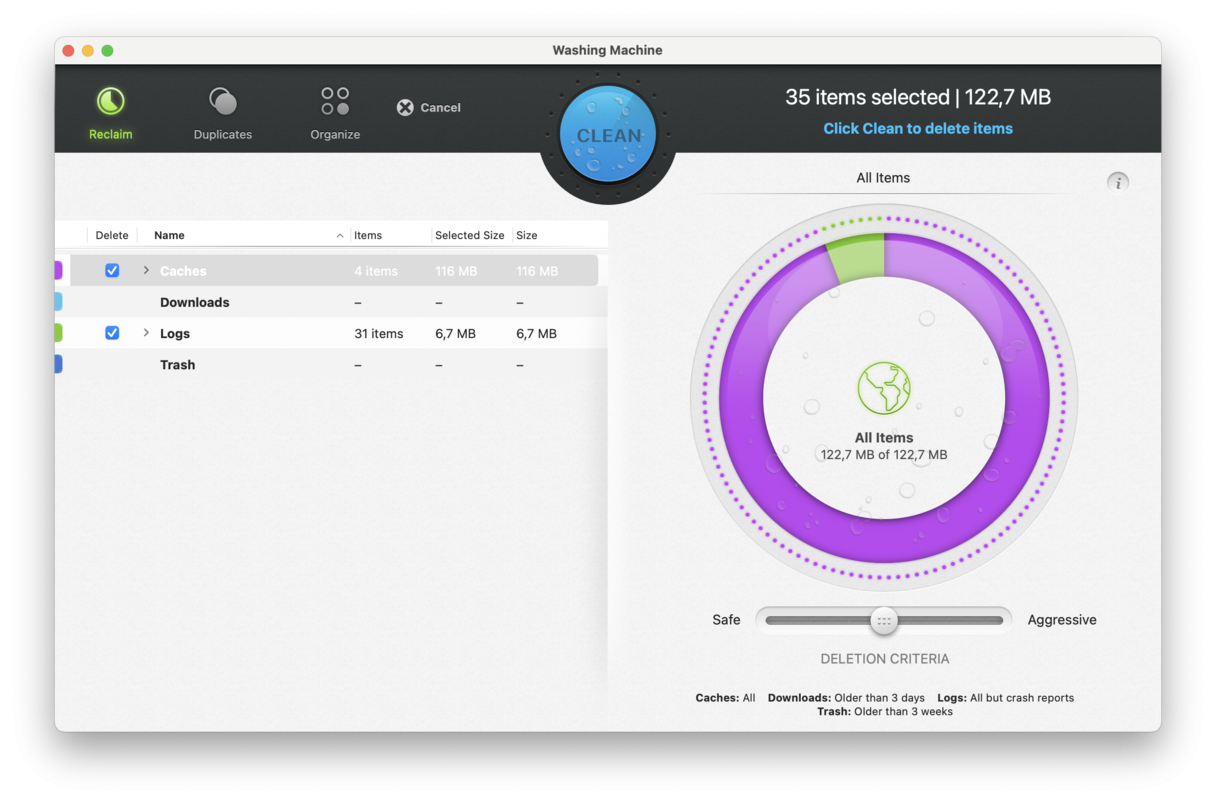
Intego offers a 14-day free trial for any of their software bundles. The regular price of the annual Mac Washing Machine subscription is $49.99.
8. Piriform Software CCleaner
CCleaner might not be as visually appealing as other tools mentioned in this review article, but don’t let that put you off. Its free version comes with three robust, reliable tools that quickly clear clutter and reclaim space. Let’s take a closer look.
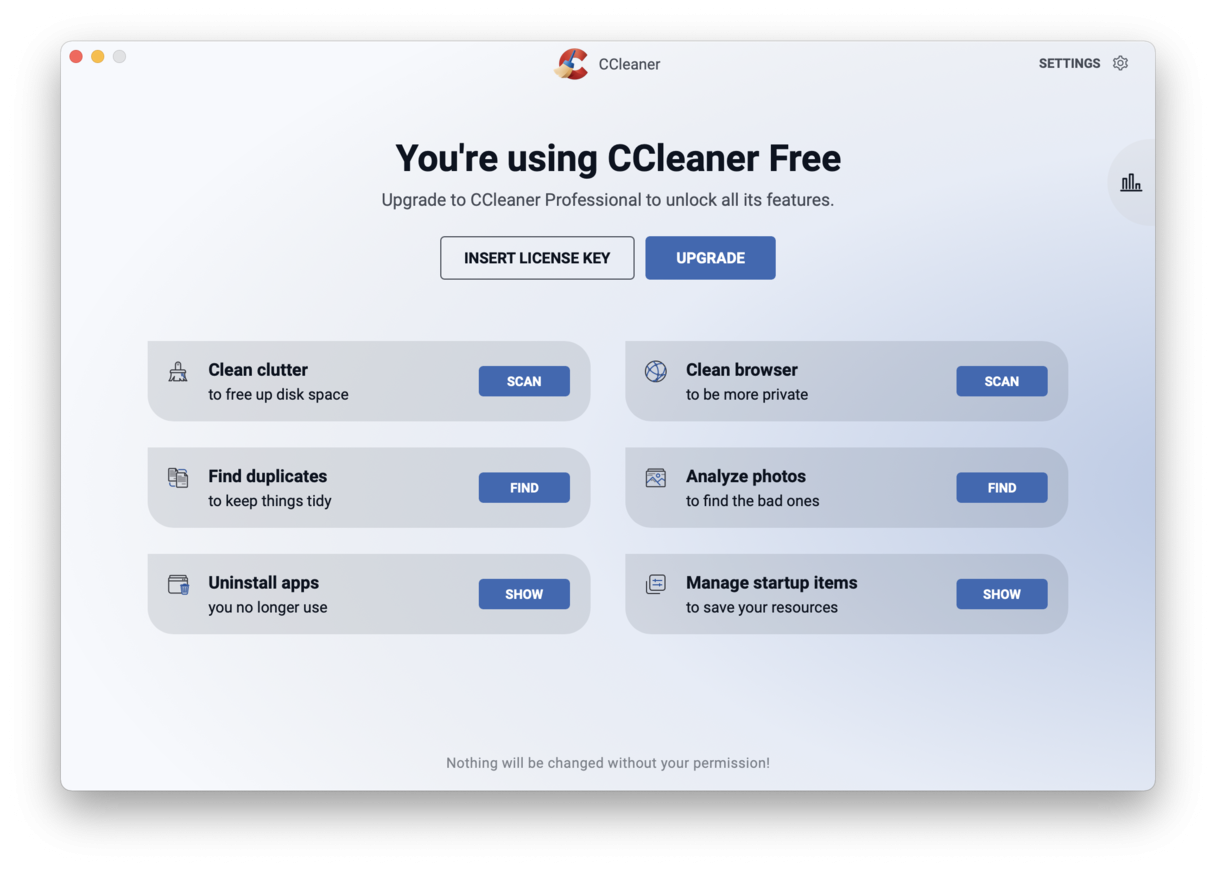
- Clean unwanted clutter
This feature performs an in-depth scan, uncovers system junk, and makes it easy for you to select items for removal.
- Find duplicate files
Detects duplicate files on your hard drive, allowing you to review and select items for deletion.
- Uninstall redundant apps
This feature locates unused applications and uninstalls them safely.
The simplicity of this tool is what I like about it. Despite not being packed with millions of options and additional features, the app does what it claims. Its top menu bar icon allows you to run quick system scans easily.
CCleaner offers several subscription plans, ranging from the Pro version to the Premium Bundle, with prices starting at $39.95 per year.
9. App Cleaner & Uninstaller
Another tool from Nektony is App Cleaner & Uninstaller. It’s a lightweight application that comes with the exact features you need to clear up your Mac.
Unlike its sister application, MacCleaner Pro, you get just five simple cleaning tools. This set of tools helps remove apps and their traces, manage startup programs and browser extensions, clear up remaining digital debris, and manage default applications.
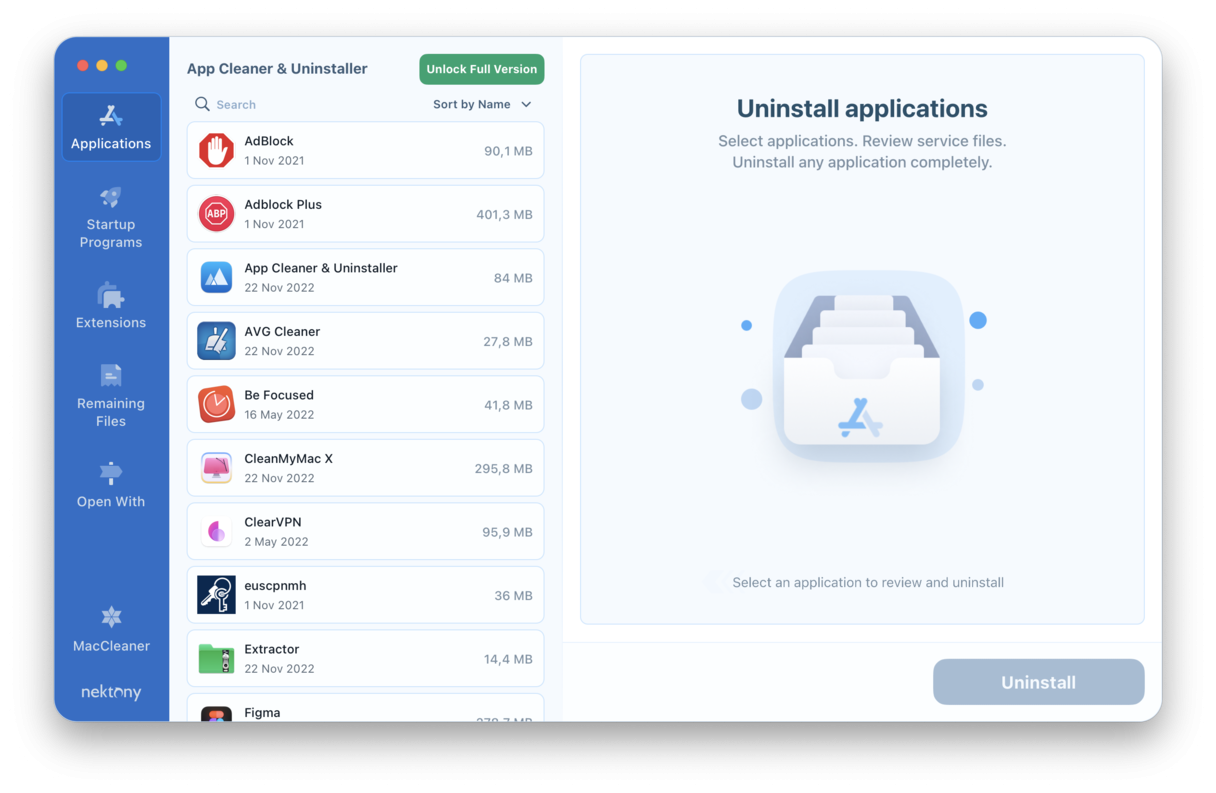
The downside to the free version is you only get 2 days to test it, which is a shame. I hope in the nearest future, they extend this to give users a chance to get to know the tool first.
After trial, you can either pay $14.95 per year or make a one-time purchase for $34.95.
10. Cleaner One: Disk Clean
The last on my list of free Mac cleaner apps is Cleaner One: Disk Clean by Trend Micro. You can download it for free from the App Store. It can find and remove old junk files and large files as well as clean up memory, meaning that it offers very basic cleaning.
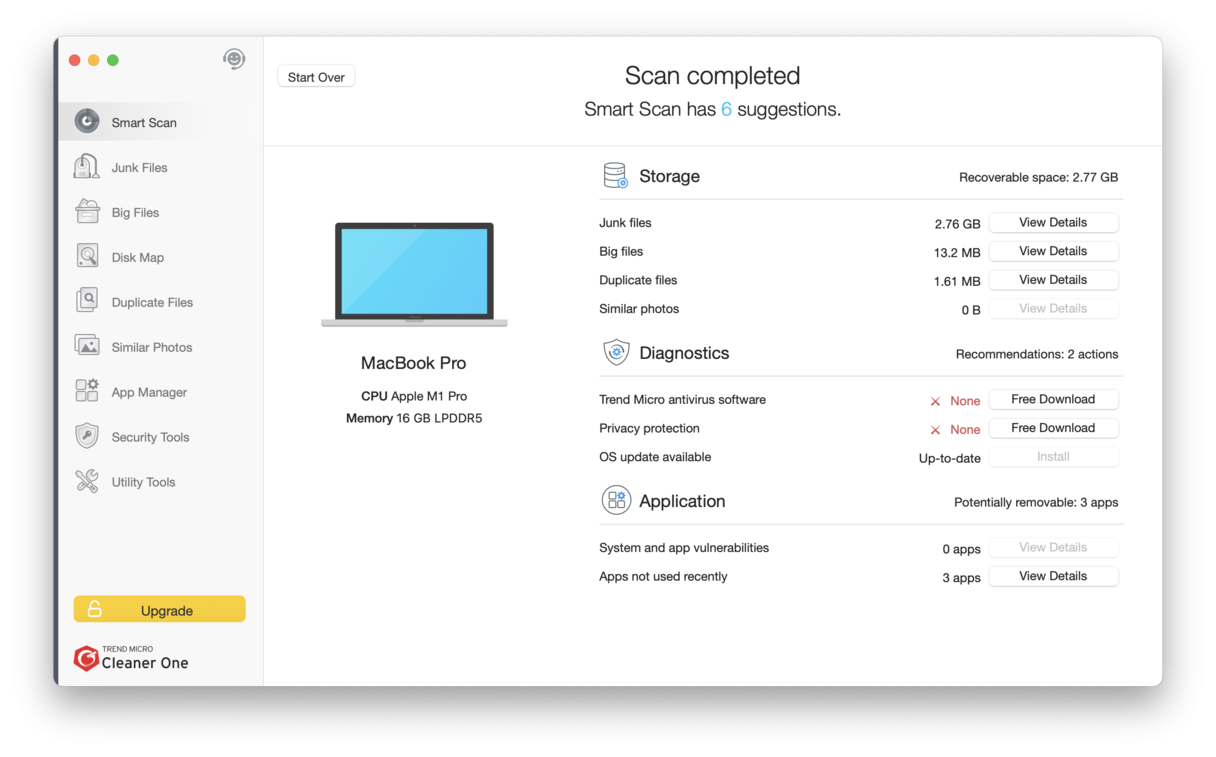
One thing that makes this app stand out is its feature named Disk Map that visualizes what takes up the most space and lets you quickly delete it. However, this app is somehow slower than other applications on the list and it is less easy to use given its sophisticated design.
If you decide that you want more cleaning tools, it will cost you $19.99/year, and you will be upgraded to Cleaner One Pro. But be ready to install another app.
How to clean your Mac manually (no software needed)
If you’re still not entirely sure about having a Mac cleaner, here are a few things you can do to clean your Mac manually. You can follow these tips regardless of the Mac you have (Intel-based or Apple silicon or desktop or laptop).
Clean up your Desktop
If you have Stacks enabled, you might not see all the useless clutter built up. Take a moment to disable Stacks and review what’s hanging around on your Desktop. Then, move any unwanted items to Trash. To enable back the Stacks, right-click anywhere on your Desktop and click Use Stacks.
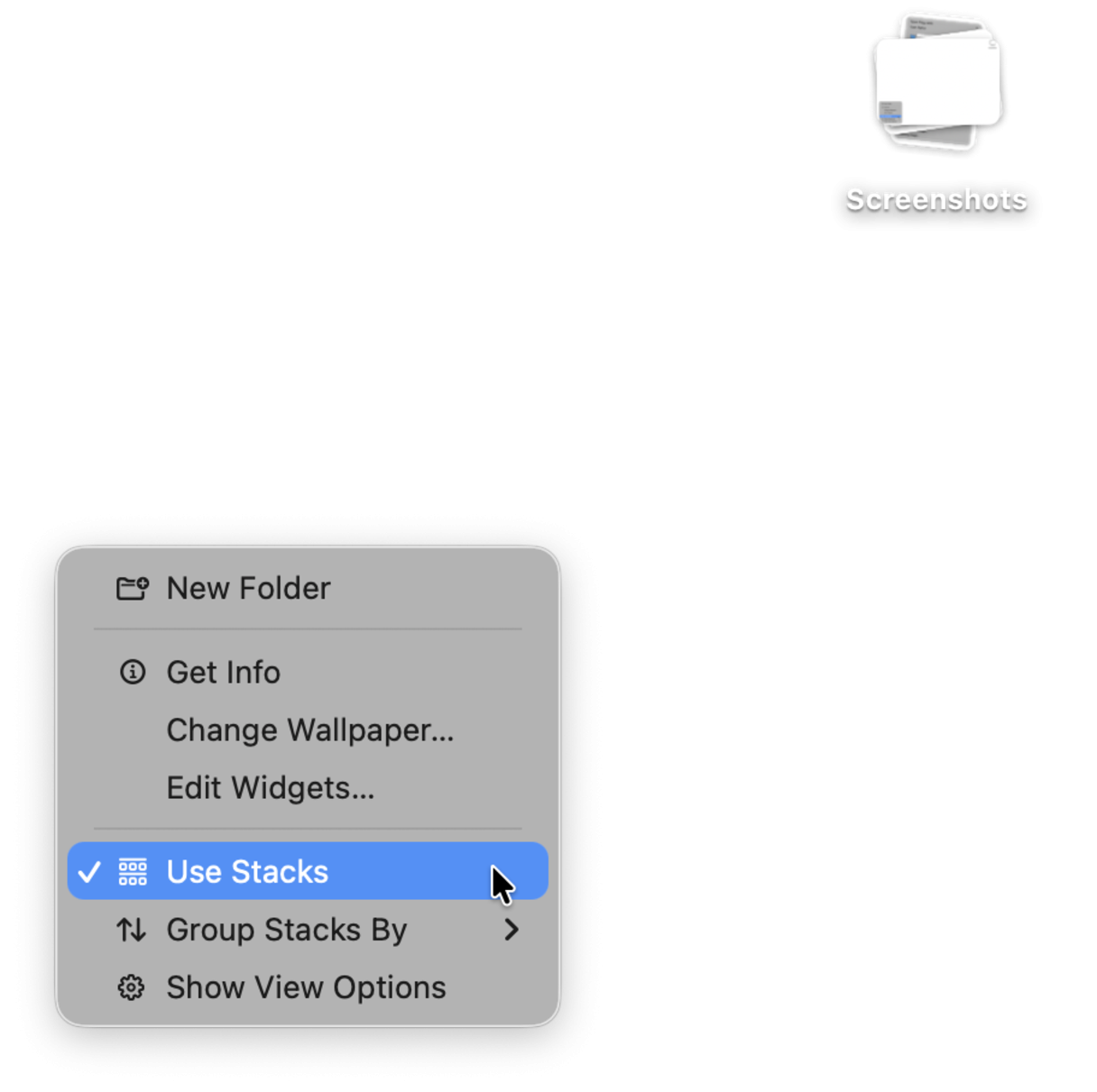
Check your Downloads folder
The Downloads folder is another place forgotten files hide. Take time to run a deep checkup and remove anything you no longer need.
Uninstall unneeded Apps
If you haven’t used a specific app for a while, ask yourself, do I really need it? If the answer is no, then don’t think twice - remove it to save yourself valuable storage space.
- Open the Finder, then select Applications.
- Review your apps and drag any unrequired apps to the Trash.
- Empty your Trash.
Do not forget to hunt down app-related files because dragging an app binary to the Trash does not guarantee complete app removal. To learn more, check out this guide on how to uninstall apps on Mac.
Use Apple’s built-in storage optimization tool
Another way to help save space and tidy up clutter is by using Apple’s built-in storage optimization tool. Many people forget that this tool exists. But it’s a simple way to offload Mac to iCloud and automate your Trash removal. Here’s how to use it: 
- Select the main Apple Menu > About This Mac > More Info > Storage Settings.
- Check Recommendations under the Storage bar.
- Enable the three options by following the on-screen instructions.
Note: If you still run macOS Monterey or older, go to About this Mac > Storage and click Manage — it will open the Optimize Storage feature with the same recommendations and categories of space eaters.
Common cleaning mistakes to avoid
If you want to take Mac cleanup to a whole new level, you may also check what to remove in the Library folder. However, if you do it, make sure that you never delete the folders and only send separate files to the Trash. Also, double-check what you delete to avoid breaking your macOS.
Here are other common mistakes to avoid:
- Forgetting to empty Trash — if you do, everything that you've deleted will still take up space on your Mac
- Not cleaning regularly — sticking to a schedule is a key to proper Mac maintenance, so clean up your Mac at least once a month
- Forgetting to double-check commands if you use Terminal for cleaning — you can use the rm command to remove unneeded stuff, but check what you drag into Terminal window because recovering the files deleted this way may be difficult
- Not backing up your MacBook — if you follow our recommendations closely, you should not delete anything vital, but having a recent backup is always a good idea (just in case anything goes wrong)
- Downloading cracked versions of Mac cleaners from freeware websites — this way, you risk infecting your Mac with malware that may be hard to detect and remove
Manual options will help, but as I mentioned previously, it’s impossible to get rid of all the debris this way, and that’s why cleaners have become so popular.
If you do decide that you need a cleaner app, make sure that you avoid the known problematic apps:
- Adware Doctor (collects browser data and shares it with third parties)
- MacKeeper (although it has a built-in VPN, it uses scareware tactics and is a hard-to-remove app that may re-create itself even after deletion)
- Advanced Mac Cleaner (installs itself if you download other apps from freeware websites)
- MacSweeper (rogue cleaner that may delete vital system files)
- Mac Defender (aka MacGuard, MacProtector, MacShield, and MacSecurity) turned out to be malware
- Dr. Cleanup (gathers and stels data from Macs)
Hopefully, you found this review helpful. Here is a personal recommendation to wrap up this article: if you are a beginner user and want to be sure that only safe-to-delete files are removed, choose a cleaner that autoselects junk like CleanMyMac (try the market leader here and check out 25+ tools for Mac cleaning, optimization, and maintenance), CCleaner, or Mac Cleaner Pro. If, on the other hand, you are a power user, OnyX is an app for you because it allows you to set your own cleaning and maintenance rules. You can combine it with Terminal, but you will have to download a new app version for each major macOS release. And if you are really storage-constrained, look for a cleaner that can also remove apps to help you free up more space — App Cleaner & Uninstaller or CleanMyMac, too, will work great in this case.
However, if you still decide to continue your own research for Mac cleaners, make sure to download from trustworthy sources. Too often, malware and other types of viruses can disguise themselves as cleaning tools. Happy cleaning!
Frequently asked questions
What is the best Mac cleaner?
The best Mac cleaner is the one that meets your individual needs. For instance, CleanMyMac is frequently cited as a top cleaner Mac if you are looking for an all-in-one solution with a friendly design. On the other hand, if all you need is disk visualization, you won't need to invest in all-round cleaners, and DaisyDisk will be a perfect option for you.
Is there a free Mac cleaner?
The short answer is yes. Some cleaners are completely free (like OnyX), while others come with a free trial version that lets you test the app before subscribing to it. Note that if you opt for a free cleaner, they may not be as user-friendly as paid-for options. Also, they may not be updated as frequently, so they won't work with the latest macOS versions. Most importantly, always make sure that the app comes from a trusted developer — malicious apps may disguise themselves as free cleaners.
Are Mac cleaners safe?
Generally, yes, as long as they come from trusted developers. They are usually built in a way that does not let you delete anything that is vital for the proper work of your macOS. The safest options are those notarized by Apple.
Do Mac cleaners work?
Mostly, Mac cleaners do a great job of deep cleaning and identifying junk files. Some also detect duplicates and large and old files or even unneeded apps. Where they differ is the scope of cleaning and the level of automation — in some cases, a lot of manual work is needed on your side, while other cleaners offer one-click solutions.
Are there any free Mac cleaners that also offer malware protection?
Yes, some Mac cleaners (like CleanMyMac) come with malware protection features. However, only a few cleaners are this comprehensive, so in most instances, you will have to look for a dedicated antimalware tool.
Does macOS clean and maintain itself?
Indeed, macOS comes with some self-cleaning and self-maintenance routine tasks, but they are not always enough to keep it in top shape. For example, some are scheduled to run at night (and your Mac has to be turned on for them to run) or when you restart your MacBook. So, they may be missed.
How do I clean up a used Mac I just bought?
The best way is to erase it completely and then restore it from a Time Machine backup with your files or set it up as a new Mac. If, after you start using it, you see millions of files, remember that it is completely normal since macOS itself generates a lot of small files. In such a case, you won't need to erase your Mac; you'll just need to clean it with a cleaner or manually.

