How to edit videos on iPhone
So, what is the best way how to edit videos on iPhone? With iPhones getting more and more powerful every year, editing videos on the go has never been easier or more accessible.
From trimming clips and adding transitions to applying jaw-dropping effects, the possibilities seem endless, so figuring out where to start can understandably feel overwhelming.
That's why we've rounded up all the best video editing apps and tools to help you create amazing videos effortlessly.
You can finish reading forum reviews and enjoy these editing recommendations. Let's dive in!
How to use video effects on iPhone
You might not realize it, but your iPhone already comes with some powerful built-in effects to enhance your videos and make them stand out—all accessible directly from the Camera and Photos apps.
Here's how to use these built-in effects to elevate your videos:
Slow Motion and Time-Lapse
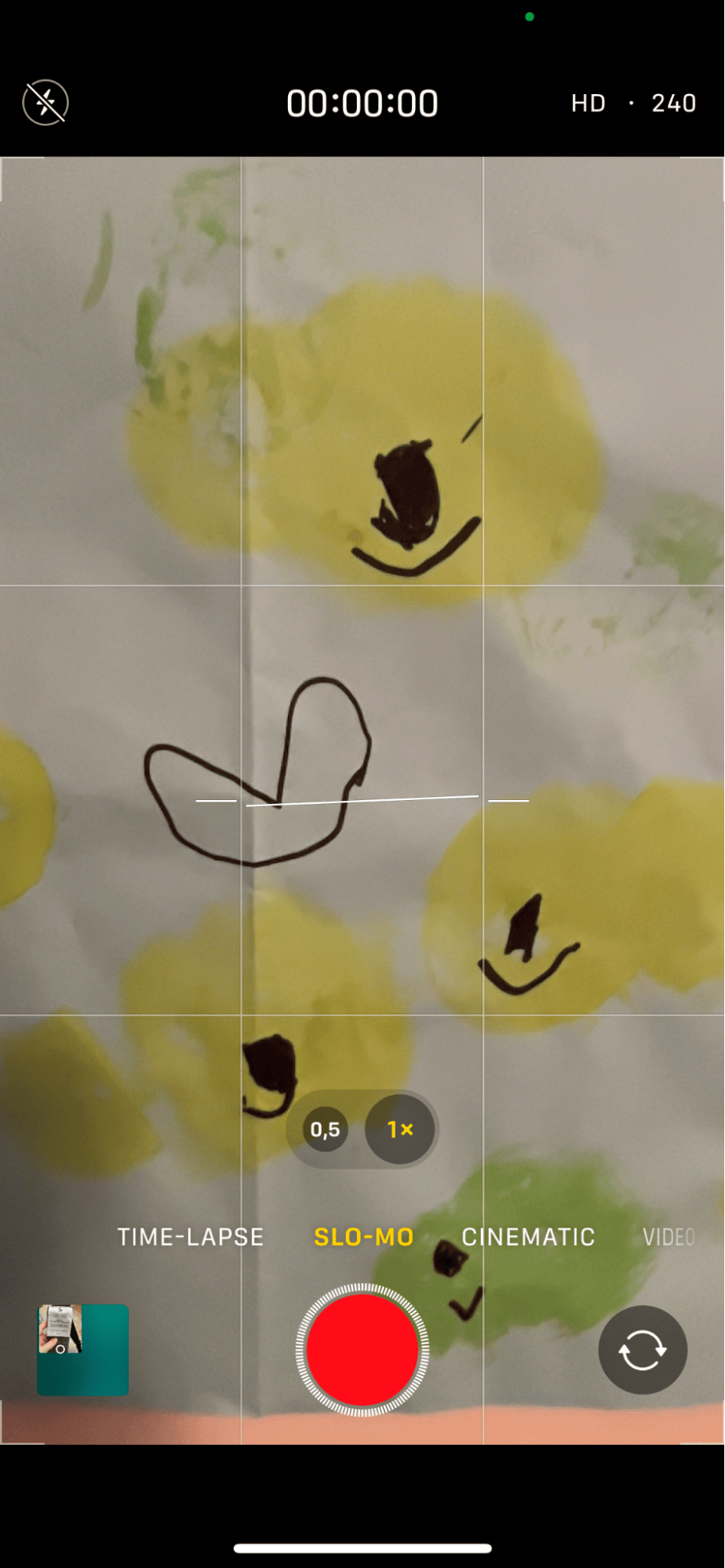
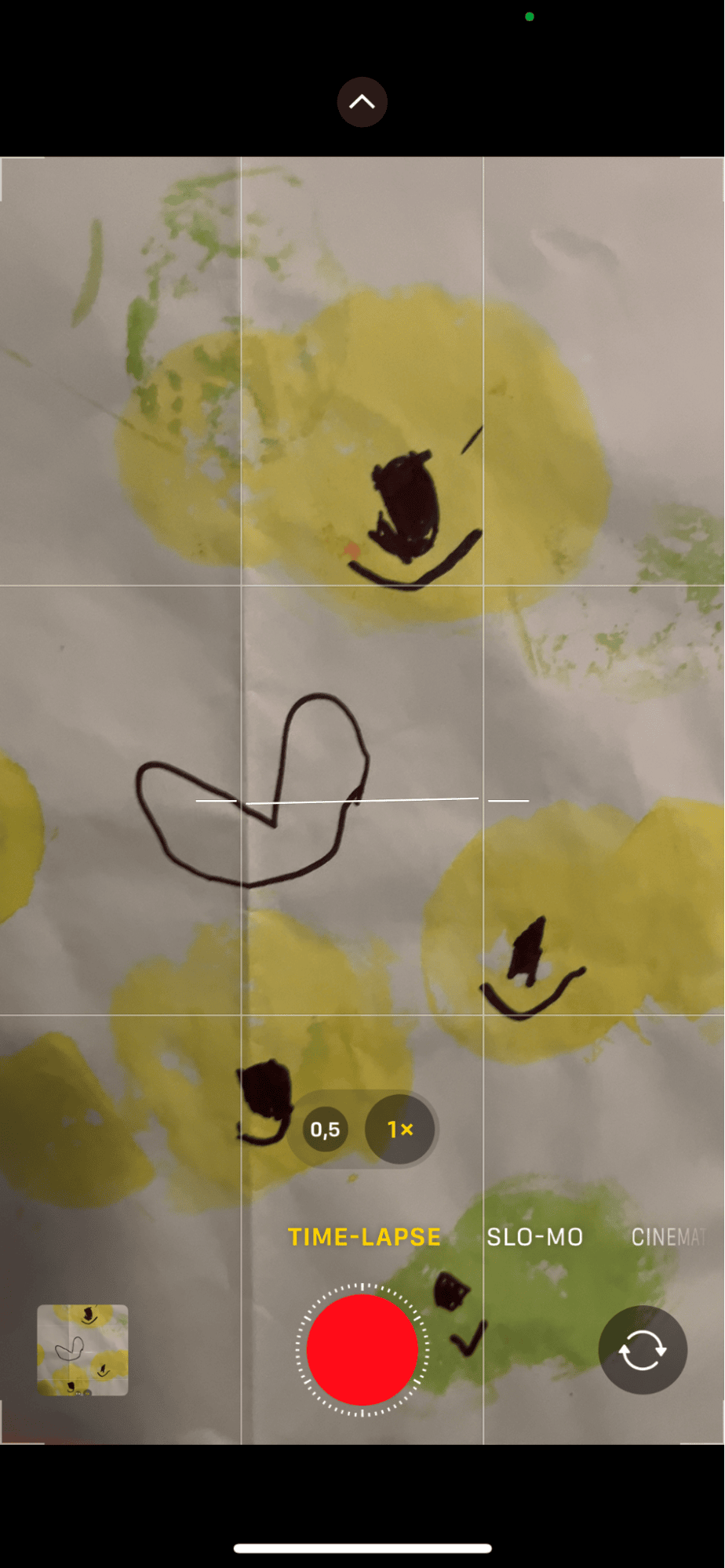
-
Open the Camera app and swipe to the Slo-Mo or Time-Lapse mode.
-
Record your video, and the effect will automatically apply, creating dramatic slow-motion or fast-paced time-lapse results.
Live Filters
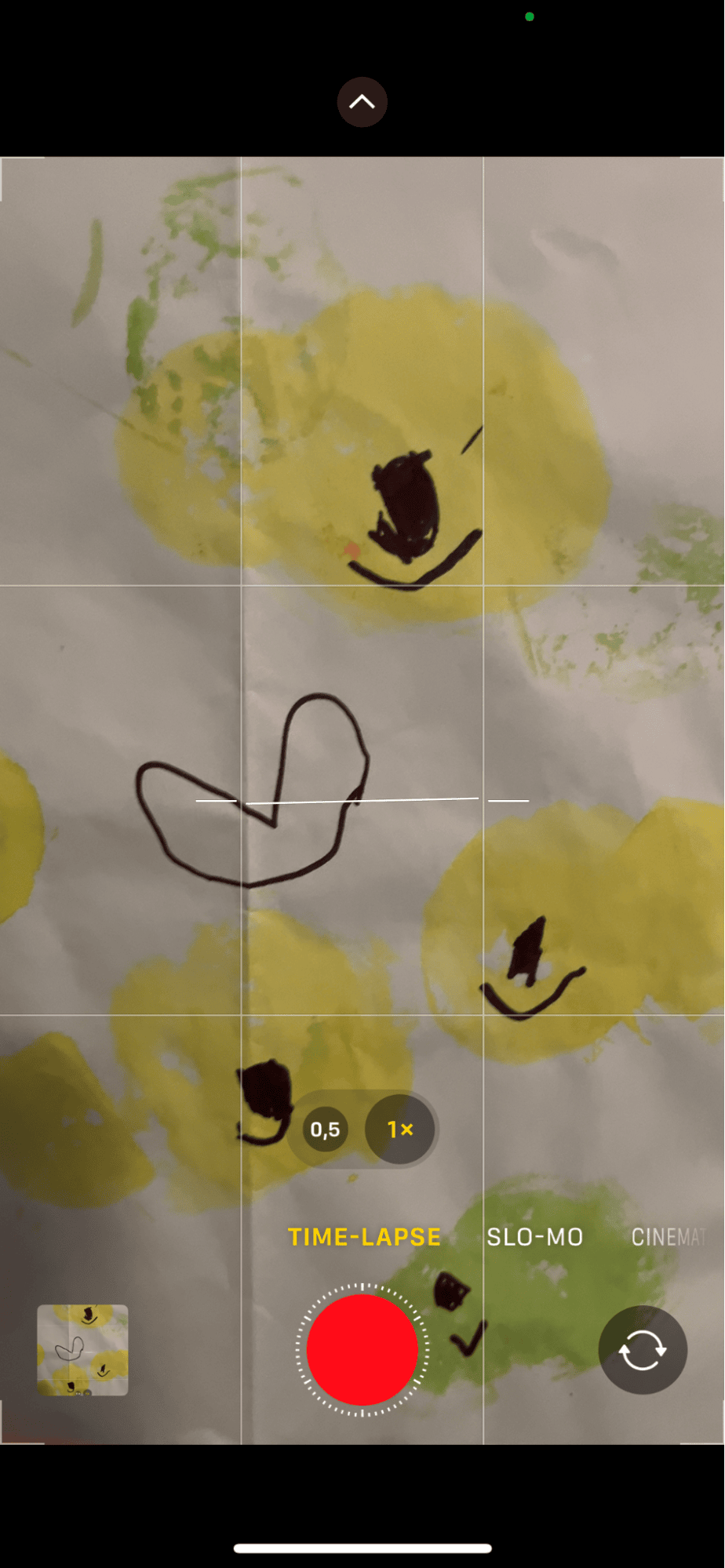
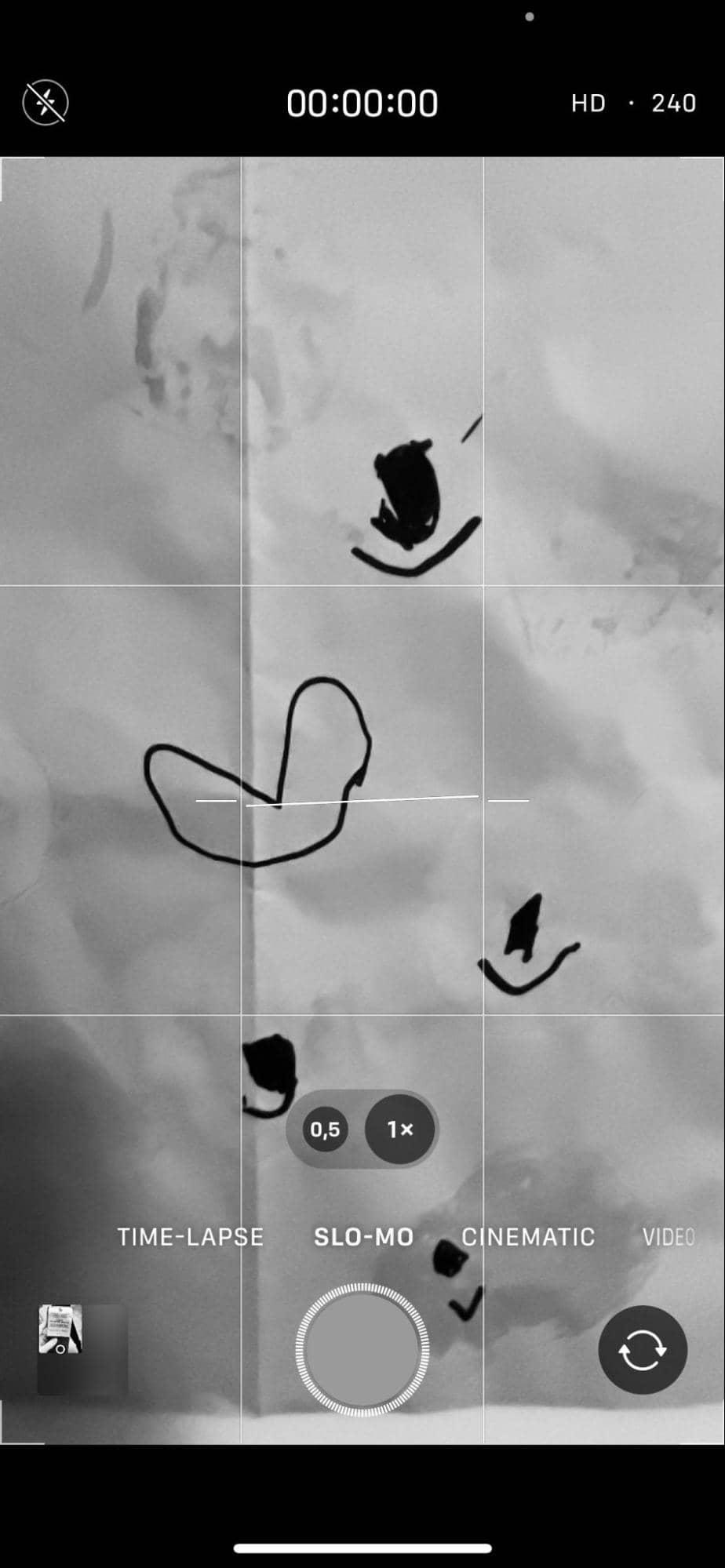
-
After recording, open the video in the Photos app and tap the Edit icon.
-
Scroll through the filters at the bottom to instantly adjust the mood or style of your video.
Loop or Bounce for Live Photos
-
Open a Live Photo in the Photos app, Press Live top left, and select Loop or Bounce to transform it into a playful video effect.
These built-in tools make it easy to create stunning effects with just a few taps; no extra apps are required.
Do you love photo editing, too? Check out our guide on editing photos on iPhone for more creative tips.
The best video editor for iPhones
While all the built-in tools on your iPhone (Photos and Camera) are great for quick edits, there are countless third-party video editing apps offering loads of creative advanced features like transitions, text overlays, green screens, and more. With so many options out there, it's overwhelming trying to figure out which ones are actually worth your time and precious money.
Well, that's why we've narrowed it down to the best of the best—these apps stand out for their usability, features, and ability to take your editing videos on iPhone skills to the next level.
Here are our top picks!
1. iMovie (Free)
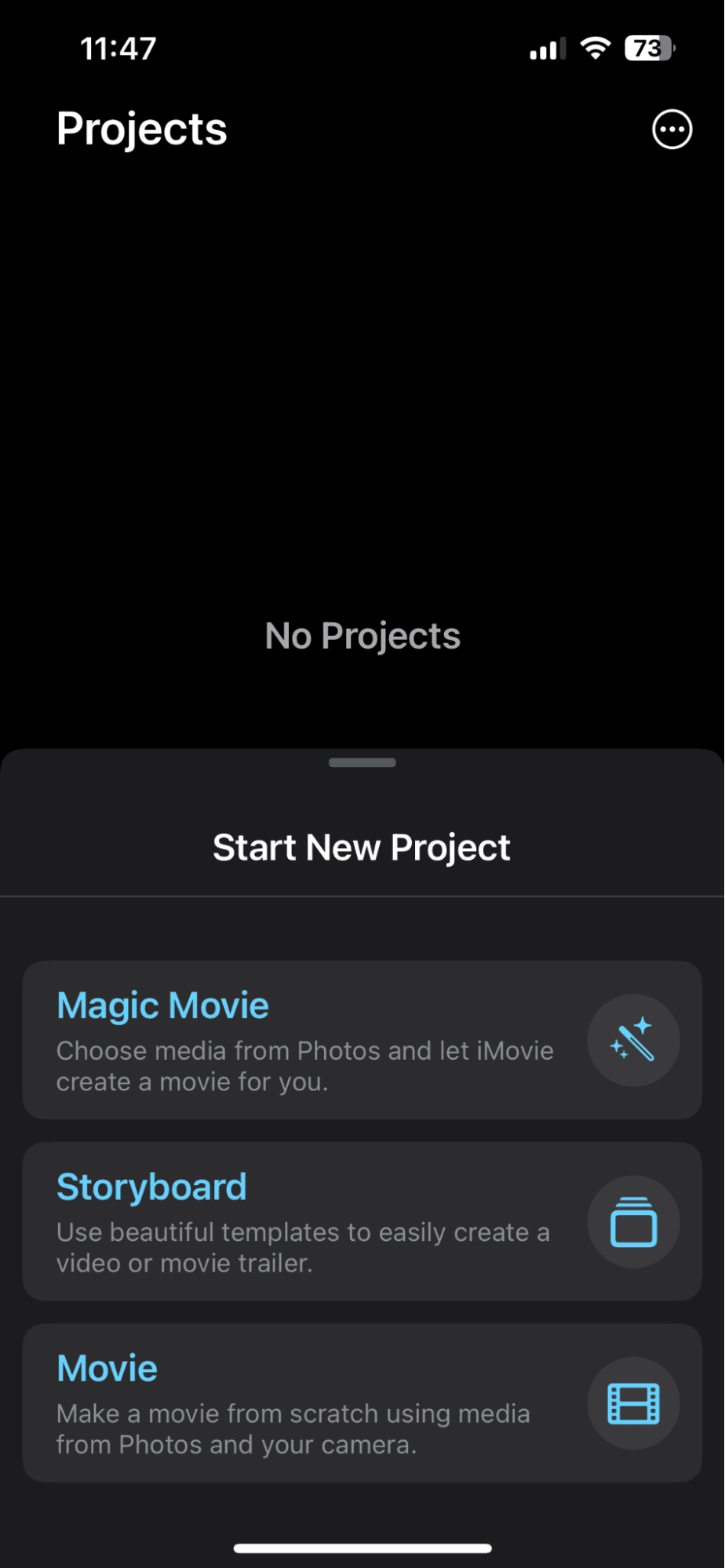
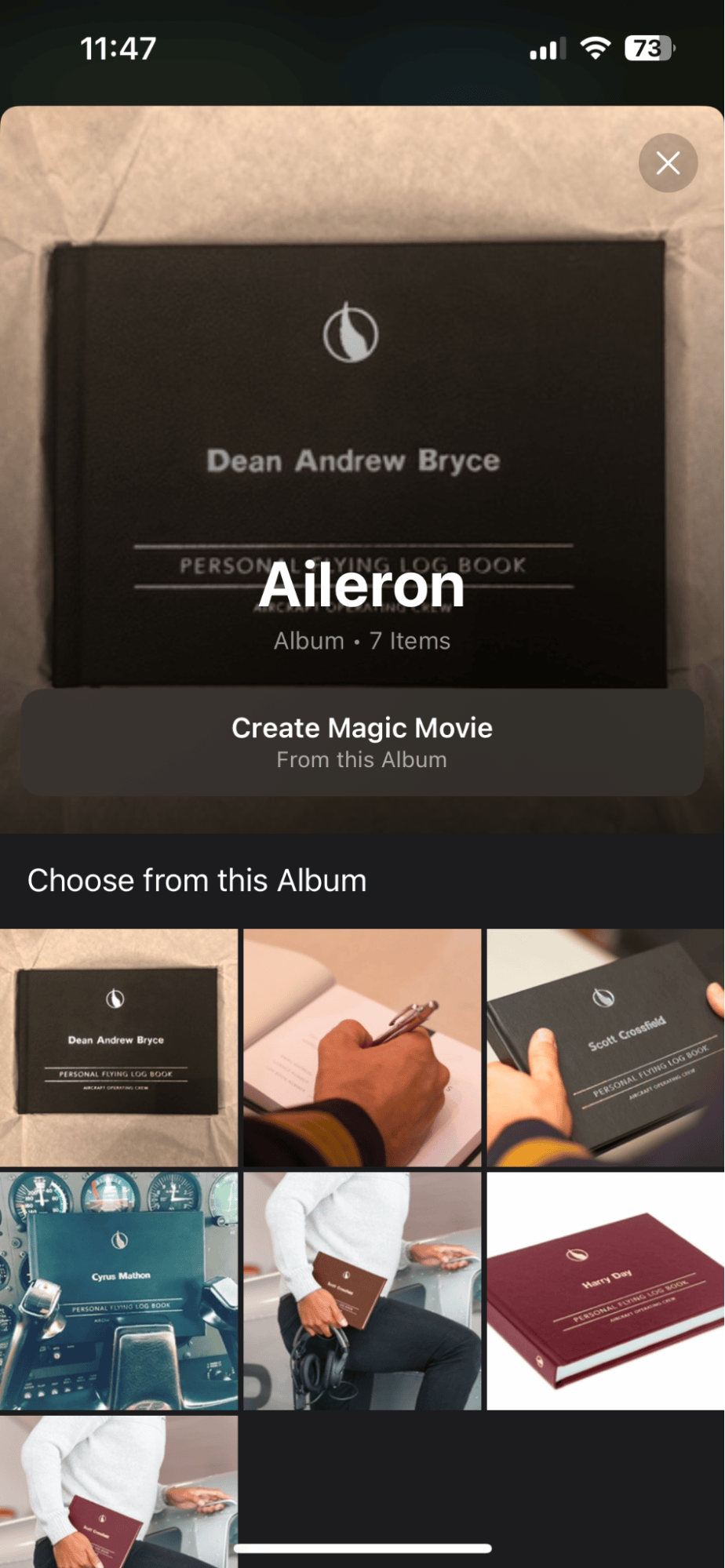
iMovie from Apple is packed with features like drag-and-drop functionality, pre-designed themes, and smooth transitions that make your videos look polished and pretty professional. You can easily add soundtracks, adjust clip speeds, and even create Hollywood-style trailers with its built-in templates. Plus, iMovie seamlessly syncs with all your other Apple devices, so if you start editing on your iPhone, you can finish it on your Mac later.
It's a solid option for beginners who want a simple, user-friendly experience without sacrificing quality.
2. Adobe Premiere Rush (Free with In-App purchases)
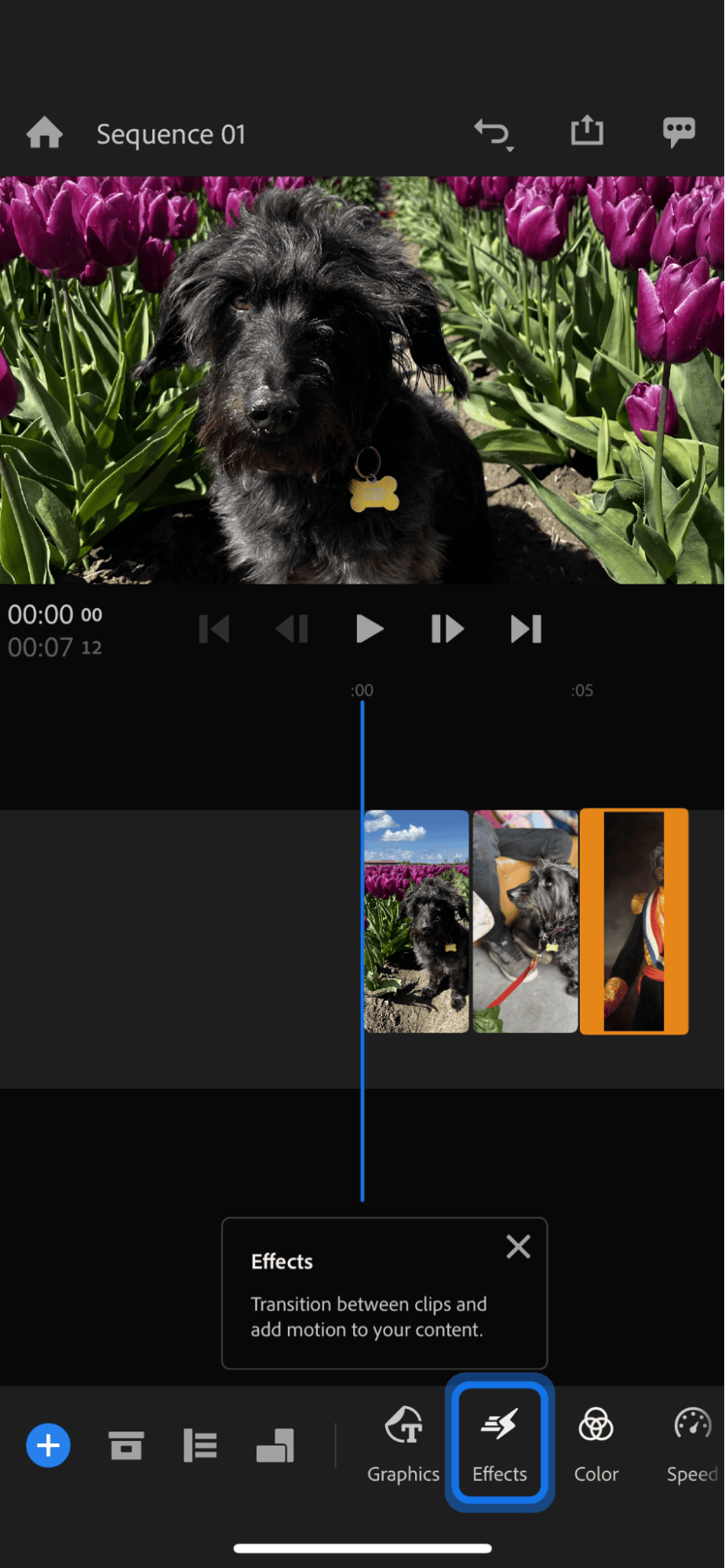
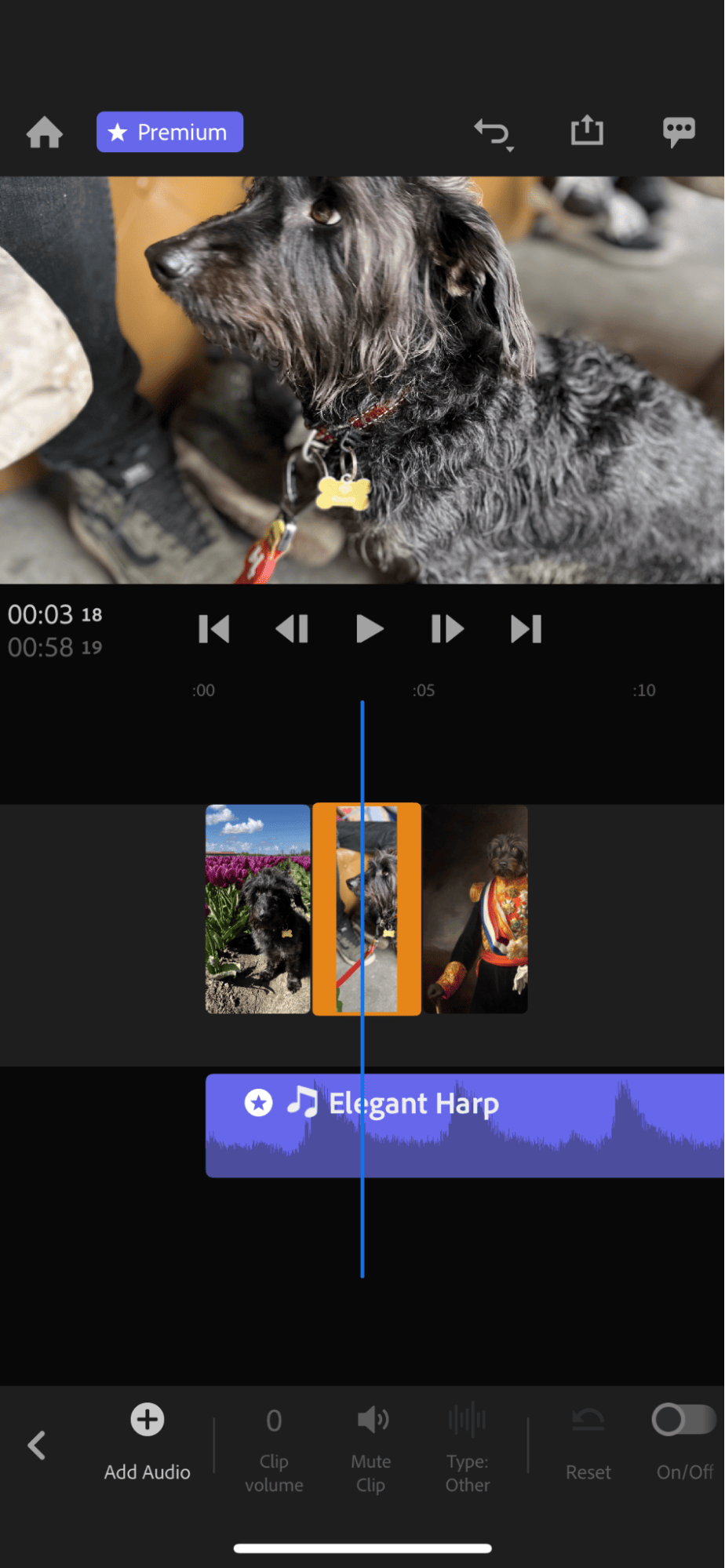
Adobe Premiere Rush feels professional, yet it's still really easy to use, mostly thanks to the drag-and-drop functionality. It comes with customizable templates and built-in access to Adobe Creative Cloud. You can edit, add text overlays, transitions, and music, and then sync your projects across connected devices. Its auto-reformatting feature also makes it perfect for editing content for social media platforms like Instagram and TikTok.
If you are already familiar with the Adobe ecosystem, then Premiere Rush is a good option, ideal for quick edits on the go, with the option to refine further in Adobe Premiere Pro.
3. InShot (Free with In-App Purchases)

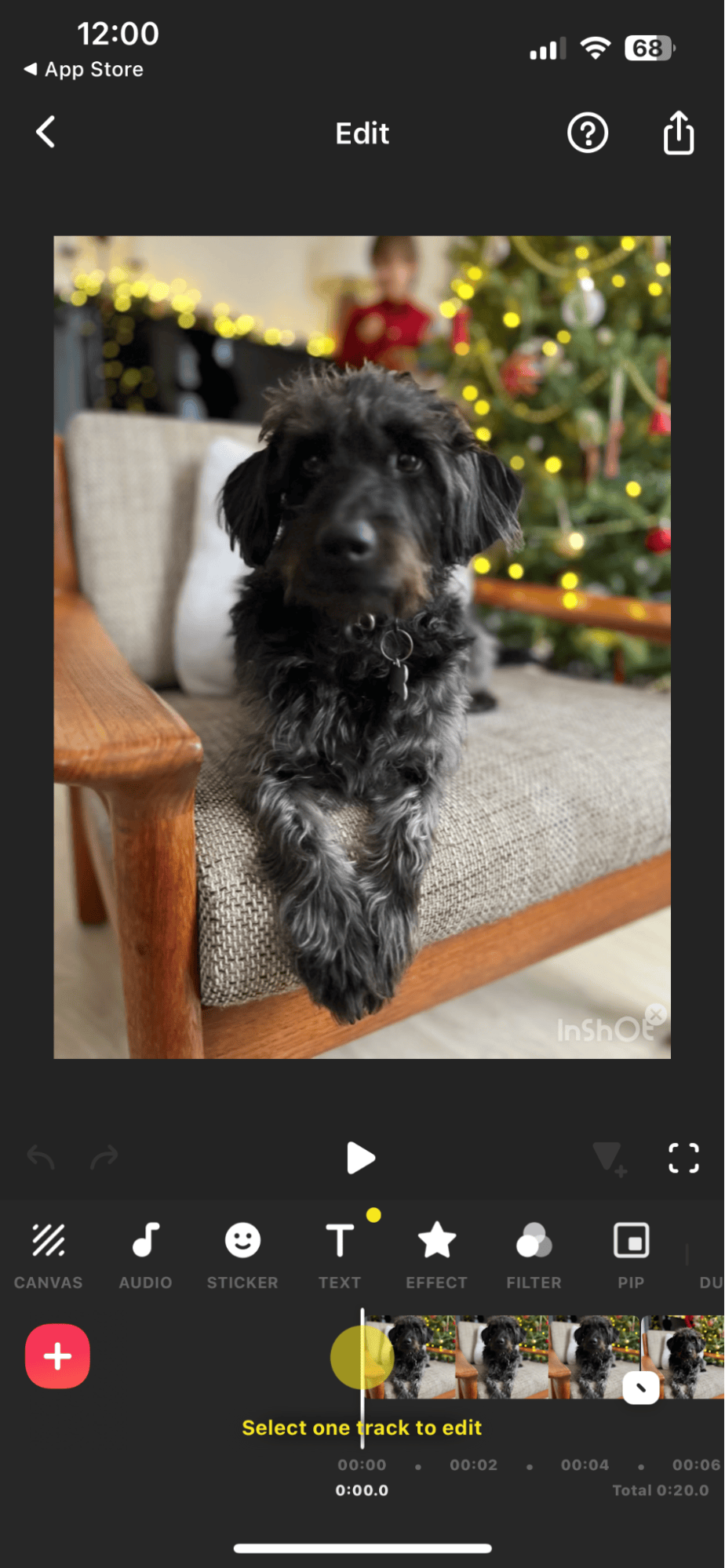
Another option for video effects on an iPhone is the InShot app. It's quite a versatile editor that's simple to use and has a good selection of features. You can do all the basics, like trim clips and add filters, transitions, stickers, and even music. But it has a nice interface that makes it really easy to adjust video speed, split clips, and apply text overlays. It's perfect for editing vertical videos, making it a favorite among social media creators.
This app is tailored towards social media enthusiasts who need quick ways to create engaging content, so if you're a content creator or influencer, this is a great option.
4. VSCO (From $7.99/month)

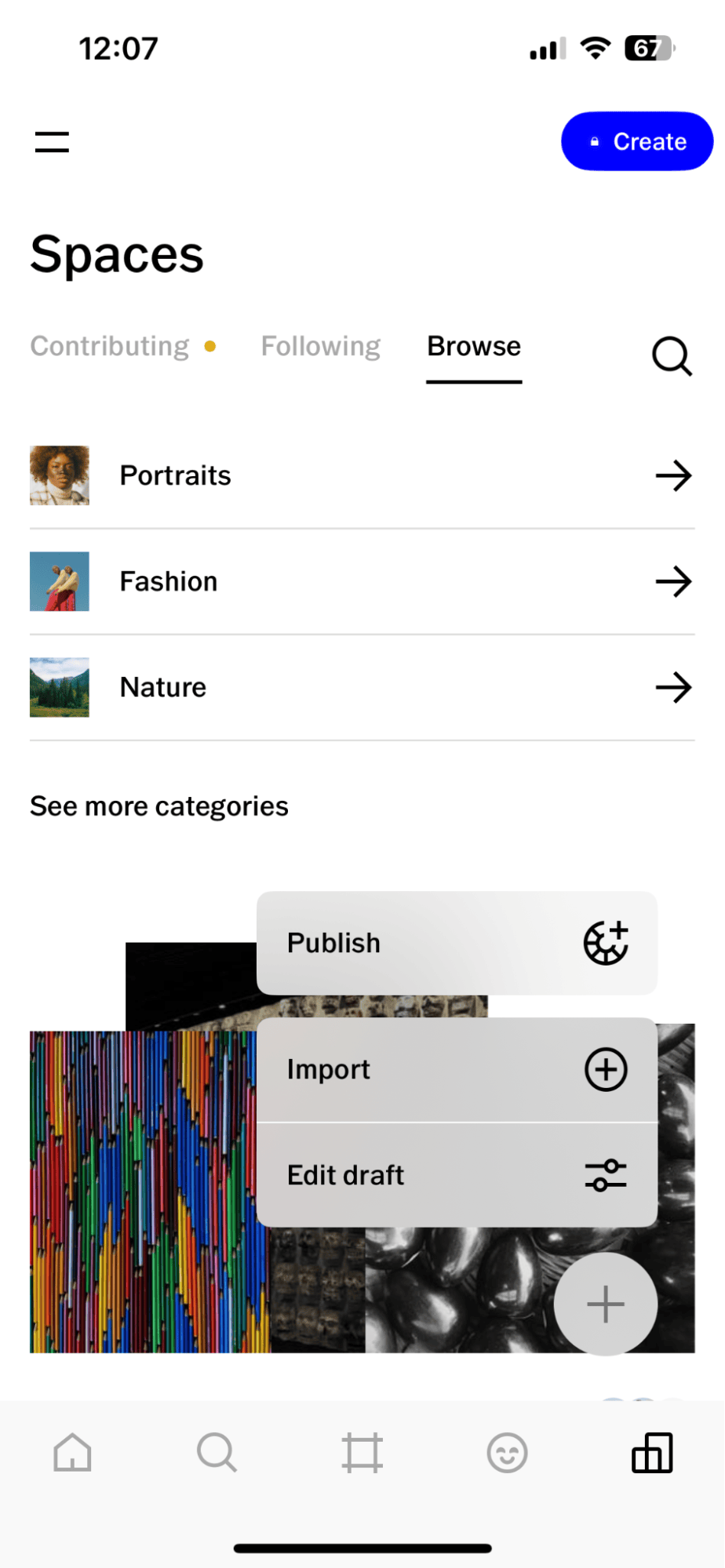
VSCO is pretty well known in the photography world for its premium photo filters, but it brings that same creativity and aesthetic expertise to video editing, too. It's got simple tools for trimming and adjusting clips, along with advanced color grading features to achieve cinematic looks. Its creative presets and tools make it stand out for those who value artistic expression in their edits.
If you're looking for an app that gives you simple ways to create visually stunning videos with a cinematic touch, then VSCO might be the answer for you, it's perfect for those who love stylized and professional-looking results.
If you'd like to know more about photo editing apps, check out our guide on the best photo editing apps for iPhone, too.
So, thanks to these recommendations, you now know the best tools for how to edit a video on iPhone.
If you're editing tons of videos and photos on your iPhone, be sure to keep an eye on your available storage. Media can quickly consume resources, leaving your iPhone feeling a little slow. If that sounds familiar, we've got a bonus tip below for you.
Bonus tip: Free up storage before editing
As we mentioned above, editing videos on an iPhone can take up significant storage space, especially when working with longer clips. If your iPhone is running low on space, CleanMy®Phone can help free up space by deleting your unwanted duplicate images and similar-looking photos; here's how:
-
Install the app and press Declutter > Scan.
-
Select Duplicates, select items, and press Clean.

-
Now press Organize > Scan.
-
Open any category and press Similar.
-
Select items and press Clean.

This will help you keep your iPhone clutter-free for a smoother editing experience.
FAQs: How do I edit a video on my iPhone?
Can you edit a video on an iPhone without downloading an app?
Absolutely, use your Camera and Photos app to do some basic but good built-in effects and editing. We've covered how in this article, in the how to use video effects on iPhone section.
Do editing apps slow iPhones down?
Good question; this is really going to depend on how much available free space you have on your device. While the apps themselves shouldn't cause any performance issues, it's how much room all your saved videos take up that can be the problem. Check out our bonus tip above on freeing up space on your iPhone.
What's the best video editor for an iPhone?
This is really down to the preferences and needs; all the apps we've listed in this review are great and suitable for all editing levels, from beginners to pros; there's something for everyone here.
Knowing how to edit videos on an iPhone unlocks a world of creative possibilities. From crafting quick social media clips to professional-grade projects, you've got options. From the built-in tools in the Photos app to powerful third-party apps, hopefully, you've found a method here that meets your exact needs. And don't forget—keep your iPhone free of clutter so you've got more room for new videos.




