Common macOS Tahoe issues and how to fix them quickly
After upgrading, I was expecting macOS Tahoe issues, but they did show up quicker than I thought. A few hiccups after a major upgrade are no surprise, but with macOS Tahoe, I ended up facing a mix of small bugs and annoying slowdowns. Some were obvious, others only appeared after a few days of real-world use.
Over the last week, I've been digging into these problems on my MacBook, and what I found is that Tahoe is stable in most areas, but there are clear weak spots that a lot of users are running into after the upgrade.
So, I'll walk you through why these problems happen and the fixes that actually worked for me.
Why macOS Tahoe problems occur
While Apple is yet to officially acknowledge all of these bugs, here's what I'm seeing in my own testing, on the forums, developer channels, and Apple's own support boards:
-
Big UI and system changes mean old habits and workflows break or slow down.
-
Tighter security and privacy controls cause older apps or drivers to fail silently.
-
Resource-heavy animations and effects tax older hardware, especially Intel Macs.
-
New power management tweaks seem to affect battery life on certain MacBooks.
-
The update process itself can leave behind temporary files, compatibility conflicts, or missing data.
So, if you're noticing or facing any of these issues or macOS Tahoe bugs, let's get to the troubleshooting part of this article.
macOS Tahoe known issues and quick fixes
So here are all the bugs and slowdowns I've run into (and seen others report them), plus what I did to fix them. I've broken these complaints down into sections to help you quickly find the issue and solution.
1. Dealing with an unfamiliar new UI design
Let's start here, because Tahoe's Liquid Glass design looks stunning, but in daily use, it can feel, well, a bit disorienting, and any new UI takes time to get used to, no matter how fluent in Apple and Mac you are. You'll quickly discover that menus are more translucent, some icons have shifted, and Control Center has moved things around.
Quick fix
-
Spend a few minutes in System Settings > Accessibility > Display, tweaking contrast or transparency until you land on a combination that feels right for you.
-
Reorder items in Control Center so things make sense to you. Open Control Center and click the Edit Controls button, or press Command while clicking a control to enter edit mode.
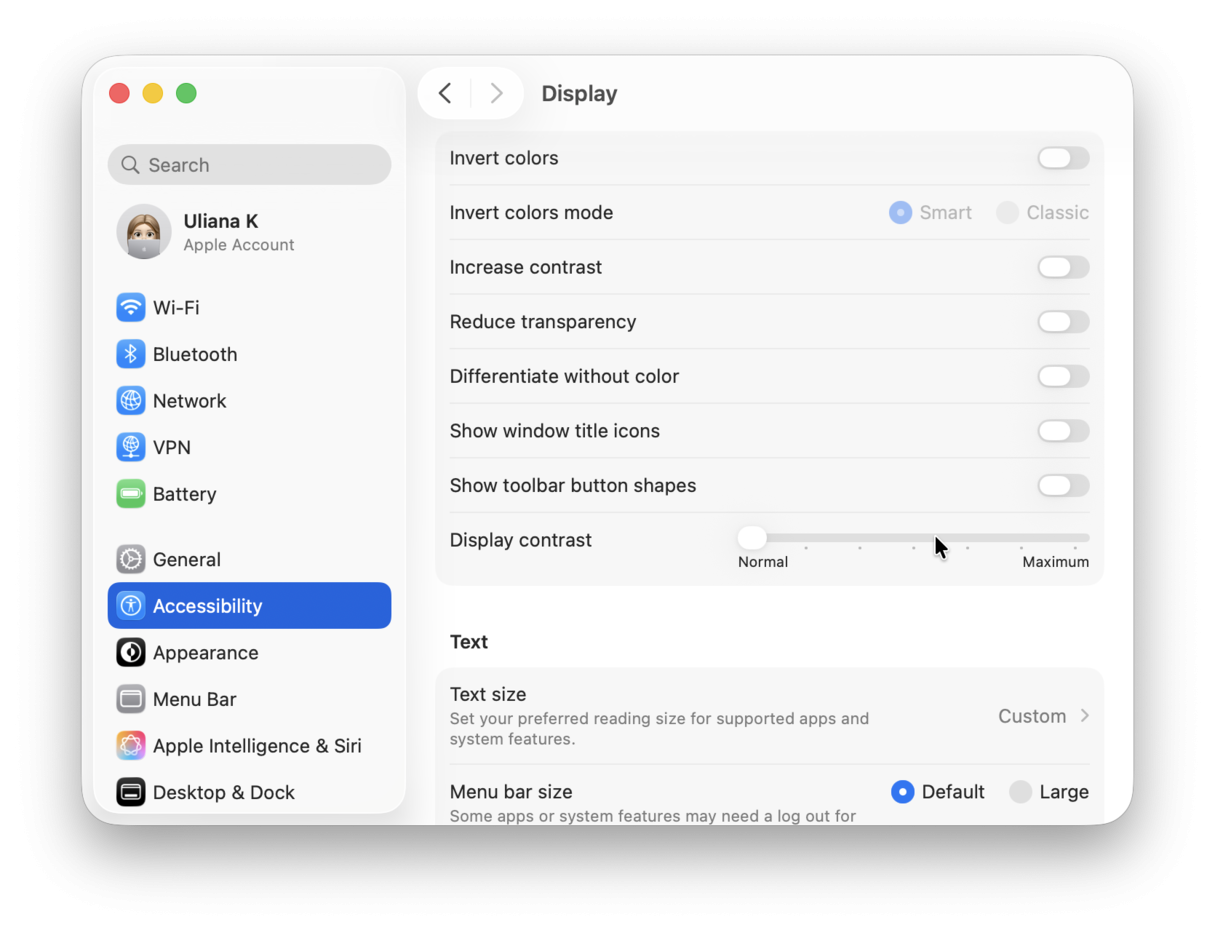
Another tip, if you're struggling to find menu items, instead use Spotlight Command (Command - Space) to quickly locate them.
2. Improve macOS Tahoe's reduced performance
The forums are rife with users complaining of slowdowns, overheating, and fast battery drain since upgrading to Tahoe. My MacBook Pro's fans ran harder under Tahoe for the first few days, and battery life really did dip compared to Sequoia. This is partly due to Spotlight and Photos reindexing, but I also noticed new background processes tied to the visual effects, so here's what you can do:
Quick fix:
-
Let indexing finish, and leave your Mac plugged in and awake for a night. Sadly, there's no quick way around this.
-
Manage your startup items in System Settings > General > Login & Extensions, removing any unnecessary ones to ease the load.

Another useful tip here is to run the Smart Care feature from CleanMyMac, which was able to locate and remove gigabytes of leftover Sequoia caches, user logs, temporary and broken files, and other random system junk I didn't know was lurking, giving macOS Tahoe a big boost; here's how it works:
-
Get your free CleanMyMac trial — use all tools for 7 days free.
-
Open up the app once it is installed.
-
Select Smart Care in the sidebar and click Scan.
-
See what the app finds and simply select items to review and remove from your Mac.

3. Troubleshoot app compatibility
If you find that, since upgrading, some older apps either refuse to launch or crash instantly, here's what you can do.
Quick fix
-
Manually look for updates in the App Store > Upgrades or directly from the developer's website.
-
Check the developer's site for news if the app is compatible with macOS Tahoe; sometimes, you might have to wait it out until they release an update.

4. Slow macOS Tahoe animations
I've seen a lot of reports from users that animations feel slow and delayed. Slow animations can make your Mac quickly feel unusable.
Quick fixes
-
System Settings > Accessibility > Motion, and here, toggle on Reduce Motion.
-
Turn off dynamic or animated wallpapers, as they can contribute to GPU load over time.
Another tip here is to remember to do a weekly restart. Even though Tahoe manages memory better, temporary files or background processes can build up and slow things down over time.
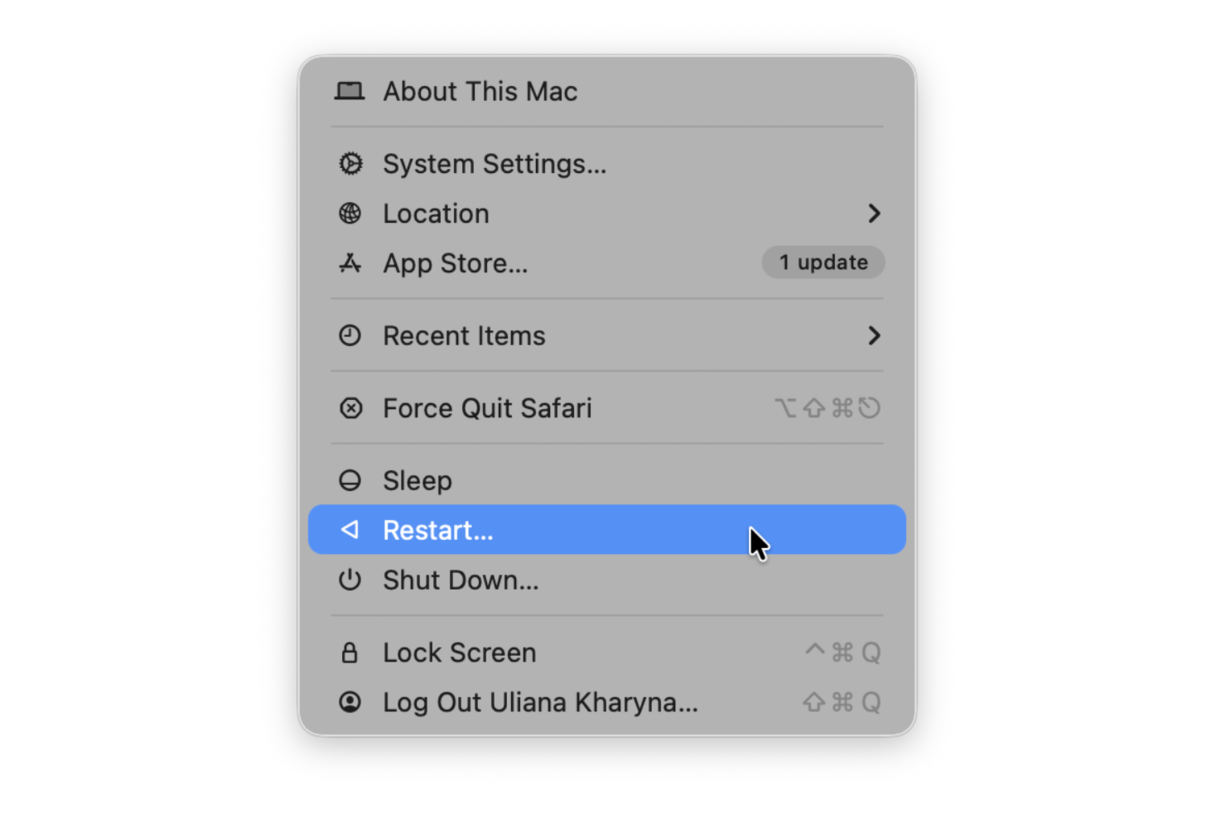
5. Bluetooth and audio problems
Search for macOS Tahoe issues, and you'll probably see loads of articles on Bluetooth and audio. I had two separate issues here:
-
My AirPods Pro wouldn't auto-connect after waking the Mac.
-
Bluetooth speakers connected, but the audio cut in and out.
Quick fix
-
Remove and re-pair the device in System Settings > Bluetooth.
-
Reset your Mac's Bluetooth module in Terminal using this command:
-
sudo pkill bluetoothd
-
For audio glitches, also reset the Core Audio service in Terminal with this command:
-
sudo killall coreaudiod
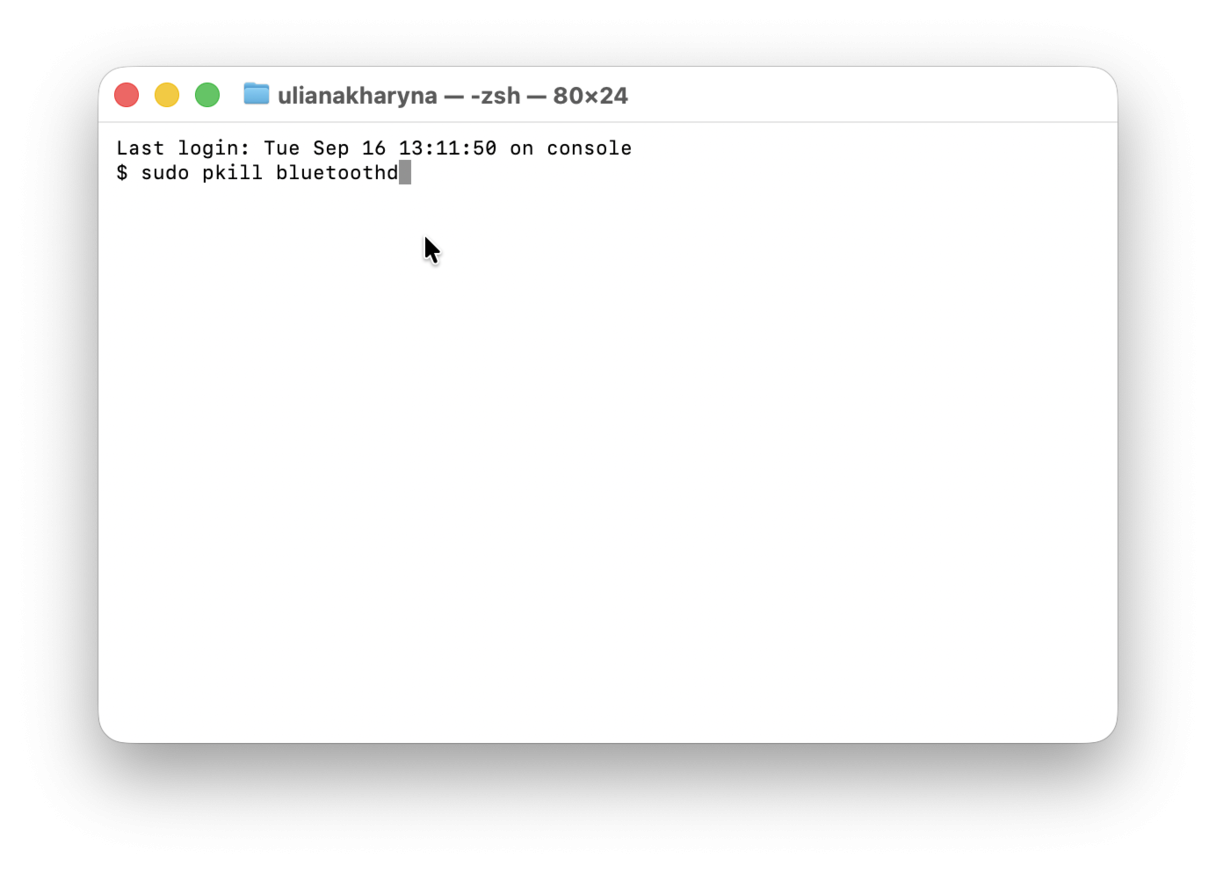
6. Installation stuck on Preparing for Update
This, unfortunately, is another common Tahoe upgrade complaint, but it's fixable.
Quick fix
-
If it's truly stuck (no progress after 30–40 minutes), force shut down by holding the power button until the screen goes black.
-
Check that your internet is stable with no reported outages.
-
Check your Mac's available storage in System Settings > General > Storage.
-
Make sure you have at least 40GB before trying to install macOS Tahoe again.

7. Recover missing files after upgrade
I didn't lose any files during my upgrade, but I saw multiple reports of missing desktop items or documents after the update.
Quick fix
-
Check iCloud Drive; files may have been moved there automatically.
-
Look for a new folder on your Desktop called Relocated Items; macOS sometimes moves incompatible files here during an upgrade.
-
Use Time Machine if you have a recent backup.
8. Other user-reported bugs
Ok, before we finish up, here's another couple of macOS Tahoe bugs worth noting:
-
Wi-Fi drops after waking, turning Wi-Fi off and back on usually fixes it, but some users have needed to reset network settings, enable Firewall, and disable network filters.
-
External monitors not waking, unplugging and reconnecting HDMI/DisplayPort cables, or toggling resolution in System Settings > Displays works as a temporary fix.
Despite a number of initial hiccups on Tahoe, the performance improvements are real once indexing and cleanup are done, and the new security features are worth the hassle of fixing a few broken apps. For anyone thinking about upgrading, my advice would be:
-
Back up first.
-
Expect a few days of odd behavior while background processes finish.
-
Have a cleanup and maintenance plan ready.
The most common macOS Tahoe problems, like sluggish animations, app compatibility issues, battery drain, and installation freezes, are all fixable without a full reinstall if you know where to look.

