Where does iBooks store files?
If you like reading on the go, then you're no doubt an iBooks fan, but have you ever wondered where iBooks store files on your Mac?
What is iBooks?
iBooks, or as it's now called Apple Books, is a free e-reader app that allows users to search for books or audiobooks, download them, read, and listen across multiple devices. It's a great little app, but it often leaves people wondering where iBooks are stored once downloaded?
Where does iBooks store files on Mac?
If you've been scouring your Mac and your downloads with no luck, don't worry; here's how to locate your iBooks library location:

-
Open a new Finder window.
-
From the top menu, select Go > Go to Folder.
-
Type in the below and press Return: ~/Library/Containers/com.apple.BKAgentService/Data/Documents/iBooks
-
To access your iBooks, select the Books folder.
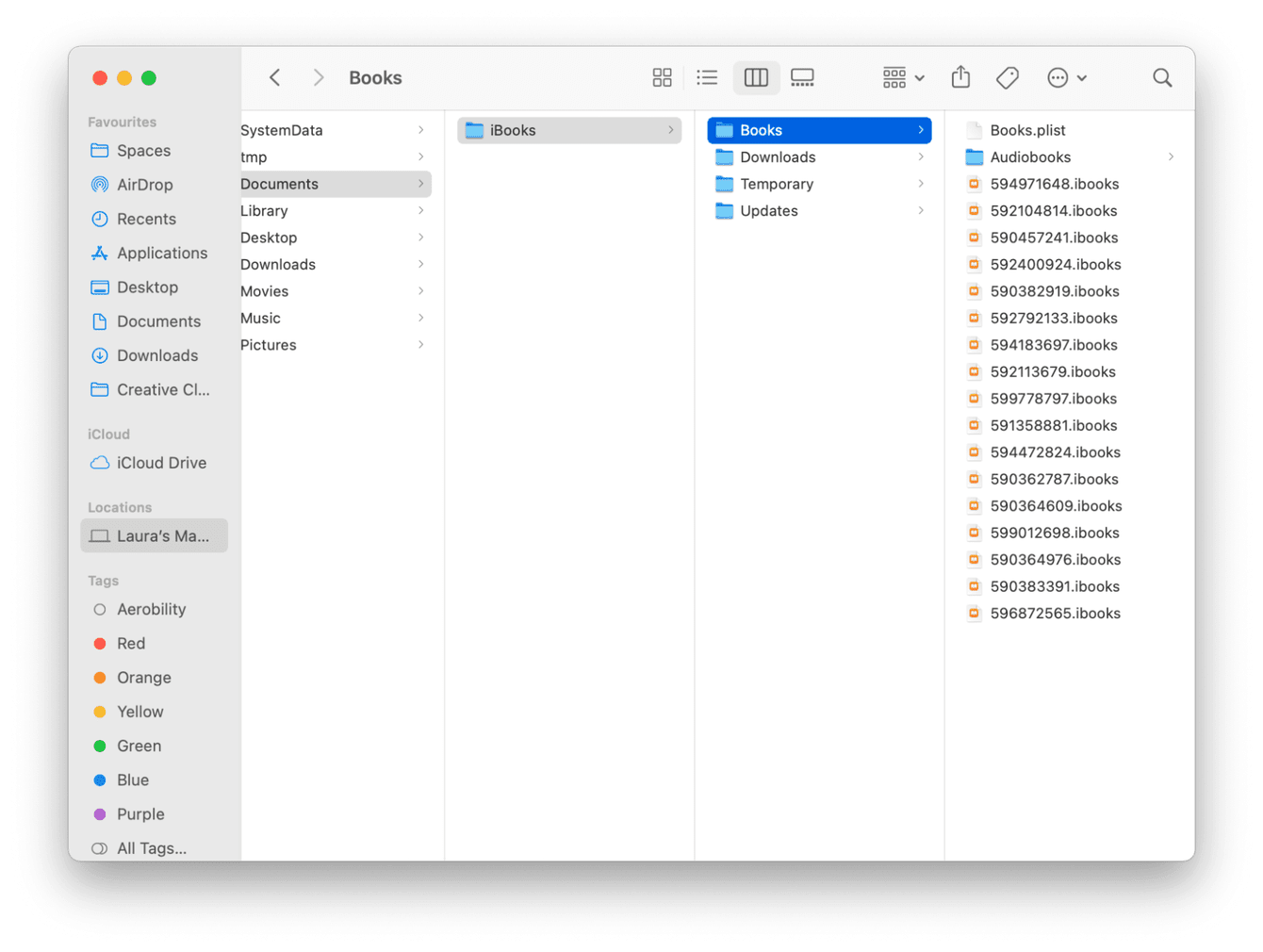
The downside to iBooks for some people is that you can't change the iBooks library location. For some reason, Apple decided to keep that slightly hidden, but at least now you know how to find it. It does make me wonder, what else is hidden on Mac?
How to find hidden media files on your Mac
The quickest way to locate hidden and secret files within a folder you already have open is to press the Command-Shift-Period key.
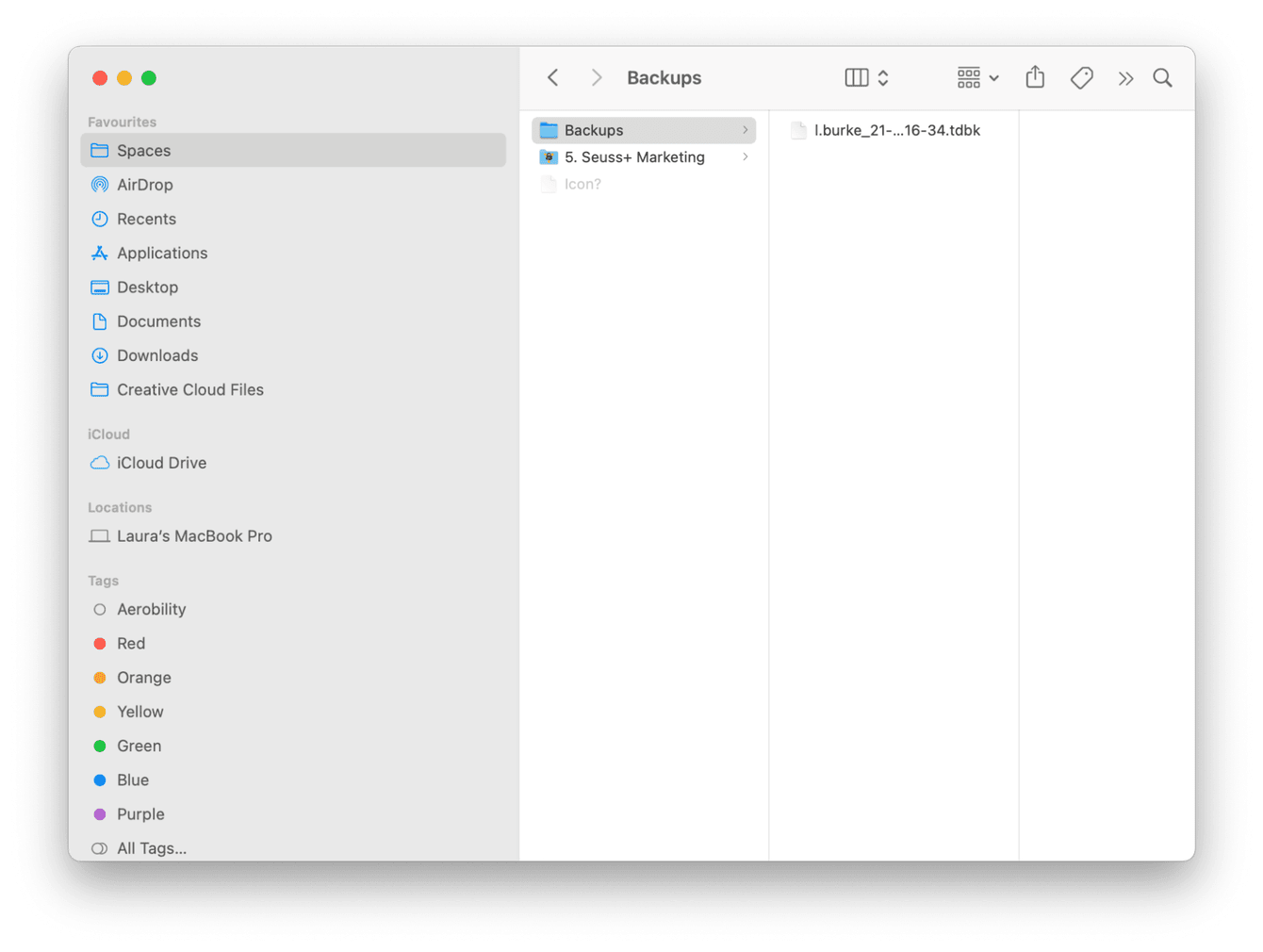
This will reveal any lurking folders, and if you press that shortcut again, the folder will go back to being hidden. And to learn how to view all other files on Mac, check out this article.
It's worth mentioning that Apple does have its reasons, so be sure not to delete anything you think you might need later or that could affect your macOS.
Hidden media doesn't always mean secret files; what about forgotten ones, too? I always use CleanMyMac to rediscover my forgotten files with its Large and Old Files module that lets you sort items by access date. Here's how to use it:

-
Open the app — download the free version here.
-
Select Large & Old Files from the sidebar.
-
Click Scan, and once complete, take a look at the By Access Date section.
-
Select items for deletion and click Remove.
Now you know where iBooks are stored and how to find hidden files. And if you want to hide some files from prying eyes, one of the ways to do it is to create a ZIP archive with these files and password protect it — here's an article on how to do it.

