Does Steam work on Mac?
If you've just discovered Steam's massive library of games but you use a MacBook, then you've probably got lots of questions about Steam and macOS compatibility. Can you play Steam on Mac?
To cut straight to the point, Steam is available on macOS, but there are some key factors to consider that might affect your gaming experience.
But don't worry, we've put everything together here, from how to install it to which steps you need to take to optimize your gaming setup. Let's get started.
Does Steam work on Mac?
No need to wonder if you can get Steam on a Mac. It's been available on macOS since the very start.
Steam on Mac is supported by macOS 10.11 (El Capitan) and newer, so if you are using an older version of the operating system, you'll first need to update your system before you can start playing.
While most games on Steam are compatible with macOS, not every title is available. There are still quite a lot of games developed solely for Windows, which means they either don't have a macOS version or require workarounds like using Windows emulation tools.
But as you'll soon discover, there are still loads of great games to enjoy, including tons of indie hits and even some AAA titles that have macOS versions.
One important thing to consider is to optimize your Mac for gaming to improve performance and gaming experience.
Once your Mac is set up and fully prepped, head to the next section for steps on how to actually download and install it.
How to download and play Steam on Mac
Ok, it's the part you've all been waiting for: how to download Steam on Mac. Getting Steam up and running is actually really simple, another reason why it's such a good piece of gaming software; here's how:
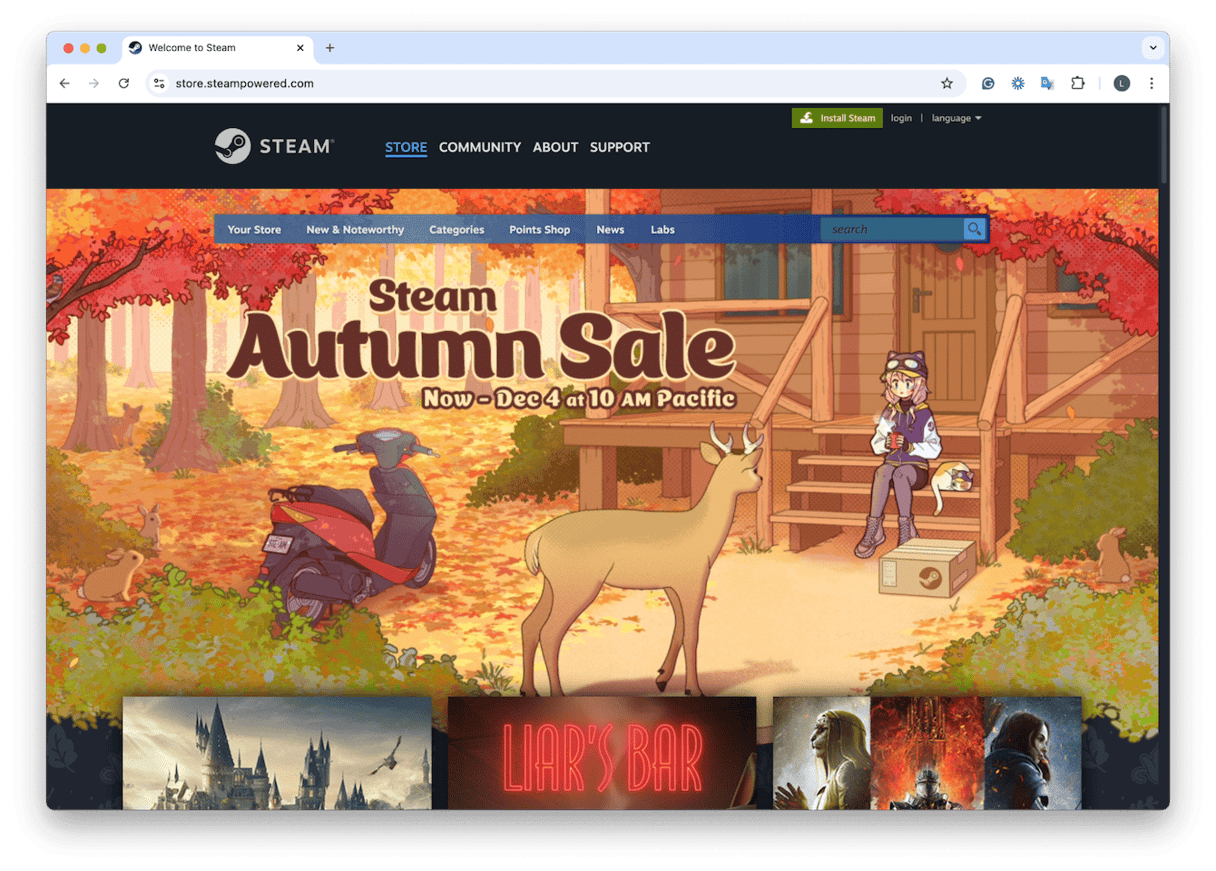
-
Head over to the official Steam site and install the latest version.
-
Double-click the Steam dmg file to start the process.
-
Drag the Steam icon into your Application folder.
-
Make sure you've signed up and created an account, then log in to begin.
-
Head to the store and purchase a game, and then you'll see it in your library. From there, you can download it to your Mac and play.
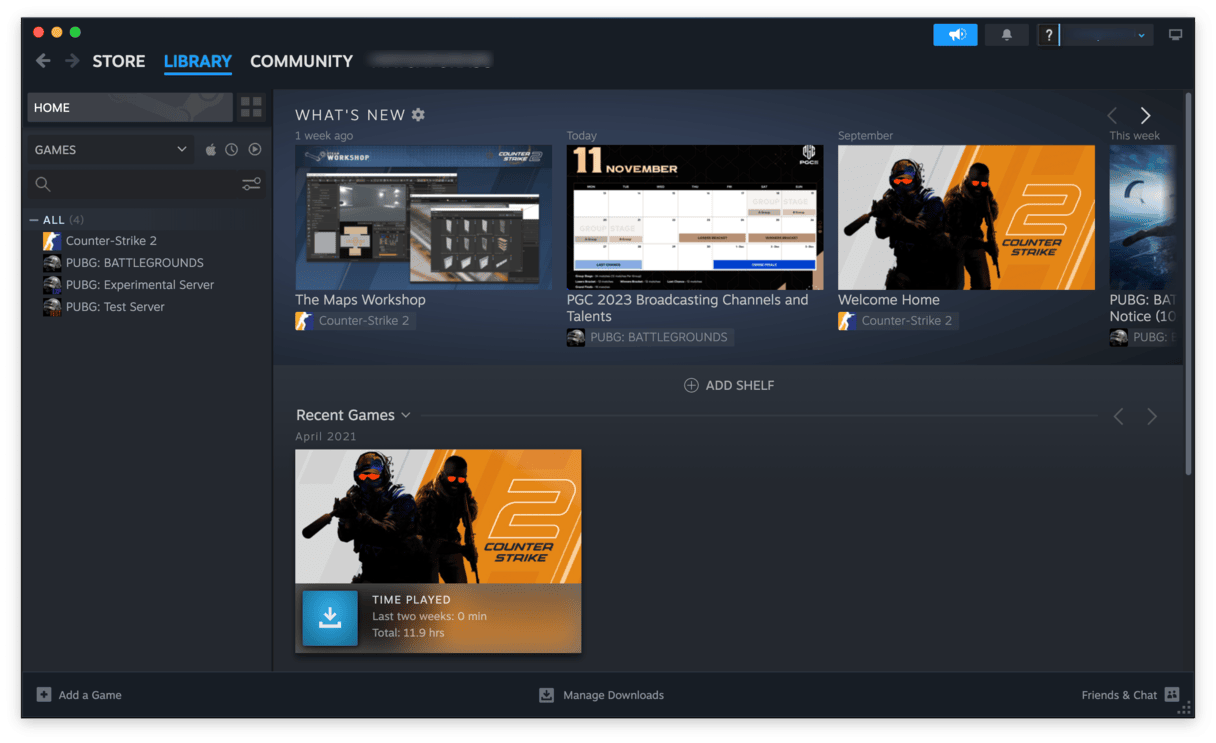
Although Steam is a pretty stable platform, users do encounter issues from time to time; we've put together some troubleshooting tips below in case you need them.
Steam troubleshooting
If you run into any issues with Steam on your MacBook, you might need to troubleshoot. For example, if Steam crashes unexpectedly, you can check out some solutions here to get back to gaming quickly.
Otherwise, here are a few other tricks.
1. Keep your MacBook optimized
Use a tool like CleanMyMac to keep your device operating at its best. This Mac cleaning app comes with a Smart Care tool, which identifies and removes system junk, detects potential malware threats, and suggests speed enhancements — all with a single click. This feature streamlines the maintenance process, ensuring your Mac operates efficiently and securely; here's how to use it:

-
Get your free CleanMyMac trial and open the app.
-
Click Smart Care > Scan.
-
Once it's finished, you can review and select tasks to run.
-
Click Run to start the process of Mac optimization.
2. Close other apps not in use
Make sure you shut down other apps while you're using Steam; this will help make sure that no other applications are draining resources so you can game smoothly.
Use Activity Monitor to check what is open and close items you don't need running; here's how:
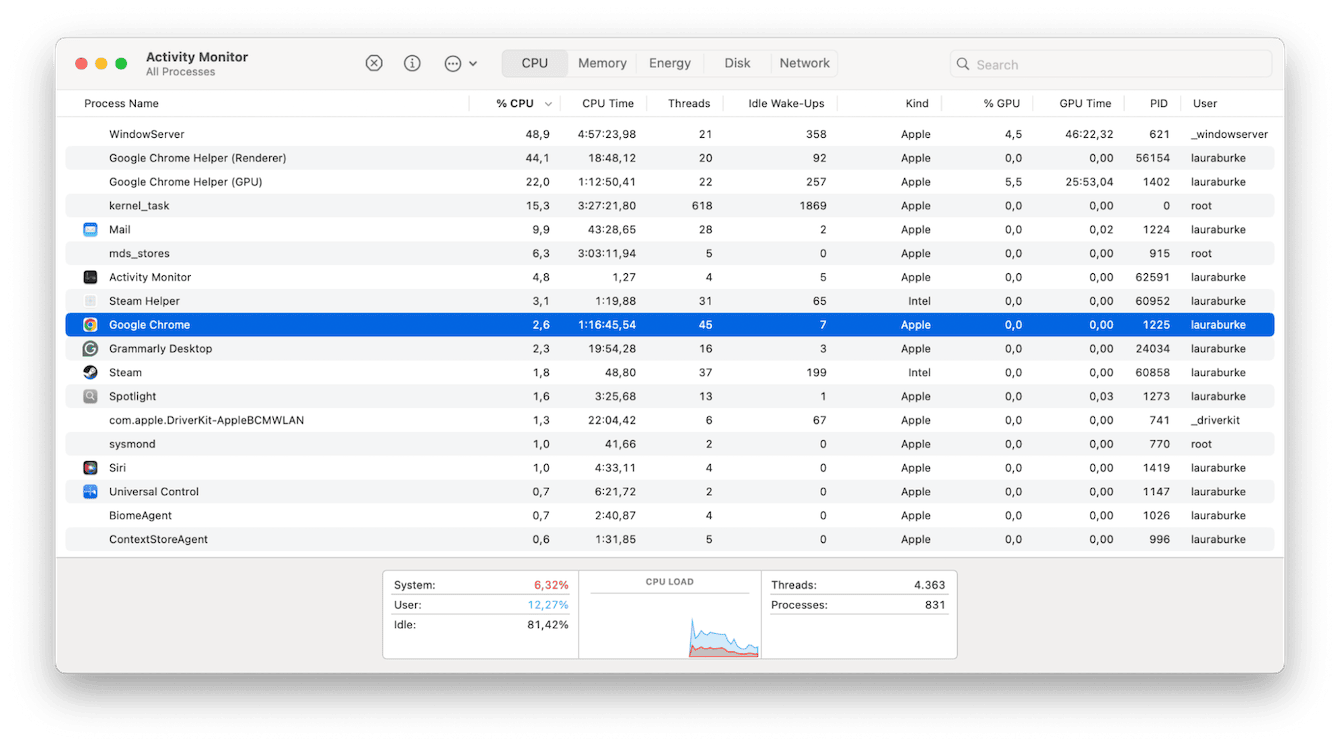
- Find Activity Monitor in Finder > Applications > Utilities
- To quit a process or app, select it from the list and click X.
This is a great way to boost your Mac's overall performance as well.
3. Keep your MacBook up to date
If your Mac's software becomes outdated, then that ups your chance of encountering glitches, issues, and disturbances with seamless gaming. Here's a quick reminder of how to update your Mac:

-
Go to the main Apple menu and choose System Settings.
-
Click General > Software Update.
Well, now you know the all-important answer to does Steam work on Mac? How do you install it, start playing your favorite game, and troubleshoot issues? All that's left to say is happy gaming! Before we finish up, let's end with some all important FAQs.
FAQs: Can you play Steam games on MacBook
How do you uninstall Steam?
It's actually pretty easy to uninstall Steam; follow this step-by-step guide to ensure it's done correctly. No matter how tempting it is to just drag the Steam icon into your Trash, don't do it — loads of digital data and clutter will get left behind.
Can I play all Steam games on my MacBook?
You'll discover that not every game is available on macOS. While loads are compatible, some are developed specifically for Windows.
Can I play multiplayer Steam games on my Mac with friends who are on Windows?
The good news here is yes! Loads of Steam multiplayer games support cross-platform play, but the compatibility depends on the specific game, so it's worth checking this out before purchasing.
Is Steam free to download on a Mac?
The Steam platform is free, but the games are not. This is actually a good thing to point out: be careful of fake Steam downloads. If any site tries to make you pay to download Steam, don't trust it — make sure you download from the official Steam site.
Is Steam safe to install?
Steam is a legitimate and safe platform for downloading and playing games, but as we mentioned above, take caution and download only from its official site or trusted sources.

