MacBook charger not working: quick fixes
So, your Mac charger is not working — and understandably, that can cause instant frustration. Perhaps if you're in the middle of an important task or just noticed your battery is critically low, a charging issue can feel like a major problem.
The good news? In most cases, it's completely fixable. We'll walk you through simple, effective solutions to get your Mac charging again so you can get back to work without the stress.
Why is my MacBook charger not working? Basic checks
Before we get carried away with complex troubleshooting, start with these quick checks:
-
Test the power source: Plug another device into the same outlet to confirm it's working.
-
Inspect the charger: Look for frayed cables, bent pins, or other visible damage.
-
Try a different power outlet: A faulty wall socket could be the problem.
-
Restart your Mac: A simple reboot can sometimes resolve charging issues.
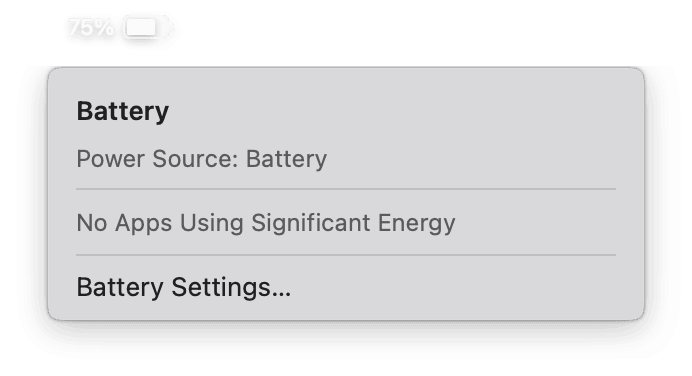
If your Mac power adapter is not charging, and these quick basic fixes aren't helping, move on to the next steps.
How to fix MacBook Pro charger not lighting up
If your MacBook charger is not working and no light appears on the MagSafe or USB-C connector, try these steps:
1. Check the charging indicator
-
MagSafe chargers: The LED should glow amber (charging) or green (fully charged).
-
USB-C chargers: Newer models don't have LED indicators, so check your macOS battery status instead by clicking the battery icon in your Mac's top menu bar.
2. Clean your charging port and connector
-
MagSafe chargers: Dust or debris in the MagSafe port can block proper contact. Use compressed air to clean it.
-
USB-C chargers: Gently clean your USB-C port and cable with a microfiber cloth.
3. Reset your SMC
The System Management Controller (SMC) is responsible for power-related functions, including battery charging, so resetting it can help; here's how:
For Intel-based Macs
-
Shut down your Mac from the main menu.
-
Press and hold Shift - Control - Option - Power for 10 seconds.
-
Wait a few moments, then turn your Mac back on.
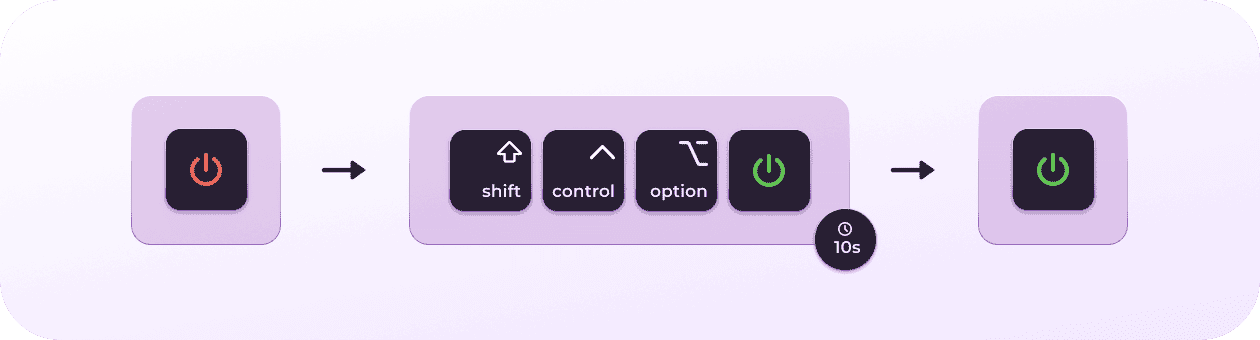
For Macs with Apple silicon (M1/M2/M3/M4)
You can't reset the SMC on newer models, as this is now handled automatically by your macOS, but a simple reboot is reported to have the same function, so if you haven't tried restarting your Mac yet, now's the time.
Fix MacBook not recognizing charger
If your MacBook is not recognizing the charger at all, then follow these steps.
1. Check battery and power settings
- Click the Battery icon in the upper menu bar.
- If you see Battery Service Recommended, your battery may need maintenance. Learn what this message means here.
2. Update your macOS
Yes, everyone knows that outdated macOS versions can glitch, but we often forget to keep our Macs updated. Here's a quick reminder because if it's been a while, this could be why your Mac doesn't recognize your charger.
-
Main menu > System Settings > General > Software Update.
-
Install any available updates.

How to check your Mac battery health
If your MacBook charger is not working, the issue may be not with the charger itself but with your battery health. Over time, all rechargeable batteries degrade, leading to problems like slow charging, battery percentage dropping suddenly, or the Mac not charging at all.
Checking your battery health helps you determine whether the battery rather than the charger causes your charging issues. Here's how:
-
From the top menu bar, click the Battery icon and go to Battery Settings.
-
Look for the Battery Health status.
-
If it says "Normal," your battery is in good condition.
-
If it says "Service Recommended," your battery may not be holding a charge properly, which could be causing your charging issues.

Regularly monitor your battery health
Keeping an eye on your Mac's battery health will help you avoid nasty charging issues surprises. If you're looking for a smart way to do this, then CleanMyMac is a great option. Its Menu App provides insightful monitoring of all critical areas of your Mac, including battery health:
-
Charge cycle tracking to see how much life your battery has left.
-
App monitoring to identify which apps drain power the fastest.
-
Health alerts will notify you when your battery needs maintenance.

-
Start your free CleanMyMac trial and open the app.
-
Select the app's icon from your Mac's menu bar.
-
Select Battery to open its stats and information.
If you cannot see the icon, open CleanMyMac and go to Settings > Menu to enable it.
If your battery is degrading, you can learn how to run a full battery test on your Mac here.
What do you do if your Mac still won't charge?
If none of the fixes in the sections above have worked, then it's time to call in the professionals; here's a quick look at your options.
-
Contact Apple support: If your MacBook is under warranty, Apple may replace your charger or battery for free.
-
Visit an Apple store: A technician can run hardware diagnostics to check your charging port, battery, and logic board.
- Try an Apple-certified repair shop: If your Mac is out of warranty, third-party repair centers can replace faulty charging components.
Well, as you can see, when your Mac charger is not working, there's lots of troubleshooting you can do, but always start with the basic checks. Hopefully, this article will get you back up and running.
FAQs: Mac charger not working
Is it safe to use a third-party charger with my MacBook?
Apple-certified chargers will always be the best, but if you do opt for a third-party brand, make sure it's reputable. When you're testing charger and battery issues on a Mac, it's always recommended to do this with an official Apple charger.
How can I improve the battery life on my Mac?
There are actually lots of simple things you can do to improve the health of your Mac's battery. If you're looking for ideas, check out this guide for more tips.

