How to delete apps on Mac: A complete guide with 7 methods
Most of us have third-party apps on our computers, but we rarely ask ourselves how to delete apps on Mac correctly. Complete app removal helps keep your Mac optimized and running smoothly and frees up some space. Like with all things Apple, there are a few different ways to uninstall apps. Keep on reading, and you'll learn everything you need to know about removing programs from Mac the right way. Let's go!
Why drag and drop is not enough?
So many Mac users believe that simply moving applications to Trash is a sure way to get rid of them once and for all. Well, the ugly truth is, it's not. Sure, it does remove apps from your device, but what it doesn't do is erase leftover files and accounts associated with applications. Unless you remove a program with a dedicated uninstaller, almost 100% of apps leave traces.
But what are these leftover files? Here are just a few of them:
- App cache
- Preferences files
- Support files
- Crash reports
- App saved states
While all of these are helpful when you use an app, once you delete it, all they do is eat up valuable space on Mac. For some apps, cache, logs, and other app-related files can take up tens of gigabytes. For instance, on my Mac, Final Cut Pro binary takes up almost 6GB of space, while app-related files ate up 20 GB of storage, and I haven't even used it too frequently. Imagine how much space apps you frequently use occupy!
And that's why we, users, should learn the correct path for deleting programs to avoid Mac clutter. Over time, when they pile up, they may slow down your Mac, too — having less than 15% of space free significantly affects system performance. More than that, they may conflict with other applications on your MacBook, and so those may start crashing or working poorly.
Clutter is a nuisance, but there is a more important reason to uninstall apps completely, and it is your Mac's security. It is unlikely that you update old apps, and if you leave them outdated, they quickly turn into security holes that can become entry points for hackers to compromise your computer.
7 complete methods to delete apps on your Mac
Here is a quick comparison of all 7 methods that will be described further in the article.
| Method | Time required | Difficulty | Removes all files? | Best for |
|
Launchpad |
30 sec |
Easy |
❌ No |
App Store apps only, quick (incomplete) removal |
|
App Store |
30 sec |
Easy |
❌ No |
App Store apps only, quick (incomplete) removal |
|
The Finder |
1 min |
Easy |
⚠️ Partial |
Quick removal (incomplete) |
|
System Settings |
1 min |
Easy |
⚠️ Partial |
Quick removal (incomplete) |
|
Terminal
|
2-3 min |
Hard |
⚠️ Partial |
Advanced users |
|
Native uninstaller |
2-5 min |
Medium |
⚠️ Partial |
Apps with uninstaller |
|
CleanMyMac
|
10-20 sec
|
Easy
|
✅ Yes
|
Complete removal |
1. Use CleanMyMac (one-click solution)
If you want to thoroughly and safely remove all traces of applications, then a third-party tool like CleanMyMac is exactly what you need. This powerful application comes with an Uninstaller tool that removes apps and their files altogether. It also sorts your data into categories, including unused, vendors, and stores, to help you quickly find the app you want to remove. It's surprising what you have installed on your device when you see your apps categorized like this.
Here's how to remove apps instantly:
- Open the app — get your free trial here.
- Select Applications from the sidebar and click Scan.
- Once the scan is complete, click Manage My Applications and go to Uninstaller.
- Browse through the categories and select the apps you want to delete.
- Click Uninstall.

If you ask me, this is by far the most effortless and secure method to remove applications from your Mac for good. It saves time and removes all of that leftover digital debris.
The benefits of using CleanMyMac
- 17+ years of cleaning, maintaining, and optimizing apps — on the market since 2008
- Trustpilot rating: 4.6/5 (85% of excellent reviews)
- Over 29 million downloads worldwide
- Winner of the Red Dot Award and the iF Design Award
- On average, cleans 50+K Macs per day
Get started with a free CleanMyMac trial — test the market leader for 7 days free.
However, if you're not a big fan of third-party tools, I've got a few more tips for you on uninstalling programs on Mac.
2. Use Launchpad (App Store apps, macOS versions older than Tahoe)
To delete an application that you downloaded from the App Store, follow these simple steps:
-
Open Launchpad.
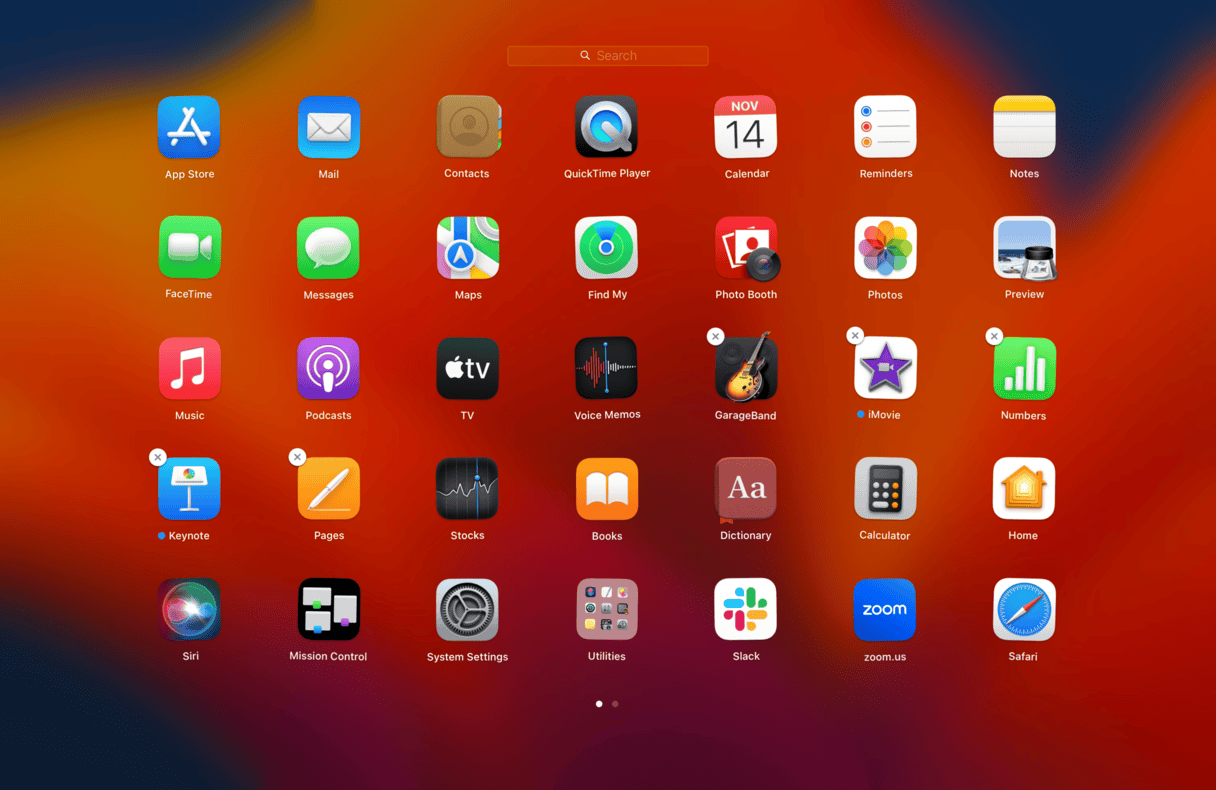
-
Select and hold the app icon until they start to move.
-
Click the X top left.
-
Confirm you want to delete it by clicking Delete.
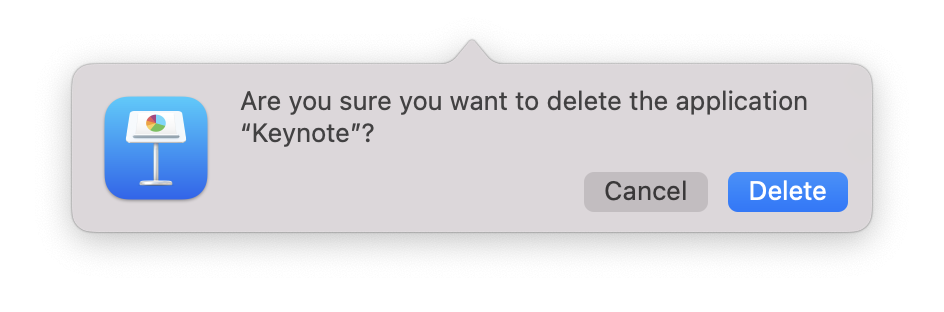
If the application you wanted to remove doesn't have the X button, you likely downloaded this app from the internet, and you'll need a different method. Jump to the next section.
3. App Store (alternative method for App Store apps, any macOS version)
If you have already updated to macOS Tahoe, you cannot remove apps via Launchpad since it has been removed. However, you can use the App Store to delete apps that were downloaded there. Here's what to do:
-
Open the App Store and click your name bottom left.
-
Under Mac apps, find the app you want to remove.
-
Click an ellipsis under its name (you will have to hover over the blank space next to Open/Update).
-
Choose Delete App.
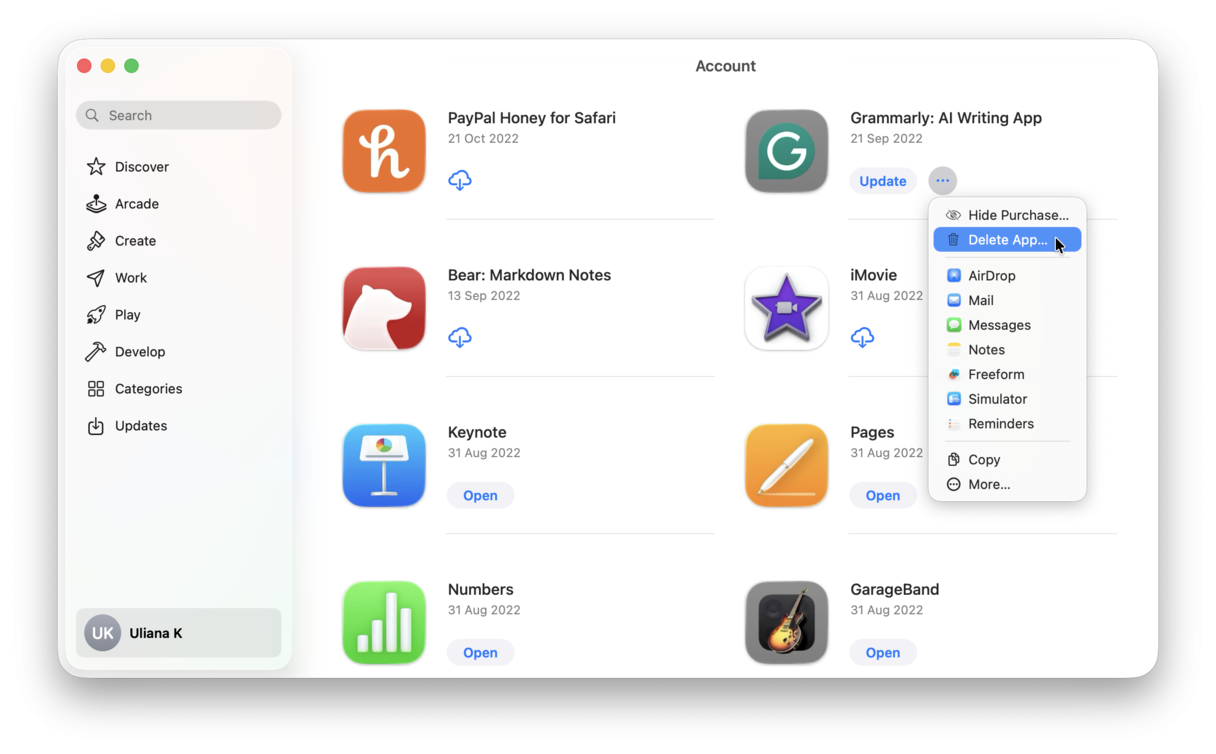
4. Run Terminal (advanced users)
Another way to delete apps on a Mac is by using Terminal, and contrary to popular belief, it's pretty simple. Here's how:
- Open Finder > Applications > Utilities > Terminal.
- Type in the following command: sudo uninstall file://
- Now, simply drag the app icon into Terminal, automatically updating the path.
- Press Return and input your admin password when requested.
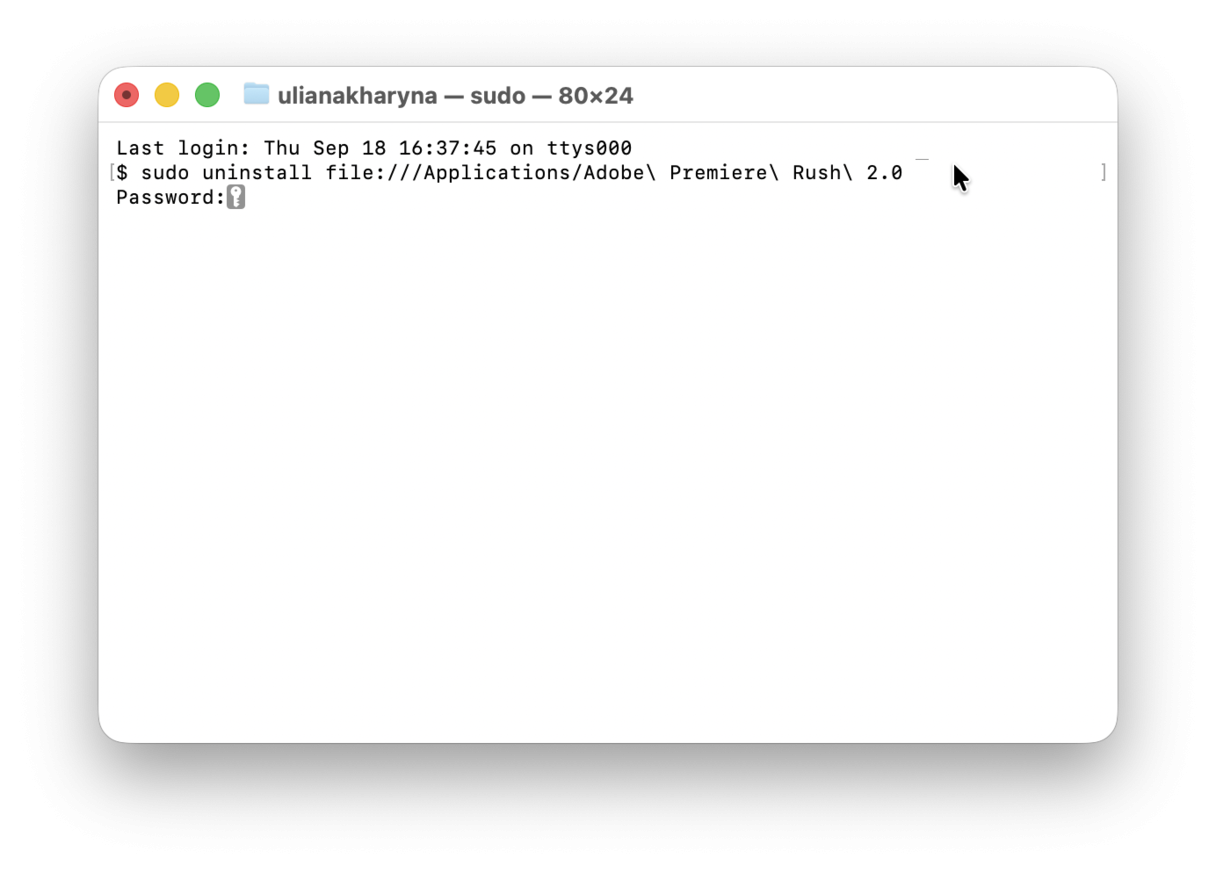
Tip: Want to see how it works in practice? Check out the articles describing the steps for uninstalling specific apps, such as Steam and McAfee.
5. Use a native uninstaller (if available)
Not all, but some applications come with built-in native uninstallers. You'll most likely find these on apps that you've downloaded via the internet.
To find such, open the Finder and select Applications from the sidebar.
For example, in the picture below, my application Setapp has a native uninstaller tool available in the Applications folder.
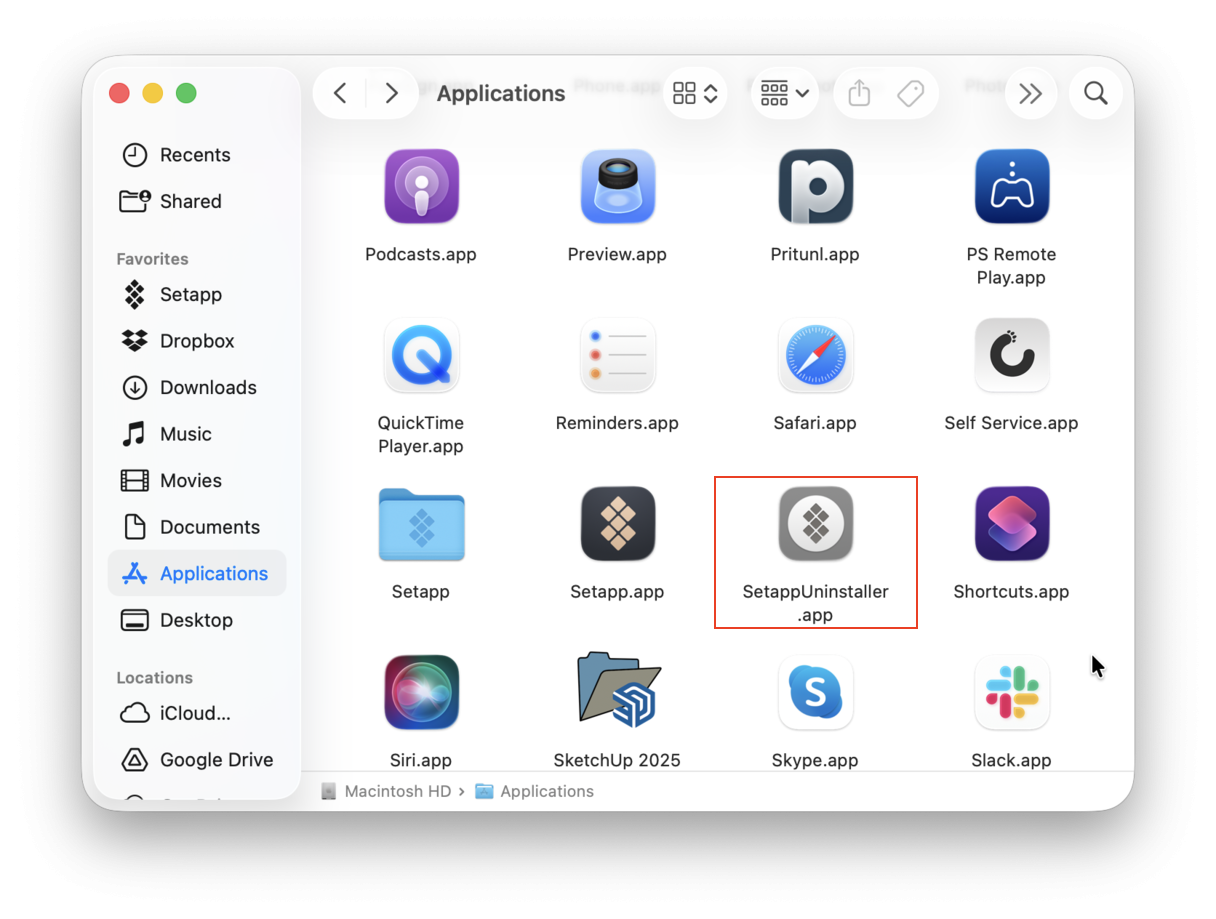
All you need to do is double-click the uninstaller and follow the on-screen instructions to remove the app.
If the app you're trying to remove doesn't have a native uninstaller, jump to the next section.
6. Use System Settings (a quick way to reclaim space)
Not all users know that it is possible to remove apps via System Settings. It is a great way of dealing with the disk full error since you can quickly detect the largest and oldest applications. Here's what to do:
- Go to System Settings > General > Storage.
- Wait for calculating to finish and click the i next to Applications.
- Sort by size, kind, or last accessed, select your app (or apps), and click Delete.
- Confirm the deletion and click Done.
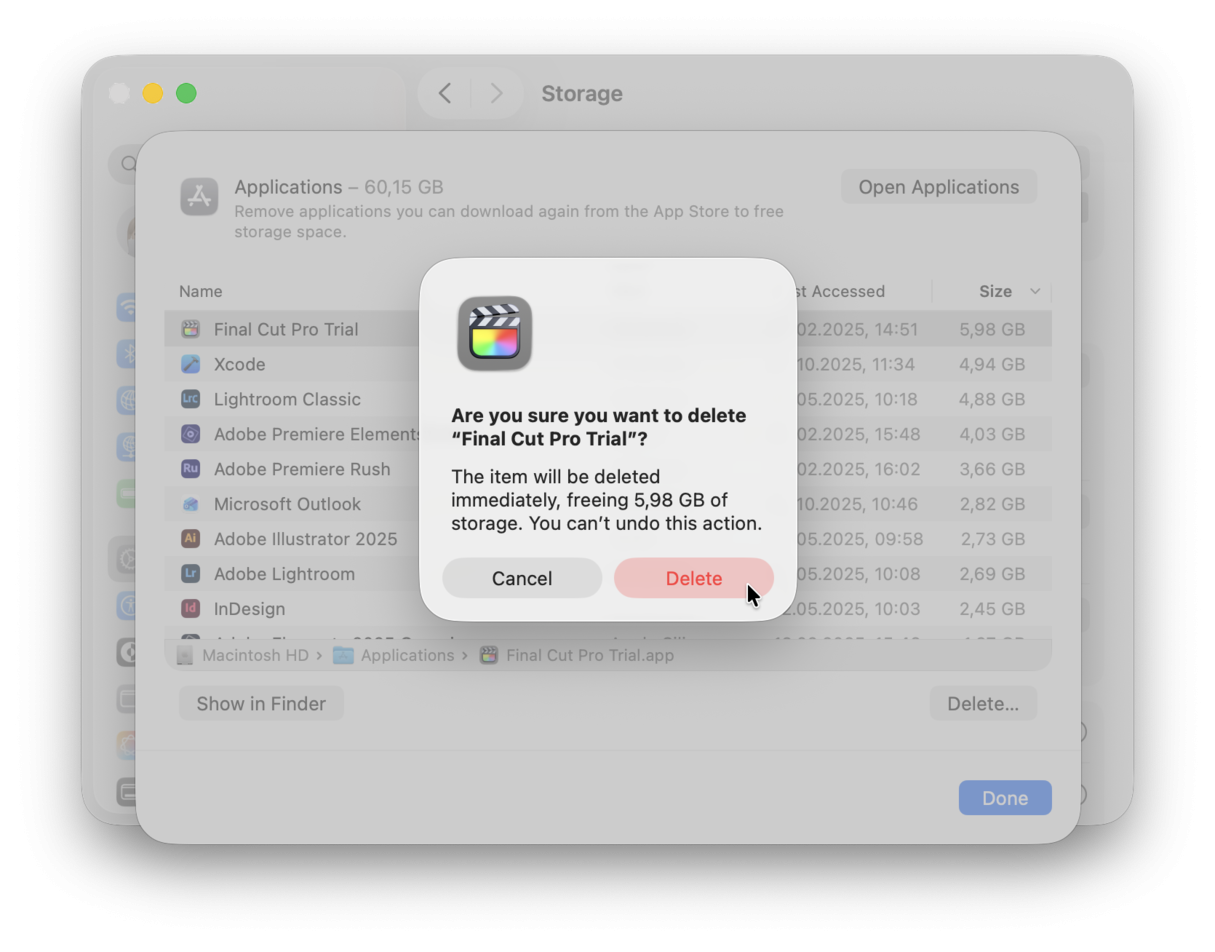
7. Use the Finder (no extra tools required)
The final way to remove apps from Mac is to delete them from the Applications folder. All you have to do is drag the unneeded program to the Trash or right-click it and choose Move to Trash.
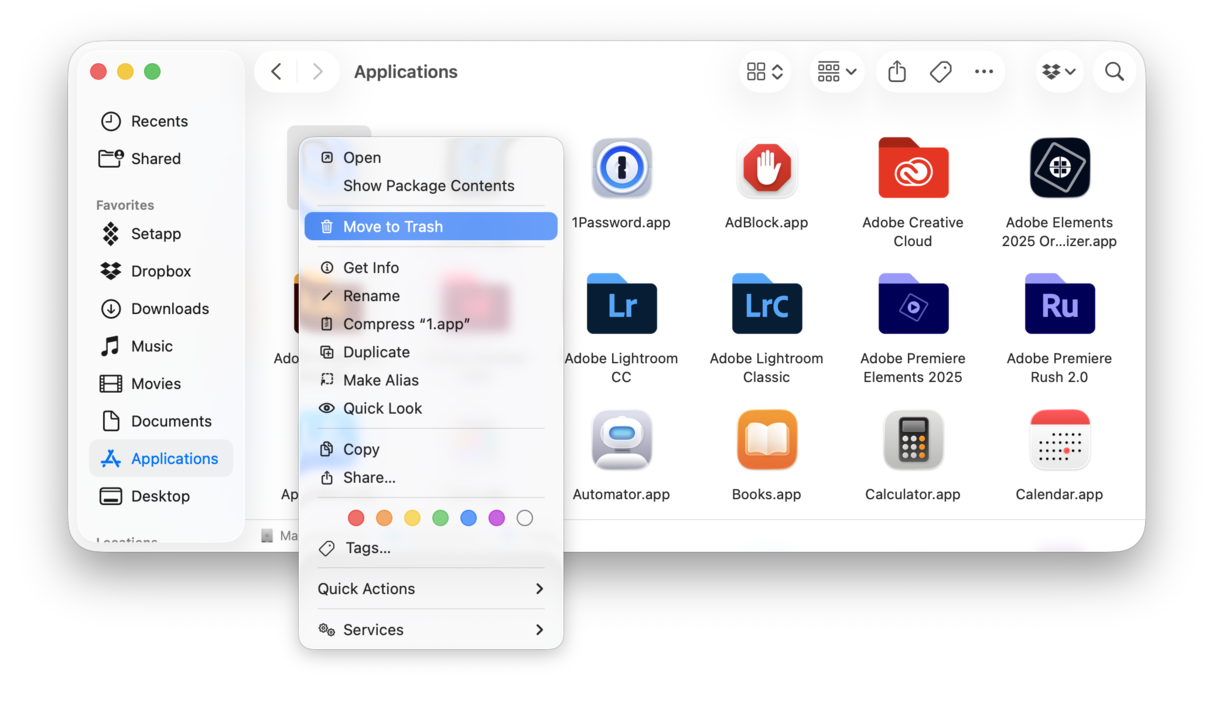
Note that this way you remove the app binary only, meaning that you will have to hunt down leftover files to ensure complete app deletion. Keep on reading to learn how to do it.
How to manually delete app-related files from Library
Application resources are files that our apps need to function correctly. These are located and stored in a hidden Library folder.
When you delete an application from your Mac using the Launchpad or Trash methods, these files are often left behind. Later, it snowballs into digital clutter that takes up valuable space on your drive.
Now, it is possible to remove this clutter manually, but watch out when deleting items from the Library folder! Deleting the wrong files can cause severe disruption to your macOS.
Here's how to manually delete app-related files:
-
Open the Finder, hold down your Option key, and select Go from the top menu.
-
Select Library.
-
In the top search bar, enter the name of the app you want to delete, then select the Library filter to ensure it searches for files in the right location.
-
When you locate all the related files, move them to the Trash.
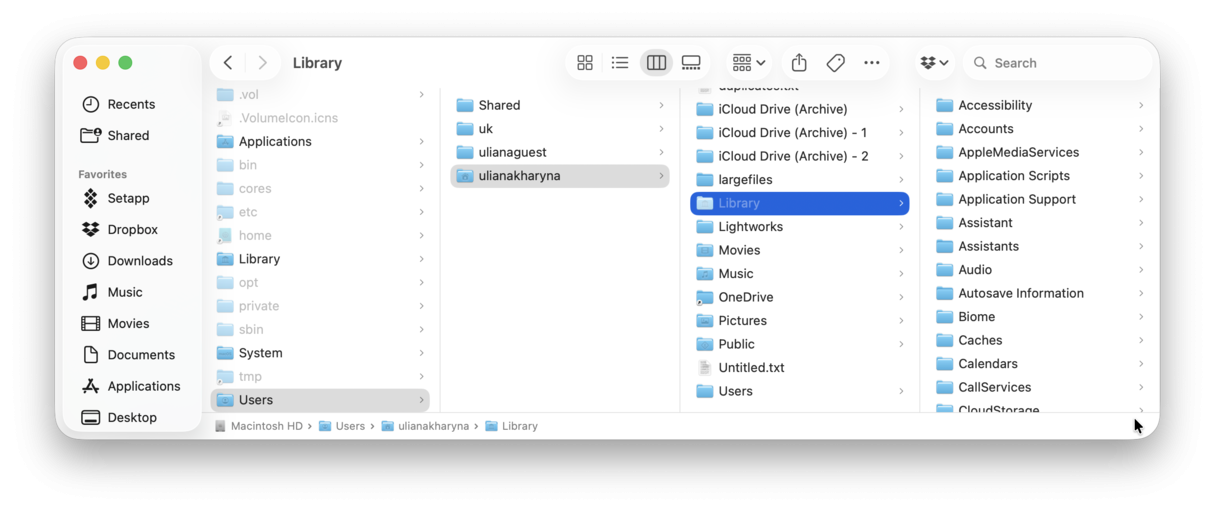
If you want to make sure that not a single file is missed, here are a few locations to check (you can access each by pressing Command+Shift+G in the Finder and pasting a location into the window that opens):
- /Applications/ — binary and Dock icons
- ~/Library/Application Support — application support files
- /Library/Caches/ and ~/Library/Caches — support caches
- ~/Library/Internet Plug-Ins/ — plug-ins
- ~/Library/Preferences/ — app preferences (.plist) files
- ~/Library/Application Support/CrashReporter/ — crash reports
- ~/Library/Saved Application State/ — app saved states
- ~/Library/LaunchAgents, /Library/LaunchDaemons, and /Library/LaunchAgents — startup items and app components running in the background
If you find and delete app-related files from all of these folders, that will remove all the app traces and ensure complete uninstallation. If you don't feel comfortable poking around in your Library folder, use CleanMyMac, the third-party uninstaller I mentioned earlier.
Troubleshooting: Apps that won't delete
Why some apps can't be uninstalled
Occasionally, apps refuse to be uninstalled. There can be several reasons for that to happen, from corrupt files to outdated software. But the most frequent reason is that the app or some of its components are in use. To fix it, try force-quitting an app and then uninstalling it again using one of the ways described above. There are two ways to force quit any app:
- The Force Quit menu from the main Apple menu (or the Command + Option + Escape shortcut): Just select an app and click Force Quit.
- Activity Monitor: Open it from the Applications > Utilities folder, type the name of the app in the search bar, and click x in the toolbar. Choose Force Quit.
If force-quitting does not help, another effective way to resolve this is to reset the app.
How to reset a misbehaving app
I use CleanMyMac to reset any misbehaving applications I have on my Mac. This app has a specially designed Uninstaller tool that targets this particular problem. Here's how it works:
-
Open CleanMyMac and go to Applications.
-
Click Scan > Manage My Applications > Uninstaller.
-
Locate the troublesome app in the list and select it. Choose everything except Binaries from the drop-down menu next to its name.
-
Click Remove.

Now, when you're loaded with these Mac hacks, removing applications will be a piece of cake. Stay tuned, more Mac tips are coming your way!
Frequently asked questions
Do I need to restart my Mac after deleting apps?
Generally, no. But if you want to make sure that all app-related processes left after removing associated files quit, restarting your Mac is an optional final step in complete app deletion.
Can I delete preinstalled apps like Music, Maps, or Mail?
Yes and no. If you need to delete them, you will have to boot into recovery mode, disable System Integrity Protection, aka SIP (which is not recommended generally), and then remove the app itself. Later on, do not forget to enable SIP to keep macOS safe. However, when you update your macOS, these apps will be reinstalled, meaning that removing them makes little to no sense.
How to delete the apps that won't delete?
Some apps come preinstalled with macOS, so they cannot be removed and should stay on your Mac. For other apps that won't delete, the simplest troubleshooting includes force-quitting an app and restarting a Mac before trying to delete them again.
Will deleting apps make my Mac faster?
To an extent. If your Mac was running out of space and you managed to reclaim some (reaching the 15% threshold), it would make your MacBook faster. In other cases, if you've kept all apps up-to-date, it's unlikely that the performance of your computer will be affected in any way.
How much storage can I free up by deleting apps?
It all depends on the app you delete. For instance, professional apps (like Adobe apps or Final Cut Pro) take up between 2 and 10 GB for an app binary only, while simple apps like converters or password managers will occupy anything between 30 MB and 1 GB. Add to this at least 100 MB of app-related files for each app you actively use, and you'll see that you can reclaim several gigabytes of space.
What's the difference between Launchpad and Finder deletion?
The main difference between the two is that the Finder allows you to delete any app, while the Launchpad lets you remove apps downloaded from the App Store only. Except for that, both are quick and easy, but do not ensure complete app uninstallation since they do not delete leftover files and only remove the app binary.
What to do if I cannot uninstall an app?
If an app won't uninstall, make sure that it's not running in the background. To quickly quit an app, you can use Activity Monitor or the Force Quit menu. You can also right-click an app's icon in the Dock and choose Quit/Force Quit there.

